
Set Top Box
SH960S-AT
ENGLISH | OWNER’S MANUAL
Please read this manual carefully before operating
your set and retain it for future reference.

Getting Started
2
Getting Started
1
Safety Information
CAUTION
RISK OF ELECTRIC SHOCK
DO NOT OPEN
CAUTION: TO REDUCE THE RISK OF ELECTRIC SHOCK
DO NOT REMOVE COVER (OR BACK) NO USER-
SERVICEABLE PARTS INSIDE REFER SERVICING TO
QUALIFIED SERVICE PERSONNEL.
This lightning ash with arrowhead
symbol within an equilateral triangle
is intended to alert the user to the
presence of uninsulated dangerous
voltage within the product’s enclosure
that may be of sufcient magnitude
to constitute a risk of electric shock to
persons.
The exclamation point within an
equilateral triangle is intended to
alert the user to the presence of
important operating and maintenance
(servicing) instructions in the literature
accompanying the product.
WARNING: TO PREVENT FIRE OR ELECTRIC SHOCK
HAZARD, DO NOT EXPOSE THIS PRODUCT TO RAIN OR
MOISTURE.
WARNING: Do not install this equipment in a conned
space such as a book case or similar unit.
CAUTION: The apparatus shall not be exposed to water
(dripping or splashing) and no objects lled with liquids,
such as vases, shall be placed on the apparatus.
CAUTION: Do not block any ventilation openings. Install
in accordance with the manufacturer’s instructions.
Slots and openings in the cabinet are provided for
ventilation and to ensure reliable operation of the
product and to protect it from over heating. The openings
shall be never be blocked by placing the product on a
bed, sofa, rug or other similar surface. This product shall
not be placed in a built-in installation such as a bookcase
or rack unless proper ventilation is provided or the
manufacturer’s instruction has been adhered to.
CAUTION: No naked ame sources, such as lighted
candles, should be placed on the apparatus.
CAUTION: Do not use high voltage products around
this product. (ex. Electrical swatter) This product may
malfunction due to electrical shock.
CAUTION concerning the Power Cord
Most appliances recommend they be placed upon a
dedicated circuit;
That is, a single outlet circuit which powers only that
appliance and has no additional outlets or branch circuits.
Check the specication page of this owner’s manual
to be certain. Do not overload wall outlets. Overloaded
wall outlets, loose or damaged wall outlets, extension
cords, frayed power cords, or damaged or cracked wire
insulation are dangerous. Any of these conditions could
result in electric shock or re. Periodically examine the
cord of your appliance, and if its appearance indicates
damage or deterioration, unplug it, discontinue use of
the appliance, and have the cord replaced with an exact
replacement part by an authorized service center. Protect
the power cord from physical or mechanical abuse,
such as being twisted, kinked, pinched, closed in a door,
or walked upon. Pay particular attention to plugs, wall
outlets, and the point where the cord exits the appliance.
The Power Plug is the disconnecting device. In case
of an emergency, the Power Plug must remain readily
accessible.
This device is equipped with a portable battery or
accumulator.
Safety way to remove the battery or the battery
from the equipment: Remove the old battery or battery
pack, follow the steps in reverse order than the assembly.
To prevent contamination of the environment and
bring on possible threat to human and animal health,
the old battery or the battery put it in the appropriate
container at designated collection points. Do not dispose
of batteries or battery together with other waste. It is
recommended that you use local, free reimbursement
systems batteries and accumulators. The battery shall
not be exposed to excessive heat such as sunshine, re
or the like.
NOTICE: For safety making information including
product identication and supply ratings, please refer to
the main label on the bottom or rear of the apparatus.
Symbols
~
Refers to alternating current(AC).
0
Refers to direct current(DC).
Refers to class II equipment.
1
Refers to stand-by.
!
Refers to “ON” (power).
Refers to dangerous voltage.

Table of Contents
3
1
2
3
4
5
Table of Contents
1 Getting Started
2 Safety Information
4 Front Panel
4 Rear Panel
4 Side Panel
5 BLUETOOTH Remote Control
6 Teach Your Remote
2 Connecting
7 Connecting to Your TV
7 – Connecting HDMI cable
7 – Connecting Video / Audio cable
8 Connecting the AC Adaptor
3 Operations
9 Initial Setup
10 Home Menu Operations
11 Connecting to your Home Network
11 – Wireless network connection
11 – Wireless network setup
13 Using the Android TV
4 Troubleshooting
14 Troubleshooting
5 Appendix
15 Specifications
16 Contact us
16
–
Local Customer Care Number
17
– Selfcare (Manage Your Account)
17
– Selfcare Account information
18 Trademarks and Licenses
19 Maintenance
19 – Handling the unit

Getting Started
4
Getting Started
1
If you want to connect an external HDD device for PVR to a USB port on the unit, use only one of the two USB Port.
,
Note
a b c d e f
a b
a
SD CARD slot
b
USB 2.0
Connect a USB device.
c
Network connection indicator
d
PVR indicator
e
POWER indicator
f
1
(Power) button
a
POWER (12 V
0
2.5 A)
Connect the supplied AC adaptor.
b
ANTENNA IN
c
VIDEO OUT
Connect to the VIDEO IN jack on a TV or monitor.
d
AUDIO OUT (L/R)
Connect to the AUDIO IN (L/R) jack on a TV or
monitor.
e
HDMI OUT
Connect to the HDMI IN jack on an HDMI
compatible TV or monitor.
f
USB Port 3.0
Connect a USB device or an external HDD to unit
to record a TV program.
g
ETHERNET
h
SPDIF
a
micro SD
b
CI+
Rear Panel
Side Panel
Front Panel
a b c d e f g h

Getting Started
5
Getting Started
1
BLUETOOTH Remote Control
live
mute
}Gr pGz
kGr
v
y
{ GOzP
y
z{iGw
h˞GGo
|
t
jGGM
jG
}GGM
}G
i
hGo
k
vrVz
}Gh
sG
}Gt
wVw
{}Gw
s
box

Getting Started
6
Getting Started
1
Teach Your Remote
While our installation team will set up the Airtel Digital TV remote, for it to work
with your particular brand of TV, the following steps give you an overview of
programming the remote:
Step 1: Get the airtel remote to learning mode by pressing and holding
‘
(Airtel Home)’ and numeric ‘2’ buttons together for 3 seconds. The LED
blinks twice to indicate that your airtel remote is ready to learn.
Step 2: Hold the source remote and airtel remote in front of each other
(3 cm-6 cm apart).
Step 3: Press and release the button (rst of the airtel remote and then of the
source remote) which needs to be programmed in the airtel remote. The 5 keys
that support Learning feature are – tv, a/v, volume-, volume+, mute
Step 4: Press and release the source remote button that will be programmed
about 2-4 times, The indictor LED short blinks 2 times if learning is successful
and the new learnt code will replace the previous one.
The indicator LED will blink short 4 times if the learning fails. Go back to Step 2
and learn it again. Previous learnt code will be kept if it fails learning. If LED is not
on, It is due to IR learning timeout, then Go back to Step 1 and learn it again.
Step 5: Press ‘
<Digit 0>’ button on your airtel remote to exit IR learning
mode.
Please note: Not all TV manufacturers and model numbers are supported.
Pairing the remote control with the unit
Pairing
1. Point the remote to the STB IR receiver.
2. Press the (Home) key for more than 3 seconds, It will set remote to start advertising.
3. After pairing once, the remote cannot be paired again unless the unpairing or reset remote process had
been performed.
Un-pairing
1. The remote can be unpaired by pressing <Back> & (Options) for more than 3 seconds.
2. This will erase existing pairing information.
Reset
1. The remote can be reset to out of box condition by pressing (Options) & <Digit 9>for more than 3
seconds.
Battery Replacement
Remove the battery cover on the remote control, and insert two R03 (size AAA) batteries with
4
and
5
matched correctly.
live
mute
box

Connecting
7
Connecting
2
Connecting to Your TV
Connecting HDMI cable
If you have an HDMI TV or monitor, you can connect it
to this unit using an HDMI cable (Type A, High Speed
HDMI™ Cable). Connect the HDMI OUT jack on the
unit to the HDMI IN jack on an HDMI compatible TV
or monitor.
Rear of this unit
HDMI Cable
Set the TV’s source to HDMI (refer to TV’s Owner’s
manual).
y
If a connected HDMI device does not accept
the audio output of the unit, the HDMI
device’s audio sound may be distorted or may
not be output.
y
When you use HDMI connection, you can
change the resolution for the HDMI output.
y
Changing the resolution when the connection
has already been established may result in
malfunctions. To solve the problem, turn off
the unit and then turn it on again.
y
When the HDMI connection with HDCP is not
veried, TV screen is changed to black screen.
In this case, check the HDMI connection, or
disconnect the HDMI cable.
y
If there is noise or lines on the screen, please
check the HDMI cable (length is generally
limited to 4.5 m).
,
Note
Additional Information for HDMI
y
When you connect an HDMI or DVI compatible
device make sure of the following:
- Try switching off the HDMI/DVI device and this
unit. Next, switch on the HDMI/DVI device and
leave it for around 30 seconds, then switch on
this unit.
- The connected device’s video input is set
correctly for this unit.
- The connected device is compatible with
1280x720p, 1920x1080i,1920x1080p or
3840x2160p video input.
y
Not all HDCP-compatible HDMI or DVI devices will
work with this unit.
- The picture will not be displayed properly with
non-HDCP device.
- TV screen is changed to black screen.
Connecting Video / Audio cable
Connect the VIDEO/AUDIO OUT on the unit to
VIDEO/AUDIO IN on TV with video/audio cable, such
as VIDEO with yellow, AUDIO Left/Right with
white/red.
Rear of this unit
Video/Audio Cable
y
Do not connect the unit through a VCR.
The image could be distorted by the copy
protection system.
y
For high denition video, it is recommended
to use the HDMI connection.
,
Note

Connecting
8
Connecting
2
Connecting the AC
Adaptor
Connect the unit to the power supply with the
supplied AC adaptor.
Rear of this unit
Plug into a
power source.
AC Adaptor
y
Contact an electrical parts distributor for
assistance in selecting a suitable AC plug adaptor
or AC cord set.
Only use the AC adaptor supplied with this
device. Do not use a power supply from another
device or manufacturer. Using any other power
cable or power supply may cause damage to the
device and void your warranty.
>
Caution

Operations
9
Operations
3
Initial Setup
When you turn on the unit for the rst time, the
initial setup wizard appears on the screen. Follow the
on-screen instructions to set up the unit.
You can reset the unit to all its factory settings.
The initial setup menu appears on the screen
after the Factory Reset.
,
Note
Step 1: Bluetooth Remote Pairing
Pair the remote as per the instructions on screen.
Bluetooth Remote Pairing
Press and hold the <Google Home> button on the
Remote Control until you see the bluetooth
pairing symbol on the TV screen.
Note: If your Remote Control is already paired with
another device, press and hold <Back> & Options>
bhuttons together until the LED in your Remote
Control blinks red. Then press & hold the <Google
Home> button.
Bluetooth Pairing...
Step 2: Display Resolution
Select a display resolution that is supported by your
TV also.
Display Resolutions
Warning: Please check the resolution supported on your television before
choosing an option. If the TV screen becomes completely black, press <OK> to
return to this screen.
576i
576p
720p
1080i
1080p
Step 3: Entry-point setup
These settings should be done by the installation
engineer as it involves tuning to the satellite for the
broadcast signals
.
Entry Point
Before proceeding, please check that the Set-Top Box is connected according to
the instructions in the user manual.
SES - 7 TP11
SES - 7 TP11
SES - 7 TP12
SES - 7 TP13
SES - 7 TP14
SES - 7 TP15
Step 4: Signal Lock
After the signal is locked and quality is adequate the
setup wizard will launch the Home page.
Signal Lock
Please wait while the signal locks.
Signal Strength
Signal Levels:0
Signal Quality
BER:0
100
80
60
40
20
00
16
14
12
10
8
6
Step 5: Language
Choose from the set of available languages.
Welcome
ENGLISH
Step 6: Google™ Sign-in
To gain access to Google functions you need to sign-
in with your Google account.
Sign in to Google
By signing in with your Google Account, you’ll be able to play your favourite games on
your phone, tablet and TV.
You’ll also get customised video and music recommendation on the home screen as
well as access to your content on YouTube, Google Play and other apps.
SIGN IN
Step 7: Location
Enable or disable location settings
Location
Let Google and third party apps with your permission use your device’s location.
YES
NO

Operations
10
Operations
3
Home Menu Operations
You can access the required functions through Home
menu. The home menu appears when you press
(Home) button. Use
W/S
to select a required
function and press OK.
Search
Easy way to search for the program or channel of
choice. User can input the text using on-screen
keyboard or Voice.
Home
Entry screen for “Airtel Home” hot key. Shows
recently watched channels&recommended content
under various categories like Trending Now, Top
Rated, Now Playing, Top Sports & Top Movies etc.
TV Guide
TV Guide provides the list of channels and program
schedule available under different genres. Also, it
provides user specic channel list “My Channels”
based on channels marked as favorite by the User.
Apps
Provides the catalogue view of the different Apps
available on the device. Also, User can launch and
manage these application from here.
Games
Provides the catalogue view of the games available
under the service. Also, User can launch or subscribe
to the Game portal from here.
My Stuff
Provides quick access to User Prole Management,
and scheduled event management.
y
User Management: Make favorite channels list &
manage users.
y
Recording & Reminders: Manage schedules,
recordings and reminders.
Settings
Shows basic &advanced settings related to set-top
box usage and management.
Android™ Home
This acts as a launcher to “Android™ TV” user
interface.
Help
Gives information on User’s Account balance, package
and top-ups, various recharge options available. Also,
details several options to connect with customer
care.

Operations
11
Operations
3
Connecting to your
Home Network
This unit can be connected to a local area network via
the internal wireless module.
y
Wireless network connection is also needed to use
on-line content service such as Google Cast.
Wireless network connection
Access Point or a wireless router is needed for
Wireless network connection. The network
conguration and connection method may vary
depending on the equipment in use and the network
environment.
Wireless
Communication
Access Point or
Wireless Router
Broadband
service
Refer to the setup instructions supplied with
your access point or wireless router for detailed
connection steps and network settings.
Wireless network setup
For the wireless network connection, the unit needs
to be set up for network communication. This
adjustment can be done from the [Settings] on the
Android TV menu.
Preparation
Before setting the wireless network, you need
to:
- Connect the broadband Internet to the
wireless home network.
- Set the access point or wireless router.
- Note the SSID and security code of the
network.
1. Press
'
(Android TV) and select [Settings] on
the Android TV menu.
2. Select [Network] on the [Settings] menu.
3. Select [Wi-Fi] and select a desired SSID of
wireless network.
If you have security on your access point, you
need to input the security code as necessary.

Operations
12
Operations
3
Notes on Network Connection
y
Many wireless home network connection problems
during set up can often be xed by re-setting the
access point or wireless router. After connecting
the unit to the home network, quickly power off
and/or disconnect the power cable of the home
network router. Then power on and/or connect the
power cable again.
y
Depending on the Internet service provider (ISP),
the number of devices that can receive Internet
service may be limited by the applicable terms of
service. For details, contact your ISP.
y
Our company is not responsible for any
malfunction of the unit and/or the Internet
connection feature due to communication errors/
malfunctions associated with your broadband
Internet connection, or other connected
equipment.
y
Some Internet content may require a higher
bandwidth connection.
y
Even if the unit is properly connected and
congured, some Internet content may not
operate properly because of Internet congestion,
the quality or bandwidth of your Internet service,
or problems at the provider of the content.
y
Some Internet connection operations may not
be possible due to certain restrictions set by the
Internet service provider (ISP) supplying your
broadband Internet connection.
y
Any fees charged by an ISP including, without
limitation, connection charges are your
responsibility.
y
The use of a “Router” may not be allowed or its
usage may be limited depending on the policies
and restrictions of your ISP. For details, contact
your ISP directly.
y
The wireless network operate at 2.4 GHz radio
frequencies that are also used by other household
devices such as cordless telephone, Bluetooth®
devices, microwave oven, and can be affected by
interference from them.
y
Turn off all unused network equipment in your
local home network. Some devices may generate
network trafc.
y
For the purpose of the better transmission, placing
the unit from the access point as close as possible.
y
In some instances, placing the access point or
wireless router at least 0.45 m above the oor
may improve the reception.
y
Move closer to the access point if possible or re-
orient the unit so there is nothing between it and
the access point.
y
The reception quality over wireless depends on
many factors such as type of the access point,
distance between the unit and access point, and
the location of the unit.
y
Set your access point or wireless router to
Infrastructure mode. Ad-hoc mode is not
supported.
Notes on PVR
y
USB device : USB device that supports PVR/
recording.
y
USB Storage Space : Support from 4GB up to 2TB
USB Storage for PVR.
y
If you use a USB extension cable or USB HUB or
USB multi card reader, the USB device may not be
recognized.
y
If USB Storage is formatted for PVR, It can be
used only for PVR.
y
During the recording and playing, it can cause a
serious problem on USB storage if you plug off
USB storage by force.

Operations
13
Operations
3
Using the Android TV
You can enjoy a variety of online content provided
by Google on the Android TV menu. To gain access
to the some functions, you may need to sign in with
your Google Account.
a
c
b
d
1. Press
'
(Android TV) then, the Android TV menu
will appear.
2. Use
W
/
S
/
A
/
D
/OK buttons or Touch Pad to
select a desired service or settings.
a
You can search a desired content by voice
search function.
b
Recommendations are shown.
c
You can select and enjoy an Android TV
service (Movie, TV program, Music, Game,
Sports, etc.)
d
You can change the settings for using the
Android TV service.

Troubleshooting
14
Troubleshooting
4
Troubleshooting
Symptom Cause & Solution
The Power does not turn on.
y
Plug the power cord into the wall outlet securely.
The remote control does not
work properly.
y
Please check the batteries
y
Please check the pairing with STB
There is no picture.
y
Select the appropriate video input mode on the TV so the picture from
the unit appears on the TV screen.
y
Connect the video connection securely.
y
Your TV may not support the resolution you have set on the unit.
Change the resolution to one that your TV accepts.
y
The unit’s HDMI jack is connected to a DVI device that does not support
copyright protection.
Picture noise appears.
y
Set the resolution to one that your TV accepts.
y
Check the signal strength and quality.
There is no sound or the sound
is distorted.
y
Connect the audio connection securely.
y
The input source setting on the amplier or the connection to the
amplier is incorrect.
y
The sound volume is low or muted.
y
Check that the connected amplier is compatible with the audio format
output from the unit.
y
The unit’s HDMI jack is connected to a DVI device. The DVI jack does not
accept audio signal.
y
Check the device is connected to the unit’s HDMI OUT jack is compatible
with the audio format output from the unit.
Cannot connect the unit to the
access point or wireless LAN
router.
y
The wireless communication may be interrupted from household
devices that are using radio frequencies. Move the unit away from them.
Access point is not displayed on
the “Access point name” list.
y
The access point or wireless LAN router may not broadcast its SSID. Set
your access point to broadcast its SSID through your computer.
y
Your network device such as access point may not set with available
frequency range and channel that this unit can support.
Try setting the frequency range and channel on the network device
setting.
The unit does not operate
normally.
y
To reset the unit, unplug the power cord, wait at least ve seconds, and
then plug it in again.
Cannot record or does not
record successfully.
y
Check the remaining space on the USB Storage.
y
If the HDD is damaged, the recording may not complete successfully.
y
Check USB storage for PVR is connected.

Appendix
15
Appendix
5
General
Power Requirements 12 V
0
2.5 A
Dimensions (W x H x D) Approx. 250 mm x 45 mm x 165 mm without foot
Net Weight (Approx.) 0.71 kg
Operating Temperature 0 °C to 50 °C
Operating Humidity 5 % to 90 %
Bus Power Supply (USB)
Front : 5 V
0
0.5 A
Rear : 5 V
0
1 A
Wireless LAN (internal antenna)
Integrated IEEE 802.11ac (5 GHz and 2.4 GHz bands) wireless
networking access, compatible with 802.11a/b/g/n Wi-Fi
networks
Connectors
VIDEO OUT 1.0 V (p-p), 75
Ω
, sync negative, RCA jack x 1
AUDIO OUT 2.0 Vrms (1 kHz, 0 dB), 600
Ω
, RCA jack (L, R) x 1
HDMI OUT (video/audio) 19 pin (HDMI standard, Type A)
USB Port
Front : USB2.0
Rear : USB3.0
Tuner & Channel
CABLE IN / OUT Connector F-Type, IEC 169-24, Female
y
Design, specications, screen images and operations are subject to change without notice.
Satellite Input Signal
Input Frequency Range 950-2150 MHz
Input Impedance 75
Ω
LNB Switching +13/+18 VDC, 350mA/22KHz
Accessories
Adaptor
Model : ADS-40EI-12 12030EPI
Manufacturer : SHENZHEN HONOR ELECTRONIC CO., LTD.
Input : 90-270 V ~ 50/60 Hz Max. 1.0 A (1,0 A)
Output : 12 V
0
2.5 A (2,5 A)
HDMI cable HDMI 2.0
Remote control Airtel Digital TV learning remote
Batteries for remote 2 AAA size (Alkaline)
Specifications
A
B
C
D
E

Appendix
16
Appendix
5
Contact us:
Help is close at hand. Everywhere. Our aim is to help you as quickly and as efciently as possible at rst point of
contact.
On-screen tips
Go to Help section of the EPG to nd out more about the features of our service.
Customer support
As an airtel customer, you have the convenience of accessing our 24-hour customer care numbers from
anywhere in India.
When you call in to our customer care, please do remember to mention your Customer ID for us to serve you
better. You can also e-mail your queries, comments or suggestions to us at digitaltv@airtel.com. Mention your
Customer ID in the subject of the mail without any space or any special characters between the digits for a quick
response.
Our website
For detailed information about our products, services and offers, visit us at www.airtel.in/digitaltv. What’s more,
on our website you can:
• Recharge your account.
• View the list of Pay-Per-View movies and a variety of other programmes.
• Order Pay-Per-View content.
• Locate Airtel Digital TV dealers or airtel Relationship Centres.
Do login to our website and ll in a small form stating your Customer ID and phone number. This will help us
generate a web login (your e-mail ID) for you with a password that can be used to access our services anytime,
anywhere.
airtel Relationship Centres
Need to get yourself a new digital TV connection, recharge your account or have a doubt to clarify? Visit the
nearest airtel Relationship Centre and interact with our customer care executives for all your queries.
Local customer care numbers:
State Name Local Call Centre State Name Local Call Centre
Andhra Pradesh 040 44448080 Maharashtra 020 44448080
Assam 8133848080 MP & CG 0755 4448080
Bihar & Jharkhand 9955148080 Mumbai 022 44448080
Delhi NCR 011 44448080 NESA 8132948080
Gujarat 079 44448080 Odisha 7077448080
Haryana 0124 4448080 Punjab 0172 4448080
HP 8628048080 Rajasthan 0141 4448080
J&K 9596748080 Tamil Nadu 044 44448080
Karnataka 080 44448080 Uttar Pradesh 0522 4448080
Kerala 0484 4448080 WB 033 44448080
12150 toll free for airtel subscribers
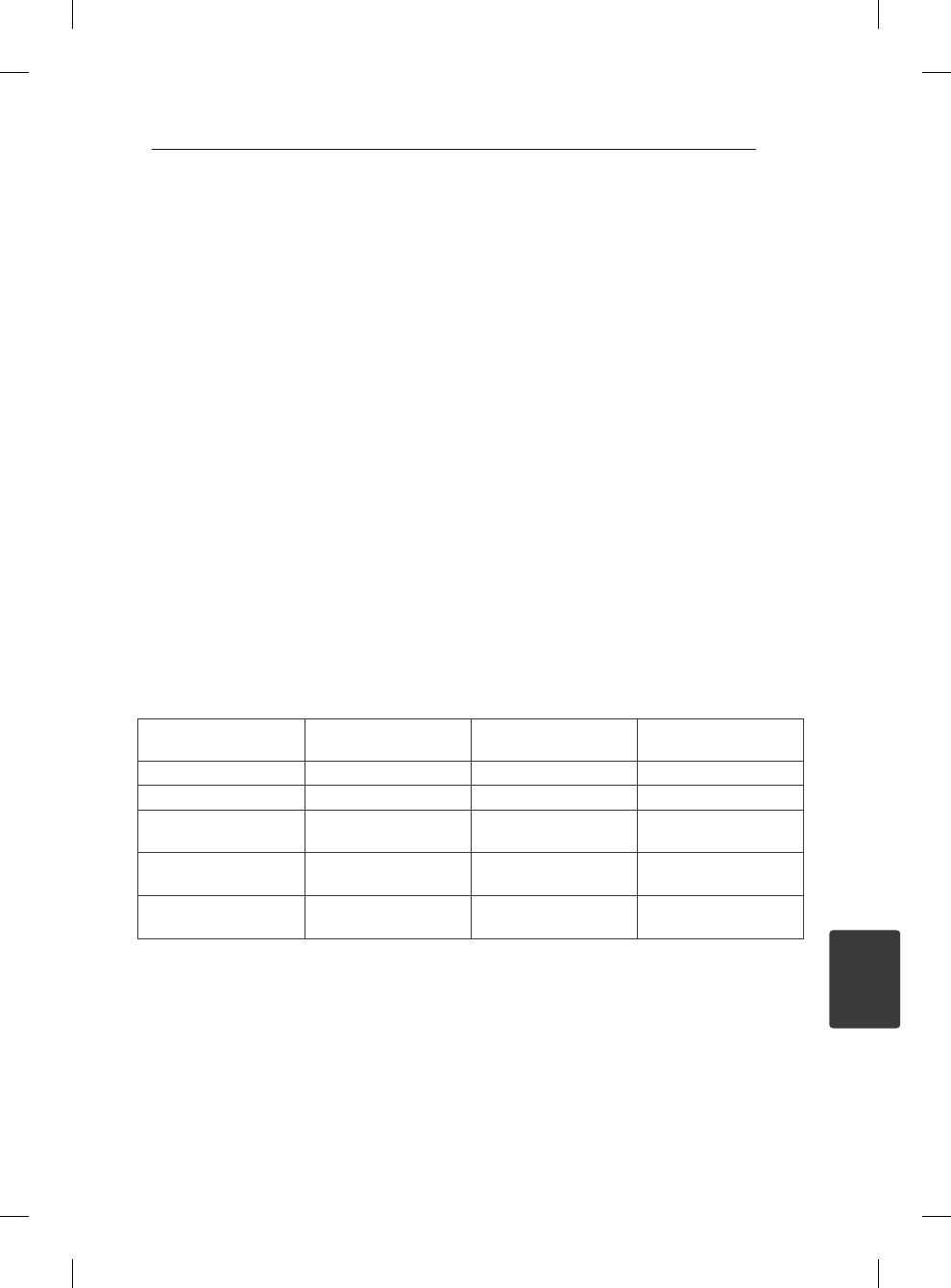
Appendix
17
Appendix
5
Account information at a glance
Give a missed call on 81300-81300 from your
register mobile number.
Account balance at a glance
SMS BAL to 54325 from your registered mobile
number to get your updated account balance
and Customer ID. MTNL/BSNL users can contact
customer care.
In case you do not remember your Registered
Telephone Number and Customer ID, you can view
the same on the menu screen by pressing ‘Menu’ on
the remote.
Recharge your account
Recharging your account is simple. Whenever your
payment is due, you will receive a message on your
TV and SMS on your registered mobile number. You
can use one of the following methods to recharge
your account:
1. Recharge Voucher
You can get recharge voucher from any of our
retailers. SMS DEALER <Your pin code> to 54325
to locate the nearest retailer. Scratch the silver strip
on the voucher to get a unique Voucher PIN. SMS
PAY <16-digit recharge voucher PIN> <Customer
ID> To 54325. Eg: PAY 1234567891234567
3000012345. MTNL/BSNL users can send SMS
to 8800054325 from any other mobile or can call
customer care.
2. Recharge online
Visit http://www.airtel.in/digitaltv and click on
recharge. You can select from the various available
modes of recharge.
3. Digital TV App & customer care IVR
You can download and start using Digital TV App on
your smartphone. Also, you can call our customer
care (refer page no.10) to recharge through IVR.
4. airtel Money (using your airtel mobile phone)
Visit www.airtelmoney.in or contact customer care
at 12121 (toll free) for details on how to recharge
using airtel Money.
Selfcare (Manage your Account):
Selfcare Account Information
Give a missed call on 81300-81300 from your registered mobile number
SMS - Self care
SMS text from
registered mobile
SMS text from
any mobile
SMS to
Balance BAL BAL <Account no.> 54325
Account Information INFO INFO <Account no.> 54325
Add channels ADD <Channel no.>
ADD <Account no.>
<Channel no.>
54325
Package upgrade UP <Package name>
UP <Account no.>
<Package name>
54325
Order a movie (PPV) BOOK <Channel no.>
BOOK <Account no.>
<Channel no.>
54325
*MTNL/BSNL subscribers need to send the request to 8800054325.
*Charges applicable as per the operator for MTNL/BSNL and toll free for airtel mobile users

Appendix
18
Appendix
5
Trademarks and
Licenses
All other trademarks are trademarks of their
respective owners.
The terms HDMI and HDMI High-Denition
Multimedia Interface, and the HDMI logo are
trademarks or registered trademarks of HDMI
Licensing LLC in the United States and other
countries.
Manufactured under license from Dolby
Laboratories. Dolby, Dolby Audio, and the double-D
symbol are trademarks of Dolby Laboratories.
The Wi-Fi CERTIFIED Logo is a certication mark
of the Wi-Fi Alliance.
The Bluetooth® word mark and logos are
registered trademarks owned by Bluetooth SIG,
Inc. and any use of such marks by LG Electronics is
under license. Other trademarks and trade names
are those of their respective owners.
Notes on Copyrights
This product incorporates copyright protection
technology that is protected by U.S. patents and
other intellectual property rights. Use of this
copyright protection technology must be authorized
by Rovi Corporation, and is intended for home and
other limited viewing uses only unless otherwise
authorized by Rovi Corporation. Reverse engineering
or disassembly is prohibited.
Android, Google Play™ Store, YouTube™, Google
Cast™ and other marks are trademarks of Google
Inc.
The Android robot is reproduced or modied
from work created and shared by Google and
used according to terms described in the Creative
Commons 3.0 Attribution License
Netix is available in select countries. Netix
streaming membership required. Ultra HD
availability subject to Netix subscription plan,
Internet service, device capabilities, and content
availability. www.netix.com/TermsOfUse
More information at www.netix.com.

Appendix
19
Appendix
5
Maintenance
Handling the unit
When shipping the unit
Please save the original shipping carton and packing
materials. If you need to ship the unit, for maximum
protection, re-pack the unit as it was originally
packed at the factory.
Cleaning the unit
To clean the unit, use a soft, dry cloth. If the surfaces
are extremely dirty, use a soft cloth lightly moistened
with a mild detergent solution. Do not use strong
solvents such as alcohol, benzine, or thinner, as these
might damage the surface of the unit.
Keeping the exterior surfaces clean
y
Do not use volatile liquids such as insecticide spray
near the unit.
y
Wiping with strong pressure may damage the
surface.
y
Do not leave rubber or plastic products in contact
with the unit for a long period of time.

Airtel Centre, 6th Floor, Plot No. 16, Udyog Vihar, Phase-IV,
Gurgaon-122015
Note:
1. To enhance product security and provide you with better experience, we will make changes to your product through software updates from
time to time, which will be delivered to you via broadcast connection. These updates are mandatory and will be applied automatically.
2. This product incorporates copyright protection technology that is protected by U.S. patents and other intellectual property rights. Use of
this copyright protection technology must be authorized by Rovi Corporation, and is intended for home and other limited viewing uses only
unless otherwise authorized by Rovi. Reverse engineering or disassembly is prohibited.
3. The content of the user manual is subject to change. The listed channels, their positions, images and associated details are indicative.
