
<Int> <Ind> <Rev>
TI 36J04A10-01E 7th Edition; June 12 2006-02
Technical
Information
TI 36J04A10-01E
Exaquantum
Plant Information
Management System Overview
Yokogawa Electric Corporation
2-9-32, Nakacho, Musashino-shi, Tokyo, 180-8750 Japan
Tel.: 81-422-52-6375 Fax.: 81-422-52-5994
TI 36J04A10-01E
©Copyright Apr 2006
8th Edition February 05 2007

Blank Page

<Int> <Ind> <Rev> i
TI 36J04A10-01E 8th Edition; Feb 05 2007-00
Introduction
Exaquantum/PIMS (Plant Information Management System) provides business benefits
to users in the Hydrocarbons, Pulp & Paper, Power & Utilities, Chemicals and other
industries.
This Document
This technical information (TI 36J04A10-01E) document provides an overview of
Exaquantum by describing its standard features and system configurations. It is intended
for people who are planning to purchase or recommend a new Information Management
System.
Notes on This Document
The purpose of this document is not to warrant that Exaquantum is well suited to any
particular purpose, but rather to describe the functional details of Exaquantum.
No part of this document may be transferred or reproduced without prior written consent
from YOKOGAWA.
YOKOGAWA reserves the right to make improvements to this document and product at
any time, without notice or obligation.
For any questions, mistakes or omissions detected in this document, please contact a
Yokogawa sales representative.
All Rights Reserved
The copyright of this document is reserved.
This document is protected from modification by PDF security, however printing is
allowed.
No part of this document may be transferred, sold, distributed (including delivery via a
commercial PC network or the like), or registered or recorded on other media.
Trademarks
Exaquantum, Exaopc and CENTUM are registered trademarks of Yokogawa Electric
Corporation.
Microsoft, Windows, Windows NT, Windows 2000, Windows XP, Windows Server 2003,
Microsoft Word, Microsoft Excel, Microsoft Office 2000, Microsoft Office XP, Microsoft
Office 2003, Microsoft Front Page, Microsoft .NET, Visual Basic, Visual C++, VBA, SQL
Server and ActiveX are registered trademarks of Microsoft Corporation.
Exaquantum installation includes Microsoft SQL Server 2005 Runtime as an Integrated
Value Added Solution.
All other company and product names mentioned in this document are trademarks or
registered trademarks of their respective companies.

<Int> <Ind> <Rev>
TI 36J04A10-01E 8th Edition; Feb 05 2007-00
Blank Page

<Int> <Ind> <Rev>
TOC-1
TI 36J04A10-01E 8th Edition; Feb 05 2007-00
CONTENTS
Introduction...............................................................................................1
1. System Overview..............................................................................3
1.1 Benefits........................................................................................................4
1.2 System Components..................................................................................5
1.3 System Features.........................................................................................8
2. Real-time Database ........................................................................12
2.1 Organization and Structure .....................................................................12
2.2 Calculations and Aggregations...............................................................19
2.3 Additional Real-time Database Features................................................22
3. Historian..........................................................................................26
3.1 Historian Configuration............................................................................26
3.2 Historian Data Processing.......................................................................27
3.3 Archiving ...................................................................................................29
3.4 Historian Management Tool.....................................................................30
4. Management and Administration Tools .......................................32
4.1 System Administration Tools..................................................................34
4.2 Tag Configuration Tools ..........................................................................36
4.3 Database Management and Advanced Tools ........................................41
4.4 Help and Support......................................................................................44
4.5 System Tools for Administration............................................................45
4.6 Support Tools............................................................................................46
5. Exaquantum/Explorer ....................................................................49
5.1 General.......................................................................................................49
5.2 ActiveX Controls.......................................................................................51
5.3 Exaquantum/Explorer Infrastructure......................................................56
5.4 CS 1000/CS 3000 Graphics Conversion .................................................65
5.5 Excel Add-In ..............................................................................................66
5.6 Trend Analyze Window.............................................................................70
5.7 Trend Templates .......................................................................................73
6. Exaquantum/Web...........................................................................80
6.1 Benefits of the Web ..................................................................................80
6.2 Architectural Overview.............................................................................81
6.3 Scope of Supply........................................................................................82
6.4 Authoring Web Contents..........................................................................84
6.5 Deployment Options.................................................................................84
7. OLE DB Client.................................................................................86
7.1 OLE DB Client Tools.................................................................................86
7.2 Query Types ..............................................................................................87
7.3 OLE DB as a Programming Interface......................................................91
8. Exaquantum OPC Server...............................................................93
8.1 OPC Interface Compliance.......................................................................94
8.2 OPC Server applications..........................................................................95
9. Exaquantum APIs...........................................................................96
10. Deployment Options......................................................................98
10.1 Tested OPC Servers .................................................................................98
10.2 Platform Availability .................................................................................99
Exaquantum
Plant Information
Management System
TI 36J04A10-01E
th
Edition
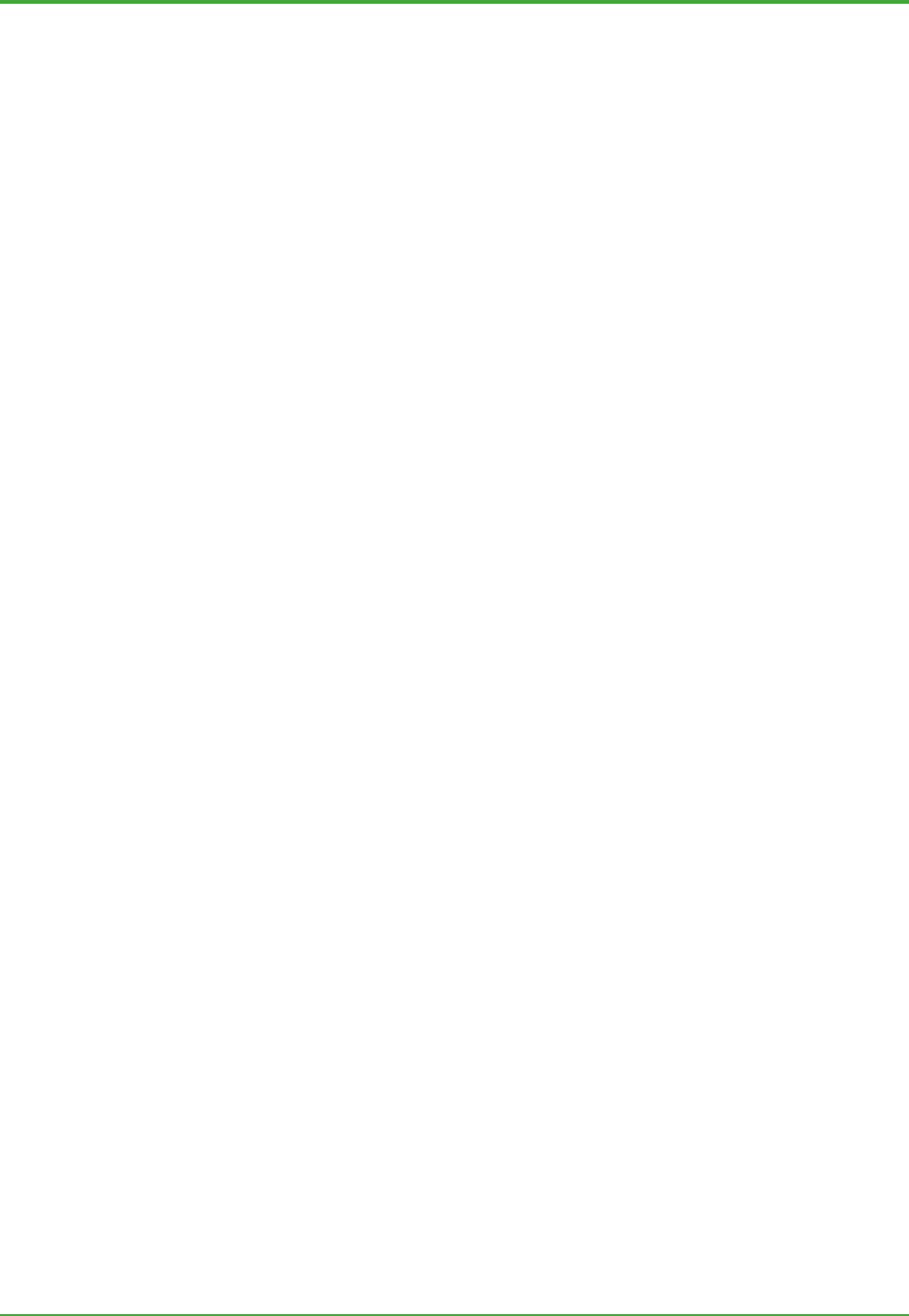
<Int> <Ind> <Rev>
TOC-2
TI 36J04A10-01E 8th Edition; Feb 05 2007-00
10.3 Exaquantum Deployment and Network Configuration ...................... 100
11. Glossary........................................................................................110
Revision Information............................................................................122

<Toc> <Ind> <1. System Overview>
3
TI 36J04A10-01E 8th Edition; Feb 05 2007-00
1. System Overview
Exaquantum is a Plant Information Management System (PIMS) combined with a
powerful user interface and web application.
The operations within process-based industries are generally controlled by a
Process Control System (PCS). A PCS typically produces large amounts of data
that must be converted into information to facilitate management decisions and
optimize the operation of the plant. Exaquantum processes data from the various
systems within a plant, including the PCS, to deliver high-value business
information to all decision-makers throughout the organization.
This Technical Information document describes the functionality of Exaquantum.
It is described in enough detail to provide engineers with a concept of the product,
and provide adequate knowledge of Exaquantum so they know how users can
make best use of the product.
PCS, DCS, PLCs etc
Local Area Network
User PC User PC
Intranet
External Data:
ERP,
LIMS, etc
OLE DB,
ODBC, etc
Web client
TIC1-2
Web client
Exaquantum/Explorer
Exaquantum/PIMS
(Server)
Exaquantum/PIMS
(Server)
OPC Servers
Exaquantum/Web
PCS Interface
Administration Tools
Real Time Database
Historian
Long-term
Archive
Exaquantum/PIMS
(Server)
Web Server
Role Based View
Figure: Exaquantum Overview

<Toc> <Ind> <1. System Overview>
4
TI 36J04A10-01E 8th Edition; Feb 05 2007-00
1.1 Benefits
Exaquantum is a powerful, easy-to-use solution that fulfils complex business information
integration requirements.
Exaquantum provides visibility of key performance indicators (KPIs) using the ability to
monitor and aggregate plant data, not just in process terms, but also in business terms.
This all contributes to quicker decision-making, improved quality and increased profits.
Scalability and low engineering requirements mean that the system is quickly up and
running and delivering results rapidly.
Both raw and historical data are made available for analysis. The analytical quality of
Exaquantum means that both operators and engineers can be informed of potential
problems, allowing them to alter plant operations before product quality is substantially
affected. This maintains product quality, whilst reducing waste and rework. Historical
data provides proof of compliance with standards and regulatory requirements.
Exaquantum/Explorer provides a Windows-based user interface that presents clear,
easy-to-use and configurable displays in the familiar Microsoft format. Users can view
existing displays, or build their own plant displays, data representation or analysis
displays in the form of Exaquantum/Explorer documents. Exaquantum/Explorer provides
an editing and reporting environment that is usable by non-programmers, but also has the
power and flexibility of a powerful scripting language for programmers.
Exaquantum/Web is an intranet browser-based user interface, providing all the benefits of
thin client technology. A reduction in the Total Cost of Ownership (TCO) and the potential
to expose Exaquantum information via XML are particularly beneficial to users. Features
of Exaquantum/Web include pre-configured components, mimic configuration (through
the Graphics Editor), and various component viewers.
Exaquantum maximizes the use of open standards such as ActiveX, XML, OLE DB and
ODBC, allowing easy integration with other Microsoft-standard tools and systems, and
OPC allowing connection to other systems.

<Toc> <Ind> <1. System Overview>
5
TI 36J04A10-01E 8th Edition; Feb 05 2007-00
1.2 System Components
The Exaquantum system components are shown in the following figure.
Figure: Exaquantum System Components
The system forms a multi-tier architecture with OPC servers normally providing the raw
process data. This data is first managed and accumulated within the Exaquantum/PIMS
server. There may be multiple Exaquantum servers at this level. The data then becomes
available to the Exaquantum/Explorer and/or the Exaquantum/Web applications.
Exaquantum clients handle multiple Exaquantum servers transparently. Other third party
clients can access the data, via the OLE DB/ODBC, APIs, and OPC interfaces. All client
access is subject to the access security control provided by the Role Based Namespace.
The main components of Exaquantum are described below.
Exaquantum/PIMS
The primary function of Exaquantum/PIMS is to store and manage data gathered from the
PCS(s) and serve it to clients. It provides the following functionality:
- PCS Data Gathering using OPC for process data transfer, in terms of point data (DA)
and Alarms and Events (A&E). Available PCSs and OPC servers are listed in
Chapter 10.
- The Real-time Database provides high performance real-time storage for process
and plant data. It provides flexible, user-defined calculations and aggregations
(mean, maximum, minimum, standard deviation, summation, etc.) over multiple
user-defined time periods.
- An optimized, long-term Historian provides efficient storage and fast retrieval of vast
amounts of plant data, over very long time periods.
- A suite of easy-to-use configuration tools is provided to build, deploy and manage the
Third Party
Clients
Exaquantum/PIMS
Configuration
Tools
Real-time
Database
Historian
Exaquantum
Serve
r
Server
Server
OPC Client
TIC1-3
OLE DB, ODBC,
APIs, OPC, etc.
Viewing, Analysis and
Reporting
Exaquantum/Explorer
Client
OPC Server(s)
Exaquantum/Web
Client
Role Based View
Web Services and
Components

<Toc> <Ind> <1. System Overview>
6
TI 36J04A10-01E 8th Edition; Feb 05 2007-00
Exaquantum/PIMS environment.
- Industry standard open data interfaces
- OLE DB / ODBC interfaces
- Application Programming Interfaces (APIs)
- OPC interface.
Exaquantum/Explorer
Exaquantum/Explorer is a data visualization client that is run on user PCs. It is a powerful,
flexible analysis and reporting environment through which business information may be
presented in graphical displays, trends and reports. Exaquantum/Explorer handles
multiple Exaquantum servers transparently.
The following controls and features (described in Chapter 5) are available in
Exaquantum/Explorer:
- Graphics configuration and runtime support (Exaquantum/Explorer) with:
- Components such as Trends, Data Entry Grid, Data Write Back, Alarms and
Events viewing, Excel Viewer, and Web Browser.
- Explorer’s advanced features such as:
- Report Times
- Scripting
- Navigation
- Data Parameterization.
- Excel Add-in and Excel Query Add-In.
- Graphics conversion from CENTUM CS 1000/CS 3000 to Exaquantum/Explorer.
- Role Based Name Space (RBNS) allows administrators to define access
permissions to groups, based on user roles. Using these groups, fine control can be
maintained over access to tags and function block information.
Exaquantum/Web
Users can deploy thin clients over the company’s Intranet. Exaquantum/Web components
can handle multiple Exaquantum servers transparently. The scope of supply of
Exaquantum/Web is similar to that provided by Exaquantum/Explorer.
The following controls and features (described in Chapter 6) are available in
Exaquantum/Web:
- Graphics Editor, incorporating process graphics
- Conversion of CENTUM CS 1000/CS 3000 graphics into Exaquantum/Web graphics
and conversion of some Exaquantum/Explorer graphics into Exaquantum/Web
graphics
- Pre-configured components for:
- Trends
- Alarms and Events viewing
- Excel Add-In over HTTP
- Web applications using ASP (Active Server Pages):
- Function Block Viewer
- Tag Viewer
- Graphics built with the Graphics Editor.

<Toc> <Ind> <1. System Overview>
7
TI 36J04A10-01E 8th Edition; Feb 05 2007-00
- Role Based Name Space (RBNS) allows administrators to define access
permissions to groups, based on user roles. Using these groups, fine control can be
maintained over access to resources,

<Toc> <Ind> <1. System Overview>
8
TI 36J04A10-01E 8th Edition; Feb 05 2007-00
1.3 System Features
Exaquantum Features
Exaquantum is positioned as a fundamental application platform for a wide range of
solutions. Features of the overall Exaquantum system include:
z DCOM component based
Exaquantum is a native Windows solution that is completely based on the COM/DCOM
technology and applications. This allows the system to be easily integrated with other
market-dominating software tools (such as Excel), and to continue to be so in the future.
z Event-driven
Data changes take place in an event-driven way throughout the system, ensuring fast,
efficient processing, which allows wider scalability than in scan-based architecture.
Clients also benefit because any changes on servers are notified immediately.
z Wide range of the scalability coverage, from a single to multiple servers
Multiple server support allows seamless and transparent access to more than one server
by Exaquantum/Explorer and Exaquantum/Web clients. Users can therefore make use of
various types of information from diverse sources in a single analysis or report.
z Best fit in the contemporary network environment
As Exaquantum is a native Microsoft Windows solution, it is normally deployed within the
user’s Windows network, and more general IT environment. In typical cases,
Exaquantum can work as a gateway between the process control domain and office
domain, keeping the two different networks separate.
z International Support
Exaquantum is NLS compliant. It is designed to run in any regional environment, and to
support native languages. Exaquantum is available in either English or Japanese.
Exaquantum supports Daylight Saving Time where the setting is retrieved from the
Windows Date/Time Properties.

<Toc> <Ind> <1. System Overview>
9
TI 36J04A10-01E 8th Edition; Feb 05 2007-00
Exaquantum/PIMS Features
Exaquantum/PIMS delivers comprehensive and varied features and functionality. These
features (which are further described in subsequent chapters) are listed below.
z Multiple-server
Exaquantum/PIMS scales up seamlessly by allowing additional servers to be added
providing extra capacity to cater for a large number of data points and users. By adding
the RBNS feature, each user’s ability to view data across different servers can be carefully
controlled. The Exaquantum Cross-server Calculation feature allows values originating
from different Exaquantum servers to be used in calculations.
z Built-in aggregation and flexible scripted calculations
The primary value of a PIMS system is its ability to derive valuable information from raw
values; Exaquantum/PIMS has many means available to achieve this. For example, the
built-in aggregation mechanism is unique in that most of the statistical information can be
obtained by a simple click-to-select operation. Scripted calculations allow users to
perform a wide variety of complex data manipulation calculations, even with user-supplied
external functions. All these derived values are stored permanently, so users can change
information at any level of derivation. The calculated and stored Quality code (another
feature of Exaquantum/PIMS) enables users to judge the validity of information at a
glance.
z Counting tags based on raw values only
An Exaquantum tag (data point) is usually accompanied by other information such as
reference data (Description, Units and Engineering Ranges) and derived aggregation
data. All these values are considered as properties of the subject tag; the license is
charged against the tag only, not the sum of them all.
z High availability by way of the History Catch-up and OPC Recovery
Whenever Exaquantum/PIMS is started, history data that would otherwise have been lost
can be restored from OPC servers, such as Yokogawa’s OPC Server ‘Exaopc’, that
support OPC HDA (Historical Data Access). Restored data includes raw tags, calculated
tags and aggregations. Alarms and Events can also be restored if Exaquantum is
connected with Exaopc.
Failures of the network resulting in the inability of Exaquantum to collect OPC process
data can be later retrieved by using the Exaquantum OPC Recovery tool if the OPC
server(s) support OPC HDA. Again, if Exaopc is used then Alarms & Events can also be
recovered.
z Simple and easy database creation
A group of easy-to-use tools is provided to configure and administer Exaquantum. They
have been created based on the renowned ‘Builder’ concept that has been developed
uniquely by Yokogawa throughout the long CENTUM DCS lifetime.
z Platform for event driven applications
The Event Handling function prompts user-supplied application programs to run, on
receipt of Alarms & Events messages, calculations and aggregations. This allows the
application program to work in co-ordination with other parts of the system.

<Toc> <Ind> <1. System Overview>
10
TI 36J04A10-01E 8th Edition; Feb 05 2007-00
Exaquantum Client Features
Exaquantum/Explorer and Exaquantum/Web are easy-to-use component-based analysis
and reporting tools. They have all the features and functionality required for monitoring
the plant and effectively analyzing the data that is supplied to Exaquantum/PIMS.
z Powerful data view customization in line with access security control
Role Based Namespace is a mechanism by which users can be provided with their own
views of the process data. This is particularly useful as the system gets bigger as finding
information in a large list gets more time-consuming. By using Role Based Namespace,
users can view a minimum set of frequently used information. From the administrator’s
point of view, Role Based Namespace is a powerful security control mechanism that limits
access to process data accessible to users based on their roles.
z Configure-to-use Exaquantum/Explorer concept
Exaquantum/Explorer allows users to configure a wide variety of user interfaces: process
graphics, reports or more complex screens. Exaquantum/Explorer is an ActiveX
container that provides basic drawing elements (e.g. box, line, and text). It hosts complex
ActiveX controls including Trend, Trend Comparison, Excel Viewer, and Alarms & Events
viewers, thus allowing various types of functionally rich graphics and reports to be
configured. The Excel Add-In is a stand-alone component that deploys Exaquantum
information inside Excel spreadsheets. These software components provide useful user
interfaces, needing little or no programming effort.
z Thin Web Client Support based on Internet Explorer and IIS
The Exaquantum/Web application is a thin client that provides a rich set of functionality to
meet the complex PIMS data service requirements. There is minimal administration at
client level. The protocol with which clients communicate with servers is fully HTTP
based, allowing the application to meet contemporary network administration
requirements. The Web server facilities for Exaquantum are provided by the Microsoft
Internet Information Server (IIS),
Exaquantum Data Exposure Features
In order to satisfy the variety of data processing requirements, Exaquantum provides a
number of ways to expose data. This generally means keeping up with the latest
technology, and taking advantage of easier application development.
z Industry standard OLE DB/ODBC interfaces
Most RDB client programs depend greatly on these interfaces to get information from
servers. Exaquantum provides OLE DB and ODBC access for these programs so that
they can retrieve value-added Exaquantum information for further processing.
z DCOM Application Programming Interfaces
For complex data processing requirements (for example event-driven processing),
application programs can take advantage of a number of APIs.
z .NET Application Programming Interfaces
These give the ability for programmatic management of Exaquantum configuration such
as the creation, deletion, or modification of Tags.
z Open Interface
Provides the capability to import and/or export Exaquantum data through an interface
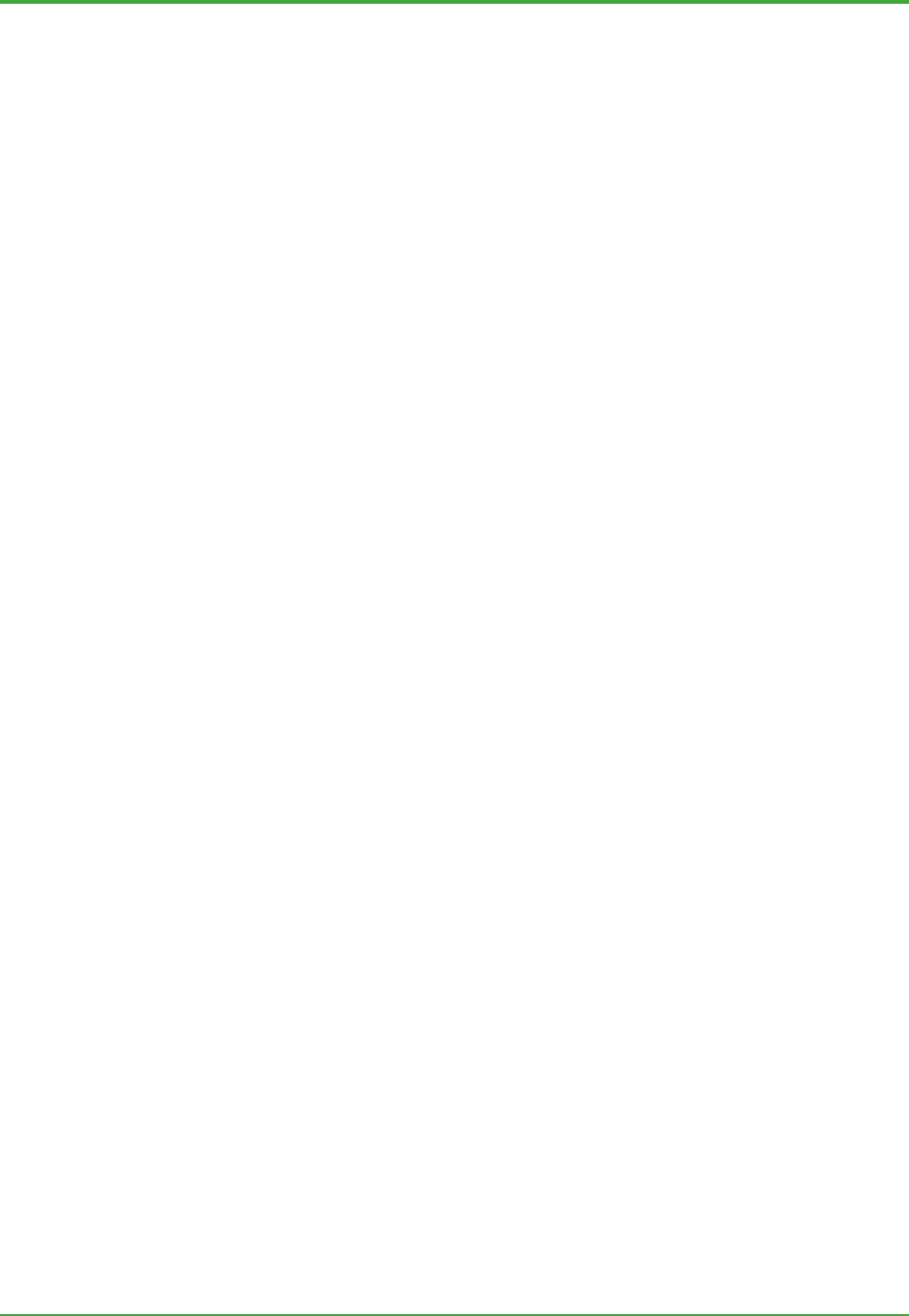
<Toc> <Ind> <1. System Overview>
11
TI 36J04A10-01E 8th Edition; Feb 05 2007-00
using OPC DA and HDA. This feature is also used by the Exaquantum cross-server
calculation feature to enable Exaquantum calculation tags to perform calculations based
on tag data originating from different Exaquantum servers.
The bulk data import facility through HDA gives application developers the means of
importing bulk data efficiently into the Exaquantum History database.
z Data import/export through text files
A tool is available to write (import) and read (export) data values through pre-defined
format text files. This is particularly useful for non-Windows or legacy systems.

<Toc> <Ind> <2. Real-time Database>
12
TI 36J04A10-01E 8th Edition; Feb 05 2007-00
2. Real-time Database
The Exaquantum real-time database provides high performance real-time storage
of plant-wide data. It also provides flexible, user-defined calculations and
aggregations (mean, maximum, minimum, standard deviation, summation, etc.)
over multiple user-defined time periods.
2.1 Organization and Structure
Data for the many items in a typical production environment is acquired from various
sources by the Exaquantum real-time database. To ease the task of managing and using
such a wealth of data, Exaquantum provides powerful ways to organize the data
appropriate for the customer's own business needs. The primary components within the
system are:
- Folders
- Function Blocks
- Tags
- Items
Folder
A convenient way for the user to
group data e.g. PVC Plant.
Function Block
A logical set of tags that represent a
task, e.g. a Leakage Monitor or
temperature PID controller.
Tags
Elements that comprise a function block
e.g. Process Variable or Calculations.
Items
Lowest level data-bearing
components e.g. the current value.
TIC 2-1
Figure: Relationship between Folders, Function Blocks, Tags and Items
Exaquantum tags are not the same as standard PCS tags but are instead equivalent to
CENTUM DCS function block parameters with the addition of aggregation and reference
data.
Exaquantum may also contain ‘flat tags’ that do not form part of a function block and are
located directly under a folder.
Folders
Folders can be used to separate the plant up into logical functional units. The multi-level
folder allows users to locate most items as required. The folder name will appear as part
of the access string for all items in the folder. Folders can be created manually by users to
group related data. A folder works in a similar way to a Function Block, in terms of
grouping tags. However, in other respects it works differently. For example, creating a
function block results in creating member tags too, whereas in the case of a folder, nothing
else is created.

<Toc> <Ind> <2. Real-time Database>
13
TI 36J04A10-01E 8th Edition; Feb 05 2007-00
Function Blocks
An Exaquantum Function Block is a logical collection of tags meant to represent a task or
information. The Function Block name will appear as part of the access string for all items
in the function block. Each function block must be associated with a data structure called
a Function Block Template, which consists of:
- A name (‘Function Block Name’)
- A number of associated tag(s), each of which has a logical name and a tag template
(from which it was created) or is a shortcut that points to another tag. For more
information about these templates, see Chapter 4.
Two typical uses of function blocks are described below, the first of which is the normal
use for function blocks.
z Mirroring PCS Data Structures
Wherever a PCS has a functional data structure, such as PID controller, it consists of a
number of process parameters. The PID controller, for example, may have PV (process
variable), SV (setpoint value), MV (manipulated variable) and others like P, I, D, or MODE.
The user may want to mirror a part or all of such a structure within Exaquantum and its
Historian. In this case, the Function Block is used to group the process parameters to
form a logical set.
z Represent a Logical Functioning Unit
It often happens that the same functioning structure appears repeatedly within a system.
For example, wherever a pipe diverges into two, flow balance might be calculated. In this
case, the ‘functioning unit (structure)’ can be defined as one in-flow process value, two
out-flow process values, a formula to calculate balance, and a constant to store an alarm
limit of deviation. Since this structure may appear many times across the system, it
should be defined as a logical unit to represent the structure. This facilitates creating a
new instance, changing an instance, or deleting an instance. The Exaquantum Function
Block represents such a logical unit.
Another example of a function block is for differential summation. In order to calculate flow
quantity in an accurate way, one commonly used practice is to generate accumulated
summation by the PCS and then Exaquantum calculates the summation by subtracting
the current summation from the last value. The best data structure to represent this
function consists of the following set of elements:
- PCS accumulated summation value
- A temporary storage to store the last value
- A constant value to define the range of the accumulated summation, as the value
wraps around the range
- A constant value to define deadband value
- A calculated summation value.
A function block can form a unit with these elements. Users can then easily create new
differential summation points, modify parameters or change calculation formula all at
once.

<Toc> <Ind> <2. Real-time Database>
14
TI 36J04A10-01E 8th Edition; Feb 05 2007-00
Tags
A tag is the basic unit of the Exaquantum data structure. There are three distinct types of
tags in the system:
- Process tags where data is collected from or sent to an OPC server
- Calculation tags
- Manual entry tags for user entry or for 3
rd
party packages to store their data such as
LIMS values.
A tag is configurable with settings categorized as:
- Type of tag: OPC, Calculated or Manual
- References (static information): Description, Engineering Units, Engineering Range
- Data type: integer, string, floating-point, etc.
- Nature of tag: continuous or discrete
- OPC settings: OPC update rate and percent deadband
- Historian notification rule: none, on-change or time (specific frequency)
- Calculation equation
- Which aggregations to perform.
A typical tag may consist of a number of items/tags, as shown below:
A Tag
Raw Item
Reference Item 1: Description (item)
Reference Item 2: Engineering Units (item)
Reference Item 3: Engineering Range (item)
Aggregation
Hourly (tag)
Monthly (tag)
Mean value (item)
Minimum value (item)
Maximum value (item)
Mean value (item)
Minimum value (item)
Maximum value (item)
Mean value (item)
Minimum value (item)
Maximum value (item)
TIC 2-2
Daily (tag)
Figure: Example Tag Data Structure
Since a tag’s elements are configurable, the complexity of the structure depends on the
definition. Whenever a tag is discussed without a detailed definition, a ‘standard
configuration’ is referred to. For example, Exaquantum performance is measured based

<Toc> <Ind> <2. Real-time Database>
15
TI 36J04A10-01E 8th Edition; Feb 05 2007-00
on a standard configuration of tags. The following configuration is considered as this
standard:
A tag with ten (10) items:
- One raw item (such as .PV)
- Three reference items (Description, Engineering Units & Engineering Range)
- Six aggregation items (two aggregation periods (such as 1 hour and shift) x three
calculations for each (such as Minimum, Maximum and Mean)).
The tag name will appear as part of the access string for all items in the tag (see
‘Identifier’, below under ‘Items’).
A function block tag can be a ‘shortcut’. The intended use and characteristics of a shortcut
are as follows:
- The primary purpose of shortcuts is to allow a cascaded calculation expression. For
instance, if there is one input that needs a unit conversion (e.g. from flow to weight),
it can be made into a function block. If there is another calculation to sum up several
such weights, that can be another function block. In the latter case, do not reference
inputs (weight tags) by the full path name, as they may move from the original place
to another in the tag structure; this invalidates the expression. It is better to use a
shortcut as a replicating dummy tag within the sum function block expression. The
expression stays valid regardless of where tags are located. The assignment of real
tags to shortcuts can be managed far more easily as a configuration task than by
updating the expression.
- A shortcut is invalidated when the associated tag is deleted or moved. A tool is
available to list such invalid shortcuts in the server.
- A shortcut can reference all types of tags (OPC, Calculated or Manual)
- A shortcut is not counted as a licensed tag.
-
Items
The item is the smallest data-bearing component in the system. All items have a:
- Identifier
- Value
- Timestamp
- Quality code.
The Identifier is different in nature from value, timestamp and quality. It has no memory
allocated to it, as it is simply a name; the others have memory spaces allocated to store
their representation.
z Identifier
The Identifier is a string by which the subject item is addressed. It always starts from the
Root folder down to the subject of interest, each of elements being delimited by a dot (.).
These are typical identifiers:
- Raw item
Root.Folder.Tag.Value
- Reference item (Description in this example)
Root.Folder.Tag.Description
- Aggregation item (value)
Root.Folder.Tag.Aggregations.Hourly.Mean.Value

<Toc> <Ind> <2. Real-time Database>
16
TI 36J04A10-01E 8th Edition; Feb 05 2007-00
z Value
Value is the fundamental item of a tag. It is the data source from which the value
originates that determines a tag’s type:
- OPC tag: the value comes from the PCS via the OPC server
- Calculated tag: the value is generated by the Exaquantum Calculation Engine
- Manual tag: the value comes from an external unsolicited source such as human
entry, ASCII file import, ODBC/OLE DB or other systems through the data access
API.
OPC data is transferred to Exaquantum in an event-driven way based on the configurable
update (scan) rate and percent deadband. The update rate is the minimum time between
updates. The percent deadband is specified as percentage of the engineering range
which the PCS data must go outside off before a data transfer to Exaquantum occurs.
All three types of tags can have aggregations. Unlike a tag’s original raw values, which
are event-driven in nature, aggregations are time-dependent, being available at the end of
the aggregation period, for example each hour, day or shift.
z Timestamp
The timestamp is used for assigning the value to history and aggregations, allowing them
to be sorted. It is therefore very important how a timestamp is assigned for values. The
source of the timestamp for each tag type is as follows:
- OPC tag timestamps are supplied by the OPC server or by Exaquantum. Whenever
time synchronization is implemented, it is recommended that OPC server time be
used, as this is the time that is closer to the source. However, when there are more
than one OPC servers that are not time-synchronized, Exaquantum time should be
considered.
- Calculated tag timestamps are assigned by Exaquantum when the calculation takes
place.
- Manual tag timestamps are assigned by the program that writes the value.
For example, the Tag Editor (an Exaquantum configuration tool) assigns the system
time at the point of update.
Exaquantum assigns to Aggregation items the timestamp of the aggregation period
1
.
Time synchronization between Exaquantum and the OPC server(s) is important because
the raw value timestamp is used in aggregation calculations that take place at
Exaquantum time.
Time resolution is always ‘seconds’, although the OPC specification defines a 100
nanoseconds resolution interface. Time is rounded to seconds because most client
programs are based on second precision, and therefore values with a finer time resolution
may cause confusion. For example, if a user shows a list of raw values, and performs a
summation with Excel, the summation will look incorrect because Excel rounds the times
to ‘second’ resolution. In this case, the calculated summation would be correct if the times
were not rounded to seconds. The preference, therefore, is to allow Excel (and other
similar tools) not to round the results.
Whenever the time resolution is of particular concern, for example the time of event
messages, Exaquantum does not round such time to seconds
2
.
1
Maximum and Minimum aggregations are time stamped at the point when the Maxima or Minima occur within an
aggregation period.
2
The second resolution is a client issue. The Exaquantum OPC client program rounds the time to seconds, VB
programming interface can handle only second resolution. The RTDB and Historian, however, deal with time in a file
time resolution (100 nanoseconds).

<Toc> <Ind> <2. Real-time Database>
17
TI 36J04A10-01E 8th Edition; Feb 05 2007-00
z Quality
The quality code contains 32 bits of information. The lower 16 bits represent the OPC
status (Primary Quality); this status can be GOOD, UNCERTAIN, or BAD. The higher 16
bits represent a sub-status (Secondary Quality) that qualifies the OPC status.
How the status UNCERTAIN is interpreted, and hence used, is often vendor dependent.
Exaquantum applies the following policy:
“Uncertain state is the best guess of value”; this means that values can be used with an
understanding that it is not perfectly accurate.
Reflecting this policy, the interpretation of quality in an Exaquantum/Explorer trend is as
follows:
- Uncertain points are shown in the graph as GOOD points
- Uncertain-Shutdown points are treated as BAD, resulting in no graph beyond this
point.
There is an additional Primary Quality that is not OPC-related, but is associated with
Offline Tags. This is ASSUMED.
z Assigning Quality
The logic of assigning quality depends on the type of items:
- OPC tags inherit the quality code provided by the OPC server (except BAD-OPC err,
which is assigned by Exaquantum when the communication fails).
- Manual tags accept the source specification along with the value.
- Calculated tags – the default is determined as follows:
- If any source item is BAD, then the result is defaulted BAD
- If all of the source items have GOOD, then the result is defaulted GOOD
- In all other cases the result is defaulted UNCERTAIN.
The calculated tag code can explicitly override the normally default quality code. If an
error occurs while executing the expression, BAD is always assigned.
- Aggregation items
If all the input values within the period have GOOD quality, then the result is GOOD. If
the period of BAD quality exceeds a system-wide defined period (%GOOD period),
then the result is BAD. In other cases, the result is UNCERTAIN.
UNCERTAIN is a kind of GOOD in terms of calculating the %GOOD period. For example,
if all the values over an aggregation period are Uncertain, the resulting aggregation has a
quality code Uncertain, not Bad.
z Quality at Shutdown and Start-up
At shutdown and start-up, quality codes are allocated as follows:
- OPC tag. Uncertain-Shutdown is assigned. Soon after a subsequent start up, the
value is recovered by OPC value.
- Calculated tag. Uncertain-Shutdown is assigned. Soon after a subsequent start up,
the value is calculated and recovered.
- Manual tag. Preserved across the period when Exaquantum is shut down.
- Reference items. Preserved across the period when Exaquantum is shut down.
- Aggregation items. At a subsequent start up, the aggregation value is calculated
based on the values saved at the time of shutdown, with a special quality code of
Uncertain-Estimate. This potentially results in the correct value for the period
interrupted by the shutdown and BAD value for the entirely missed periods.

<Toc> <Ind> <2. Real-time Database>
18
TI 36J04A10-01E 8th Edition; Feb 05 2007-00
z Quality of Data Restored by History Catch-up
History Catch-up is a function that restores raw, calculated and aggregation values which
would otherwise be lost. The system allows an option to read OPC server’s history
information at start up, and restore values. Quality codes are allocated as follows:
- OPC tags:
- When the OPC historical interface can receive the value before the shutdown
point, that value will override the shut down point. If no value is available the
shutdown point is unchanged.
- If the catch-up fails in the middle of the catch-up operation, a shutdown mark
Uncertain-Shutdown is inserted at that point.
- Calculated tags do not have any special points.
- Aggregation items behave in the same way as at start-up.
History Catch-up will only operate where the OPC Server(s) support OPC HDA.
z Quality of History Information
There are several cases where the quality of history information is affected, for example:
- When an archive (of historian) is created and put offline, the missing period will be
marked BAD
- When a system database is restored with a backup made some time before
(catastrophic recovery), all values from the end of database up to the time when the
database is restored will be marked BAD.
z Quality of Offline Tags
There are situations when the input source(s) of OPC Tags may be unstable (e.g. during
calibration), and the user needs to disconnect the input from Exaquantum to prevent the
unstable data being stored and affecting calculations. This is achieved by setting the tags
Offline.
- When a Tag is set Offline all OPC or Calculation result Items for that Tag will have
their primary quality set to ASSUMED.
- The user may manually update a Tag value while it is Offline – in this case the
secondary quality will always be set to REPLACED.
- The Offline status of Tags will be preserved across Exaquantum shutdown.
Flat Tag Structure
The ‘flat tag’ structure is used to locate tags directly under a folder. Unlike function block
tags, a flat tag has no relation to other tags when one is created, modified or deleted. This
structure is inherited from Exaquantum R1.0 and is preserved for the following potential
usage though usage of flat tags is not limited to only these examples:
- To replicate non-structured PCS tags
Some types of PCSs, such as a PLC, may not have a structured functioning unit.
In this case, flat tags may be used to replicate PCS tags in Exaquantum. Other
Exaquantum logical units, like function blocks, may refer to such replicated tags by
way of a ‘shortcut’. The benefit of this approach is that PCS data can be
configured to acquire data and to store historian data, even before the usage is
designed and implemented in the form of function blocks.
- To allocate constants
If their usage is system-wide, it is logical to configure constant values in flat tags
rather than in function blocks.

<Toc> <Ind> <2. Real-time Database>
19
TI 36J04A10-01E 8th Edition; Feb 05 2007-00
2.2 Calculations and Aggregations
Calculations
Exaquantum’s Calculated tags can contain calculations ranging from simple,
equation-based calculations (e.g. Result = SQR(TagA + TagC )) to complex, scripted
calculations using Microsoft VB scripting.
Figure: Example of a Scripted Calculation
The results of the calculations are no different from ‘raw’ process values; they may also be
historized, aggregated, and used in other calculations. Exaquantum calculations are
event-driven. When a new value arrives from a data source, the real-time database
decides whether any derived items need to be updated as a result of this new value (on
the basis of the dependency relationships Exaquantum maintains).
By adding the Cross-server Calculation feature, tags from other Exaquantum servers can
be made available for use in calculations.
Exaquantum provides a number of useful features:
- Aggregation items can be used in calculation expressions. When they are used as
inputs, users can perform data processing based on the latest aggregation results.
When they are used as outputs, users can generate their own aggregation logics.
- Calculations are event-driven by nature, however timer functions allow time
dependent processing, e.g. to monitor that a value does not change for 5 seconds.
- Besides a rich set of pre-configured functions, such as the quality helper functions,
users can use their own function libraries inside the script.
- In order that a malfunctioning calculation does not to affect the entire system, the
execution of a script is subject to time-out monitoring.
- Timer functions are available. They are particularly useful for monitoring the
situation where there is no event update for a specified period of time.
- Expression allows for relative addressing within a function block calculated tag.
Such a function block is location-independent and should be the most common.
- Calculated tags can generate internal events that trigger applications through Event
Handling; this allows configuring applications to be closely linked to data processing.

<Toc> <Ind> <2. Real-time Database>
20
TI 36J04A10-01E 8th Edition; Feb 05 2007-00
Cross-Server Calculations
In an Exaquantum multi-server environment the data from all the connected Exaquantum
servers can be made available for viewing by all the connected clients. However in a
standard configuration the data can not be used in calculations. Adding the Cross-server
Calculation feature (also known as ‘Exaquantum OI' (Open Interface)) allows the data
collected on one Exaquantum server to be used in calculations on another Exaquantum
server.
Figure: Conceptual representation of Cross-server Calculations
This facility is provided by adding an Exaopc server module to the Exaquantum
installation. This allows one Exaquantum server to make its data available through an
OPC interface. Thus one Exaquantum server can connect to the OPC server interface on
another Exaquantum server as if they were connecting to an OPC.
In calculations, tag data collected using the Cross-server Calculation feature can be
treated just like the tags from any other OPC server.
Aggregations
An Exaquantum aggregation is a special type of calculation that is carried out over a
pre-defined period (aggregation period), according to a specified rule (aggregation
method).
z Aggregation Periods
A tag can have aggregations defined for one or more Aggregation Periods such as an
hourly aggregation and a daily aggregation.
Aggregation periods are defined by a time period and an offset. This allows definitions
such as:
- 'Every day at 2 am'
- 'Every hour at 30 min after the hour'
- 'Every 15 min at 0, 15, 30 and 45 minutes after the hour'.
Some aggregations are calculated based on raw values, while others are calculated
based on other aggregation results.
The features of the various aggregation periods are summarized in the table below.
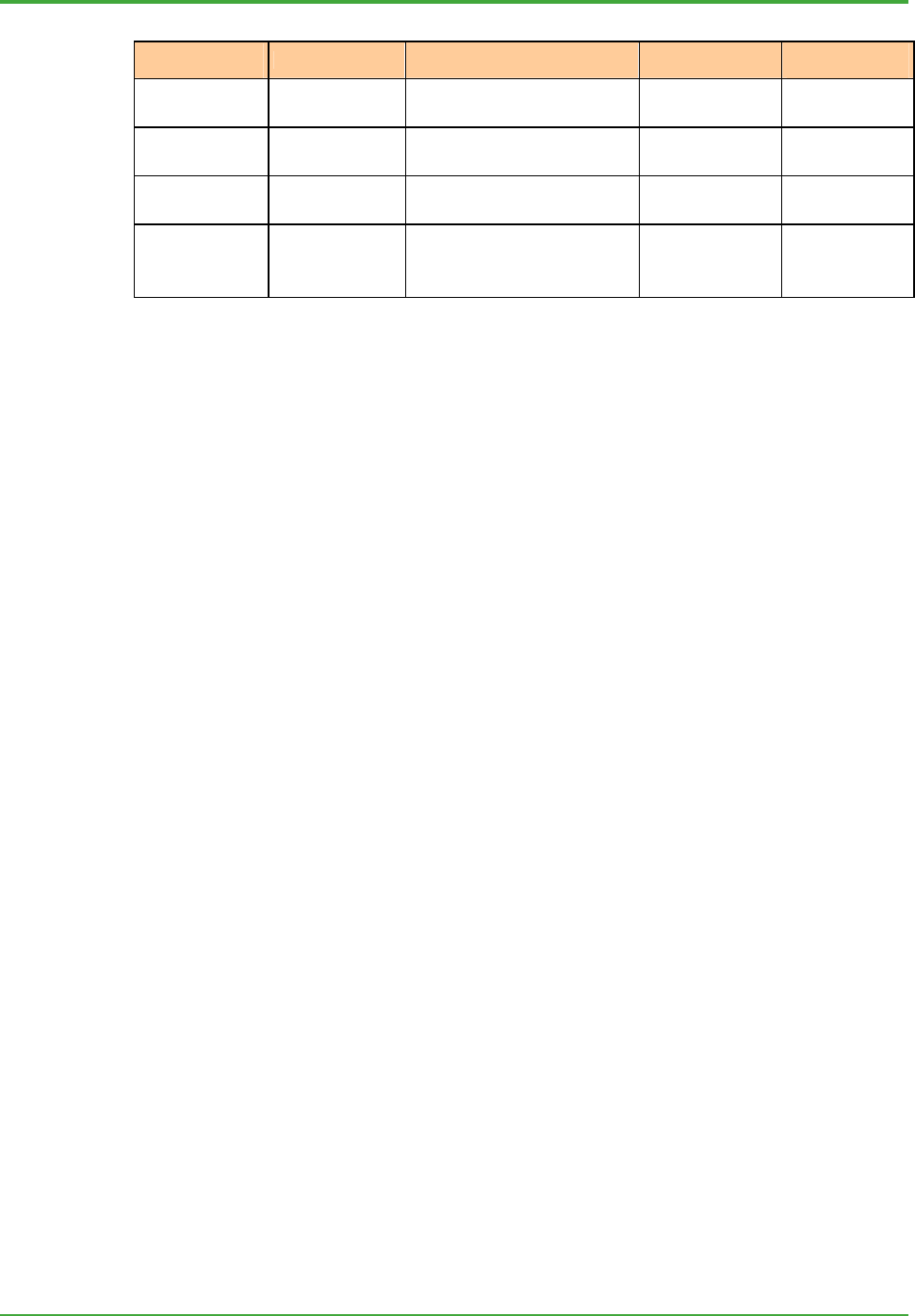
<Toc> <Ind> <2. Real-time Database>
21
TI 36J04A10-01E 8th Edition; Feb 05 2007-00
Table: Aggregation Periods
Aggregation
Period
Description Time Period Offset
Can be Derived
from
Hour Once every hour Fixed (60 minutes) 0 to 59 (min) Raw, Custom
Day Once every day Fixed (24 hours) 0 to 23 (hours) Hour, Raw,
Custom
Month Once every
month
Fixed (1 month) 1 to 28 days, or
‘Last Day’
Day, Hour, Raw,
Custom
‘Custom’ type User-defined
periods
e.g. 8 hours as a
Shift
Configurable time periods
(maximum 24 hours)
Time period’
minus 1 minute
Raw (fixed)
z Daylight Saving Compliance
If the ‘Automatically adjust clock for daylight saving changes’ box is checked in the
Windows Date/Time properties of the Windows Control Panel, Daily aggregations and
Custom aggregations longer than one hour behave in the daylight saving compliant
manner as:
- Calculations on daylight saving changes days are for 23 hours or 25 hours
accordingly
- Aggregation calculation offset stays at the specified local time over daylight saving
changes.
z Aggregation Methods
Two Aggregation types (Discrete and Continuous) are standard in Exaquantum.
The Discrete type provides the following aggregation methods:
- Count
- On Time
- On State (this is used to define any single state or value a user wants to count or
time).
The Continuous type provides the following aggregation methods:
- Mean
- Minimum
- Maximum
- Standard Deviation
- Summation (including an Differential Summation option)
- Spot Value.
In order to calculate quality, an aggregation method called %GOOD is defaulted
whenever particular aggregation methods are selected. These methods are On Time for
Discrete, and Mean, Standard Deviation, or Summation for Continuous.
z User-supplied Aggregation Method
Users can either make use of pre-defined, system-supplied aggregation methods
(above), or execute their own by using the ‘Aggregation calculated tag’. A typical case is
the calculation of an hourly aggregation based on two other hourly aggregations, to be
averaged and multiplied by a constant.
To make use of the aggregation calculated tag, a calculated tag should be created based
on a tag template to allow this aggregation. An expression must then be entered so that
the aggregation(s) is supplied by the calculation.
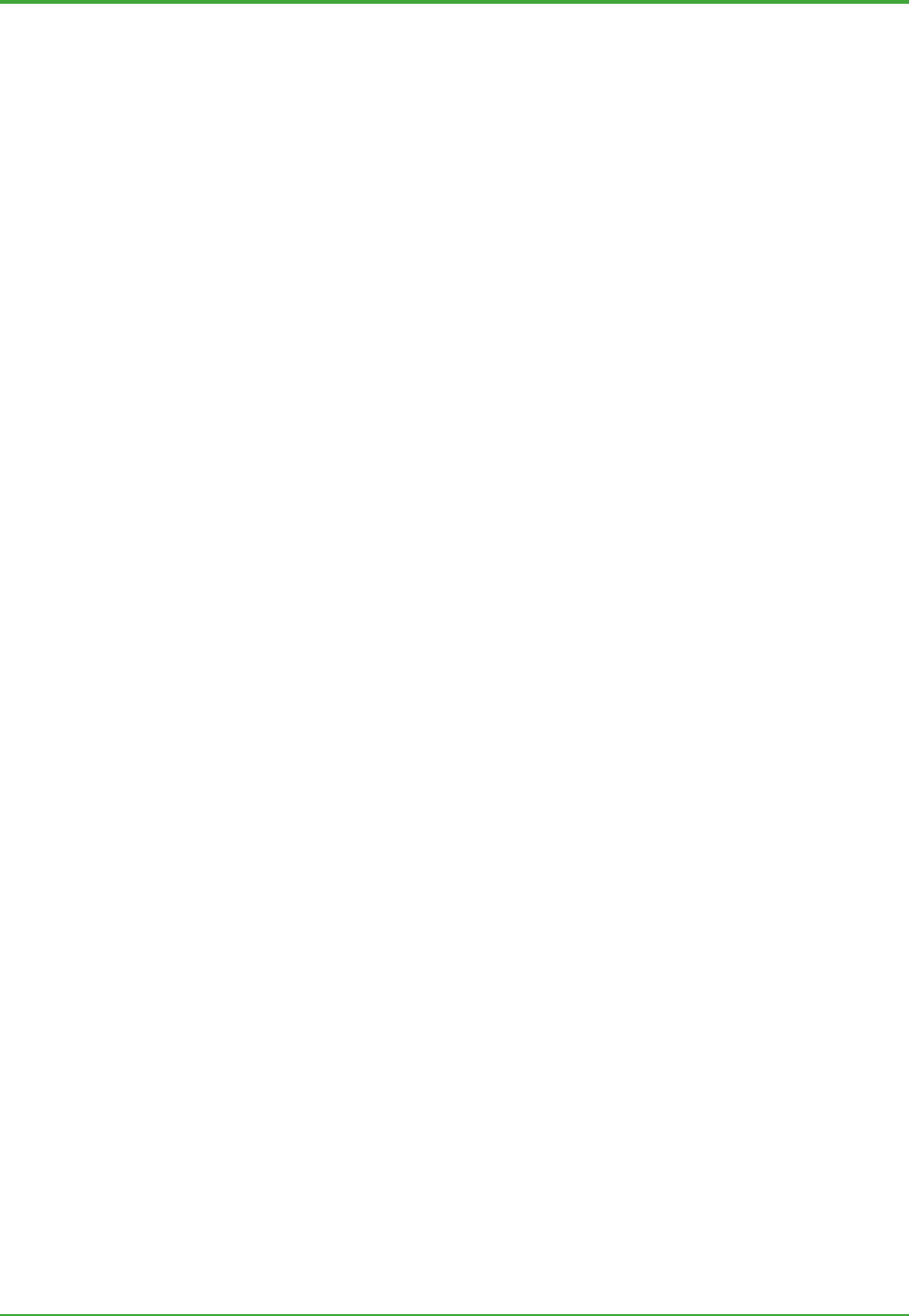
<Toc> <Ind> <2. Real-time Database>
22
TI 36J04A10-01E 8th Edition; Feb 05 2007-00
2.3 Additional Real-time Database Features
2.3.1 Alarms and Events
Exaquantum obtains alarms and events from the PCS (where supported) via OPC Alarms
and Events (A&E) servers. Alarms and events are historized, and are available for
viewing through Exaquantum/Explorer, Exaquantum/Web or for access by Applications
through the ODBC/OLE DB and COM/DCOM Interfaces. Filters can be defined, which are
applied to the incoming data, in order to reduce the amount of data stored in Exaquantum.
These filters are exclusive, that is they define what data is not required to be stored in
Exaquantum.
2.3.2 Event Handling
Exaquantum includes the ability to activate application programs when:
- Any A&E messages are received from the PCS
- All aggregation calculations for an aggregation period are complete
- A calculated tag expression sends an event.
The event processing is implemented by the user as an external program to read the
Microsoft Message Queue (MSMQ) for prompting messages, and process them
accordingly. Exaquantum provides a configuration program that registers events to
execute application programs, defines parameters to be passed to application programs,
and selects which MSMQ the message is directed to.
Typical uses of the Event Handling function, and thus application programs, could include:
- Triggering reports at the end of an aggregation calculation
- Doing batch-oriented tracking or processing
- Providing the number of times a pump has been turned on and/or run hours.
Such Application programs work only on an Exaquantum server.
2.3.3 Data Write to Control System
Exaquantum has the ability to write values to the PCS through the OPC server.
When an OPC tag is configured to be ‘write-able’, writing to such a tag results in further
write access of the value to the associated PCS. An Exaquantum/Explorer client,
calculation expression, or application programs that write values using the Data Access
API can also trigger write operations.
To ensure that a data write takes place properly, it is often necessary to configure the PCS
and/or OPC server so that the PCS accepts data write requests. Exaquantum security
controls (described next) are available to further restrict the ability to write to control
systems.
All write operations are recorded in the Exaquantum system audit log with information
such as user, time, items (or tags), and the value. The previous value(s) before the write
operation is kept in the Historian to allow the Exaquantum audit log user interface to
display the original and updated values.
2.3.4 Access Security Control
Access security control is one of the major concerns of PIMS administrators. In order to
satisfy both administrators and users, Exaquantum provides a fine control mechanism, in
addition to the basic user authentication, called ‘Role Based Namespace’ (RBNS) which is
described in Chapter 4.
The main features of Exaquantum access security control are:
- The access to general resources that users are granted depends on the Windows
Groups that they belong to. Such Groups, and hence controlled resources, are:

<Toc> <Ind> <2. Real-time Database>
23
TI 36J04A10-01E 8th Edition; Feb 05 2007-00
- QUserGroup – access to any Exaquantum resource
- QAdministratorGroup – all administration work (able to use Administration tools)
- QExplorerDesignGroup – Exaquantum/Explorer design
- QDataWriteGroup – data write access in general.
Each user can also have their own custom view of accessible information controlled by
the Role Based Namespaces they are assigned.
- A user can be assigned read-only permission for the resources in the Role Based
Namespace and none other. For instance, if a graphic created by user A contains
a tag that does not appear in user B’s Role Based Namespace, the graphic
shows the tag as unavailable when user B runs the graphic.
- Role Based Namespace allows an access control list to be defined that indicates
what resources the user can or cannot write to at a tag level if required.
- A user can belong to more than one Role Based Namespace.
- If a user has no Role Based Namespace defined, the intrinsic namespace is
defaulted, thus all users must be assigned appropriate security groups.
Besides the access security control mechanism, Exaquantum provides a rich audit log
allowing administrators to easily keep track of operations or changes made to the system.
The audit log includes the following operations:
- System Operations
- Write Operations
- Tag and Function Block generation
- Namespace changes
- Archiving
- System start up/shutdown (including the status of the History catch-up)
- Recalculation of Aggregations.
2.3.5 History Catch-up
History catch-up recovers missing process data within Exaquantum that occurred during
an Exaquantum shutdown period. It does this by automatically reading OPC data from
those OPC Servers supporting OPC HDA (Historical Data Access) and HAE (Historical
Alarm and Event which is only available from Exaopc) interfaces when Exaquantum is
re-started.
History catch-up provides the following features:
- Data in the historian covering the Exaquantum/PIMS server downtime period is
populated as if the Server had remained online.
- All Item data is populated as:
- Raw data
- Aggregated data
- Calculated data
- All Alarm and Event data is restored (only available with Exaopc).
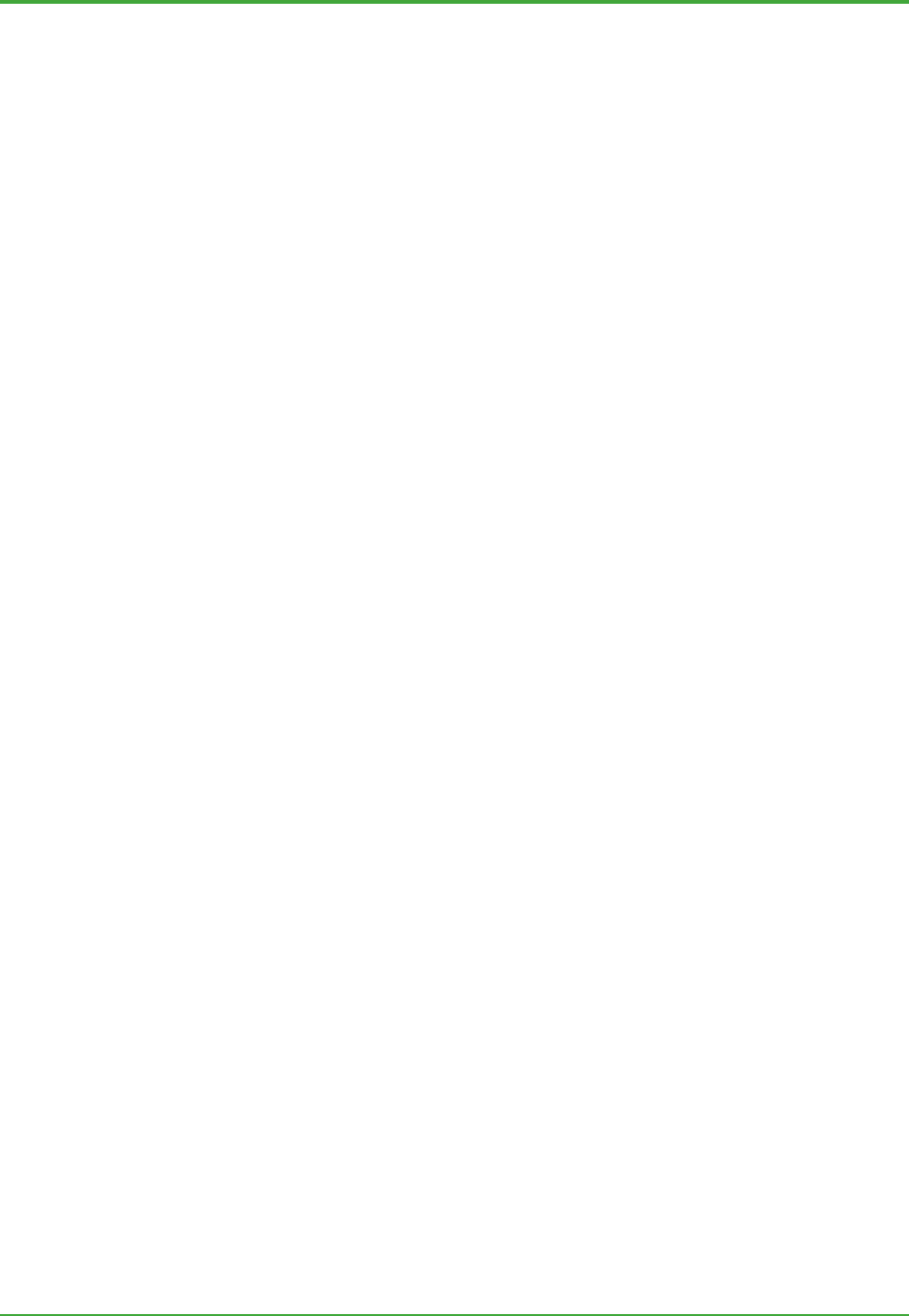
<Toc> <Ind> <2. Real-time Database>
24
TI 36J04A10-01E 8th Edition; Feb 05 2007-00
- The catch-up behavior for Exaquantum is configurable as follows:
- Catch-up may be turned on or off
- If HDA access fails, the behavior may be configured to either fail Exaquantum
start-up or skip the failure and carry on.
- The start of HDA catch-up may be configured to the first aggregation period
boundary of a selected aggregation before the start-up time.
- The Exaquantum Service Control Manager tool, which can be used to manually start
up and shut down Exaquantum, shows the progress of the catch-up operation
together with the estimated completion time. This allows the user to abort or cancel
the catch-up if required. The option is useful if the estimated time to completion is too
long.
2.3.6 OPC Data Recovery
OPC data recovery performs a similar function to history catch up (see previous section)
with the main difference being that data recovery is used on demand on a running
Exaquantum system.
The features of OPC data recover are:
- OPC data recovery can be used when the loss of data is other than as a result of the
Exaquantum/PIMS server shutdown, such as network interruption or system failure.
- The Exaquantum/PIMS server is running.
- The time at which the recovery takes place can be determined to suit local
operational conditions. In cases when system load is high or variable, it may be
advantageous to choose specific times of low activity before recovery takes place.
- Multiple sources of data can be treated individually. This allows greater freedom to
spread the load to suit local operating conditions.
- OPC data recovery will run as a background task alongside with the normal
Exaquantum/PIMS activity. There is no unscheduled delay while the data is
recovered.
- Alarms & Events are recovered if connected to Exaopc.
OPC data recovery is available in the form of an Exaquantum/PIMS system tool. It
provides the following features:
- One or more OPC data sources can be selected for recovery.
- The start and end time covering the period of OPC data loss can be configured.
- Each period of missing OPC data will be displayed and can be individually selected
for recovery.
- During operation, the status of the recovery process is displayed.
There are some limitations:
- Aggregations and calculations are not (re)calculated.
- Alarm and Events are only recovered when connected to Exaopc.

<Toc> <Ind> <2. Real-time Database>
25
TI 36J04A10-01E 8th Edition; Feb 05 2007-00
Examples
The following two scenarios demonstrate where data recovery can be used to get data
that will not normally be recovered by history catch-up.
Examples showing the difference between data availability using history catch-up and the OPC
data recovery tool.
z Example 1
If history catch-up is enabled, the data between times B and D will be recovered
automatically when the Exaquantum/PIMS server is restarted. Because the OPC server
was unavailable when the Exaquantum/PIMS server was shut down, the data between A
and B will not be recovered that way, however it can be recovered manually using the data
recovery tool. If History catch up is not enabled then data for the whole period could be
recovered using the data recovery tool.
z Example 2
Because the OPC server was not available when the Exaquantum/PIMS server shutdown
at B, and restarted at D, none of the missing data will be recoverable by history catch-up.
However, assuming it is available on the OPC server, data for the whole period can be
recovered using the recovery tool.

<Toc> <Ind> <3. Historian >
26
TI 36J04A10-01E 8th Edition; Feb 05 2007-00
3. Historian
The Exaquantum Historian is a powerful, efficient and fast data storage and
retrieval component that:
- Stores real-time process data, aggregated data and reference data
- Stores PCS alarms and events and Exaquantum internal events
- Historizes all process data with an Identifier, Value, Timestamp and Quality
- Offers secure long-term archiving.
Clients can also make use of the Historian to retrieve information for a particular
period, and then perform various types of analysis on it whose output is generally
in the form of reports.
3.1 Historian Configuration
Historian Data Categories
The Exaquantum Historian stores a variety of data within an Relational Data Base (RDB)
such as the following categories:
z Raw Data
These are OPC, Calculated and Manual tag values. They can be of any data type that
Exaquantum recognizes such as integer, long integer, single-precision floating-point,
double-precision floating-point or string.
z Aggregated Data
Similar to raw data except only the long integer and double-precision floating-point data
types are used for numeric values.
z Reference Data
Description, Engineering Units and Engineering Ranges. They are a separate category
because the rate at which data changes is significantly slower than in other categories.
z Alarms and Events
A structured set of data elements.
The Historian allocates different database tables for each of these data categories. These
categories are often called Archive Groups as they are bound to archiving units.
Historian Configuration Parameter
The Historian allows some configuration tailored to how the user uses it.
z Historian Storage Interval
Users can choose from the following types of raw historian interval, on a per tag basis:
- None
- Time (set of selectable frequencies)
- On change.

<Toc> <Ind> <3. Historian >
27
TI 36J04A10-01E 8th Edition; Feb 05 2007-00
The raw historian interval is not the same as the OPC update rate. Therefore if ‘Time’ has
been selected, any changes (to the OPC update rate) that are a finer resolution than the
raw historian interval are not stored in the Historian, even though the actual information
shows changes.
Periodic time does not result in periodic historian storage. Information is stored only when
the value has changed since the last Historian update.
Regardless of the type of raw historian interval selected, system-wide events such as
start-up and shutdown cause values to be stored. In these cases, the information is
allocated an appropriate secondary quality code.
3.2 Historian Data Processing
Interpolation
Because of the event-driven nature of Exaquantum, it is unlikely that values are actually
stored in the Historian for the exact time that users want to look at. As a result of this,
interpolation of data takes place. There are number of possible ways of interpolating data,
including:
- Cast-forward: the previous value is extended in the future direction
- Cast-backward: the following value is extended in the past direction
- Linear: points are connected with straight lines
- Other more sophisticated ways, including Exponential.
In Exaquantum, interpolation is carried out either by clients, or by the data access layer
that resides between the clients and server. It relies heavily on the way in which
information is stored in the Historian. The Historian is tuned so that it can support
Cast-forward only; there is therefore a certain limitation in other interpolation methods.
From the client viewpoint, the following figure illustrates interpolation in Exaquantum:
Period for request
X
X
X
X
X
X
(a)
(b)
(b) (c)
TIC 3-1
In this example, as a result of interpolating four points (point (a), multiple points (b), and
point (c)) will be passed to client; points (a) and (c) having been added by the data access
layer.
When clients (Exaquantum/Explorer) are using the Trend control, they can choose one of
two ways to interpolate data, either Cast-forward or linear. In all other scenarios, only the
Cast-forward method is supported.
If a request is made for future time (i.e. if the end time is in the future), the interpolation is
made so that a BAD point is inserted at ‘Now’. This results in disabling any line that may
otherwise appear in the Exaquantum/Explorer trend in the future time period.
Historian Timestamp and Relevant Processing
The Historian assumes that a value’s timestamp is UTC; this is true for every item. The

<Toc> <Ind> <3. Historian >
28
TI 36J04A10-01E 8th Edition; Feb 05 2007-00
Historian stores values according to the UTC time series, and uses it as a key to identify
stored values for read access. Two processes that are heavily dependent on the
timestamp alignment issue are described below.
z Late-arriving Historian Data
The Historian makes use of RTDB technology (Microsoft SQL Server 2005), where the
database schema is designed so the read operation is done most efficiently. In order that
the search operation can take place less frequently, information for a certain period of time
is combined in the form of a Binary Large Object (BLOB), and put into the database. This
ensures high performance during read operations but low performance whenever there is
a need to write to a past time.
In most cases, the system is tuned so that requests to write values to the past time period
rarely happen. However, in those cases where requests (often referred to as late-arriving
data) do happen; this results in a high CPU load for a period of time. Such cases include:
- LIMS data entry. Values are entered into Exaquantum some time after the sample
timestamp
- A backward change in server time. A backward time change is likely to result in data
loss whenever UTC duplicates. Therefore Exaquantum does not expect any large
amount of time drift, especially backwards.
z Versioning Data
When a write request is made that coincides with an existing data point in terms of the
timestamp, a new value is always ‘appended’ after the existing point; it does not overwrite
the existing one. Ordinary users of the History information cannot get multiple points for a
particular point in time. A special program, however, can retrieve all points. Such a
program would be an audit trail log user interface that can show the previous and new
values for the write operation.

<Toc> <Ind> <3. Historian >
29
TI 36J04A10-01E 8th Edition; Feb 05 2007-00
3.3 Archiving
Archiving is the process used to move part of the current Historian information to a
separate archive that is to be handled separately from the online Historian database.
For example, an archive can be backed up by an external medium or it can be removed
from the disk to make more space for the online Historian database. The backed up
archive can then be restored into the disk so that it is seamlessly available, together with
the online database, to Exaquantum. With this mechanism, the Historian can allow a
virtually unlimited amount of its information to be available to the user.
Archiving Groups
An archive can be made on an Archiving Group basis. The groups are:
Table: Archive Groups
Archive Group
Type Sub-type
Description
Raw Slow -
Manual and Calculated tags whose Raw Historian Period is greater than the
configured boundary setting.
OPC data whose OPC Period is greater than the configured boundary setting.
Raw Fast -
Manual and Calculated Tags whose Raw Historian Period is less than, or equal
to, the configured boundary setting.
OPC data whose OPC Period is less than, or equal to, the configured boundary
setting.
Monthly Calendar month aggregations
Daily Daily aggregations,
Hourly Hourly aggregations
Aggregation
Custom Customer defined aggregations with a period of less than one day
Reference - All reference items
Alarm & Events - Alarm and Event data
System Events - System event data
System Audit
Trails
- Changes to the tag structure
Raw (and possibly Alarms and Events) archives are likely to be used for analyzing
production, while aggregation archives might be used to (re)produce reports.
Archiving Parameters
The user can control the size of an archive based on both the size of the media and the
number of days to cover.
- Media size is meant to restrict the size of the archive to fit into the medium with which
the archive will be backed up. This is a physical requirement that must be met before
the following one is addressed.
- Number of days is meant to satisfy usability requirements. For example, where the
user wants to make an archive on a time basis that is appropriate to his operational or
management requirements (such as on a monthly or quarterly basis).
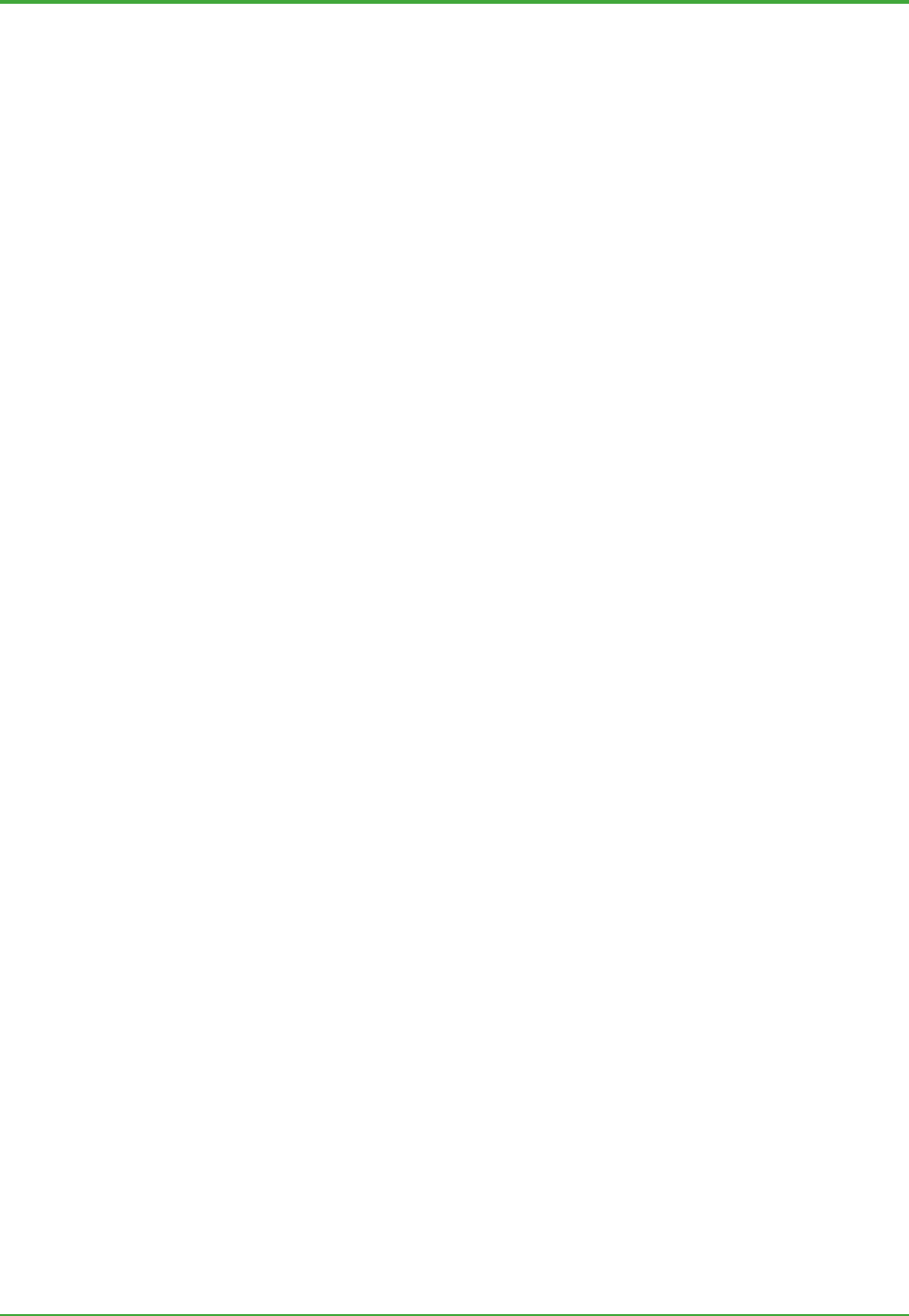
<Toc> <Ind> <3. Historian >
30
TI 36J04A10-01E 8th Edition; Feb 05 2007-00
Auto-archiving and Auto-deletion Options
In order for administrators to be freed from daily administration tasks, archiving allows
them to configure the auto-archiving or auto-deletion of Historian information. These
options are configured on a ‘per archive group’ basis, and are not system wide.
These options rely on the ‘Retention Period’ of an archive group as follows:
- Auto-archiving. When the online information exceeds the Retention Period, an
archive will be created in accordance with the above mentioned archiving
parameters, i.e. media size or days.
- Auto-deletion. When the online information exceeds the Retention Period, any
excess part of the Historian information is automatically deleted, on a day basis.
When the auto-archiving option is selected, there is also an option for a backup to be
created automatically.
Once Exaquantum historical data has been archived, the historical data can be removed
(made offline) automatically from the Exaquantum database after a configurable time
period. For example, data may be archived every 30 days but still kept online for access
by Exaquantum users for an additional 60 days before automatic removal.
3.4 Historian Management Tool
Exaquantum provides a tool to manage the Historian database. Typical cases that the
tool will primarily address are when the disk is full and when time is accidentally changed
to the future. These are described below.
z When the disk gets full
This situation should not occur if constant administration work is performed. However, if
the disk does become full, the best way to resolve the problem is to delete the old historian
information to make space for the Historian database until a permanent solution is
implemented.
z When time is accidentally changed to the future
Normally Exaquantum is time-synchronized to a single OPC server. Whenever the OPC
server time changes accidentally to the future (for instance one-year ahead), Exaquantum
time will catch up eventually. One or more values with a future timestamp will be stored in
the Historian. When the time is corrected, all of the now ‘proper values’ received from the
OPC server are regarded as Late-arriving data which cause considerable problems to the
Historian. In this case any wrong future values are simply removed from the Historian by
this tool.

Blank Page

<Toc> <Ind> <4. Management and Administration Tools >
32
TI 36J04A10-01E 8th Edition; Feb 05 2007-00
4. Management and Administration
Tools
Exaquantum is easy to install, configure and commission. This is achieved
through a powerful combination of thoughtful design, a ready-to-run platform and
a comprehensive set of tools. The ready-to-run platform contains most of the
infrastructure and data support required for the rapid deployment of large-scale
integrated information systems. The set of tools, used for both management and
configuration purposes, are integrated into the Microsoft Windows Management
Console (MMC).
Overview
The following Exaquantum tools are available:
- System Configuration
- OPC Gateways
- Production Calendar
- History Catch-up Parameters
- Server Management
- Role Based Namespace Builder
- License Management.
- Tag Configuration
- Tag Template
- Function Block Template
- Tag Generation (four ways are available for generating function blocks/tags)
- Tag Editor.
- Archiving
- Advanced
- Event Generator
- HIS Tag Generator.
- Help and Support.
Certain tools used by Exaquantum are for system administration. These are available
from within the Windows Operating System (refer to Windows Help for more information):
- Windows Tools
- User Manager
- Backup and Restore
- Performance Monitor
- Event Viewer
- Microsoft SQL Server Enterprise Manager and other tools for database
administration.
Some important concepts for configuring Exaquantum are described in the following
sections.
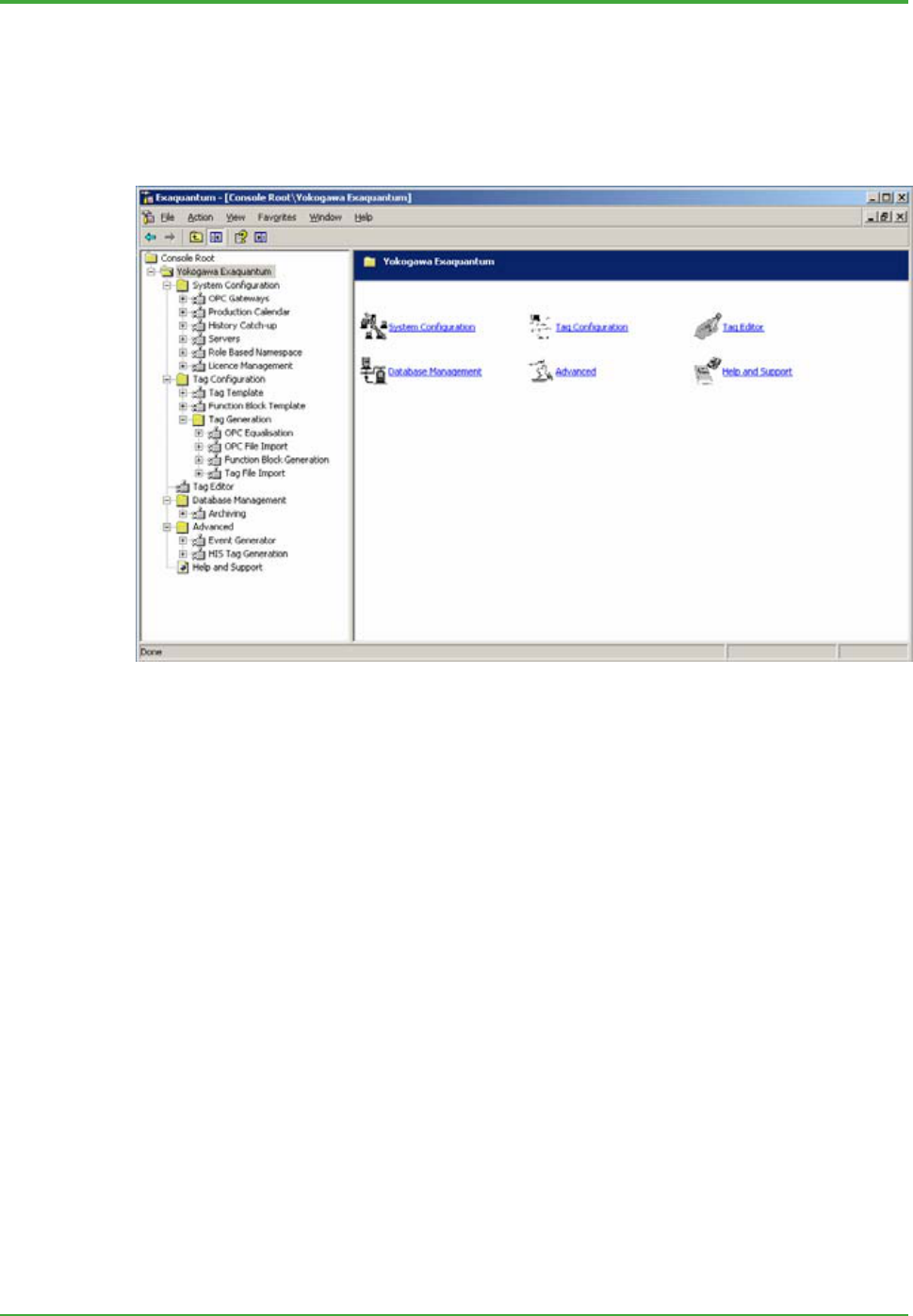
<Toc> <Ind> <4. Management and Administration Tools >
33
TI 36J04A10-01E 8th Edition; Feb 05 2007-00
Microsoft Management Console
The Microsoft Management Console (MMC) is used to access all Exaquantum
Management and Administration tools ensuring that Exaquantum tools are handled in a
manner consistent with the administration tools of many Microsoft products such as SQL
Server.
Figure: Microsoft Management Console with embedded Exaquantum Tools
The tools available within Exaquantum are displayed in the left part of the screen as a tree
view. The administrator can expand each group to see the related sub-groups and/or the
tools.
When a group is selected, the sub-groups and/or tools are displayed (as icons) in the right
part of the screen. The user can access any tool either by selecting it from the tree view,
or by clicking on the appropriate icon. At each level there is an option to return to the Main
Menu (by clicking on the ‘Main Menu’ icon).
The Exaquantum Management Console can be opened either on the Exaquantum server
or on any installed client machine, provided that the user is authorized to use this tool.
In the Exaquantum/Web environment, these tools may be accessed from a client IE
through the Windows Terminal Server facility.
In a multi-server configuration, administration tools should be associated with one server
at a time.
Not all of the functions available from the Management Console are accessible to installed
client machines; some can only be used on the server.
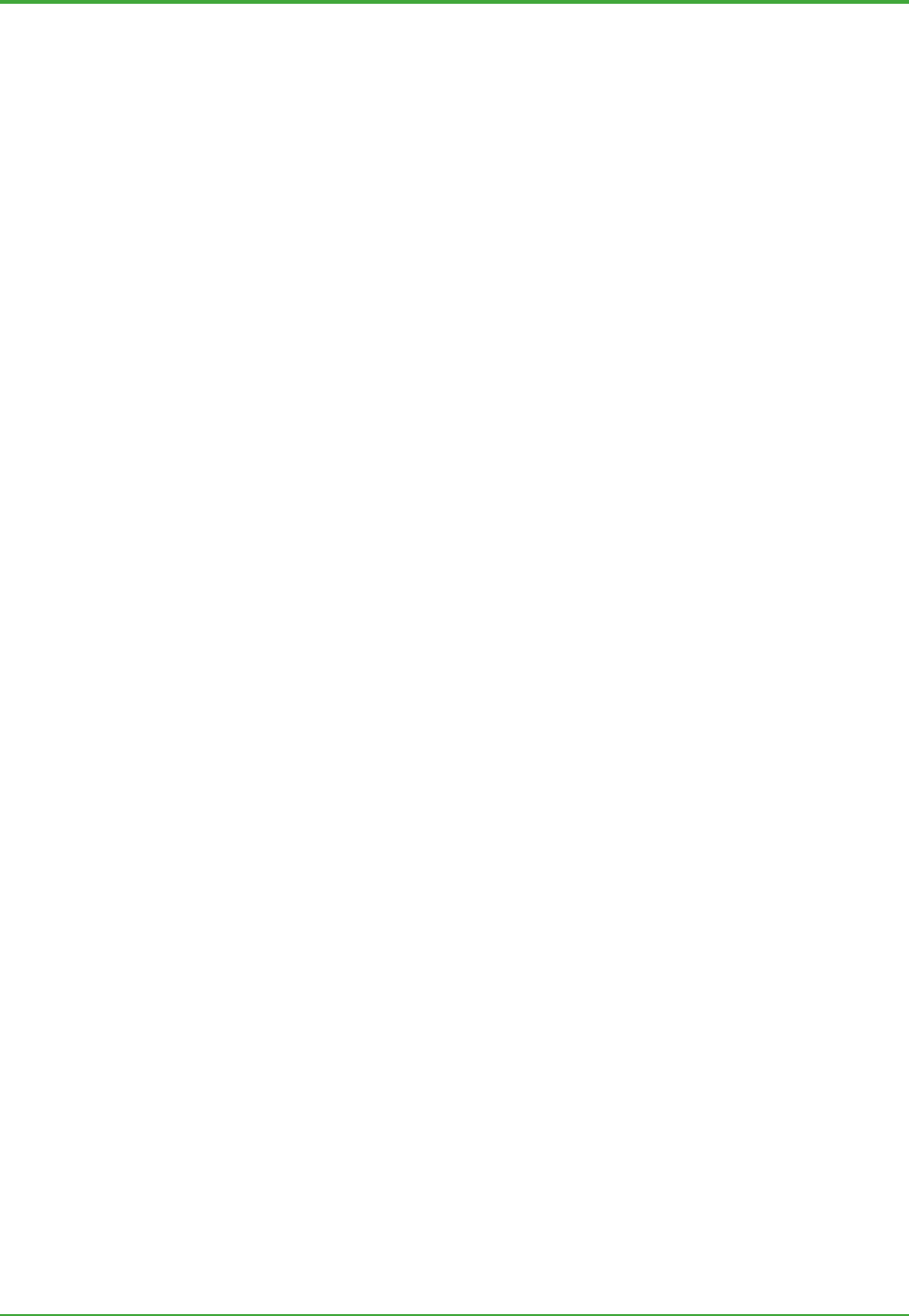
<Toc> <Ind> <4. Management and Administration Tools >
34
TI 36J04A10-01E 8th Edition; Feb 05 2007-00
4.1 System Administration Tools
4.1.1 Exaquantum Servers Configuration
The Server Management tool is used to define which Exaquantum servers make up the
set of multiple servers used within Exaquantum. Before the Role Based Namespace can
be configured, the Exaquantum servers must be defined.
4.1.2 OPC Gateway Configuration
OPC Gateways are OPC servers from which OPC values are retrieved by Exaquantum.
To start configuring an OPC Gateway, certain information is required.
The most important piece of information that an administrator must define is the OPC
server type. This is because Exaquantum can only connect to an OPC server type that
appears in the pull down list. Any missing types must be defined using an Exaquantum
tool which adds the missing type to the pull down list.
Whether or not Exaquantum reads Alarms and Events from an OPC gateway (assuming
the OPC gateway supports OPC A&E) and whether these Alarms and Events are filtered
is configurable. Other parameters, such as ‘Use Exaquantum time’, can be invoked only
by restarting the Exaquantum server.
4.1.3 History Catch-up Parameters
The History Catch-up Parameters tool is used to define the behavior of History Catch-up
as follows:
- Whether or not it should run at start up
- What should happen if the catch-up operation fails (e.g. abort the start up or cancel
the catch-up to start normal processing)
- When exactly restoration of data should start (either preceding shutdown or at a
boundary of a selected aggregation period).
4.1.4 Role Based Namespace Builder
The Role Based Namespace (RBNS) Builder is a mechanism by which Exaquantum
administrators can configure Exaquantum users’ view of Exaquantum information. It also
provides a vital part of the access security control mechanism.
In order to configure the RBNS, the various user roles need to be identified first, e.g.
Operators of Area 1, Site Manager, Plant Maintenance, etc.
Important aspects of the RBNS are described below.
z What administrators can Configure in the Role Based Namespace
A wide variety of operational and managerial information that Exaquantum provides can
be screened to meet the individual’s data utilization requirements. Such information
includes:
- Folder structure
- Function blocks
- Tags.
z Configuration
All items within the RBNS are configured under the top root node. Folders can appear
underneath in a multi-level hierarchy. Any other elements are located below a folder.
Folders and elements can be configured as follows:
- A folder can simply be a pointer to an existing folder within an Exaquantum server.
All the contents under the RBNS folder are then a replication of the pointed folder.

<Toc> <Ind> <4. Management and Administration Tools >
35
TI 36J04A10-01E 8th Edition; Feb 05 2007-00
The administrator can specify either inclusive or exclusive name filters to limit the set
of contents. The filter also allows the administrator to specify whether or not the
aggregation information is exposed. For function blocks, the administrator can pick
up a part of member tags.
- A function block or tag can be a pointer to an existing function block or tag within an
Exaquantum server.
As such, there is no occurrence of the Exaquantum server name or identification within a
path name of a function block or tag. Administrators can configure folder names so that
they convey a server name or plant designation, but so that the software does not actually
interpret the folder name.
z Item Path Name
In order to identify the RBNS by a path name, each path name always starts with an
RBNS name followed by folder(s) then the object, e.g. MyView.Folder 1.Tag1.Value.
There are special path names that start with ‘Root’. This allows for backward
compatibility. In this case, the default RBNS called ‘Root’ is used. By default this is
equivalent to the intrinsic (actual) namespace, and the administrator may change
according to the access security requirements.
z Data Write Security
Folders, Function Blocks and Tags within an RBNS can be defined to be read or
read/write.
z Replication
RBNS information, along with Exaquantum Servers information, will be replicated among
relevant Exaquantum servers. This is useful as it allows a consistent RBNS to be used,
even when the designated server is changed from one to another.
The designated server is where a client first goes to get the required information, such as
the RBNS. When a designated server is not available (e.g. it is shut down), a client such
as Exaquantum/Explorer can go to the stand-by designated Exaquantum server.
Replication can be performed with the RBNS Builder.
4.1.5 License Management
The License Management tool is used to administer the Exaquantum license code for an
individual Exaquantum server. In an Exaquantum multi-server configuration, the license
key for each server is periodically checked to ensure that it is valid and unique. A license
breach on any of the Exaquantum servers is notified to users on all configured servers.
4.1.6 Production Calendar
The Production Calendar is used by administrators to define the:
- Aggregation period to be used (such as shifts)
- Parameters of each aggregation period
- Dependency of aggregations.
How the production calendar is configured affects all tags that need to have aggregations
associated with them. Hence the production calendar must be defined before tags are
configured.
It is possible to change production calendar definitions after configuring tags. However,
as some changes (such as changing dependency) result in inconsistencies in the tag
template, it is sometimes necessary to correct tag templates as well.
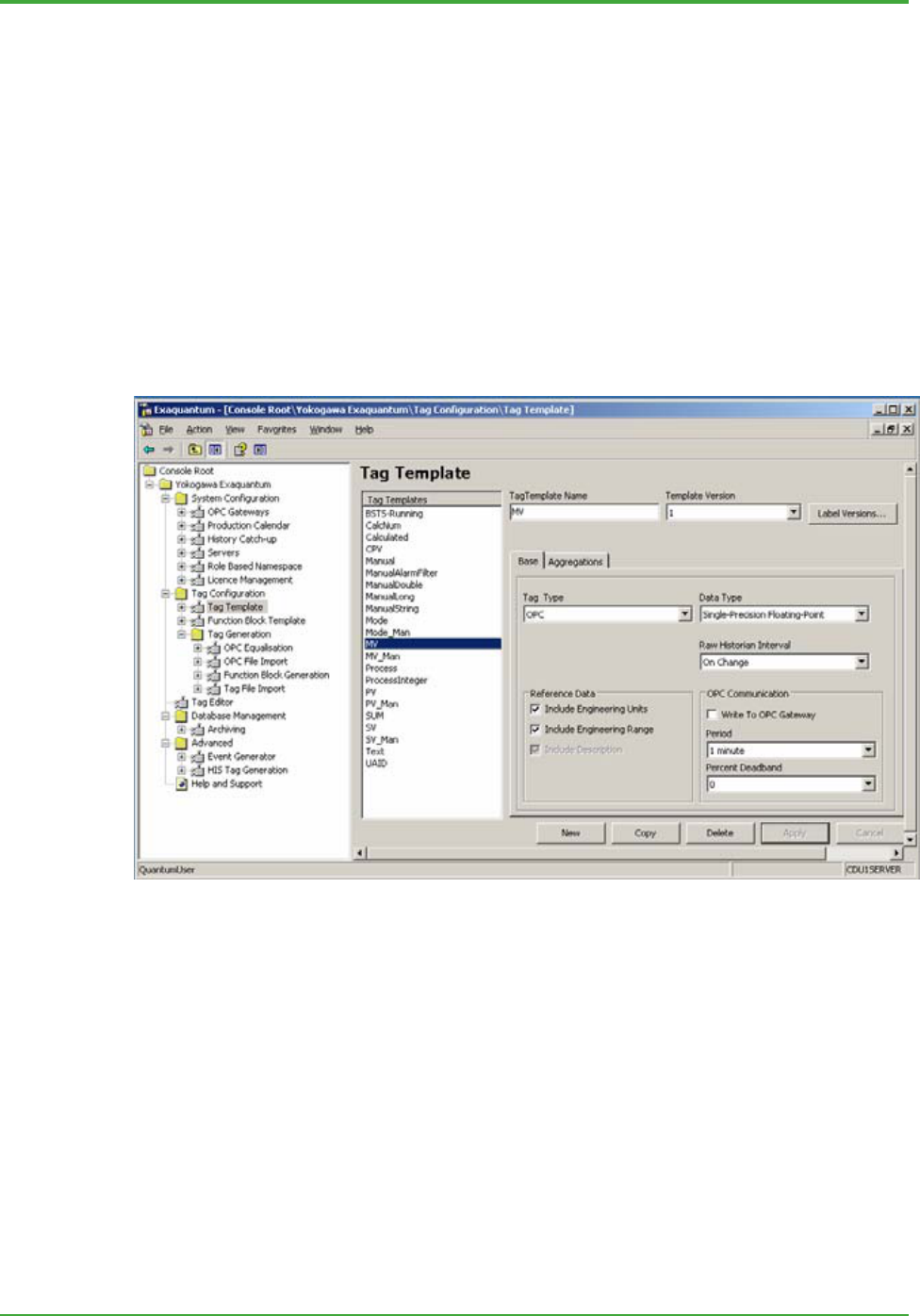
<Toc> <Ind> <4. Management and Administration Tools >
36
TI 36J04A10-01E 8th Edition; Feb 05 2007-00
4.2 Tag Configuration Tools
The process of tag configuration is based on templates. It is a means of classifying tags
and function blocks in terms of their structure and properties. Defining such settings in a
separate data structure reduces the necessity to repeatedly set the same values for large
numbers of tags.
The first stage in configuring tags and function blocks within Exaquantum, therefore, is to
identify the same structure and properties across prospective tags and/or function blocks.
Tag Templates and Function Block Templates can then represent this information,
respectively. When tags or function blocks are subsequently produced, they can be
associated with the proper templates.
4.2.1 Tag Template
The purpose of the Tag Template is to define a structure and set of properties upon which
tags can be based when they are created (both function block tags and flat tags). Tag
Templates must be configured before Function Block Templates.
Figure: Tag Template Screen
Changes to the Tag Template are controlled by versions. This means that there could be
a number of templates with the same name, but slightly different definitions. This is
important because having versions allows changes to existing tags to be assessed when
templates are to be updated. New tags are always created based on the latest version of
the specified tag template.

<Toc> <Ind> <4. Management and Administration Tools >
37
TI 36J04A10-01E 8th Edition; Feb 05 2007-00
4.2.2 Function Block Template
The Function Block Template is used to define which member tags a function block would
contain when it is created. The Function Block Template also defines member tags’ initial
or default values. For example, a manual tag has an initial ‘value’ and a calculated tag has
an ‘Expression’.
Figure: Function Block Template Screen
As with the tag template, the function block template is version-controlled. New function
blocks are always created based on the latest version of the specified template.
4.2.3 Tag Generation
Tag Generation is a set of four tools that generate tags and/or function blocks. In each
case the tool is a guided process with steps to be followed. The tools are:
- OPC Equalization – retrieve the PCS tag list through OPC server Browse interface
- OPC File Import – retrieve the PCS tag list from a file
- Function Block Generation – specify function blocks directly from a text file
- Tag File Import – specify tags and their definitions from a text file.
The tool used depends on the scenario, as follows:
- If the system has a pre-configured OPC server ready for Exaquantum access, the
best choice is OPC Equalization. It assumes a tag naming convention established in
the PCS tags, so that a potentially huge number of tags can be easily filtered by tag
names using wildcard definitions. Currently this tool can only be used with Exaopc
connected to CENTUM CS, CENTUM CS 1000 or CENTUM CS 3000 DCSs.
- If the system does not have a pre-configured OPC server ready for Exaquantum
access, OPC File Import may be used. It is identical to OPC Equalization, except
that the administrator must define all the information (essentially a list of tag names)
that OPC Equalization normally creates automatically.
- The Function Block Generation tool allows administrators to create function blocks
with whatever parameters that they want to specify. For instance, Exaquantum
logical function block names can be allocated only with this tool.
- If the administrator wants to construct flat tags, then Tag File Import should be used.
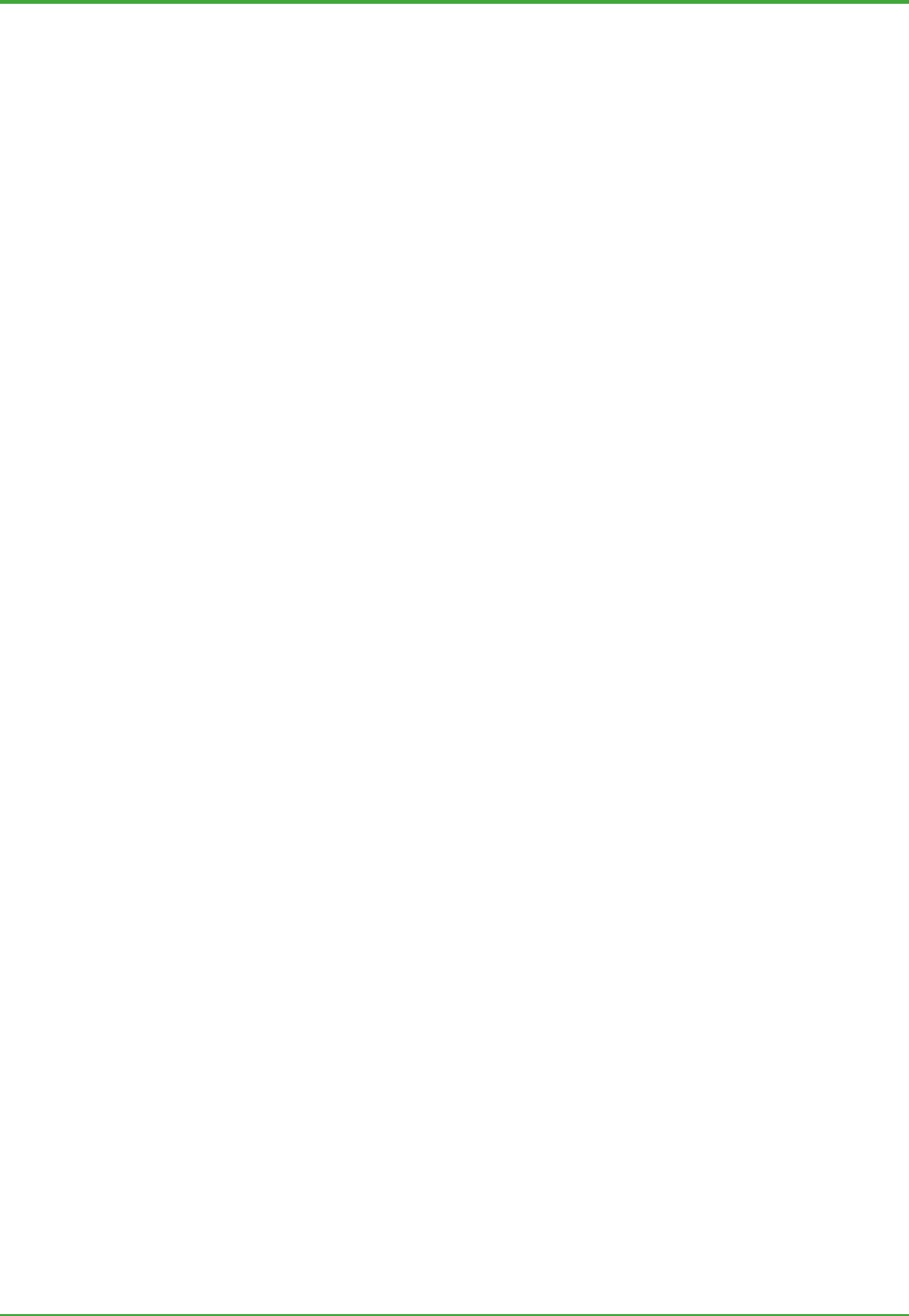
<Toc> <Ind> <4. Management and Administration Tools >
38
TI 36J04A10-01E 8th Edition; Feb 05 2007-00
All four invoke various interactive steps; all start by either selecting a ‘job’ to run, or
creating a new one.
A ‘Job’ is used to identify the task that has created the tags/function blocks. This
information is useful when templates are changed. A typical scenario is:
- Tags/Function blocks are created by one of the four methods described previously.
- When some changes are required (for example to add an aggregation period, to
change the OPC update rate, or to add/remove/rename function block tags), a typical
way is to find the job that created the subject tags/function blocks, and re-run it, after
changing the template accordingly. Administrators can typically locate a job through
the Tag Editor, as a particular tag/function block usually drives the required change;
the Tag Editor shows the job when it is used to access such a tag/function block.
- When a job is rerun (or run), administrators are provided with an analysis report that
shows the changes that are to take place. Administrators are then prompted to check
the changes, and select an action: to continue, to change templates again, or even to
cancel the operation.
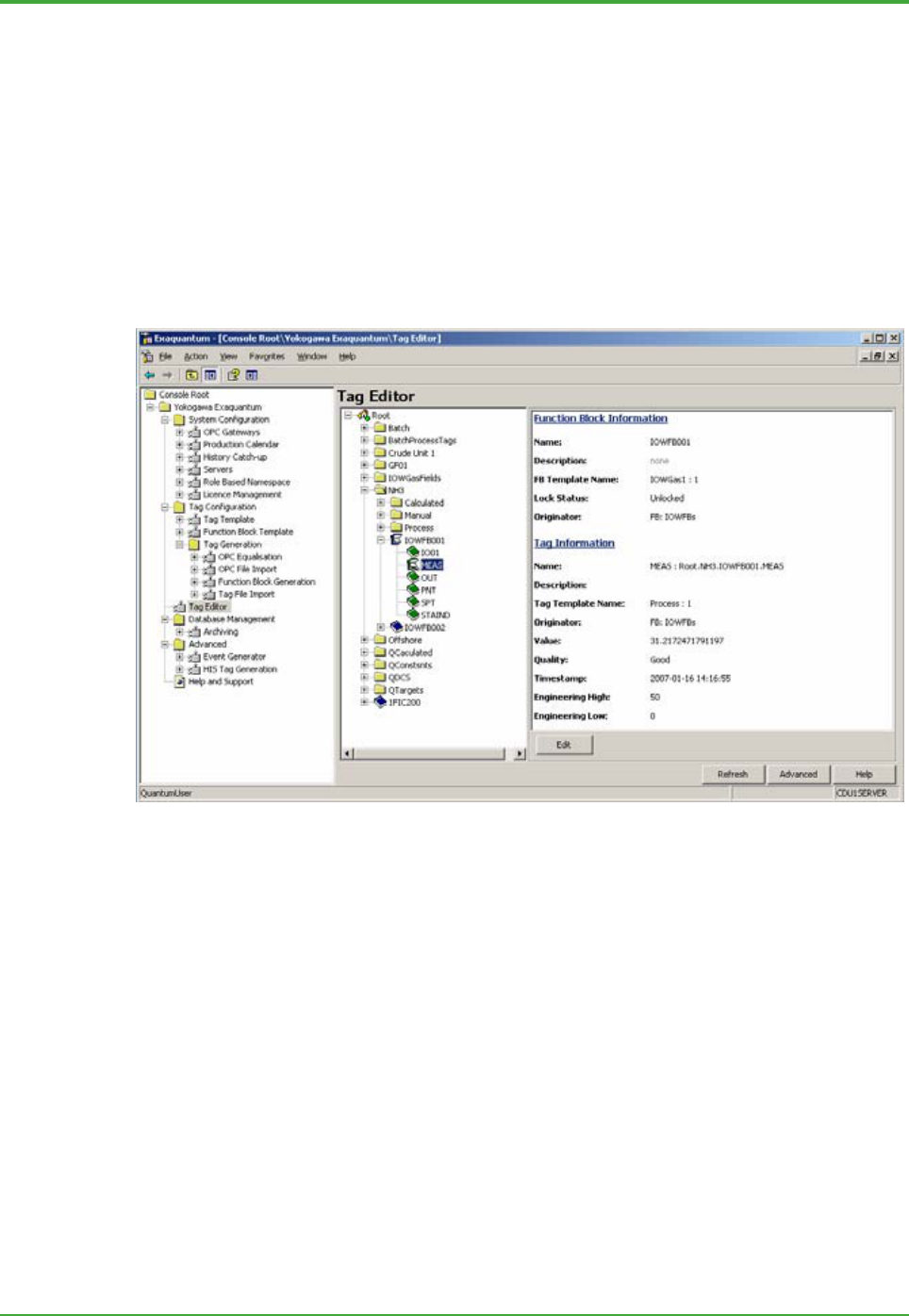
<Toc> <Ind> <4. Management and Administration Tools >
39
TI 36J04A10-01E 8th Edition; Feb 05 2007-00
4.2.4 Tag Editor
The Tag Editor is used to create, update and delete individual tags (both function block
tags and flat tags). It allows:
- Creation of folders, function blocks, OPC tags, Calculated tags and Manual tags
- Editing of tags and function blocks by changing the associated templates (using the
Template tools), and applying the templates through the Tag Editor
- Display of an analysis report whenever administrators attempt to make an update,
deletion or creation of tags and function block
- Provision of information of a job that created the tag or function block
- OPC item ID to be specified and modified
- Setting the status of OPC tags and calculations to Offline.
Figure: Tag Editor Screen
When Changes Take Effect
Changes can be made through various tools; the timing depends on the nature of the
information to change.
z Tag/Function Block Oriented Information
Most of the changes made through the Function Block and Tag Templates take effect
when the Tag Editor or Tag Generation tools are subsequently used to reconfigure
function blocks and tags. However, when the Tag Editor changes certain values, the
changes take effect immediately. These values are:
- Tag name or Function block name
- OPC gateway/item ID
- Reference data
- Value of Manual tags
- Expression of Calculated tags
- Offline or Online status.
There are some Tag Template values that cannot be changed once tags are created.

<Toc> <Ind> <4. Management and Administration Tools >
40
TI 36J04A10-01E 8th Edition; Feb 05 2007-00
These values are:
- Tag type (OPC/Manual/Calculated)
- Data type
- Aggregation type (Continuous/Discrete).
z System-wide Information
How changes to some of system-wide information are implemented is detailed below.
Table: System-wide Information
Types of Information Information to Change Program or Timing
Production calendar Offset Next re-start
Add/Remove When tag templates are changed
and tag generation is re-run
OPC gateway Host name Next re-start
System wide parameter %GOOD threshold Next re-start
Tags created after changing these values will work with the new value immediately.
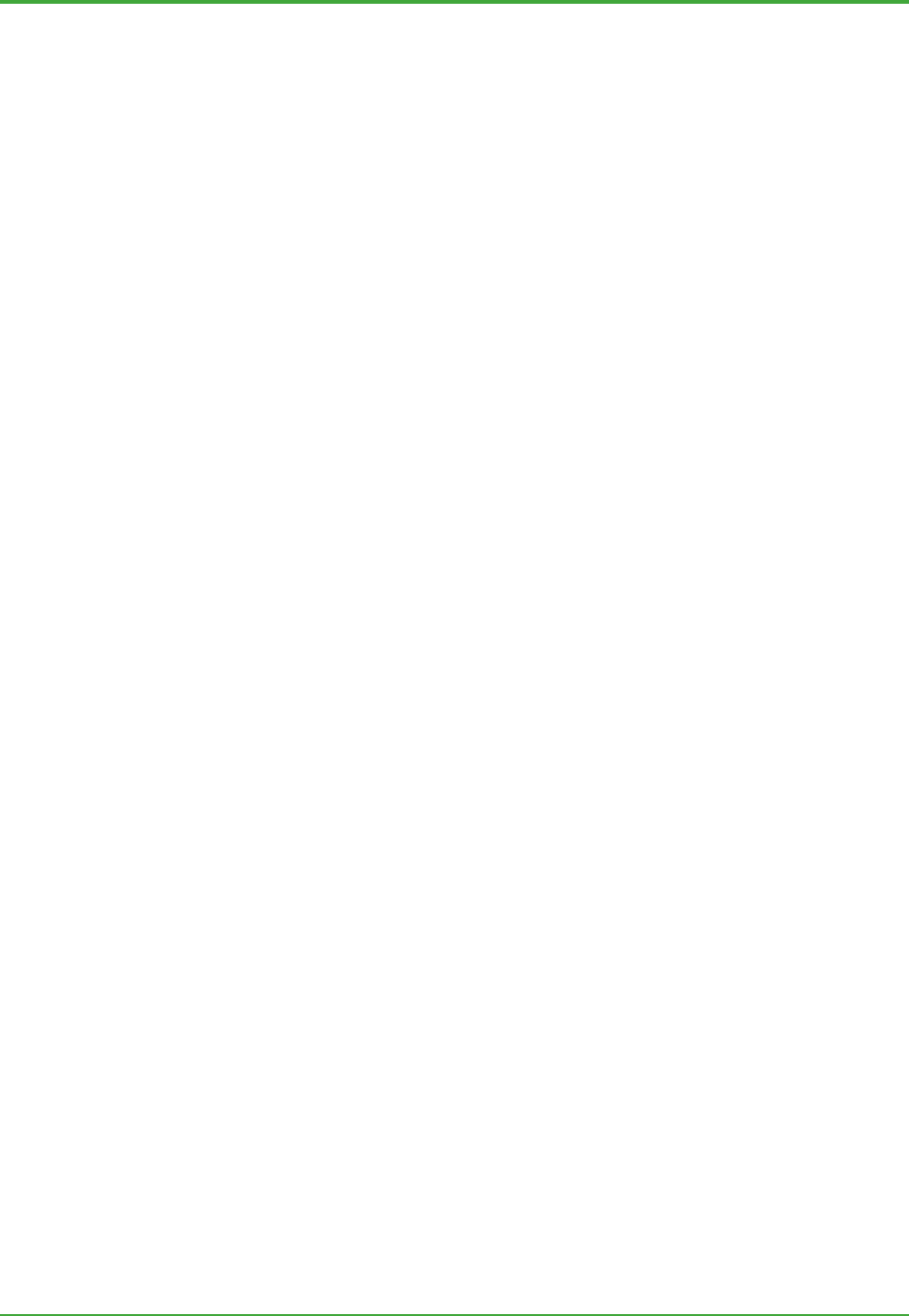
<Toc> <Ind> <4. Management and Administration Tools >
41
TI 36J04A10-01E 8th Edition; Feb 05 2007-00
4.3 Database Management and Advanced Tools
There are several other configuration and administration tools which are described in this
Section.
4.3.1 Archiving
Archiving removes a requested amount of data from the Historian Data database into an
Archive database and allows the archive to be managed independently.
z Various Disk Space Administration Scenarios
PIMS requires constant administration to ensure that there is sufficient data storage
available to accommodate the ever-growing Historian information.
Scenarios and required tasks include:
- The most rapidly growing types of Historian data (or ‘Archive Groups’) are raw data
and Alarms and Events data. Weekly, bi-weekly, or even monthly archiving and
backing up are recommended for this data.
- Unless information is archived, even the largest available disk storage will eventually
become full. It is therefore recommended that periodic monitoring of the disk storage
be set up, so that emails can be sent when a particular threshold is reached, for
instance. This monitoring is configured using the SQL Server mechanism; for further
information see the Engineering Guide.
- If the entire disk storage is consumed without any prompt, then one of the Historian
Management tools may be used to free disk space. The tool deletes the old raw data
and Alarms and Events data until a pre-defined amount of free space is available.
This tool is intended to recover what would otherwise be a catastrophic situation.
This tool can be optionally configured to run periodically, so that free disk space is
always assured.
z What the Archive Tool Does
The Archive tool provides administrators with following functions:
- Create and configure archives
- Allows for searching of archives
- Set up archiving parameters (days of archive, media size, etc.).
z Archive States
An Archive is essentially a small database that holds information of one Archive Group for
a limited period of time. It can be in one of several different states:
- Candidate – The Archive is still a part of the online Historian information. In this state,
the archive size (essentially days) can be tuned by a ‘trial and error’ approach. The
information can also be backed up. The Delete operation can be used to
permanently remove this information from the Historian without making a back up.
- Backed-up, Online – The Archive has been backed up to an external media, but the
information is also still available for clients (i.e. it is Online). The ‘Unrestore’
operation can be used to remove the archive from the disk which will increase the
amount of free disk space. The Backup operation is also available to make another
backup.
- Backed-up, Online, requiring re-backup – The Archive has been restored from a
backup. During the restore process, the Archiver added elements (indexes, columns)
that were present in the QHistorianData database, but not in the archive database.
These may have been added to QHistorianData during an upgrade of Exaquantum.
- Not Backed-up, Online – The Archive has been made, but not backed up to an
external media. This state is abnormal and indicates that the action to back up the
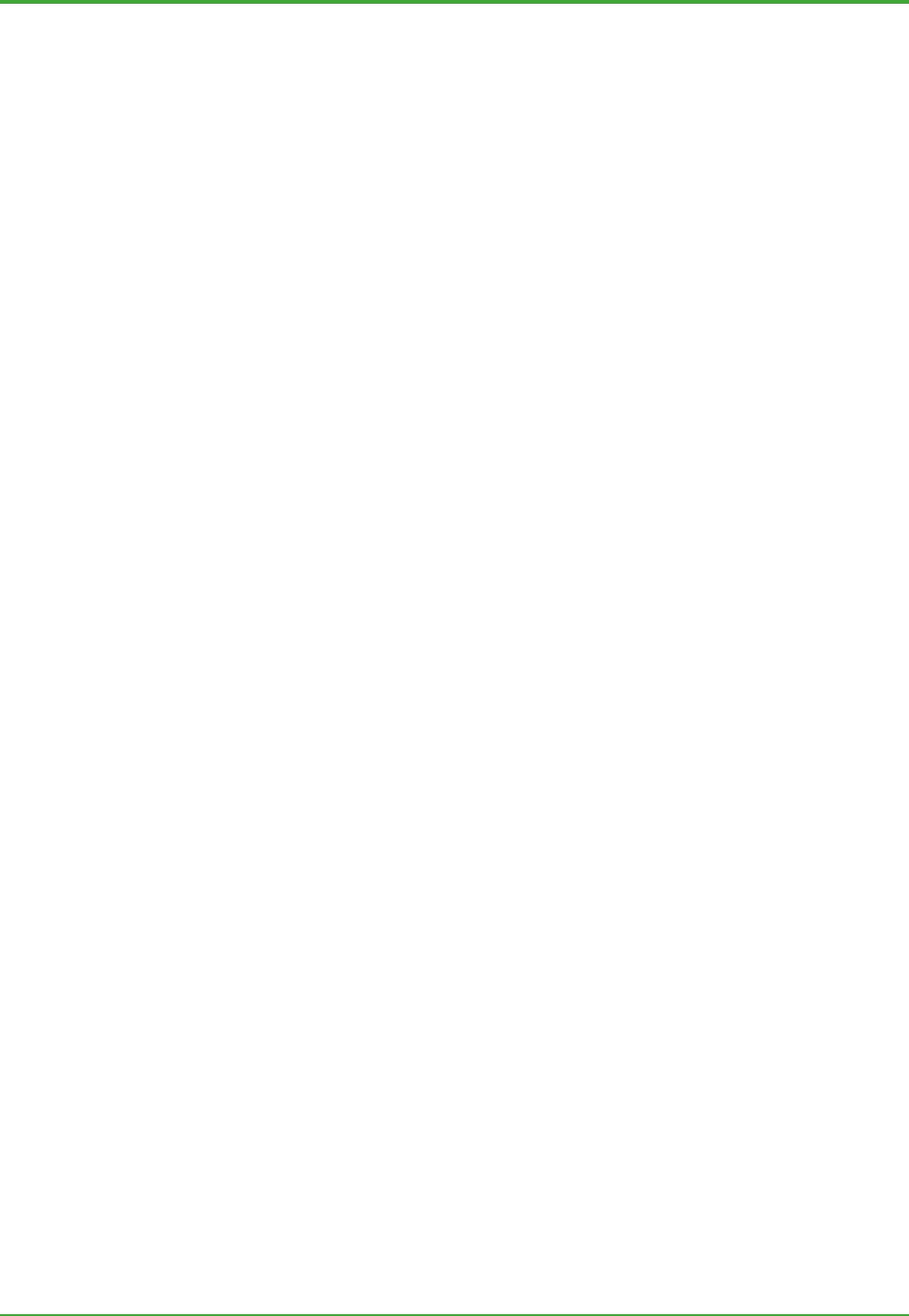
<Toc> <Ind> <4. Management and Administration Tools >
42
TI 36J04A10-01E 8th Edition; Feb 05 2007-00
archive has failed. The Backup operation must be repeated immediately.
- Offline – The Archive does not exist on disk and therefore is not available for clients.
The Restore operation allows the archive to be brought back online, for clients to
access.
- Removed – The Archive, that should be online, does not exist on the disk; the system
has removed it. This situation may occur when the Exaquantum database has been
restored from a previously made back up, so the archive was not included.
4.3.2 Event Handing
Exaquantum Event Handling provides the functionality to support event-driven
applications built on top of the standard Exaquantum data processing. Typical
applications include, but are not limited to:
- Automatically printing reports at the end of shifts
- Batch tracking
- Emailing or paging upon events.
The General concepts of Event Handling are described below.
z Source Events
Events that can trigger application programs are as follows:
- OPC Alarms and Events
- Exaquantum internal events, such as:
- End of an aggregation period
- User events defined within calculation tags.
The Event Handling server filters what would otherwise be a huge number of events, and
sends only those events that applications are interested in, up to a maximum of 500
events.
z Applications
Applications may be programmed to wait for one or more Microsoft Message Queue
(MSMQ) of interest through which the Event Handling server sends events.
They are background programs that run without having associated Windows screens.
Sample application programs are available on request from a Yokogawa representative.
z Configuration Interface Utility
An Exaquantum tool accessed from the Management Console (‘Event Generator’ under
the ‘Advanced’ tree folder) provides the following functionality:
- Displays a summary of registered applications
- Registers/unregisters application information
- Displays current Event Filter condition information
- Adds/deletes/modifies Event Filter condition
- Loads Event Filter condition
- Generates Manual Events.
4.3.3 HIS Tag Generation
The HIS Tag Generation tool allows tags to be generated from information gathered from
CENTUM CS 1000 or CENTUM CS 3000 DCS trend groups.

<Toc> <Ind> <4. Management and Administration Tools >
43
TI 36J04A10-01E 8th Edition; Feb 05 2007-00
Figure: HIS Tag Generation Screen
The general operational flow is as follows:
There are 16 blocks for CS 1000 and
20 blocks for CS 3000.
This Tag Generation tool shows information and provides the following functionality:
- The current number of tags together with a licensed number of tags is displayed.
- The selecting of an OPC Gateway from a list.
- Browsing a HIS (Yokogawa’s DCS Human Interface Station) computer displays a list
of tags that can be generated together with their associated groups.
- When generating tags the HIS Tag Generation Tool will create tags with the following
settings:
- Tags will be generated under Root.<HIS name>.<Trend Block number>.<Trend
group number> folder as flat tags.
- The Exaquantum tag name will become <Tag Name>.<Tag Type>, e.g.
01FIC001.PV will be created instead of 01FIC001_PV.
- Templates will be created and assigned based on the data type and update rate.
Update rate will be converted as follows:
Browse HIS
Select blocks
Generate tags Show tag information
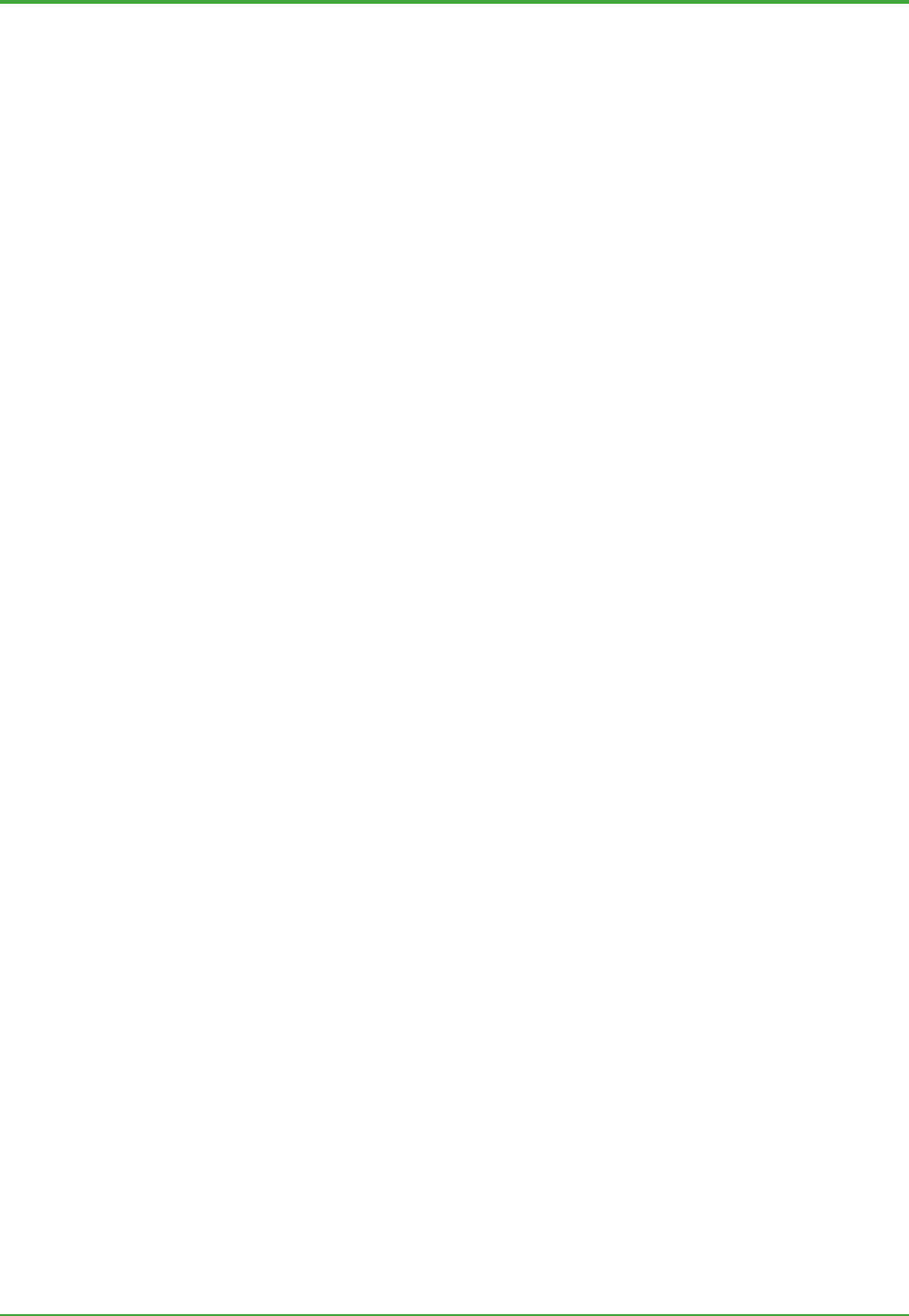
<Toc> <Ind> <4. Management and Administration Tools >
44
TI 36J04A10-01E 8th Edition; Feb 05 2007-00
- 1SEC becomes a 1 second Exaquantum update rate
- 10SEC becomes a 10 second Exaquantum update rate
- 1MIN becomes a 1 minute Exaquantum update rate
- 2MIN becomes a 2 minutes Exaquantum update rate
- 5MIN becomes a 5 minutes Exaquantum update rate
- 10MIN becomes a 10 minutes Exaquantum update rate.
If the selected HIS is also an OPC Gateway then there is a maximum of 64 one
second tags or 128 ten second tags that can be generated.
- The Exaquantum tags ranges are set to the Display ranges.
- Administrators may optionally select or de-select tags before generating tags so that
the number of tags generated falls within the tag count limit.
- Administrators may import tags from a HIS that has already been imported from. In
this case the Tag Generation Tool will only generate tags that are new.
4.4 Help and Support
The Exaquantum Management Console provides a file-based URL link to a support page
written in HTML. The support page contains hypertext links to the on-line help files
shipped with Exaquantum and to the Exaquantum support web-site on the worldwide
web.

<Toc> <Ind> <4. Management and Administration Tools >
45
TI 36J04A10-01E 8th Edition; Feb 05 2007-00
4.5 System Tools for Administration
The following administration tools are available to different categories of administrators.
4.5.1 Tools Intended for Administrators
z Start-up and Shutdown
Users can manually start up and shut down Exaquantum through a simple user interface
program called Exaquantum Service Manager. This program provides a progress view
and operational options while History Catch-up is in progress.
Exaquantum can be configured to start up automatically when the computer is started.
There is also a command line tool that provides a way to automatically shut down the
system upon receipt of a UPS message.
z Database Backup and Restore
The databases of the Historian and other configurations can be written to external media
(as supported by SQL Server 2005) for later restoration. These tasks are carried out
using the standard SQL Server backup and restore functions.
z Windows Resource Backup and Restore
In order to restore Exaquantum-specific resources in Windows system, it is suggested
that a backup be taken. The user can decide which tools to use.
4.5.2 Tools Intended for Installation and Configuration
Engineers
z Installation
The ‘InstallShield’ program is used to install and uninstall Exaquantum components.
z User/Group Configuration
The Exaquantum Users must be created before the Exaquantum system is ready for use.
Guidance is given in the Installation Guide document.
z Time Synchronization
Exaquantum time should be synchronized with OPC server time. A special tool is
provided to specify which OPC server Exaquantum time should be synchronized with, and
how frequently the synchronization should take place. The target OPC server does not
need any dedicated software to do this.
Exaquantum/Explorer is usually configured to time synchronize with an Exaquantum
server or use the time provided by the network.
z Database Sizing Tool
This tool retrieves information that indicates how large a disk must be for it to be able to
store the data planned for the Historian and other Exaquantum databases.
z Database Creation Tool
The SQL Server Exaquantum databases can be recreated with this tool.
z Database Expansion Tool
The Exaquantum Historian database can be expanded with this tool. This is normally used
following an initial Installation, to expand the QHistorianData database to its working size.

<Toc> <Ind> <4. Management and Administration Tools >
46
TI 36J04A10-01E 8th Edition; Feb 05 2007-00
z Performance Monitor
The standard Windows Performance Monitor tool is used for the purpose. This is
especially useful when the project is at an early stage, when there could be a number of
performance and stability oriented issues.
z Diagnostics
This tool provides two particular types of health indicator information:
- Version check tool, which verifies the integrity of the installation
- OPC diagnostics, which checks the health of the OPC communication.
z Event Log
The Exaquantum and SQL Server software execution process log files are made available
to assist Yokogawa engineers during configuration and fault finding operations. They can
be displayed using the Windows Event Viewer.
4.6 Support Tools
The following Support tools are available. In the Exaquantum multi-server environment,
tools are associated with one single server at a time.
4.6.1 Configuration Reporting Tools
Cross-reference Tool
The Cross-reference tool allows administrators to produce reports of cross-referenced
information that exist for a specified list of tags or templates in Exaquantum.
There are three types of Cross-reference checks that can be performed:
- References to specified tags in Exaquantum calculations or shortcuts
- All tags attached to a specified Tag Template
- All Function Blocks attached to a specified Function Block Template.
The Cross Reference tool has a flexible approach to reporting; the selection of tags or
templates to search for allows selection of single tags or templates, wildcards, and folders
(i.e. all tags within a folder), or a combination of all three.
Tag Configuration Viewer
The Tag Configuration Viewer assists configuration engineers in diagnosing problems and
checking that the Exaquantum system is set up correctly.
The Tag Configuration Viewer provides:
- A viewer that displays Tag Configuration information
- A consistency checker that runs a check on the Exaquantum system and reports on
various known configuration problems
- An export facility to store configuration information in CSV files.
4.6.2 Exaquantum Versioning Tool
The Exaquantum Versioning tool checks that the versions of all Exaquantum-related files
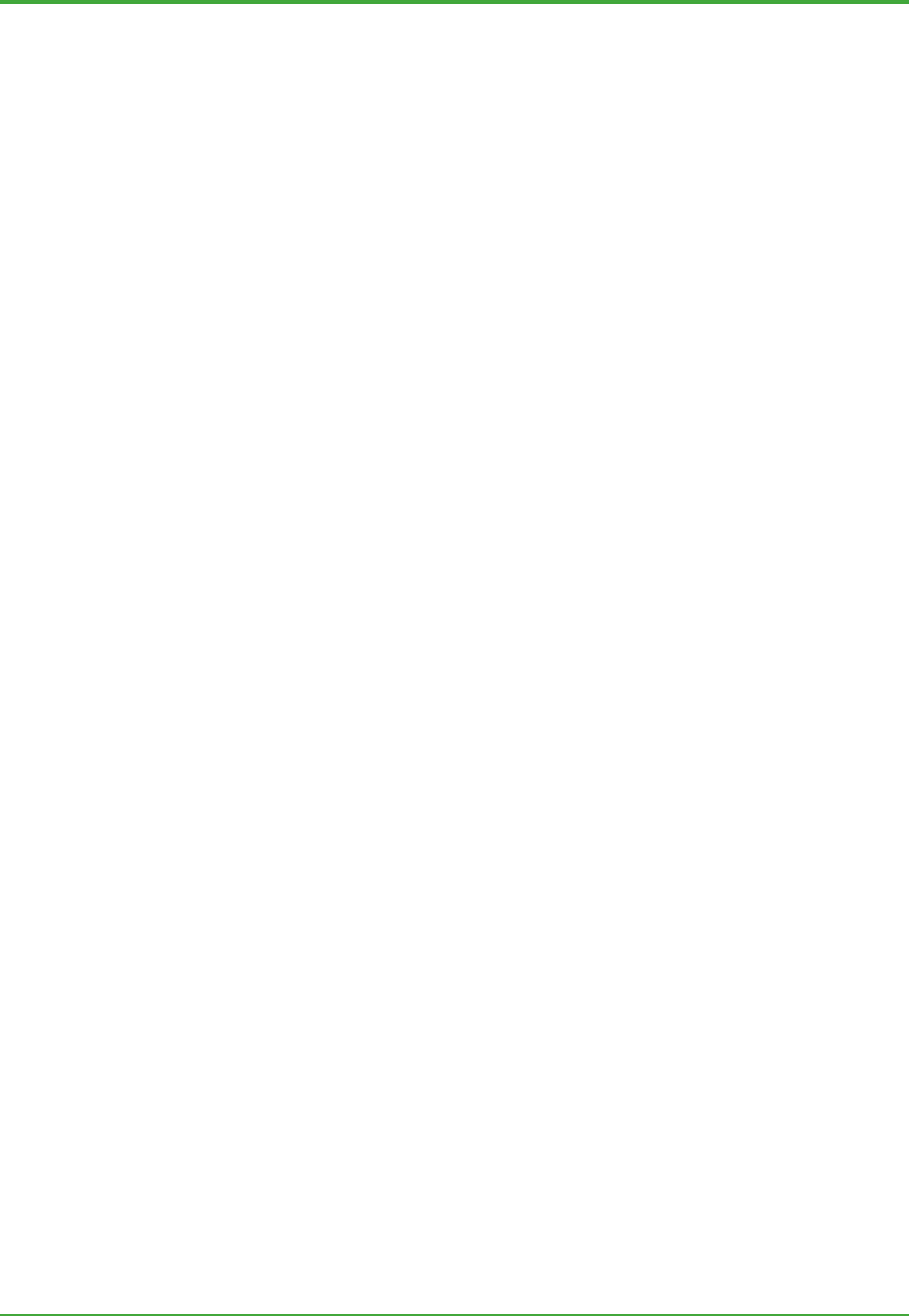
<Toc> <Ind> <4. Management and Administration Tools >
47
TI 36J04A10-01E 8th Edition; Feb 05 2007-00
on the computer are correct. The files that are checked are those installed by
Exaquantum, and common files that are installed as part of other software. The
Versioning tool compares a list of all expected files, and their version numbers, with the
actual files on a specific computer.
The Versioning tool also allows an administrator to create a log of ‘file version information’,
based on what is currently installed on the computer. This can also be used to perform the
version checks, rather than using the list supplied at installation. This is a useful option
after installation, as it allows the administrator to check the ‘as installed’ software.
4.6.3 System Event Message Viewer
The System Event Message Viewer displays the audit log messages that are generated
when significant events occur within Exaquantum. These event messages are stored
within the Exaquantum database and may be viewed for a selected time range for
individual or selected categories. In a multi-server Exaquantum configuration, a single
server can be selected. One message is written for each event.
The contents of the list can be saved as a CSV file for use in other packages or
applications.
There are six categories of event messages:
- System Operations
- Write Operations
- Archive Operations
- Tag Generation Operations
- Namespace Audit Trail
- Recalculation operations.
4.6.4 Status Monitoring Tool
The Status Monitoring Tool collects information about:
- Disk usage
- SQL Server database usage
- Exaquantum – OPC connection interruptions.
Either a windows message is sent to a specified computer, or a program or script may be
executed, as defined by the system administrator, at a specified time every day.
A notification may be raised for the following conditions:
Disk usage
• Free Space less than, greater than, equal to or not equal to a set value.
• Used Space less than, greater than, equal to or not equal to a set value.
SQL Server database usage
• Free Space less than, greater than, equal to or not equal to a set value.
• Used Space less than, greater than, equal to or not equal to a set value.
Exaquantum OPC Connection
• Define the period to monitor how many times the OPC communication is
interrupted between Exaquantum and each OPC server.
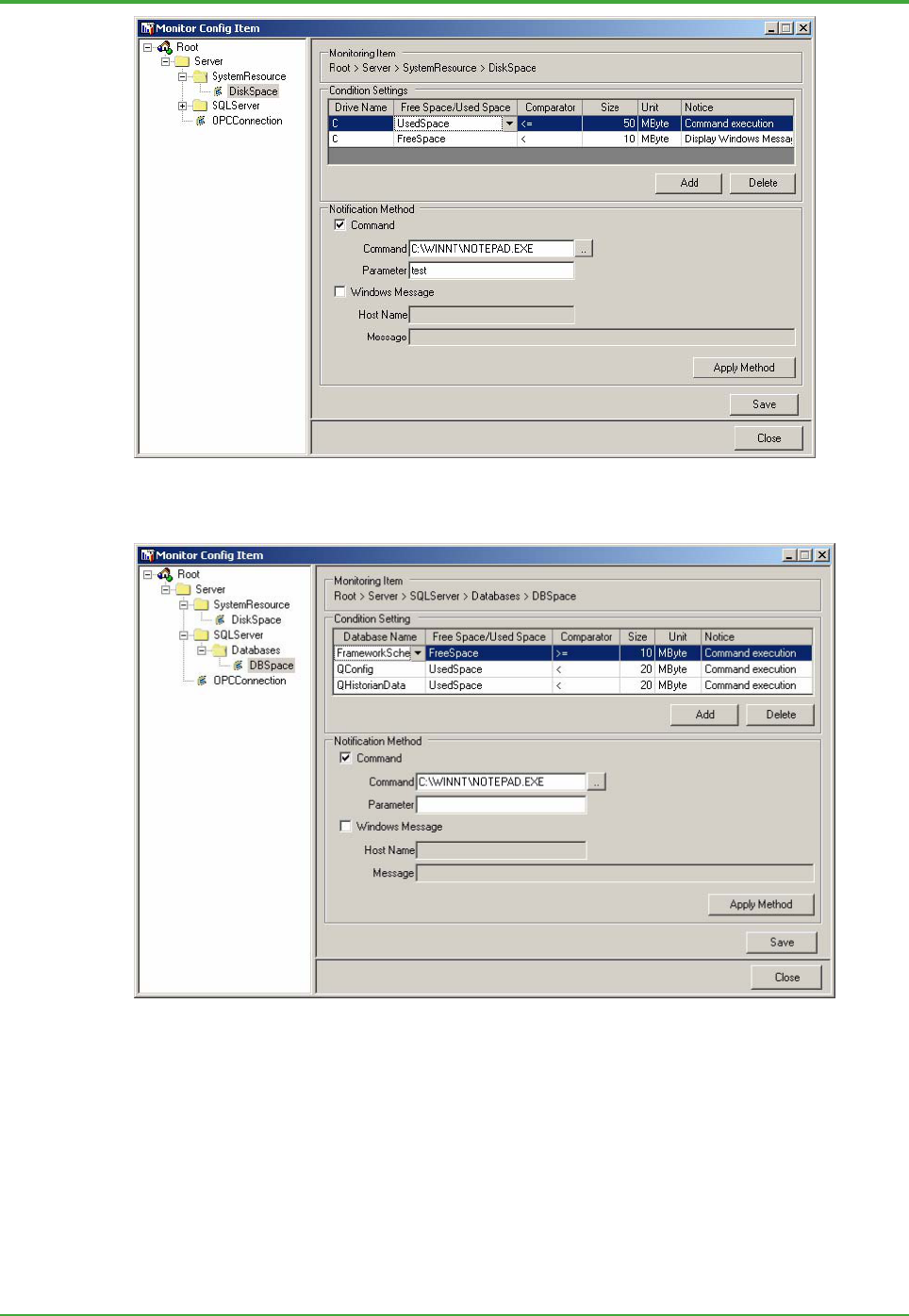
<Toc> <Ind> <4. Management and Administration Tools >
48
TI 36J04A10-01E 8th Edition; Feb 05 2007-00
Figure: Status Monitoring Tool, Disk usage
Figure: Status Monitoring Tool, Database usage
4.6.5 Exaquantum Startup Configuration Tool
The Exaquantum Startup Configuration Tool provides the ability to:
- Enable History Catch-up while Exaquantum is not running
- Configure Exaquantum to start upon starting of the operating system.

<Toc> <Ind> <5. Exaquantum/Explorer >
49
TI 36J04A10-01E 8th Edition; Feb 05 2007-00
5. Exaquantum/Explorer
Exaquantum/Explorer has been designed using the standard Microsoft Multiple
Document Interface (MDI) and ActiveX technology. This gives it a Microsoft look
and feel so users who are familiar with Microsoft products will feel comfortable
with most of its interactions and terminology.
The user interface screens (documents) can be created from a set of predefined
graphics and controls (e.g. Trends, Alarm and Event Viewers, Excel Viewers, lines,
text, buttons, drop-down lists, etc.) that present the plant information in a clear and
easy-to-understand way.
5.1 General
Exaquantum/Explorer provides the infrastructure to build and link ActiveX controls into
cohesive, industry applicable applications and reports. It can operate in either Design
Mode or Run Mode. Design mode is used to create and modify user documents, using
components that are available for document configuration. In Run mode, users can view
and monitor the information contained in the documents that were created in Design
mode. The number and type of actions that users can perform in Run mode depend on
the attributes and functions added to the documents in Design mode.
Figure: Exaquantum/Explorer – Design Mode

<Toc> <Ind> <5. Exaquantum/Explorer >
50
TI 36J04A10-01E 8th Edition; Feb 05 2007-00
The Exaquantum/Explorer infrastructure includes these features:
- Native Objects such a lines, text, shapes
- Active X controls, such as Trends, Trend Comparisons, Alarm and Event Viewers
- Host Document for Controls
- Multiple Document Interface
- General Reporting Environment
- Tag Configuration
- Report Times
- Data Parameterization
- Scripting.
These features are described in Section 5.3.
The analysis and reporting features of Exaquantum/Explorer comprise a range of ActiveX
controls. Each control specializes in a particular graphical representation of data from the
Exaquantum Data Server. Furthermore, these ActiveX controls are hosted by the
Exaquantum/Explorer infrastructure, which offers a number of features that can make the
most of the ActiveX controls.

<Toc> <Ind> <5. Exaquantum/Explorer >
51
TI 36J04A10-01E 8th Edition; Feb 05 2007-00
5.2 ActiveX Controls
The Exaquantum/Explorer functionality is implemented by ActiveX controls. Most of the
important and useful ActiveX controls are supplied with Exaquantum/Explorer. This
section describes some of commonly used ActiveX controls.
5.2.1 Trends
One of the greatest value of a PIMS system is in the long-term history, and the primary tool
for examining history is the Trend control. There are a variety of scenarios in which a user
will examine trends, for example, when the user wants to:
- Instantly view a tag trend, without having a pre-configured application
- Select ‘personal’ trends for rapid and frequent access to particular views of history
- Find pre-configured trends in a structured User Interface, using the interface
structure to find particular groups of tags for particular times
- View live updating or static history trends.
z Trend Control
Figure: Trend Control Components
The Exaquantum Trend control supports all the above scenarios. The main features that
support this range of uses are:
- Tags can be added to a Trend from the Exaquantum Data Selector by using ’drag
and drop’. The Data Selector presents all the tags in the user’s Role Based
Namespace.
- Tags can be assigned to the Trend control while the control is running.
- The Trend control and Data Selector can easily be built into applications, configured
with tags and saved as personal files. A Trend is then displayed by simply selecting a
file.
- The Trend control can be built into many pages of a single application and configured
with tags relevant to the page. The navigation facilities of the application can then
lead the user to the page containing the trend of interest.
Graph
Component
Time bar
Component
Legend
Component

<Toc> <Ind> <5. Exaquantum/Explorer >
52
TI 36J04A10-01E 8th Edition; Feb 05 2007-00
- The Trend control has a wide range of possible settings, including pen colors, line
styles, live/historical, update rate. To ease the configuration process there are a
range of typical templates for the most frequently used settings.
Once a user is viewing an instance of the Trend control configured with the tags of
interest, he may want to fine-tune the plot range of the time and amplitude axis, to further
investigate the tag history. Features to aid this are:
- Full control of the time-scale axis, start and end times, by direct setting
- Full control of the Y-axis, by direct setting. Up to six axes can be configured; they can
appear either stacked or grouped (overlapped).
- Zoom facility. The user can use the mouse to select a rectangle on the Trend, and the
rectangle will expand to cover the whole trend area, (the axis scaling changes
automatically).
- Choice of point representation. Points on a trend can be connected by a line, or
extended step wise, or be left unconnected.
- The Trend cursor can be positioned at any time. Details of tag values and the
selected time will then appear in the legend area.
5.2.2 Trend Comparison Control
Figure: Trend Comparison Control Components
The Trend Comparison control provides all of the functionality of the Trend control but also
allows a reference trend to be configured. This allows comparison between a live or
historical trend with a known reference trend from a specific time in history. To aid this
facility, groups of tags assigned to a trend may be saved to the database with a start and
end time so that they may be reloaded at a later time to act as a reference.
Time bar
Com
p
onent
Legend
Com
p
onent
Reference
Le
g
end
Graph
Com
p
onent

<Toc> <Ind> <5. Exaquantum/Explorer >
53
TI 36J04A10-01E 8th Edition; Feb 05 2007-00
5.2.3 Data Entry Grid
Figure: Typical Data Entry Grid
The Data Entry Grid control allows the user to view information for a selection of tags
where the information is displayed in a tabular form for a selected time.
Some information is best presented to the user in the form of a Data Grid, for example,
several laboratory analysis results belonging to a single sample of a product.
In addition to being able to display information about tags, the Data Entry Grid allows data
values and data qualities for tags to be changed and written back to the database by the
user, for a selected time.
Tags can be easily configured to the Data Entry Grid with the aid of the Data Selector.
5.2.4 Alarm and Events
Alarms and Events are key types of information stored by Exaquantum (where supported
by the data source).
Alarms are abnormal conditions that are defined for objects within the PCS. Each
condition may include sub-conditions that enable the user to accurately identify the cause
of the alarm. For example, the LevelAlarm condition may include sub-conditions such as
HighAlarm, HighHighAlarm, LowAlarm, and LowLowAlarm.
Events are any changes to the PCS settings that may have an impact on site processes
such as operator actions or system configuration changes.
Exaquantum/Explorer provides the ability to display current or historical alarm and event
information through the Event Summary Control, and live updating data through the Event
Update Control. In both of these controls, inclusive filters may be defined to display only
those alarms and events that match specific conditions.
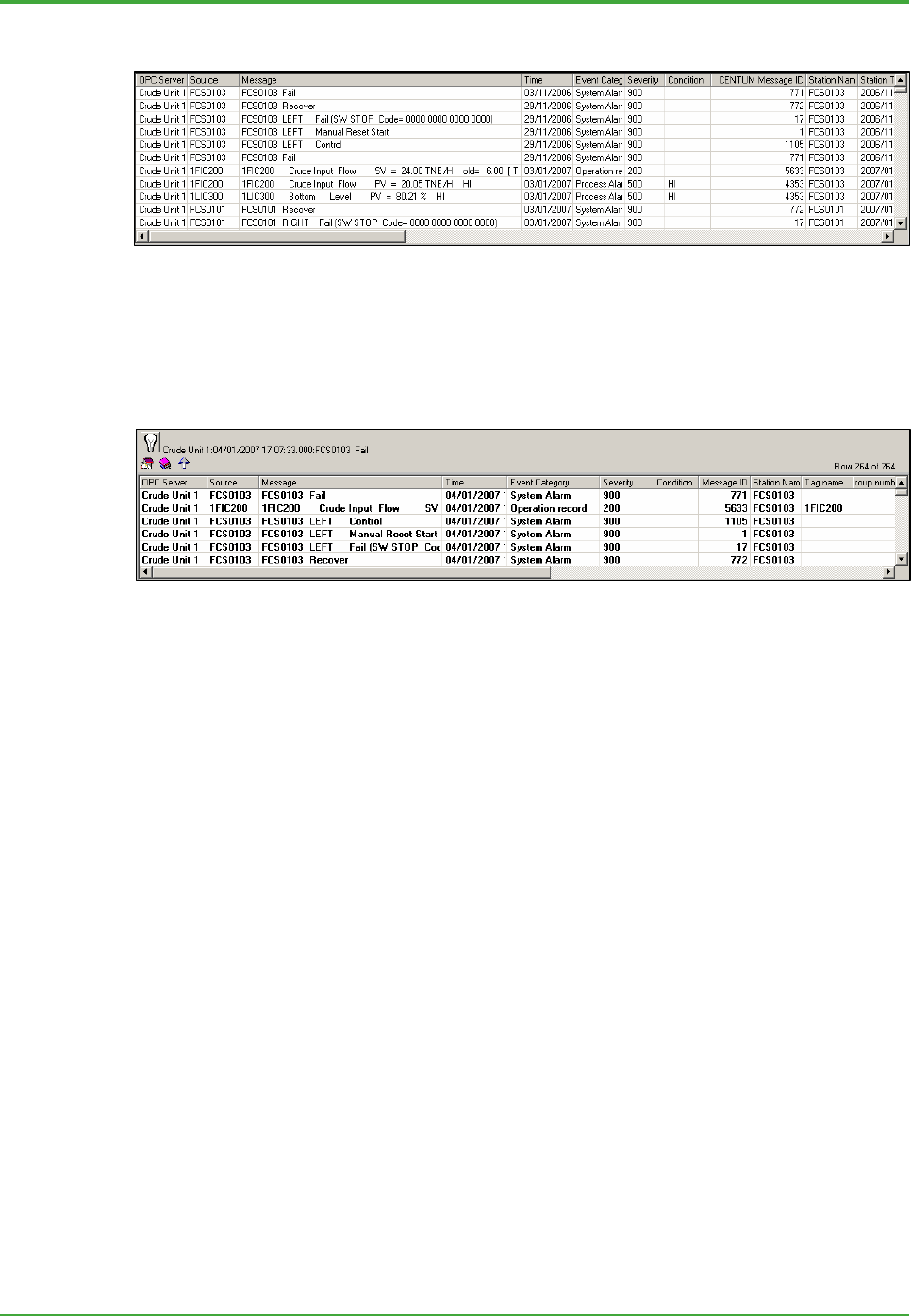
<Toc> <Ind> <5. Exaquantum/Explorer >
54
TI 36J04A10-01E 8th Edition; Feb 05 2007-00
z Event Summary Control
Figure: Typical Event Summary Control
By default, the Event Summary Control is displayed as a table of events in ascending
chronological order. The table can be re-ordered by any column. Double-clicking on any
event in the list will display a Detail window.
z Event Update Control
Figure: Typical Event Update Control
The Alarm and Event Update Control displays a list of the latest and events. The list is
constantly updated as new alarms and events are received. In addition the control can be
configured to display an alarm button that will flash when a new alarm or event is received.
There are other configuration options that determine the style and size of the list, and how
it is updated.
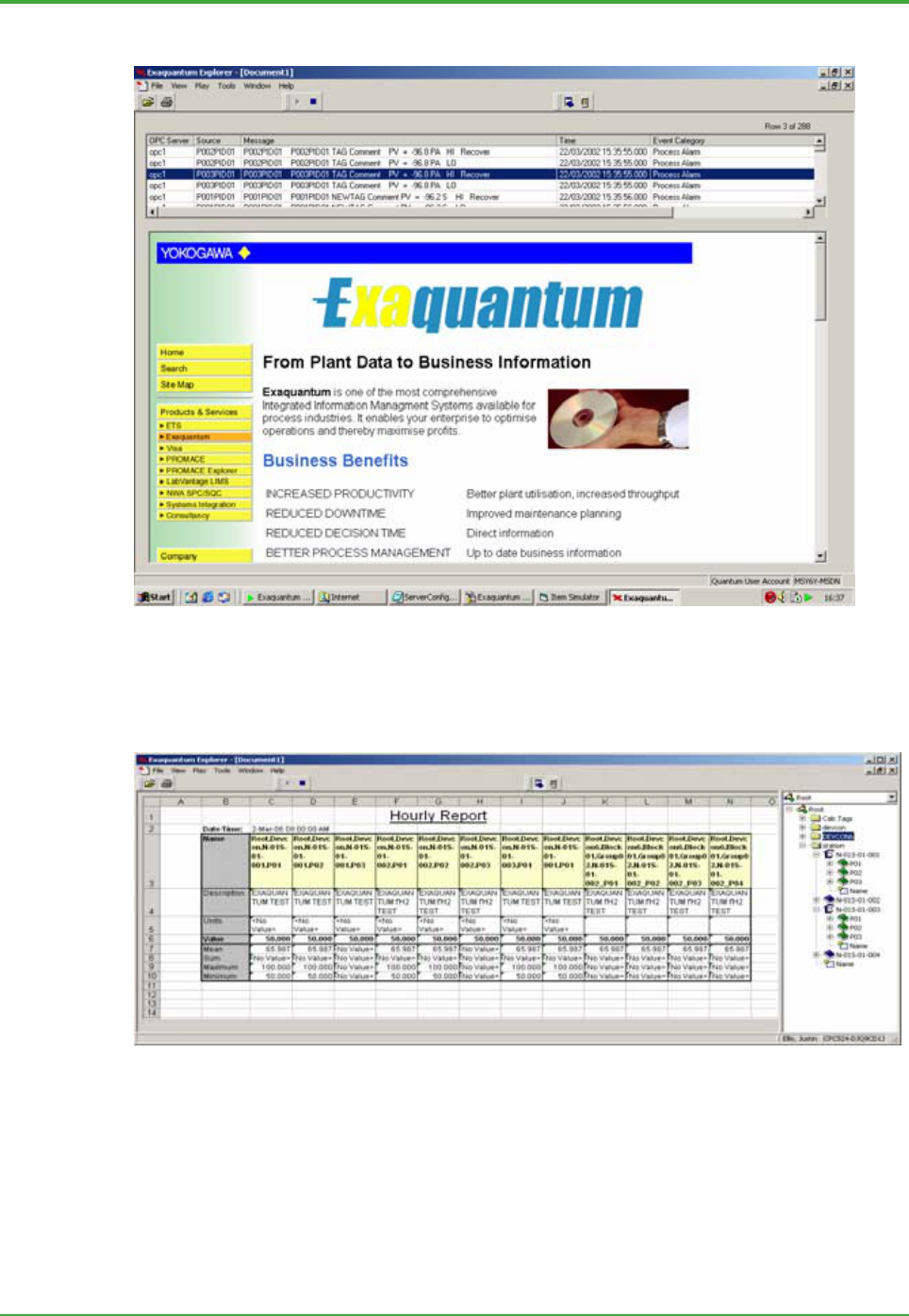
<Toc> <Ind> <5. Exaquantum/Explorer >
55
TI 36J04A10-01E 8th Edition; Feb 05 2007-00
5.2.5 Web Browser
Figure: Example Web Browser Control
The Web Browser Control allows Web pages to be displayed in a host application,
possibly with other ActiveX controls present.
5.2.6 Excel Viewer
Figure: Typical Excel Viewer
Excel is an invaluable tool for process data analysis and reporting. Excel has easy access
to Exaquantum data, data in other Excel files, and any data available through an ODBC
link. The user may have a reporting requirement that integrates data from one or more of
these sources, and performs summary calculations.
The Excel Viewer allows an Excel file to be instantiated within an application, and hence
viewed from the application.

<Toc> <Ind> <5. Exaquantum/Explorer >
56
TI 36J04A10-01E 8th Edition; Feb 05 2007-00
5.3 Exaquantum/Explorer Infrastructure
5.3.1 Native Objects
Native Objects are similar to ActiveX controls, but are available only in the
Exaquantum/Explorer environment. Examples of Native Objects are text box, edit box,
and list box.
Figure: Example of a Document with Native Objects
Native Objects can be categorized as:
Drawing objects: e.g. line, circle, rectangle.
Animated objects: e.g. gauge, pointer.
Miscellaneous object: e.g. bitmap.
Window objects: e.g. list box, text box.
The most commonly used object is the text box. A text box can be configured to show a
tag value by simply using “drag and drop” from the Data Selector.
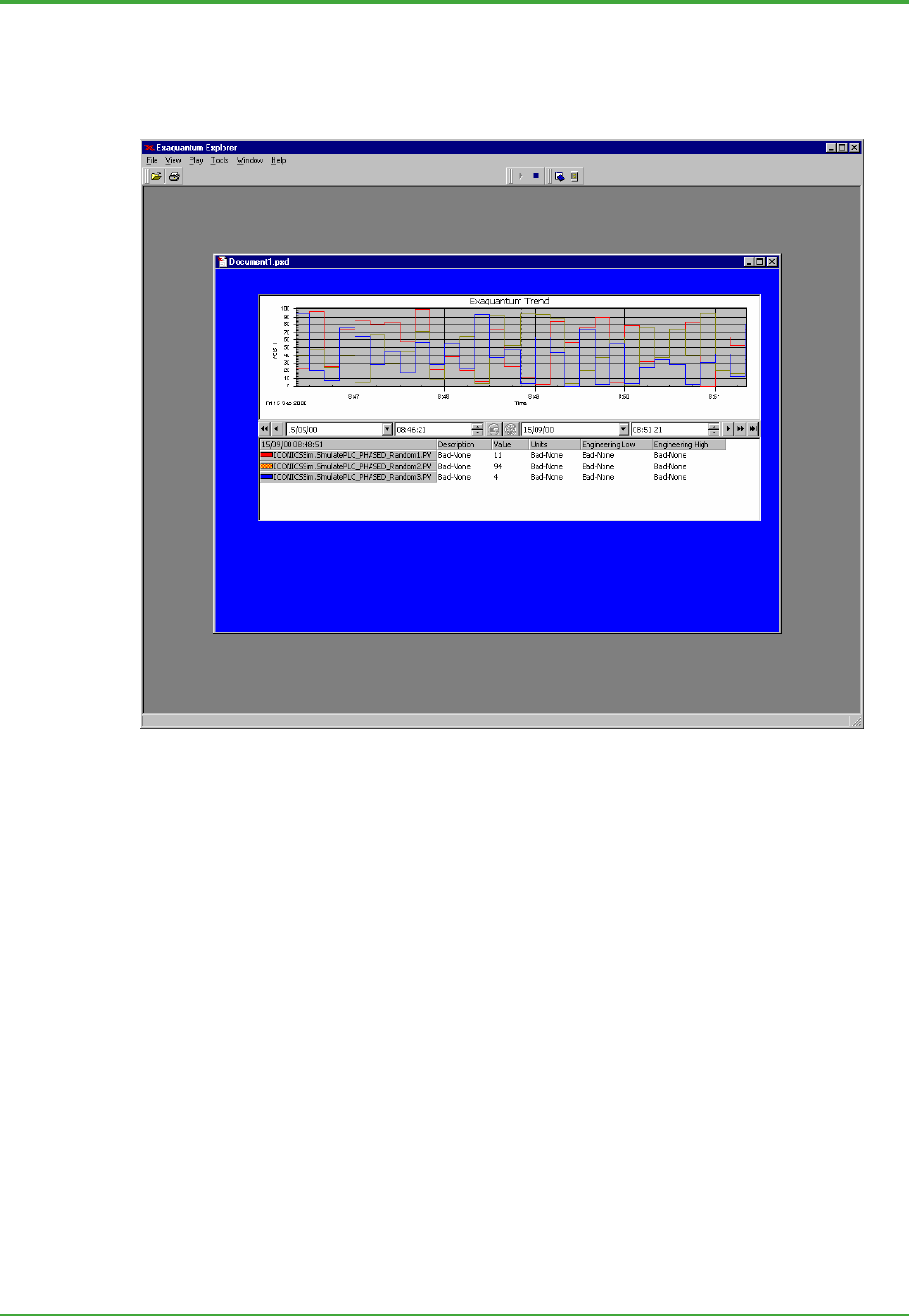
<Toc> <Ind> <5. Exaquantum/Explorer >
57
TI 36J04A10-01E 8th Edition; Feb 05 2007-00
5.3.2 Host Document for Controls
Controls are hosted by the Exaquantum/Explorer container. This container has the
appearance of a document (in the following text, the word “Document” means a container
configured with ActiveX controls).
.
Figure: Example Document
With Exaquantum/Explorer in Design mode, a document can be populated with controls,
which can be customized and also configured with tags. The document also supports a
powerful scripting language (for more information, see Scripting).
The normal range of edit actions is supported. Drawing operations are supported with a
configurable grid and snap-to-grid behavior.
Exaquantum/Explorer documents may also be saved in HTML format, and viewed in a
business Intranet through Microsoft’s Internet Explorer. Exaquantum/Explorer must be
installed on the client computer to do this, and that client computer must be able to access
the Exaquantum/Explorer documents.

<Toc> <Ind> <5. Exaquantum/Explorer >
58
TI 36J04A10-01E 8th Edition; Feb 05 2007-00
5.3.3 Multiple Document Interface
Multiple documents can be active at the same time, and selected with the mouse. A
document can be saved as a file, and this file can be activated by double-clicking it.
Multiple documents can be activated simultaneously, with mouse selection or using the
Window task bar to determine the foremost document.
However, the number of documents of interest will generally be sufficiently large that
selection by mouse or taskbar is impractical. In this case, navigation between documents
can be achieved with Button control navigation, allowing a hierarchical User Interface to
be built. Navigation facilities can be added to documents, so that from one active
document it is possible to ‘navigate to’ or ‘select’ another document. It is also possible to
load the new document into a specified area on the current document.
Using navigation, a large set of documents can be linked together in a structured
hierarchy that matches the site structure. For example, the initial document may have a
navigation button to Utilities. Utilities may have navigation to Water. Water may navigate
to Tank3. The Tank3 document may have pressure, level, and flow tags for Tank3.
Figure: Example of Navigation Buttons on a Document
Exaquantum/Explorer also supports collecting documents into a single entity called a
Workbook. The Workbook defines the Run mode environment: it sets the initial
document, the Window style, and whether the Data Selector, Application Launcher and
menus are available or disabled.

<Toc> <Ind> <5. Exaquantum/Explorer >
59
TI 36J04A10-01E 8th Edition; Feb 05 2007-00
5.3.4 General Reporting Environment
Some users may use Exaquantum/Explorer as their single point-of-access for many
applications. These applications may be general Office applications (such as Microsoft
Word, and Excel) or they may be specific site applications (such as a Reconciliation
package or Operations Logbook).
This is achieved through the Application Launcher, which can be used to open any
external application. For example, from the Application Launcher it would be possible to
launch Microsoft Word.
Figure: Example of Application Launcher

<Toc> <Ind> <5. Exaquantum/Explorer >
60
TI 36J04A10-01E 8th Edition; Feb 05 2007-00
5.3.5 Tag Configuration
Tag configuration means the connection of Exaquantum tags to controls.
Exaquantum/Explorer supports ’drag and drop’ to maximize the ease and speed of tag
configuration therefore allowing tags to be ‘dragged’ from the Data Selector and ’dropped’
directly onto the control.
The Data Selector shows the hierarchical structure that represents the user’s view of
Exaquantum process data (Role Based Namespace).
Figure: Example of the Exaquantum Data Selector used by the Exaquantum Excel add-in
The Data Selector can be used to search for and select specific data. If a tag has an
associated description, then this will be displayed after the tag name with ‘/’ as a
separator. Data can be attached to the controls in a document by dragging the applicable
item or tag from the Data Selector onto the control. This function binds the data to the
Control. When the document is run, the data is displayed on the document.

<Toc> <Ind> <5. Exaquantum/Explorer >
61
TI 36J04A10-01E 8th Edition; Feb 05 2007-00
5.3.6 Report Times
The data in a document will be associated with a time or period. For example, a single
primary value will be for a single time, an aggregation value will be for a Calendar Period,
and a trend will have a time period. Exaquantum/Explorer supports the association of all
types of data with times and periods relevant to the Exaquantum server data.
Users will expect to select a time of interest (perhaps when a plant shutdown has
occurred) and navigate through many documents with an unchanging time frame.
Exaquantum/Explorer provides a comprehensive time selector for this. The Set Data
Range/Update window allows the user to set any of three global time variables.
Figure: Set Data Range/Update Window
The three global time variables that Exaquantum/Explorer supports are SpotTime,
ReportStart, and ReportEnd. Generally, Spot Time is used where data is for a single point
in time, and ReportStart/ReportEnd are used where data is for a period. The values of
these variables can be preserved through all documents. Tag data can be bound to any of
these variables when the tags are selected for inclusion in a document.
Other types of time binding are also possible; data can be bound to:
- ‘NOW’ meaning the displayed data contains the latest value (live)
- A selected, unchanging, time
- A Calendar Period boundary.
5.3.7 Data Parameterization
The purpose of data parameterization is to introduce a level of indirect binding of control
properties within documents to external data. A single document will be able to display
different data, depending on the setting of parameterization variables.
When a tag is bound to a control, it is the whole tag path that is associated with the control,
for instance “Root.Boiler1.10PI001.PV.Value”. Data Parameterization allows some part of
the path to be dynamically assigned when the document is running. This is particularly
useful for switching the view of the data from primary value to an aggregation value.
For example, assume a text box is bound to the tag:
"Root.Boiler1.10PI001.PV."+<AggregationMEAN>+"Value:Value"
When the AggregationMEAN mean variable has the value NULL, then the text box will
display the value of tag 10PI001.PV.
When the AggregationMEAN mean variable has the value “Aggregations.Day.Mean”,
then the text box will display the average Day value of tag 10PI001.PV.
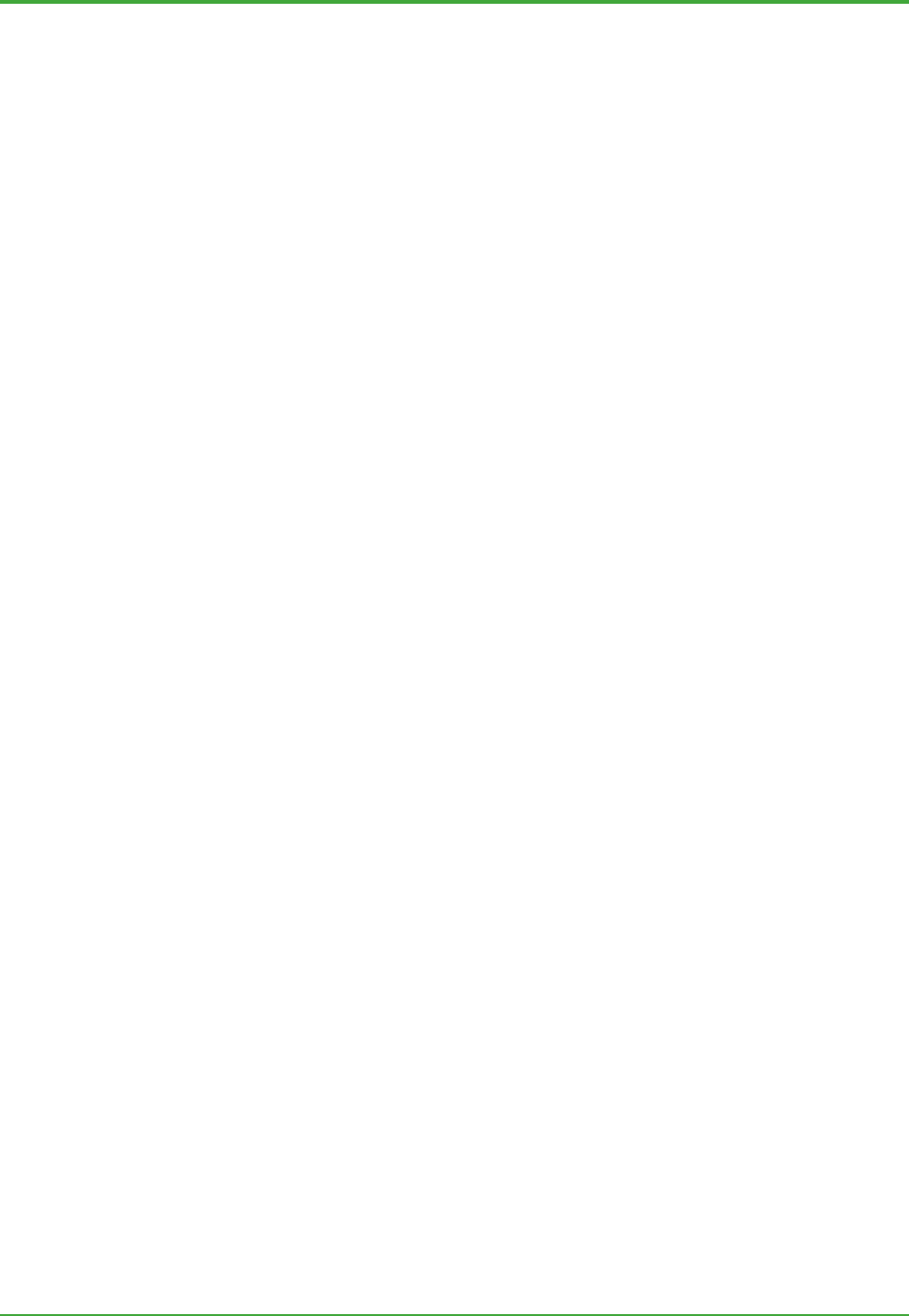
<Toc> <Ind> <5. Exaquantum/Explorer >
62
TI 36J04A10-01E 8th Edition; Feb 05 2007-00
The AggregationMEAN mean variable is a simple, locally held variable in the document,
and can easily be changed with scripting.
5.3.8 Scripting
Scripting provides the ability to create programmatic interaction between components in a
document, and between documents. It introduces programming flexibility into the whole
of the Exaquantum/Explorer environment, and can be divided into three areas:
- Control to control interaction
- Tag data to control interaction
- Document to document interaction.
Control to Control Interaction
A control has events and properties. One control can interact with a second control by use
of scripting configured in an event, whereby the script in the first control manipulates the
property of the second control.
A simple example is:
- A button and a textbox are configured on a document
- The button eventclick event is configured with text1.text=”hello world”
- Therefore, when the document is run and the button is clicked, the text box will
display “hello world”.
This type of scripting is applicable to Exaquantum/Explorer as an Application. It offers the
possibility to create forms style user interfaces.
Scripting is achieved with the Script Editor or the Script Wizard which are described later
in this document.
Tag Data to Control Interaction
A tag can be bound to a control by simply dropping the tag onto the control. This is a quick
way to configure the display of a tag value. There may be further requirements on the
display of a tag value, beyond the basic value.
For example, there may be a requirement to indicate the tag quality value by the color of
the tag value. Good quality could be represented by a white Tag value and Bad quality by
a red Tag value. This gives immediate feedback to the user of the ’worth’ of the data being
examined.
Another requirement may be to automatically format the number of decimal places
displayed as a function of the magnitude of the Tag value. For example, if the Tag value is
between 1 and 10, show 2 decimal places, if the tag value is between 10 and 100, show 1
decimal place.
These requirements can be achieved by binding the Tag to the control with scripting. This
is a very powerful feature of Exaquantum/Explorer.
Document to Document interaction
Document interaction is controlled by the Manager object. A document can call on the
methods/properties of the Manager.
It is possible to have two active documents, and for one document to interact with the
other document.
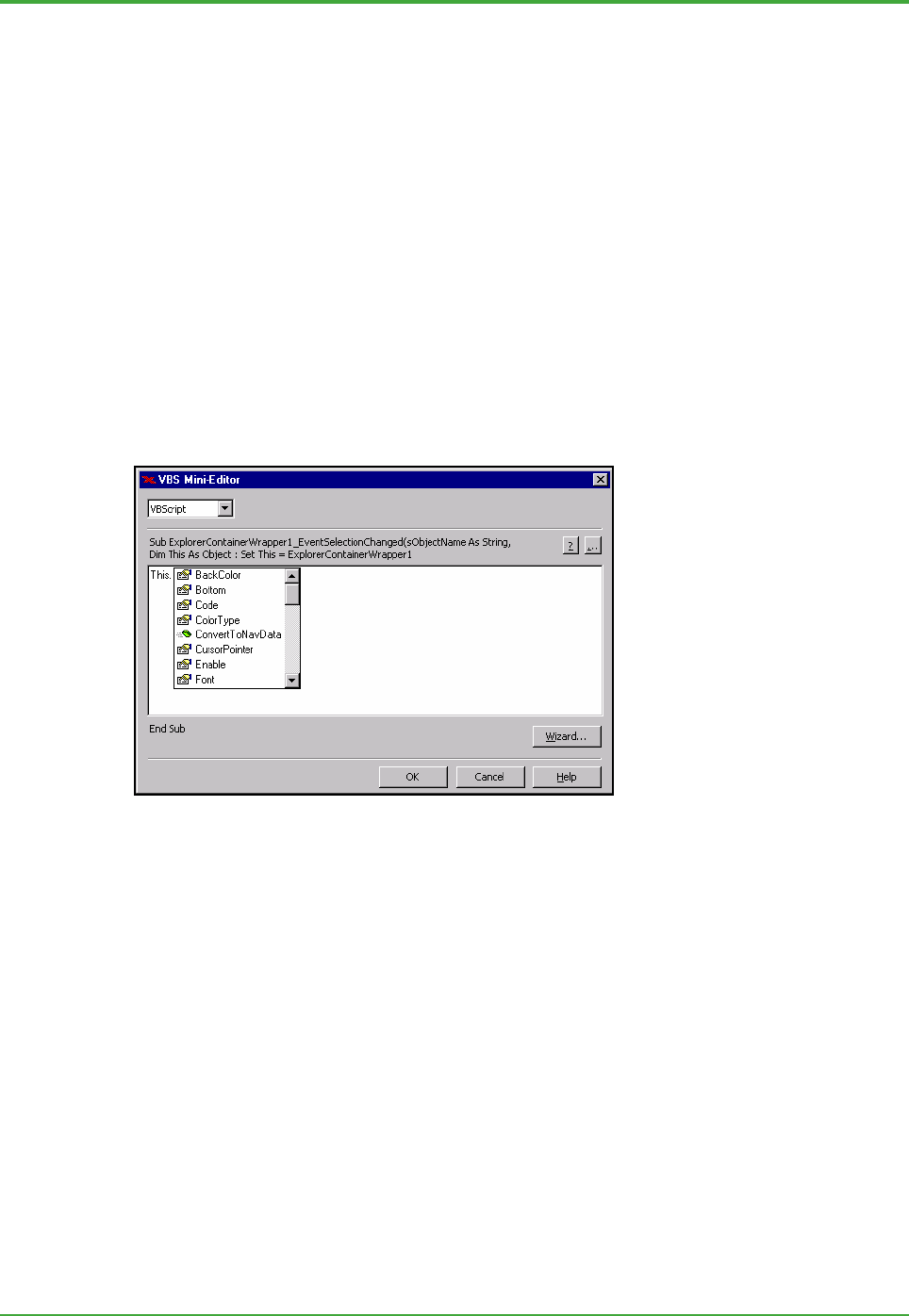
<Toc> <Ind> <5. Exaquantum/Explorer >
63
TI 36J04A10-01E 8th Edition; Feb 05 2007-00
Our previous example could be re-used in this context. A button on Document1 could
have the ‘eventclick’ event configured as:
Dim Doc As Object
Set Doc = Manager.Documents.Item("Document2.pxd")
Doc.text1.text=”Hello World”
Set Doc=Nothing
The result being that when the button on a document is clicked, “Hello World” appears in
the text box on Document2.
This feature may be useful in a User Interface that is required to manage the whole
document structure in some manner that is different to the standard Exaquantum/Explorer
approach.
Script Editor
The Script Editor allows the editing of existing or the creation of new script files. It is also
used to define functions and subroutines, which may be used in more than one script.
This creates a library of shared routines for a particular document.
Figure: Script Editor Window
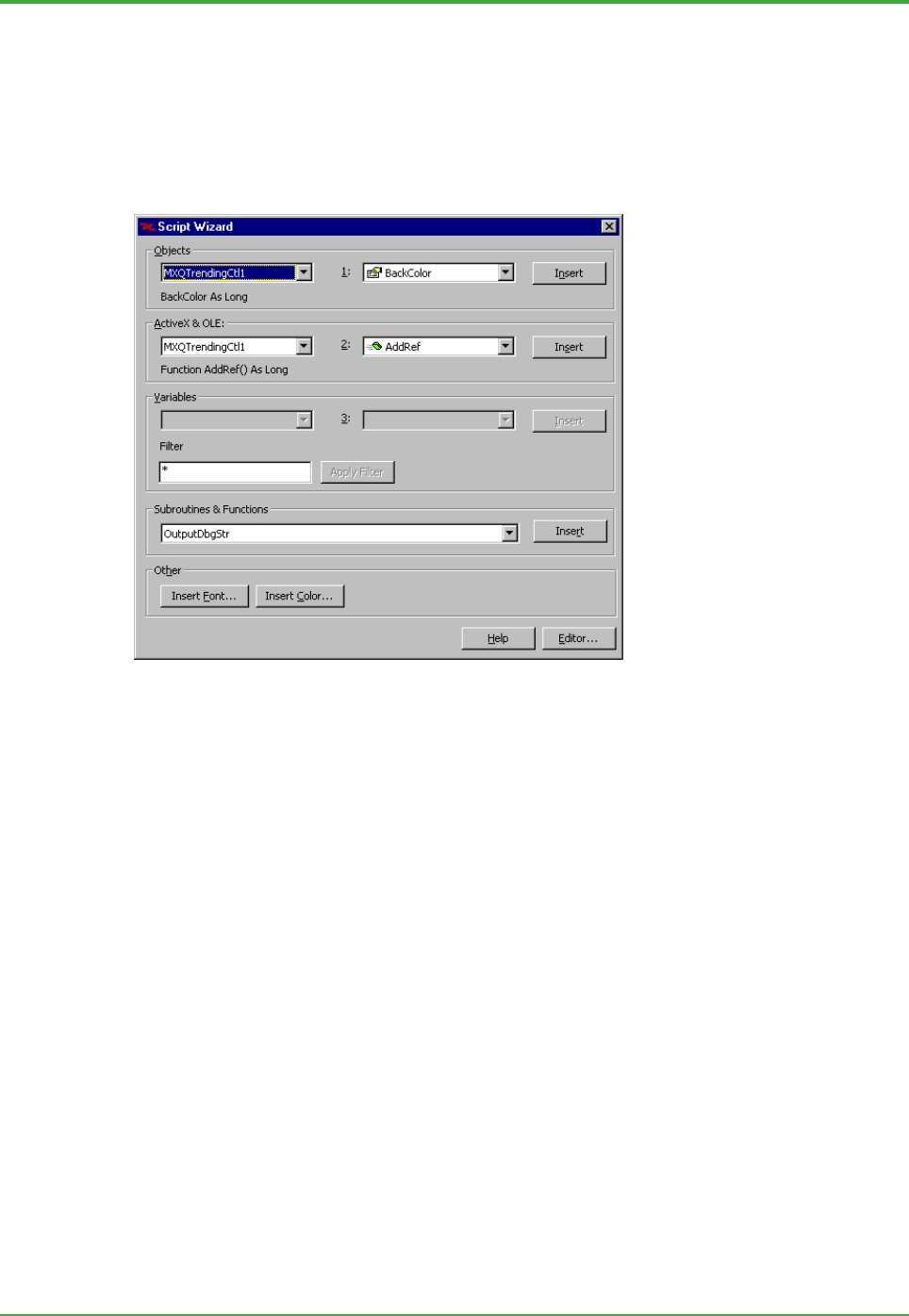
<Toc> <Ind> <5. Exaquantum/Explorer >
64
TI 36J04A10-01E 8th Edition; Feb 05 2007-00
Script Wizard
The Script Wizard assists in identifying objects, properties and methods for inclusion in
script. A list of the properties and methods for each currently configured Control can be
obtained by using the drop-down lists at the top of the wizard. If a user needs to access a
property or call a method, clicking on the Insert button will insert the required code into the
edit window at the current location of the cursor.
Figure: Script Wizard Window
The Exaquantum/Explorer scripting language is similar to Microsoft Visual Basic Scripting
with the addition of a comprehensive help system and Script Wizard.

<Toc> <Ind> <5. Exaquantum/Explorer >
65
TI 36J04A10-01E 8th Edition; Feb 05 2007-00
5.4 CS 1000/CS 3000 Graphics Conversion
This tool converts CS 1000 and CS 3000 DCS graphics into Exaquantum/Explorer format.
Once converted, the graphics can be switched easily from showing raw to aggregation
data or from current value to history value. Graphics may be converted from SVG format
or by connecting to a HIS station to import a CS graphic directly.
CS 1000 and CS 3000 DCS graphics can also be imported in Exaquantum/Web format.
Figure: CENTUM CS 3000 Graphic
Figure: Exaquantum/Explorer Graphic
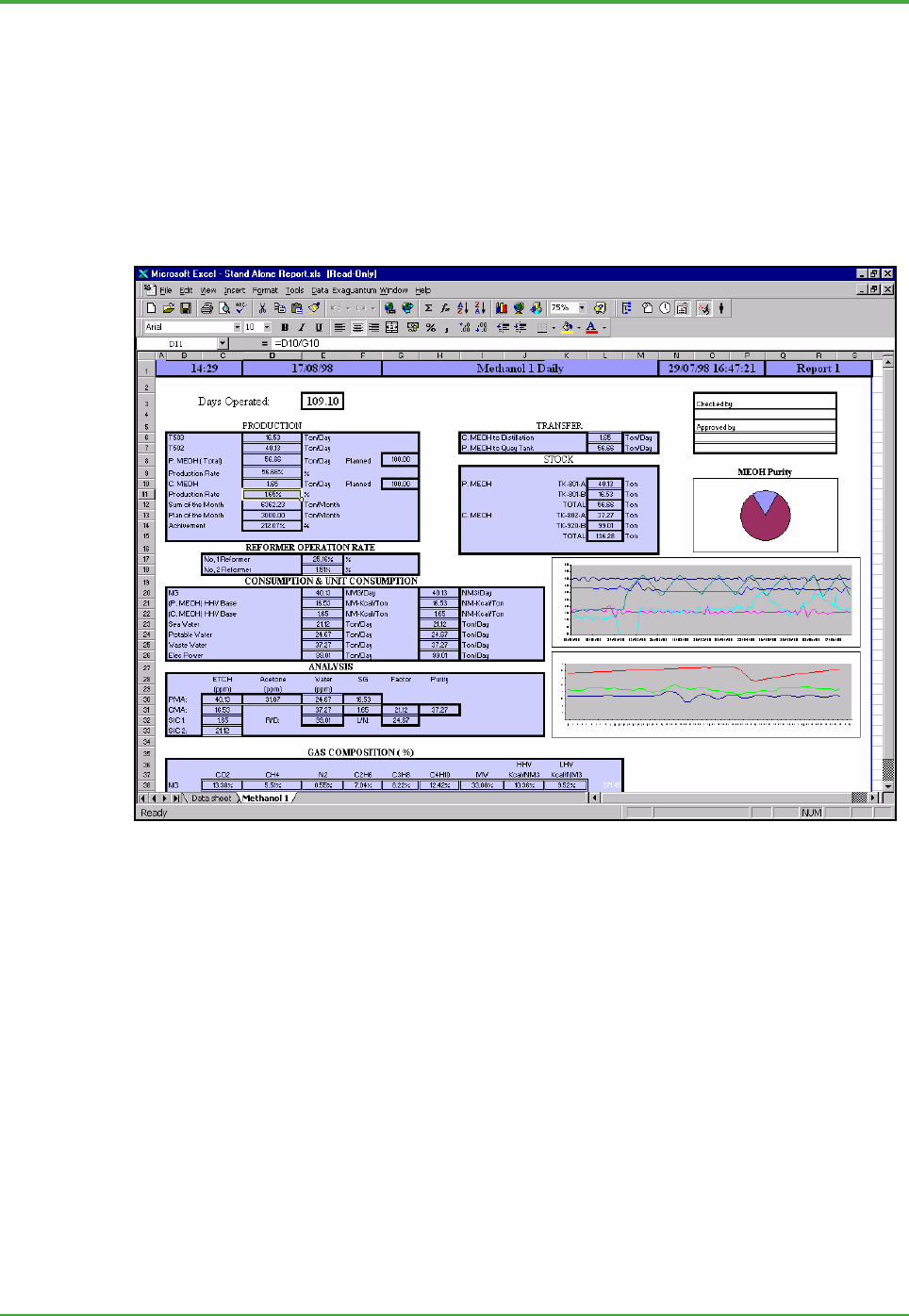
<Toc> <Ind> <5. Exaquantum/Explorer >
66
TI 36J04A10-01E 8th Edition; Feb 05 2007-00
5.5 Excel Add-In
The Exaquantum Excel Add-In extends the standard Microsoft Excel capabilities to
provide control and display of real-time and historical information. The Excel Add-In:
- Makes live and historical Exaquantum data available within Microsoft Excel
- Utilizes simple 'drag and drop' of Exaquantum data into spreadsheets
- Uses the standard Exaquantum Data Selector
- Integrates with the Exaquantum Production Calendar for setting report start and end
times.
Figure: Example of an Excel Add-In Display
In order to use these features, in addition to the Exaquantum system a user requires
Microsoft Excel to be installed.
During installation of the Exaquantum client, the Excel Add-in feature must be selected.
5.5.1 Aggregations
In addition to the standard facilities available in Exaquantum/Explorer, the Excel Add-in
provides access to functions for calculating ad-hoc Aggregations. In this context,
aggregations provide a way of summarizing raw data over a specific time period. The
difference between standard aggregations and those available with Excel Add-ins is:
- Standard aggregations are calculated using the data available at the end of the
configured period and automatically stored in the Historian database for later use.
- Aggregations in Excel are requested by a client and calculated on the fly as required.
Values are calculated using the data currently available. The result is delivered to the
client, for use in a spreadsheet.
Advantages

<Toc> <Ind> <5. Exaquantum/Explorer >
67
TI 36J04A10-01E 8th Edition; Feb 05 2007-00
The main purpose of Excel aggregations is to create a reduced data set from the raw data
for use in reports, where less detail may be required. In many situations, this method has
several advantages over standard aggregations and spreadsheet calculations:
- Increased flexibility to adjust the time frame and parameters. Periods for aggregation
can more easily be adjusted to match local business or operational needs.
- The ability to create historical aggregations. If requirements change, previously
collected data can be used to create aggregations retrospectively.
- More efficient use of resources. Calculation is performed on the server and sent to
the client, reducing the load on both the client PC and network. This can be
significant for large numbers of aggregations over a long period.
- Reduced storage requirements because all the data does not automatically get
stored. For example two-minute aggregations for a prolonged period will produce a
significant amount of data. Producing the equivalent aggregation on demand, for
only the period necessary, requires less storage.
- Less error due to late arriving data. Standard aggregations are calculated using the
data available at the end of the period. Data that arrives later, such as LIMS, or
erroneous values that were subsequently corrected, will not be included in stored
aggregations.
It can be difficult to identify in advance exactly what aggregations to configure. Therefore,
In order to cover every eventuality, a large number of aggregations were created and
stored, which were rarely used. The ability to create aggregations as and when necessary
means that, in many situations, the need to store a large number of regular aggregations
can be reconsidered.
Functionality
To help produce meaningful reports the built in aggregation functions provided are:
- Minimum - the minimum value recorded during the calculation period.
- Maximum - the maximum value recorded during the calculation period.
- Mean - the running mean value calculated over the calculation period.
- Standard Deviation - the standard deviation over the calculation period.
- Summation:
- Standard: the sum of the values over the calculation period.
- Differential: the differential sum of the data between successive calculation
periods.
- Spot Value - the value at the start of the calculation period.
- On Count - the number of times the value changed from 'off' to 'on' during the
calculation period.
- On Time - the total amount of time the values was 'on' during the calculation period.
The additional functionality provided by of these types of aggregations is only available in
the Exaquantum Excel Add-in feature. It is accessed using an enhanced version of the
Set Data Range/Update window, which provides the extra controls necessary to configure
the aggregations.

<Toc> <Ind> <5. Exaquantum/Explorer >
68
TI 36J04A10-01E 8th Edition; Feb 05 2007-00
Figure: Set Data Range/Update dialog box from the Excel Add-in
Examples of use
The following scenarios demonstrate just two of the many situations where the flexibility of
Excel aggregations can be used to great advantage.
z Multi-state monitoring
If a user needs to monitor a device that can be in one of several states, for example the
operation of a pump. For maintenance purposes it is necessary to monitor the exact load
provided by the pump over a given period. The pump could have 5 discrete operation
levels, each associated with a load levels:
Off= 0
Standby = 5%
Low = 25%
Medium = 50%
High = 100%

<Toc> <Ind> <5. Exaquantum/Explorer >
69
TI 36J04A10-01E 8th Edition; Feb 05 2007-00
By monitoring the duration that the pump is in each operating level and calculating the
resulting overall time/load ratio, the point at which maintenance or inspection is required
can be scheduled.
To achieve this with aggregations, a user would set an ‘On time’ aggregation to capture
the duration that the pump was in each of the level states, and use the functionality within
Excel to calculate the overall load over the given period.
z Performance evaluation
If the performance of a piece of equipment is under investigation aggregations can be
configured covering tightly defined periods and very specific parameters in order to
expose any anomalous behavior.
For example if a pump is under suspicion because the throughput is not as high as
expected. In this case a combination of aggregations can be configured to extract all the
relevant statistics related to the performance of the pump for just the period that it was
operational.
During the investigation, the monitoring criteria can be easily adjusted, and the statistics
recalculated, in order to concentrate on any anomalous performance, perhaps during the
start up phase, or after a certain period of operation at full capacity.
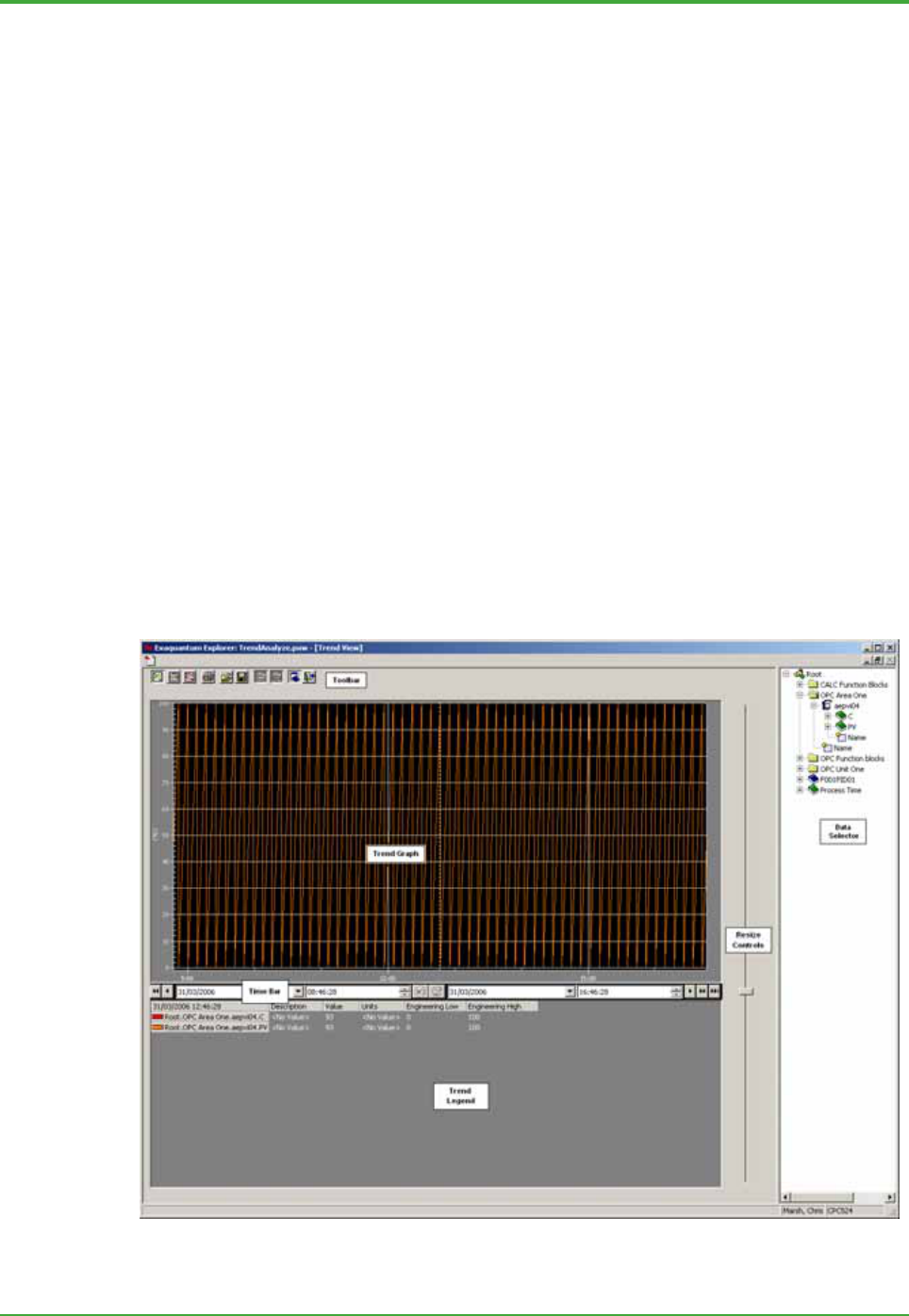
<Toc> <Ind> <5. Exaquantum/Explorer >
70
TI 36J04A10-01E 8th Edition; Feb 05 2007-00
5.6 Trend Analyze Window
The Trend Analyze screen will allow an operator to use a single screen for advanced
analysis of tags along with their associated Alarms & Events.
It provides the operator with:
- A graphical display (trend) displaying tag information varying over time.
- The ability to compare trends from the same tag over different periods of time, by
using two charts stacked one above the other.
- View trends from the tags that are in based in different groups.
- A list of the tags responsible for the ten most frequently occurring alarms and events,
which can be used to produce trends.
- The facility to save and reload groups of trends for later use.
- A display, for the selected time period, Alarm and Event information for all tags
contained in the Trend or for an operator selected tag in the Trend.
All user interaction is carried out through on-screen documents.
5.6.1 Trend View
The Trend View provides:
- Adding tags from the data selector.
- Saving and Loading of tags in trend groups.
- Setting of the time period covered by the display.
Figure: Trend View

<Toc> <Ind> <5. Exaquantum/Explorer >
71
TI 36J04A10-01E 8th Edition; Feb 05 2007-00
5.6.2 Trends and Alarm and Events
This document allows a user to examine the behavior of trends, but in particular those
related to the top ten alarm tags.
Figure: Trends and Alarm and Events
The top ten alarm tags are shown in the dialog below:
Figure: Top Ten Alarm Tags

<Toc> <Ind> <5. Exaquantum/Explorer >
72
TI 36J04A10-01E 8th Edition; Feb 05 2007-00
5.6.3 Trend Comparison
This document allows a user to select sources of data and display them simultaneously
as trends in two trend charts stacked one above the other.
The time period covered by the two trend charts can be changed independently to enable
the trends to be compared over different periods.
Figure: Trend Comparison

<Toc> <Ind> <5. Exaquantum/Explorer >
73
TI 36J04A10-01E 8th Edition; Feb 05 2007-00
5.7 Trend Templates
With the goal of improving engineering efficiency, nine Exaquantum/Explorer trend
templates are supplied that can be applied or adapted to meet different requirements.
5.7.1 Trend Templates Main Screen
When the Trend Templates Exaquantum/Explorer workbook is started, the following page
is displayed to allow the user to select the appropriate template:
Figure: Trend Templates Main Screen

<Toc> <Ind> <5. Exaquantum/Explorer >
74
TI 36J04A10-01E 8th Edition; Feb 05 2007-00
5.7.2 Illustrations of each Template Type
Figure: Four Pen Trend Screen
Figure: Eight Pen Trend Screen

<Toc> <Ind> <5. Exaquantum/Explorer >
75
TI 36J04A10-01E 8th Edition; Feb 05 2007-00
Figure: Trend Comparison Screen
Figure: Four Trends Screen

<Toc> <Ind> <5. Exaquantum/Explorer >
76
TI 36J04A10-01E 8th Edition; Feb 05 2007-00
Figure: Six Trends Screen
Figure: Nine Trends Overview Screen
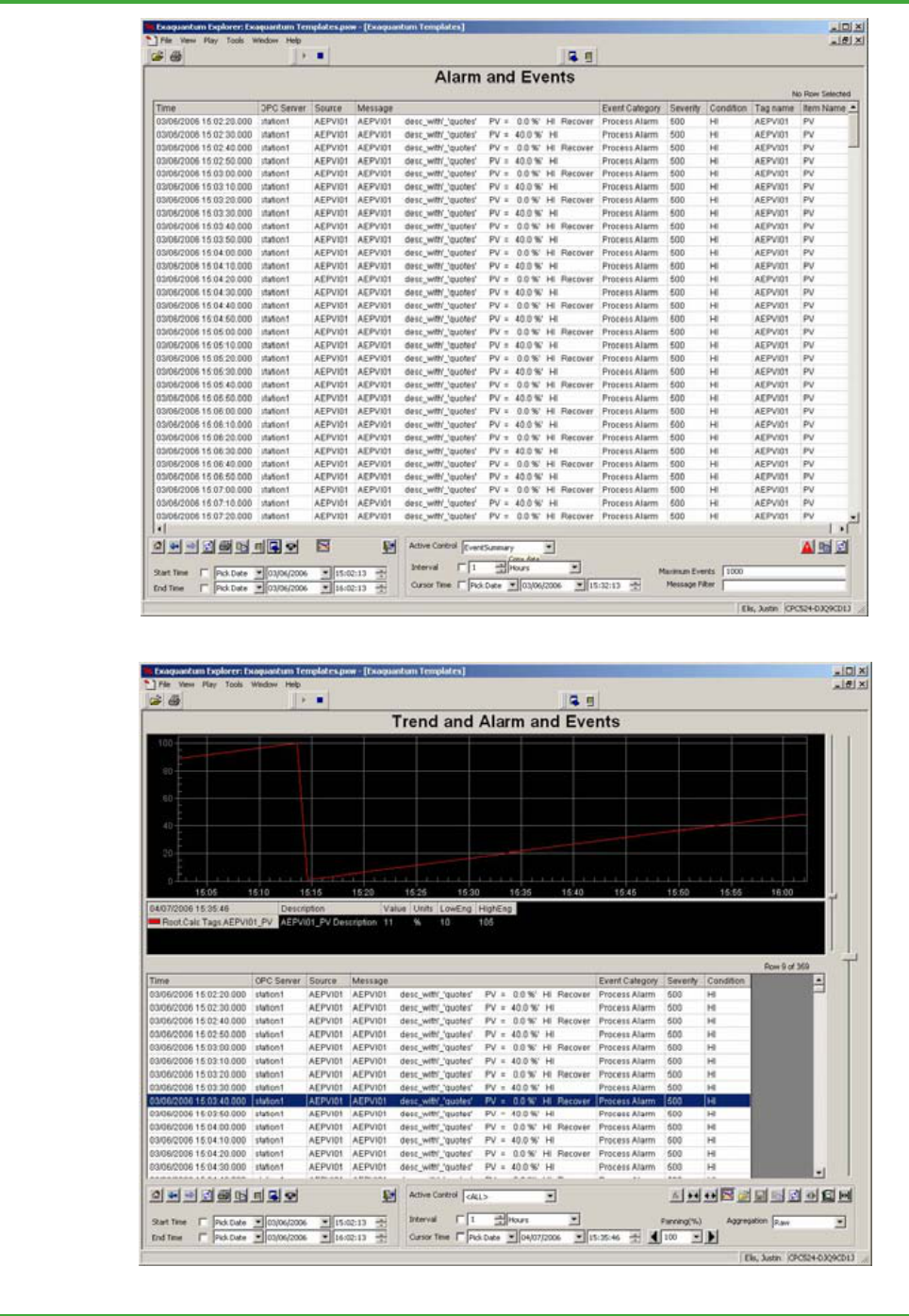
<Toc> <Ind> <5. Exaquantum/Explorer >
77
TI 36J04A10-01E 8th Edition; Feb 05 2007-00
Figure: Alarms & Events Screen
Figure: Combined Trend and Alarms & Events Screen

<Toc> <Ind> <5. Exaquantum/Explorer >
78
TI 36J04A10-01E 8th Edition; Feb 05 2007-00
Figure: Alarms and Events by Type Screen
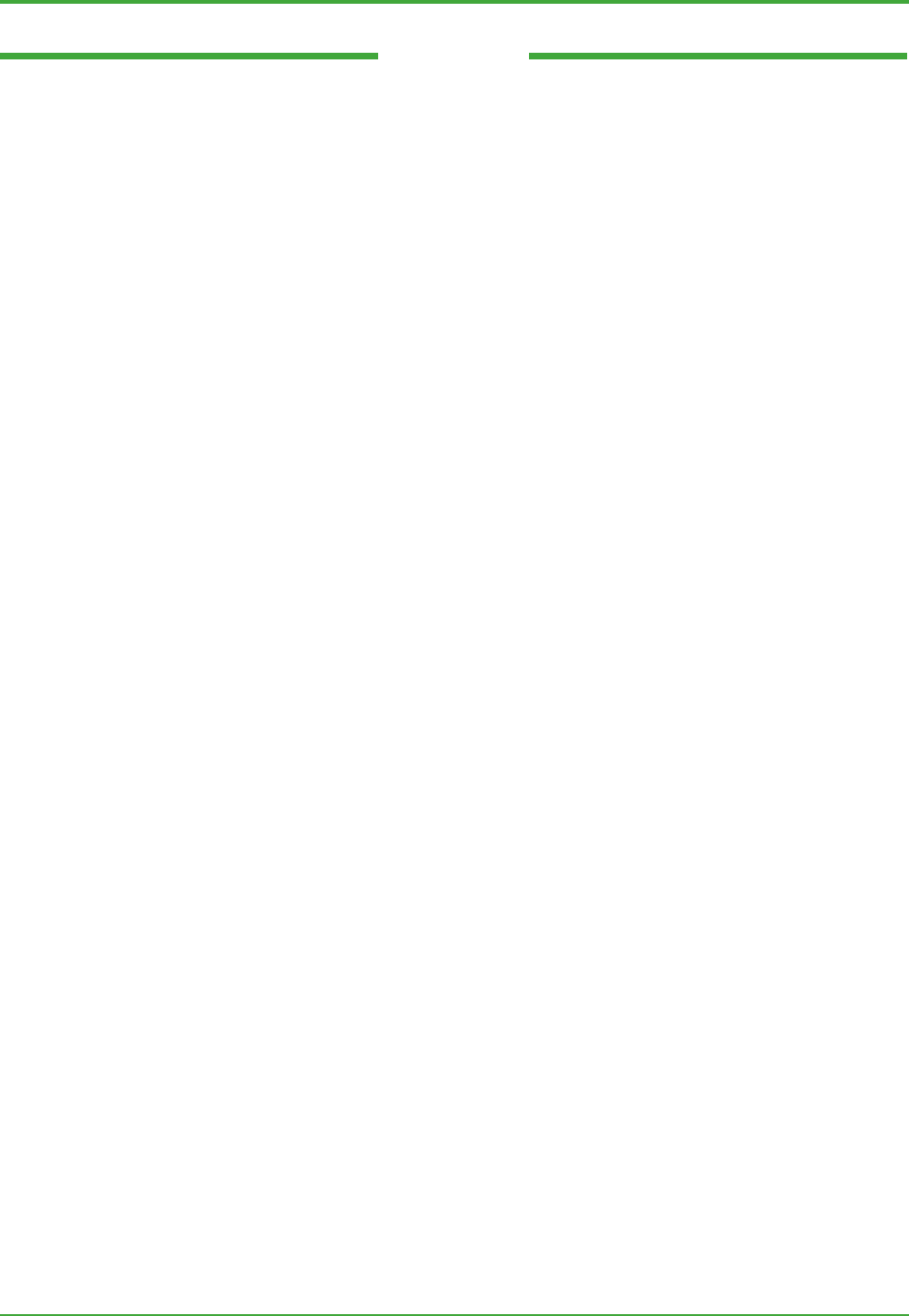
<Toc> <Ind> <6. Exaquantum/Web >
79
TI 36J04A10-01E 8th Edition; Feb 05 2007-00
Blank Page

<Toc> <Ind> <6. Exaquantum/Web >
80
TI 36J04A10-01E 8th Edition; Feb 05 2007-00
6. Exaquantum/Web
Exaquantum/Web is designed for intranet deployment of the Exaquantum user
interface. Exaquantum/Web provides a thin client alternative to
Exaquantum/Explorer and delivers the benefits that customers expect when
choosing web technology.
With Exaquantum/Web, Exaquantum information can be used even more
effectively by being combined with data from a variety of sources within the user’s
working environment. Exaquantum/Web provides the best features of
Exaquantum/Explorer, without the need for a full client installation prior to use.
6.1 Benefits of the Web
One of the main benefits is the reduction of the cost of ownership; this is achieved
through:
- Minimum specification of PC hardware
- Centralized administration of software installation and management.
Contemporary software is making increasing use of Web technology because of the
benefits to both developers and users. For the developers, constantly evolving
technology enables them to make the most of their expertise. Also, because of the
existence of and adherence to Web standards, the amount of compatible technology that
is now available has greatly increased. The main benefit to the user is ease of use
provided by a common interface standard.
Some of the specific benefits include:
- A standard framework that:
- Allows the grouping of Exaquantum data into logical categories such as process
mimics, alarm and event views or reports
- Gives the user a customized view of the available resources.
- Web authoring tools that allow users to configure any combination of Web compliant
components to work together. For example, a user may configure the Outlook e-mail
environment next to the Exaquantum Alarms and Events viewer, so that all prompts
can be seen through a single screen.

<Toc> <Ind> <6. Exaquantum/Web >
81
TI 36J04A10-01E 8th Edition; Feb 05 2007-00
6.2 Architectural Overview
The illustration below outlines the make-up of the architecture:
Framework
Web Applications
Tag
Viewer
Function
Block
Viewer
Mimics
Exaquantum
Excel Add-In
Security Layer
Data
Selector
RBNS
View
Mimic
View
Trend
View
A&E
View
Exaquantum Views
Internet Explorer Microsoft Excel
Trends
Alarms
And
Events
Figure: Web UI Overview
This architecture can be split into a number of key areas.
z Framework
The framework is a customizable and extensible web framework through which views of
Exaquantum data are displayed. The views include the display of the Role Based
Namespace, and selection of Mimics, Trends and Alarm and Event displays.
z Web Applications
Exaquantum Applications are also accessible through the framework. These applications
are for viewing Tags (Tag Viewer), Function Blocks (Function Block Viewer), Mimics
(Mimic Viewer), Trends, and Alarms and Events.
z Excel Add-In
The Exaquantum add-in for Microsoft Excel provides almost identical functionality to that
of the thick client Excel Add-In. Spreadsheets that have been configured with the thick
client version of the Excel Add-In are usable without any changes.
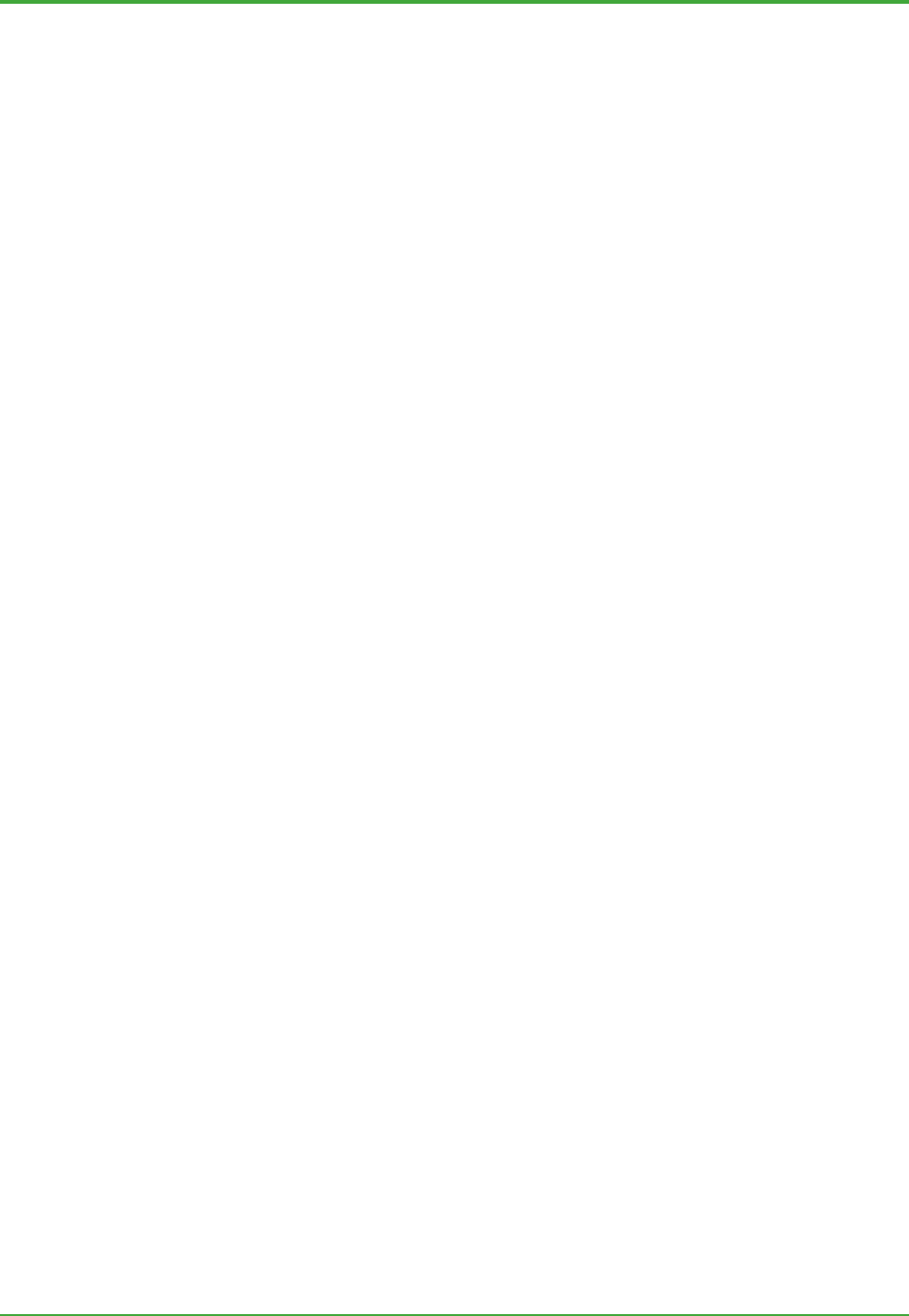
<Toc> <Ind> <6. Exaquantum/Web >
82
TI 36J04A10-01E 8th Edition; Feb 05 2007-00
6.3 Scope of Supply
The most significant difference between Exaquantum/Web and Exaquantum/Explorer is
that the runtime container is Microsoft Internet Explorer (IE). Exaquantum/Web
comprises a number of components that are used to build the UI. These components are
explained below.
Graphics Editor and Conversion Tools
Exaquantum/Web provides the following tools to address industry requirements:
z Graphics Editor
This is a stand-alone thick client that allows users to configure mimics for viewing on the
Web. It creates graphics files in Scalable Vector Graphics (SVG) format. SVG is the W3C
standard that is set to be the next generation graphics markup standard.
The Graphics Editor allows users to create graphics using basic graphical elements such
as lines, circles, rectangles, or text. The properties (i.e. color, position, and value) of a
graphic object can be dynamically changed, based on data values.
The Graphics Editor does not allow ActiveX controls such as the Trend and Alarm and
Event Summary to be embedded in the graphics files. This is achieved using the web-
authoring tool. Scripting of the graphical elements is limited to basic expressions.
z Exaquantum/Explorer Graphics Conversion
This tool converts Exaquantum/Explorer graphics into Exaquantum/Web format so that
graphics are available in the Web environment. The conversion tool strips off Script. This
can be replaced manually by expressions to animate graphical objects.
The conversion also removes ActiveX controls such as Trends and Alarm and Events. In
the web environment these controls can be displayed alongside, for example, a plant
mimic using a web-authoring tool such as Microsoft Front Page.
z CS 1000/CS 3000 Graphics Conversion
This tool converts CS 1000 and CS 3000 graphics into Exaquantum/Web format. Once
converted, the graphics can be switched easily from showing raw to aggregation data or
from current value to history value. Graphics may be converted from SVG format or by
connecting to a HIS station to import a CS graphic directly.
Excel Add-In
The Exaquantum/Web Excel Add-in provides similar features to the Exaquantum/Explorer
Excel Add-In. The following sections contain an explanation of the concept of reporting
steps and a description of Excel Add-In features.
z Reporting Steps
It is useful to identify the steps associated with the reporting activity as follows:
- Template configuration – This is the step by which the user creates templates.
Templates define shapes, types of values to be used, annotations (e.g. a title of
report), etc. They are meant for a particular usage, e.g. a Daily report of utility
consumption, but the report values are yet to come.
- Data source configuration – This is the step to run the templates and allocate the
data sources from which the report values are to be retrieved. Allocation is typically
done by dragging and dropping target tags onto a template. The outcome of this step
may or may not be saved as runable reports.
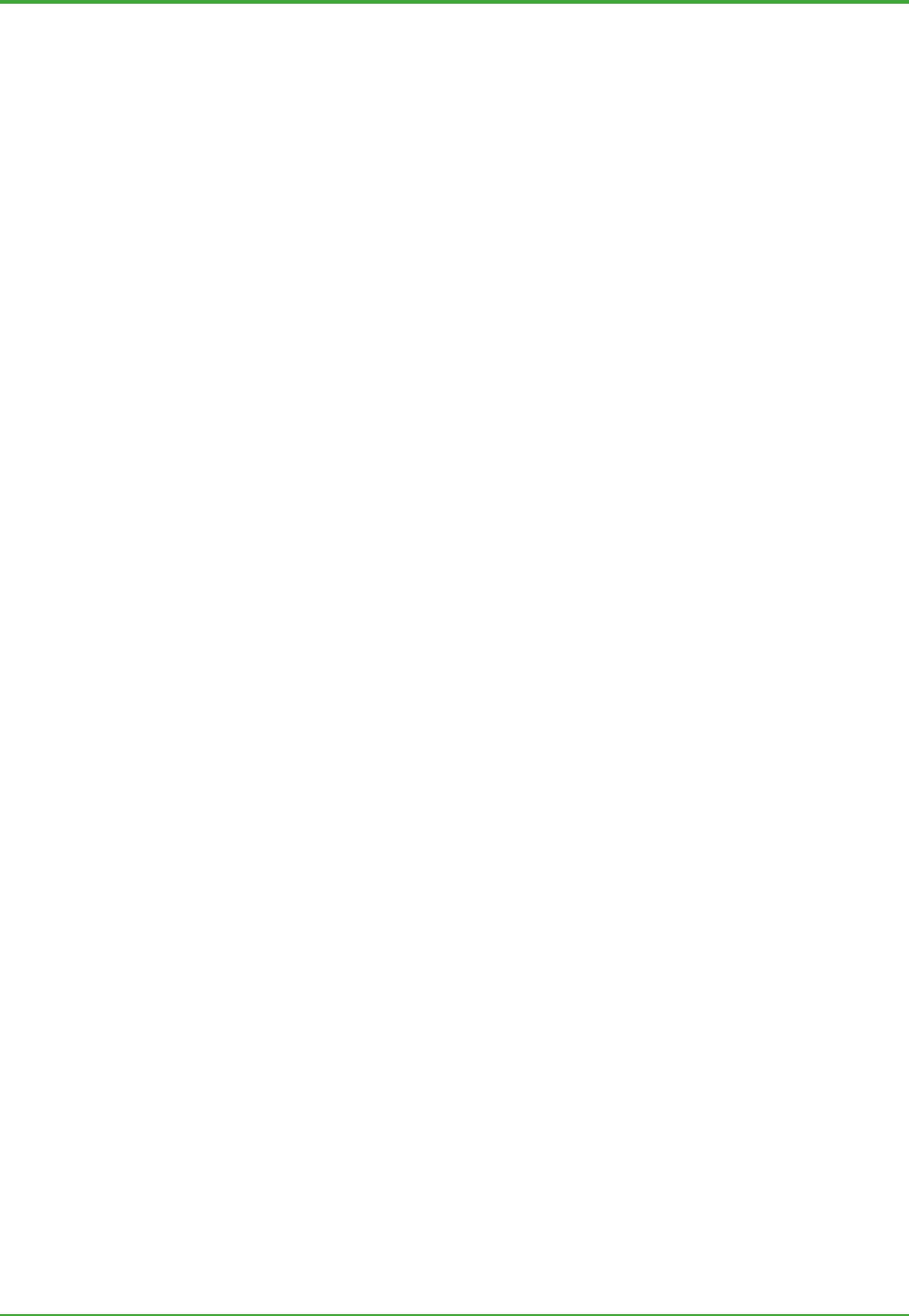
<Toc> <Ind> <6. Exaquantum/Web >
83
TI 36J04A10-01E 8th Edition; Feb 05 2007-00
- Publishing – As the template and data source have been configured, report values
should be now retrieved from the data source. The user may or may not tune
retrieved values. Once the values are satisfactory, the user can publish the report.
Publishing a report is essentially saving the worked out report in a read-only format.
Web Applications
A suite of applications provides views to Exaquantum data. The applications are
accessible from the Exaquantum Home Page which acts as a portal to any web-based
applications that are configured. For Exaquantum/Web these are:
- Role Based Namespace based Tag & Function Block Viewer
- Graphics
- Trends
- Alarm and Events.
Note: Exaquantum/Explorer contains some features that are not currently available through Exaquantum/Web.
These include the Alarm and Event Update Control, Data Entry Grid and run time configuration of Trends.
z Role Based Namespace Browser
The Web version of the Role Based Namespace Browser is available to create a fully
personalized and integrated user interface environment.
z Tag Viewer
This allows Tag details (i.e. Name, Description, Units and Engineering Limits) to be
viewed. Value, Quality and Timestamp can be viewed for a spot time or a period in tabular
form. For users with the appropriate permission, values can be written back to
Exaquantum.
z Function Block Viewer
This allows the Value, Quality and Timestamp for a spot time for all of the tags within a
Function Block to be viewed.
z Graphics
This view will show process graphics. It allows graphics to show data at a specified spot
time and for raw or aggregated data.
Pre-configured Components
In order for users to easily configure the Web-based user interface, Exaquantum/Web
provides a number of pre-configured components.
z Trends
The trend components are a vital part of Exaquantum/Explorer that provide a
comprehensive view of Exaquantum data.
The Exaquantum/Web Trend component is a down-loadable ActiveX control that allows
functionality as rich as that of the Exaquantum/Explorer Trend component. It
communicates with the server by using HTTP so that the component fits in with Web
network requirements.
The trend component allows users to select properties to fine-tune trend behavior.
z Alarms and Events
The viewing of Alarms and Events is provided by a version of the current Alarm and Event
ActiveX control that has been adapted to the web environment. For example, the user
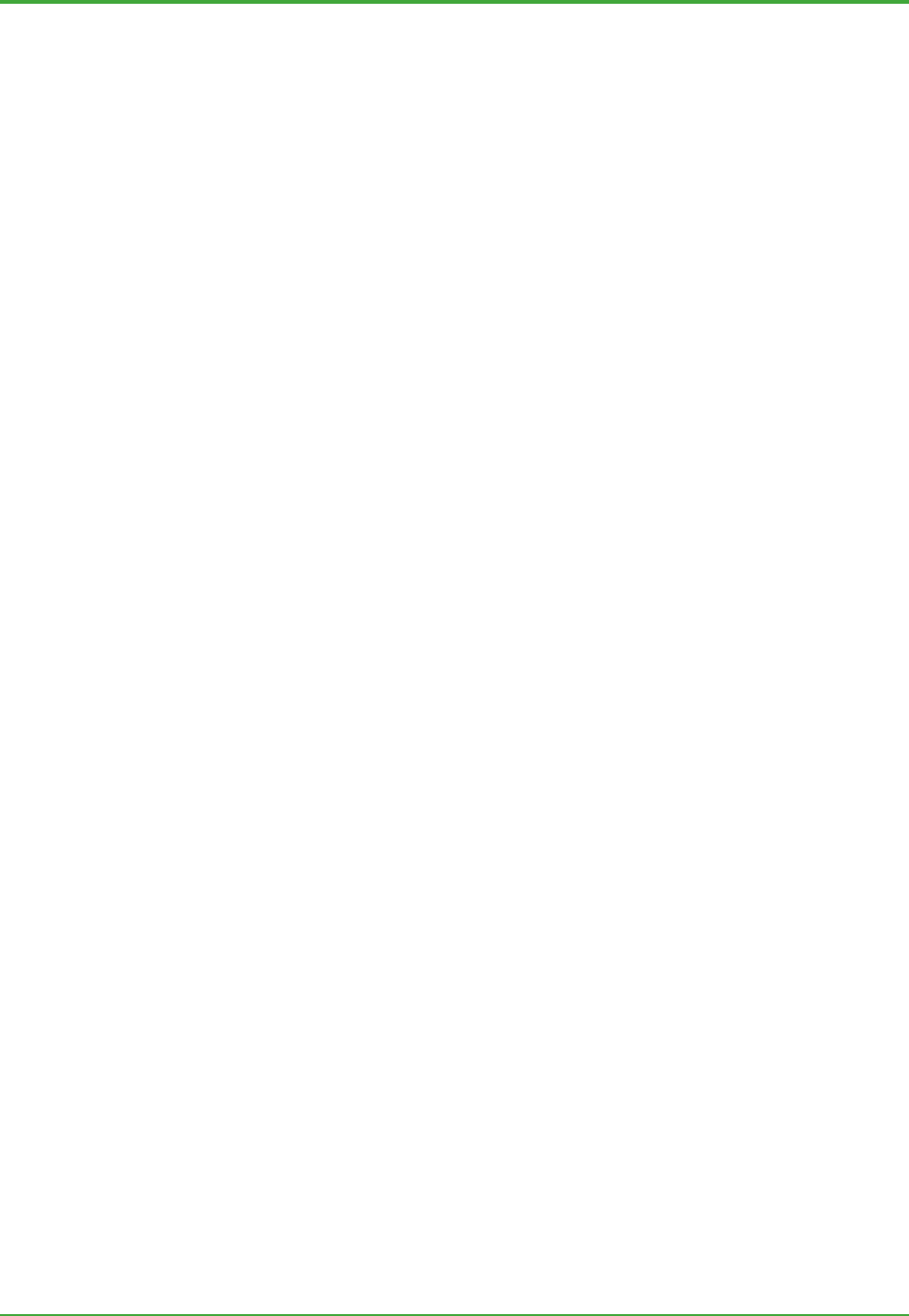
<Toc> <Ind> <6. Exaquantum/Web >
84
TI 36J04A10-01E 8th Edition; Feb 05 2007-00
can select OPC server(s), type of Alarms and Events, time period and which columns to
display.
6.4 Authoring Web Contents
Users will need to configure a number of pages to meet their own specific requirements.
The major components to be configured, and how to configure them, are as follows:
- Mimics, through the Graphics Editor
- Pre-configured Trends, through the authoring tool
- Alarms and Events, through the authoring tool.
To enable users to configure Exaquantum/Web pages easily, Exaquantum provides
configuration time features for Trend and Alarms & Events.
Microsoft Front Page is the recommended authoring tool. Exaquantum also provides a
Front Page Add In that allows:
- Simple 'drag and drop' of Exaquantum data
- Publishing of mimics, trends and other views.
For more detailed information, refer to Volume 4 of the Exaquantum Engineering Guide.
6.5 Deployment Options
License
The Exaquantum license key code that the Exaquantum administrator will receive on
purchasing Exaquantum will encode the purchased options.
When a license for multiple Exaquantum servers is purchased, the user will receive as
many license codes as for the number of servers present. Each code is unique even if the
conditions (i.e. number of tags, etc.) are the same.
If the Exaquantum/Web option is selected, all license codes will allow installation of the
Exaquantum/Web option.
Installation
To enable Web access to one or more Exaquantum/PIMS servers there must be at least
one Exaquantum/Web server in the system. The basic Web functionality is provided by
the Microsoft IIS (Internet Information Server), which is supplied as a Windows installation
option with all the supported operating systems (except where Microsoft 2000
professional or Microsoft XP is used as an Exaquantum server). Internet Information
Server must be installed on the same platform as the Exaquantum/Web server.
- For small lightly loaded systems, the Exaquantum/Web server can be deployed on
the same hardware as the Exaquantum/PIMS server.
- For larger systems the Exaquantum/Web server should be deployed on dedicated
hardware.
- Exaquantum/Web is not available where Microsoft 2000 professional or Microsoft XP
is used as an Exaquantum server.
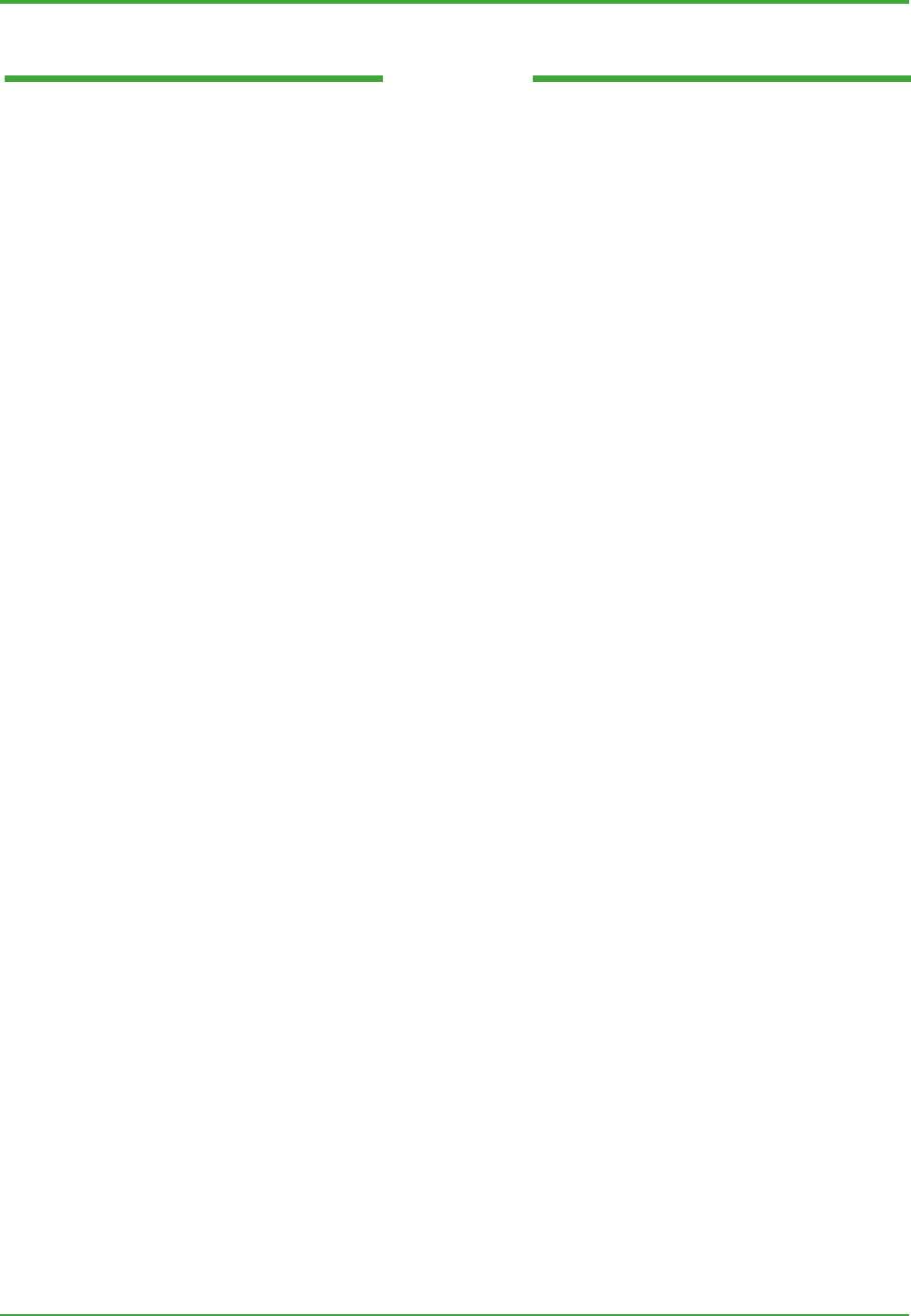
<Toc> <Ind> <6. Exaquantum/Web >
85
TI 36J04A10-01E 8th Edition; Feb 05 2007-00
Blank Page

<Toc> <Ind> <7. OLE DB Client>
86
TI 36J04A10-01E 8th Edition; Feb 05 2007-00
7. OLE DB Client
The Exaquantum OLE DB Client application allows the user to view a 'snapshot' of
Exaquantum data using OLE DB/ODBC compliant reporting and analysis tools,
such as Excel and Seagate Crystal Reports.
OLE DB allows generic access of information in various forms. Exaquantum
makes full use of the technology by defining several access methods that primarily
expose Trend information.
Exaquantum provides a simple wizard tool that allows users with no technical
knowledge of OLE DB/ODBC to retrieve information.
7.1 OLE DB Client Tools
The OLE DB tools consist of:
- A Query Wizard for the production of QOLEDB queries
- An Item Selector for the selection of items.
Query Wizard
Users can construct query commands in an intuitive and comprehensive way,
Exaquantum provides a wizard designed for Microsoft Excel. Using the Query Wizard,
users are allowed to take advantage of OLE DB Client without knowing query parameters
detail.
The Query Wizard prompts users for appropriate options. The first step is to select a query
type, e.g., QTrendData, and a set of query specific selections will follow. In the case of
QTrendData, these are:
- Select Times
- Select Options ‘IncludeEdge’ or ‘IncludeBounding’
- Select Items
- Select Columns
- Finished.
Item Selector
The Item Selector is a standalone program accessible through the standard Window
Programs menu. It provides the ability to select items to a list. Items can be dragged from
the Data Selector to the selected list. The list of tags can then be copied to the clipboard
as a comma-separated list. The list can then be pasted into the Crystal Reports entry box
when prompted for the Items in a QData or QTrendData request.

<Toc> <Ind> <7. OLE DB Client>
87
TI 36J04A10-01E 8th Edition; Feb 05 2007-00
7.2 Query Types
OLE DB Client has the following query types available:
- QData, retrieves tag data for a determined time (Tag Spot Data)
- QAEData, retrieves Exaquantum Alarm and Event data for a determined time
- QTrendData, retrieves tag data for a specific time and updates the data periodically.
The two of most commonly used commands (QData and QTrendData) are explained
further.
QData: Tag Spot Data
This query will return information for specified items at a particular point in time.
The command consists of the following parameters:
Columns One or more unique column names such as Path name,
Aggregation period, Value, Secondary Quality and Timestamp,
or the ‘*’ character that is shorthand for requesting all columns.
SpotTime A locale formatted date/time string, the minimum time resolution
is 1 second. Pre-defined values, such as NOW, are available, as
well as calculations like NOW – 10 minutes.
Attributes IncludeEdge or IncludeBounding constants.
IncludeEdge The point at the specified time is returned, or if a point does
not exist then an interpolated value is returned from the last
point in history.
IncludeBounding The point at the specified time is returned or if the point does
not exist then the previous point in history is returned.
Items A list of fully qualified comma separated paths to the requested
items. All paths start from ‘Root’.
z Example
The command,
QData< “*”,"24/05/00 11:36:00",
"IncludeEdge","Root.Server1.F001PID01.PV.Value ">
will return a spot value populated into Excel spreadsheet as follows:
Name Aggregation Value Quality Secondary Quality Timestamp
Root.Server1.F001PID01.PV.Value 12 Good None 24/05/00 11:36:00

<Toc> <Ind> <7. OLE DB Client>
88
TI 36J04A10-01E 8th Edition; Feb 05 2007-00
QA&EData: Alarm and Event Data
This query retrieves Exaquantum Alarm and Event data for a determined time.
z Query Parameters
The command consists of the following parameters:
Columns One or more unique column names defined by the QAEData
result set, or the ‘*’ character. Multiple column names are comma
separated. The ‘*’ character is shorthand for requesting all
columns.
StartTime Inclusive start time of query for alarm and event data. A locale
formatted date/time string; the minimum time resolution is 1
second.
EndTime Inclusive end time of query for alarm and event data. A locale
formatted date/time string; the minimum time resolution is 1
second.
MessageFilter If a wildcard string is specified then alarms and/or events are only
returned if the message matches the MessageFilter. The default
is ‘*’.
MaximumEvents Specifies the maximum number of alarm and/or events that can
be returned; the default is to return all alarms and events.
OPCServers A list of comma separated OPC server names for which alarm
and event data is required. If no server is specified, data for all
servers is returned.
Server An Exaquantum server name from which to retrieve alarm and
events. If no server is specified, the provider connects to the
Primary server. Note that only one server may be specified.
Filter A generic filter to be applied directly to the alarm and event
database query. The default is no filter.
z Example
This example displays alarm and event data from Server 1 between the specified Start
and End times that have a Severity of 500 and a Data value of more than 20. All columns
will be displayed.
QAEData( "*" , "24/05/00 11:26:00" , "24/05/00 11:36:00" , ,, "Server
1", "", "(Severity = 500) AND (DataValue > 20)")
Server Source Timestamp Message
Server 1 F002PID01 24/05/00 11:26:00 F002PID01 1234567890XXX1234567890 PV = 27.5 NM3/M HI Recover
Server 1 F002PID01 24/05/00 11:26:00 F002PID01 1234567890XXX1234567890 PV = 27.5 NM3/M LO
Server 1 F002PID01 24/05/00 11:26:01 F002PID01 1234567890XXX1234567890 PV = 47.7 NM3/M LO Recover
Server 1 F002PID01 24/05/00 11:26:02 F002PID01 1234567890XXX1234567890 PV = 30.7 NM3/M LO
Server 1 F002PID01 24/05/00 11:26:03 F002PID01 1234567890XXX1234567890 PV = 45.4 NM3/M LO Recover

<Toc> <Ind> <7. OLE DB Client>
89
TI 36J04A10-01E 8th Edition; Feb 05 2007-00
Category Severity Condition No of
Attributes
CENTUM
Message ID
Station
Name
Tag Name Recipe Group
Number
Recipe
Name
102 500 HI 10 4354 FCS0101 F002PID02 0
102 500 LO 10 4353 FCS0101 F002PID02 0
102 500 LO 10 4354 FCS0101 F002PID02 0
102 500 LO 10 4353 FCS0101 F002PID02 0
102 500 LO 10 4354 FCS0101 F002PID02 0
Batch ID Unit Recipe
Number
Engineering
Units
Data Value Item Name
0 NM3/M 27.5458030700684 PV
0 NM3/M 27.5458030700684 PV
0 NM3/M 47.6892623901367 PV
0 NM3/M 30.7076587677002 PV
0 NM3/M 45.412841796875 PV
QTrendData: Trend Data
This query will retrieve large amounts of trend data at a time. It allows multiple items
and/or span of time within a single query.
z Query Parameters
The command consists of the following parameters:
Columns One or more unique column names such as Timestamp, Value
and Secondary Quality, or the ‘*’ character that is shorthand for
requesting all columns.
StartTime Inclusive start time of query for trend data. A locale formatted
date/time string; the minimum time resolution is 1 second.
EndTime Inclusive end time of query for trend data. A locale formatted
date/time string; the minimum time resolution is 1 second.
Interval If Interval is specified as other than “00:00:00” then data is
returned exactly once per Interval rather than for each data point
in history.
Attributes IncludeEdge or IncludeBounding constants.
IncludeEdge The point at the specified time is returned, or if a point does
not exist then an interpolated value is returned from the last
point in history.
IncludeBounding The point at the specified time is returned or if the point does
not exist then the previous point in history is returned.
Items A list of fully qualified comma separated paths to the requested
items. All paths start from ‘Root’.
z Examples
The first example query fetches the value and quality data of two Tags' values over a
period of time with a re-sample interval of 1 hour. As a re-sample interval has been
specified this dictates that the result set will have a shared Timestamp column for all items
specified.

<Toc> <Ind> <7. OLE DB Client>
90
TI 36J04A10-01E 8th Edition; Feb 05 2007-00
QTrendData< “*”,"24/05/00 07:36:00" , "24/05/00 11:36:00" ,
"01:00:00" , "IncludeEdge",
"Root.Server1.F001PID01.SV.Value,Root.Server1.F001PID01.MV.Value
">
# Represents the string <Root.Server1.F001PID01>
Timestamp #.SV.Value:Value #.SV.Quality:
Value
#.SV.Secondary
Quality:Value
#.MV.Value:V
alue
#.MV.Quality:
Value
#.MV.Secondary
Quality:Value
24/05/00
07:36:00
175 Good None 100 Good None
24/05/00
08:36:00
525 Good None 100 Good None
24/05/00
09:36:00
378 Good None 100 Good None
24/05/00
10:36:00
231 Good None 100 Good None
24/05/00
11:36:00
588 Good None 100 Good None
The second example query fetches the Timestamp and Value columns for two Tag value
attributes. The re-sample interval is not specified so the raw values are returned and
hence a separate Timestamp column exists for each requested item.
QTrendData< “Timestamp,Value”, "24/05/00 11:26:00" , "24/05/00
11:36:00" , "00:00:00" , "IncludeEdge",
"Root.Server1.F001PID01.SV.Value,Root.Server1.F001PID01.MV.Value">
SV.Timestamp Root.Server1.F001PID01.SV
.Value:Value
MV.Timestamp Root.Server1.F001PID
01.MV.Value:Value
24/05/00 11:26:00 364 24/05/00 11:26:00 100
24/05/00 11:26:20 287 24/05/00 11:36:00 100
24/05/00 11:27:20 210
24/05/00 11:28:20 133
24/05/00 11:29:20 553
24/05/00 11:30:21 476
24/05/00 11:31:21 399
24/05/00 11:32:21 322
24/05/00 11:33:21 245
24/05/00 11:34:21 168
24/05/00 11:35:21 588
24/05/00 11:36:20 588
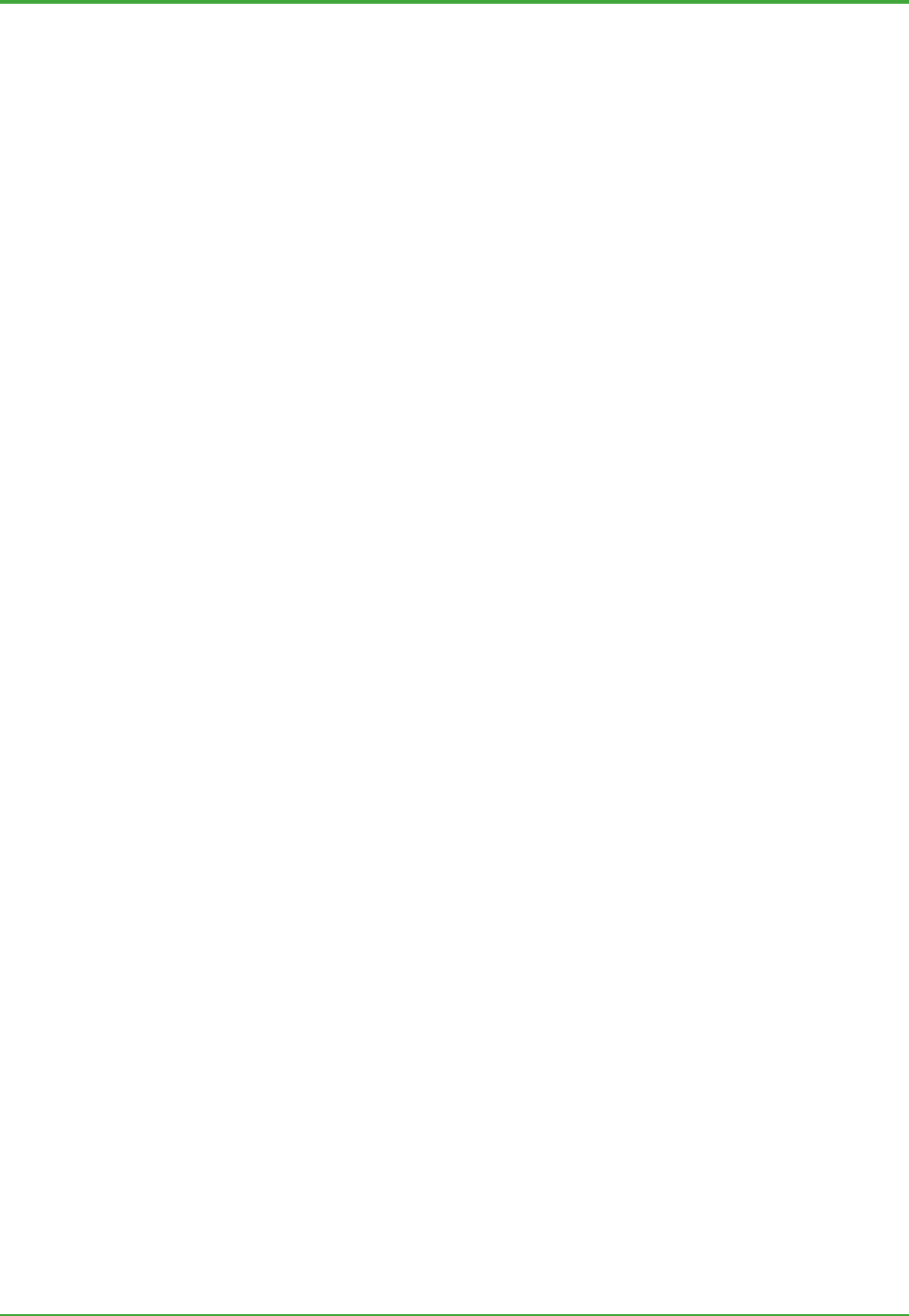
<Toc> <Ind> <7. OLE DB Client>
91
TI 36J04A10-01E 8th Edition; Feb 05 2007-00
7.3 OLE DB as a Programming Interface
Whenever an application program requires access to the Exaquantum data, the
application program can use the OLE DB interface as an alternative to the DCOM based
API.
The OLE DB interface is used in a similar way to SQL commands. Users familiar with SQL
technology will understand the commands used in the OLE DB interface.
In summary, the significance of these two methods is as follows:
By using the OLE DB interface together with a commercially available application, e.g.
FlexGrid, retrieving and populating information in a tabular form can be achieved with
almost no programming effort. Writing back is also possible without writing any complex
code. The application will not be limited to the tabular representation. There are, and will
be, many OLE DB compliant toolkits in the market place, all of which are potential
functional and representation programs of Exaquantum information through the
Exaquantum OLE DB interface.
An application that requires asynchronous access to Exaquantum data should take
advantage of the DCOM based API. With the OLE DB interface the application should
access the data periodically by its own effort, while the DCOM API prompts the application
for any changes of information.
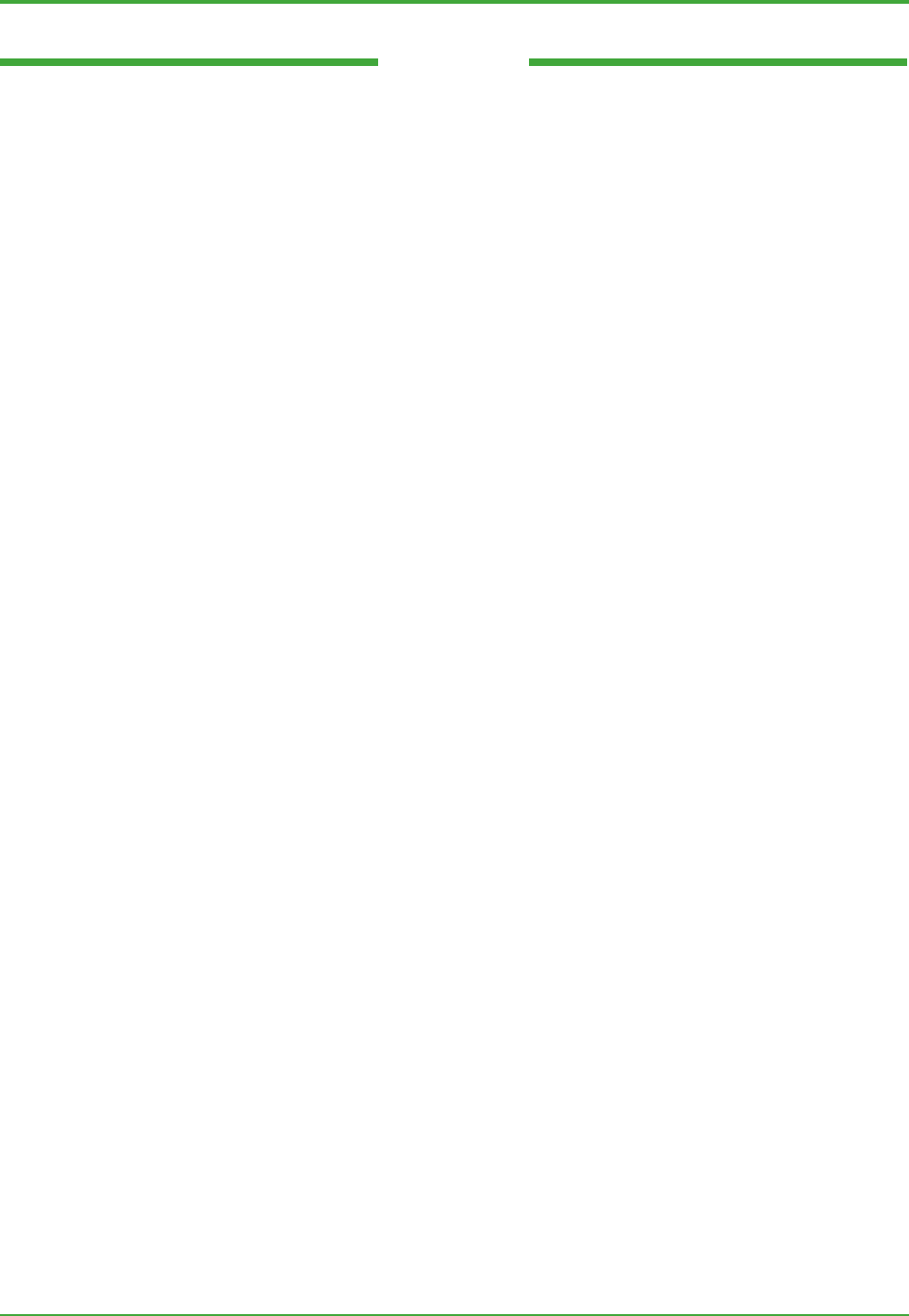
<Toc> <Ind> <7. OLE DB Client>
92
TI 36J04A10-01E 8th Edition; Feb 05 2007-00
Blank Page

<Toc> <Ind> <8. Exaquantum OPC Server >
93
TI 36J04A10-01E 8th Edition; Feb 05 2007-00
8. Exaquantum OPC Server
The Exaquantum OPC server (also known as the ‘Exaquantum Open Interface’ or
‘Exaquantum OI') is an optional extra feature that can be installed and run on an
Exaquantum server. It is designed to expose OPC DA and OPC HDA Exaquantum
data to OPC clients. Subject to normal security access configuration, the data that
is made available can be accessed by any suitable OPC clients. The overall effect
is that the Exaquantum/PIMS server with the Exaquantum OPC server installed
appears to clients just like a regular source of OPC data.
The Exaquantum OPC server has two purposes:
- Enable Exaquantum Cross-server Calculations. This allows an Exaquantum/PIMS
server to make its data sources available to other Exaquantum/PIMS servers to
use in Exaquantum calculation tags.
- Application packages can use their OPC clients to access Exaquantum live and
historical process data.
The Exaquantum API Reference Manual provides further information for those who may
like to develop other uses for the Exaquantum OPC server interface.
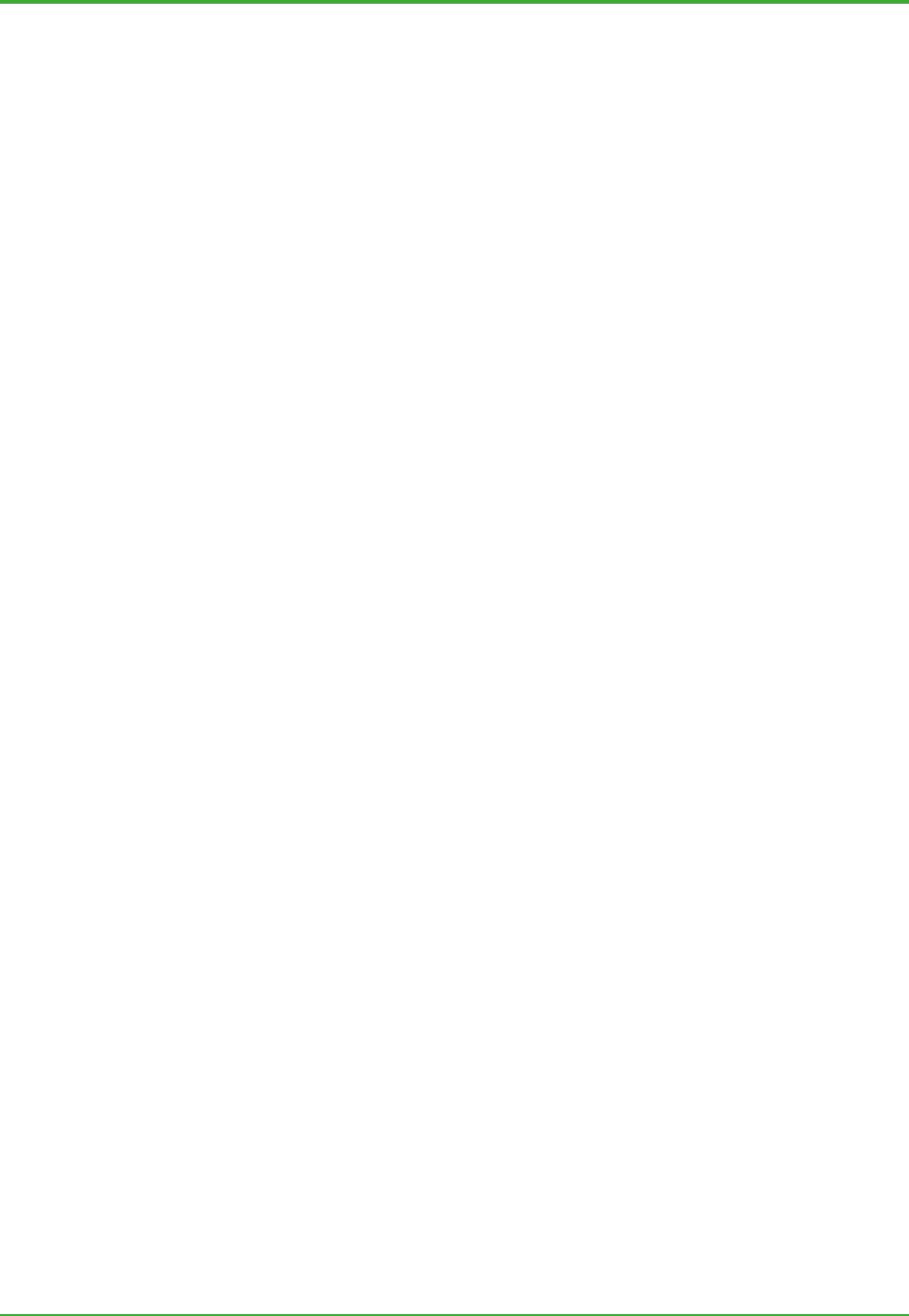
<Toc> <Ind> <8. Exaquantum OPC Server >
94
TI 36J04A10-01E 8th Edition; Feb 05 2007-00
8.1 OPC Interface Compliance
z OPC HDA Server
The supported OPC HDA interfaces are:
- IOPCCommon Version 1.0 - custom interface only.
- IOPCHDA_Server Version 1.1 - custom interface only.
- IOPCHDA_Browser Version 1.1 - custom interface only.
- IOPCHDA_SyncRead Version 1.1 - custom interface only.
- IOPCHDA_SyncUpdate Version 1.1 – partial compliance only.
The following OPC HDA interfaces are not supported:
- IOPCHDA_SyncAnnotations
- IOPCHDA_AsyncRead
- IOPCHDA_AsyncUpdate
- IOPCHDA_AsyncAnnotations
- IOPCHDA_Playback
z OPC DA Server
The following custom interfaces are supported, partially compliant with OPC DA Version
2.05A.
- IOPCCommon Version 1.0
- IOPCServer
- IOPCItemMgt
- IOPCGroupStateMgt
- IOPCSyncIO
- IOPCAsyncIO2
- IOPCItemProperties (partial, LookupItemIDs is not implemented)
- IOPCBrowseServerAddressSpace (partial, BrowseAccessPaths is not implemented)
The following OPC DA interfaces are not supported:
- IOPCServerPublicGroups
- IPersistFile
- IOPCPublicGroupStateMgt

<Toc> <Ind> <8. Exaquantum OPC Server >
95
TI 36J04A10-01E 8th Edition; Feb 05 2007-00
8.2 OPC Server applications
8.2.1 Cross-Server Calculations
The Cross-server Calculation feature allows the Exaquantum/PIMS server to expose its
data for use on another server, for example in calculations.
The figure below shows conceptually how two Exaquantum/PIMS servers work together
when they are both also running Exaquantum OPC server in order to share their data
sources.
Exaquantum OPC server used to provide Cross-server calculations
8.2.2 Client access to the Exaquantum OPC server
The Exaquantum OPC client application can be installed on computers running other
OPC client software in order to access the Exaquantum OPC server.
The conceptual diagram above has been supplemented to show how another client may
access the OPC data available on an Exaquantum/PIMS server running the Exaquantum
OPC server.
Exaquantum OPC servers and Exaquantum Clients used by other client

<Toc> <Ind> <9. Exaquantum APIs >
96
TI 36J04A10-01E 8th Edition; Feb 05 2007-00
9. Exaquantum APIs
In addition to the OPC interfaces, Exaquantum also supports Application Program
Interfaces (APIs). These provide Developers with programmatic access to
Exaquantum. The APIs are presented in two forms, giving different functionality:
• COM interfaces
• .NET interfaces.
COM interfaces
These are standard COM automation interfaces, and are available to developers using
Microsoft Visual Basic or Microsoft Visual C++. In particular, this allows the:
• Browsing the Exaquantum Namespace
• Reading of RTDB data (live and historical)
• Writing of RTDB data (live only)
• Reading Alarm and Event data.
.NET interfaces
The .NET Interfaces are available to any .NET language, such as Microsoft C# and
Microsoft VB .NET. These provide:
• Configuration of Exaquantum the Management data
• Generation/deletion/modification of Exaquantum Tags
• Generation/deletion/modification of Exaquantum Folders.

<Toc> <Ind> <9. Exaquantum APIs >
97
TI 36J04A10-01E 8th Edition; Feb 05 2007-00
Blank Page

<Toc> <Ind> <10. Deployment Options >
98
TI 36J04A10-01E 8th Edition; Feb 05 2007-00
10. Deployment Options
The Exaquantum system can be configured in a wide range of ways to meet the
differing needs of the customer’s networking environments. The configuration
options are detailed in this chapter.
10.1 Tested OPC Servers
Exaquantum supports the DA2.05a for the Data Access interface and the AE1.1 for the
Alarms and Events interface. The following PCSs, via their associated OPC servers,
have been tested and therefore supported by Yokogawa:
Table: Supported OPC Servers
PCS OPC Server Description DA A&E
Yokogawa CENTUM
CS/CS 1000/CS 3000
Yokogawa
Exaopc
CS cassette
Exaopc version R1.01, R1.10, R1.20, R2.01, R2.10,
R3.01, R3.01.50, 3.10, 3.11, 3.11.10, 3.20
YY
Yokogawa CENTUM-XL Yokogawa
Exaopc
XL cassette
Exaopc version R1.20, R2.01, R2.10, R3.01,
R3.01.50, 3.10, 3.11, 3.11.10, 3.20
YY
Yokogawa µXL Yokogawa
Exaopc
µXL cassette
Exaopc version R1.20, R2.01, R2.10, R3.01,
R3.01.50, 3.10, 3.11, 3.11.10, 3.20
YY
Honeywell TDC 3000 Matrikon Version 3.0.0
YN
Foxboro I/A series Matrikon Version 2.0.0
YN
Modbus Matrikon Version 3.1.0
YN
Note: The History Catch-up function requires Yokogawa Exaopc R2.01 or later.

<Toc> <Ind> <10. Deployment Options >
99
TI 36J04A10-01E 8th Edition; Feb 05 2007-00
10.2 Platform Availability
Exaquantum software components are available for following platform environments.
Table: Platform Availability
Component Platform Description
Exaquantum/PIMS
Windows 2000 Server
Windows Server 2003
Standard Edition
Windows 2000 Professional
Windows XP Professional
Server (RTDB and Historian) and Configuration
Tools
Requires Microsoft SQL Server which is on the
prerequisite CD supplied with Exaquantum
Exaquantum/Web
Server
Windows 2000 Server
Windows Server 2003
Standard Edition
Exaquantum/Web server on top of IIS (Internet
Information Server)
Exaquantum/Explorer
Windows 2000 Professional
Windows 2000 Server
Windows XP Professional
Windows Server 2003
Standard Edition
Client
Exaquantum/Web
client
Windows 2000 Professional
Windows 2000 Server
Windows XP Professional
Windows Server 2003
Standard Edition
Web client
Notes:
1. Windows NT is no longer supported for new installations; however old clients can still connect to the Exaquantum R2.20
server.
2. Exaquantum/PIMS on Windows 2000 Professional and Windows XP Professional is restricted to a maximum of 3,000
tags and 4 Exaquantum/Explorer users. Exaquantum/Web is not available due to the limitations of these operating
systems.
Exaquantum is available in both English and Japanese. ‘Language support’ means that
the following items are available in each language:
- One CD-ROM for the Exaquantum software
- Separate CD-ROMs for the pre-requisite software
- Default database settings in the language string
- Online manuals
- Online Help.
With Exaquantum/Explorer or Exaquantum/Web clients, Excel 2000, Excel XP and Excel
2003 are supported on every platform listed above.
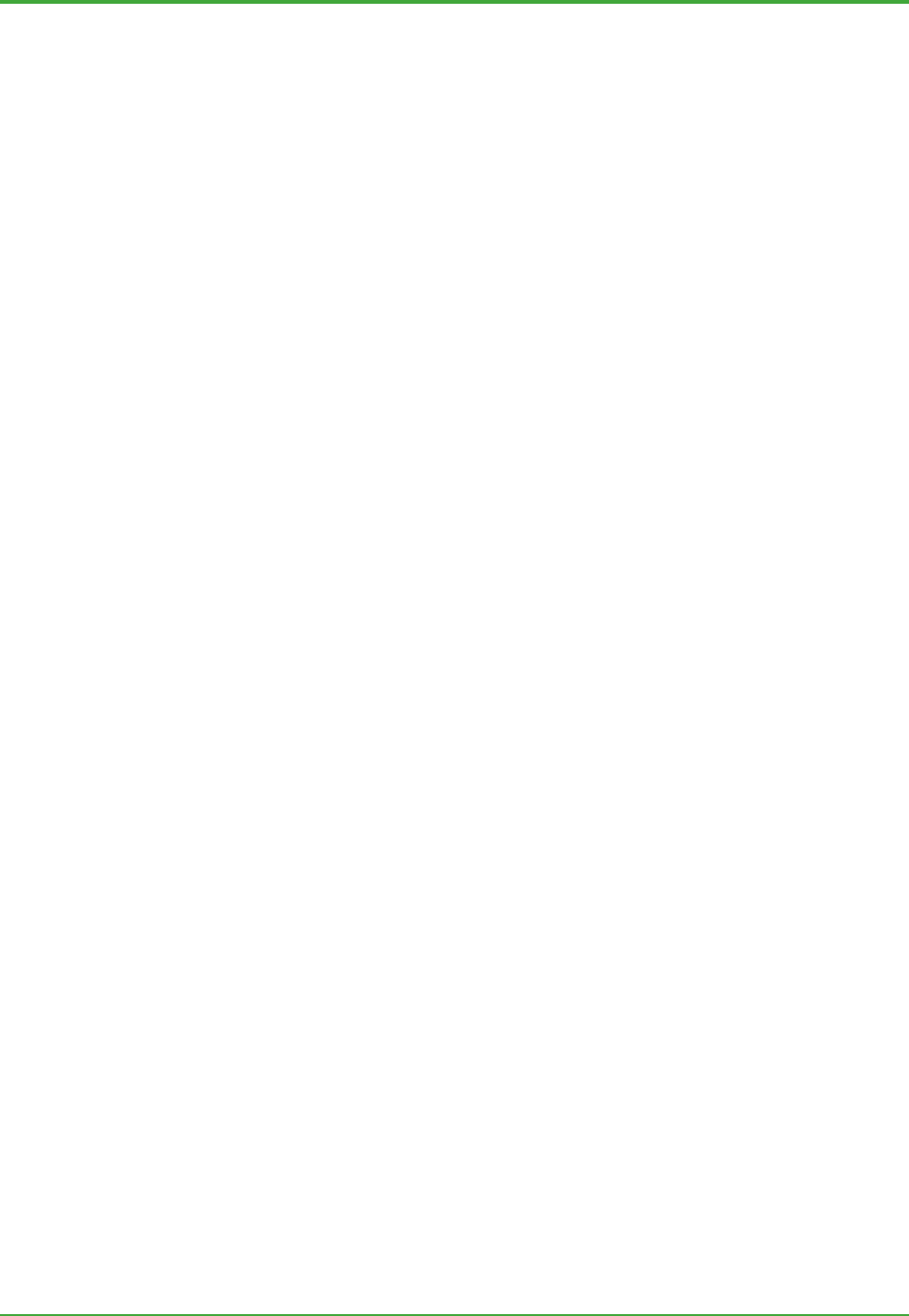
<Toc> <Ind> <10. Deployment Options >
100
TI 36J04A10-01E 8th Edition; Feb 05 2007-00
10.3 Exaquantum Deployment and Network
Configuration
The following Exaquantum components need to be considered when configuring the
Exaquantum system for operating on the network:
- Exaquantum/PIMS server (comprising the Real-time Database (RTDB) and
Historian)
- Configuration tools (comprising the UI tools set)
- Exaquantum/Explorer (including OLE DB based clients)
- Exaquantum/Web components (server side components)
- Web client
- Exaopc OPC server, the OPC interface for Exaquantum Cross-server Calculations
and 3
rd
party OPC clients.
These components can be deployed in various combinations; the physical configuration
differs depending on network requirements.
10.3.1 Co-existing with Other Software Packages
The only software approved by Yokogawa that can run in an Exaquantum/PIMS server is:
- Exaopc
- Microsoft Internet Information Server (IIS), used by the Exaquantum/Web server.
For other software (such as virus checkers) be contact your local Yokogawa
representative for the latest information.
In particular project environments, performance, resource consumption or the number of
potential concurrent users may need to be taken into consideration.
10.3.2 Configuration of Exaquantum/Explorer
Exaquantum provides a comprehensive guide for the installation of the server and client
software to meet customer’s network requirements. It is important, however, to have an
understanding of the basic concepts of the Windows network and Exaquantum
configuration cases. For a detailed description of network configuration, refer to
Engineering Guide, Volume 2 (ref: IM 36J04A15-02E).
When an Exaquantum/Explorer client connects a server via the PPP protocol (which is the
case where a modem or ISDN is the path between them), it is recommended that some
investigation be done to assess the feasibility of the connectivity, in terms of performance
and reliability.
When an Exaquantum/Explorer client needs to reside beyond the firewall, a special
configuration of the firewall software is required. This is a consequence of employing
DCOM communication protocol between the client and server. DCOM default setting
uses a wide range of ‘ports’, whereas the firewall allows only a limited number of open
ports. Additionally NAT (Network Address Translation) cannot support DCOM unless VPN
or Microsoft Terminal Server is used
Examples of three configurations are illustrated below.

<Toc> <Ind> <10. Deployment Options >
101
TI 36J04A10-01E 8th Edition; Feb 05 2007-00
z Typical Configuration (Single Server)
OPC Server
PIMS Domain
Workgroup
Exa
q
uantum/Ex
p
lorer
Client
Exaquantum/Explorer
Client
Exa
q
uantum/Ex
p
lore
r
Client
Exaquantum
Server
Configuration
Tools installed
Figure: Typical Configuration
The Control system and PIMS domain (in some cases part of Office system) are
physically separated by the Exaquantum server, which has two network cards and acts as
a gateway.
The Exaquantum server and clients are part of the PIMS domain, so the administration
work is reasonably easy.
The OPC server and other control system components are configured as a Workgroup, as
administration work is less intensive in this category.

<Toc> <Ind> <10. Deployment Options >
102
TI 36J04A10-01E 8th Edition; Feb 05 2007-00
z Exaquantum in an Existing Mid-scale to Large Network (Single Server)
OPC Server
Office Domain
Workgroup
Exa
q
uantum/Ex
p
lore
r
Client
Exaquantum/Explore
r
Client
Exa
q
uantum/Ex
p
lore
r
Client
Exaquantum
Server
PIMS Domain
Configuration
Tools installed
Figure: Mid-scale to Large Network
The PIMS system runs in a dedicated domain so administration work is kept separate
from Office domain work.
Exaquantum/Explorer resides in both the Office domain and PIMS domain.
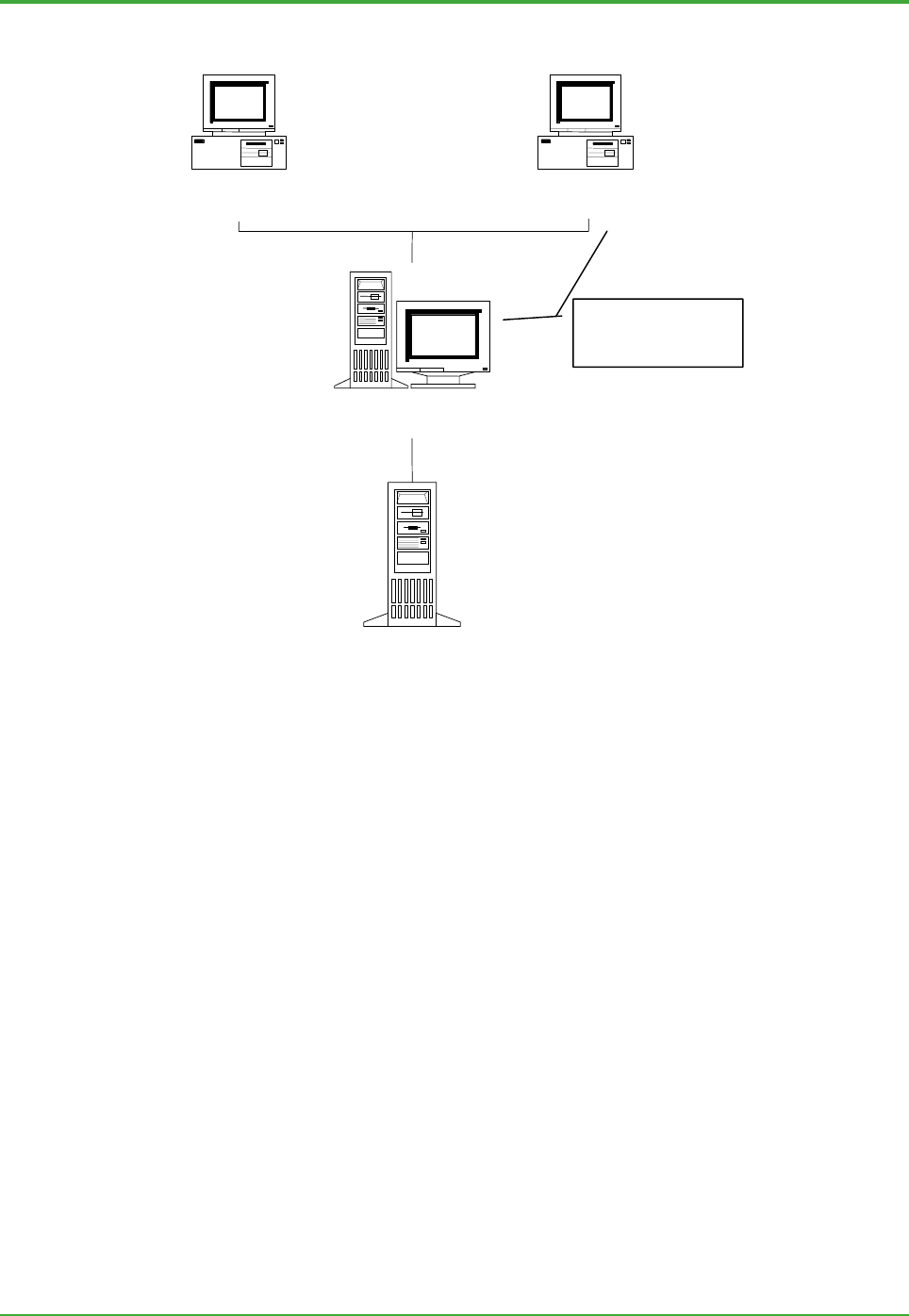
<Toc> <Ind> <10. Deployment Options >
103
TI 36J04A10-01E 8th Edition; Feb 05 2007-00
z Newly Installed Small-scale System (Single Server)
OPC Server
Workgroup
Exaquantum/Explorer
Client
Exaquantum/Explorer
Client
Exaquantum
Server
Configuration
Tools installed
Figure: Newly Installed Small-scale System
In a small-scale system, the work of administrating the network is not so extensive. All the
components are therefore put into the Workgroup configuration, rather than Domain.
The Domain configuration is useful when several PCs are involved, and network
administration is not a negligible task. In small-scale systems, however, the cost-effective
way is to put all the PCs into the Workgroup configuration. This is because the Domain
configuration requires Domain Controller(s), which all cost more at the initial stage.

<Toc> <Ind> <10. Deployment Options >
104
TI 36J04A10-01E 8th Edition; Feb 05 2007-00
z Multiple Exaquantum Servers
Exaquantum/Explorer users can access multiple Exaquantum servers in a transparent
way, i.e. the users see a single hierarchical structure of tags, which may comprise
information obtained from multiple servers.
During installation, one server is designated as the primary server. This is then accessed
first by Exaquantum/Explorer to obtain the tag structure information. The network should
be configured so that each client may access all potential servers.
In the mid-scale to large system, there could be two possible situations as follows:
- Two Exaquantum servers in the same PIMS Domain
- One Exaquantum server in PIMS Domain 1 and another Exaquantum server in PIMS
Domain 2.
These scenarios are shown below.
OPC Server
PIMS Domain
Exaquantum/Explorer
Client
Exaquantum/Explorer
Client
Exaquantum/Explorer
Client
Exaquantum
Server 2
Exaquantum
Primary Server
OPC Server
Figure: Multiple Servers / Single Domain Network
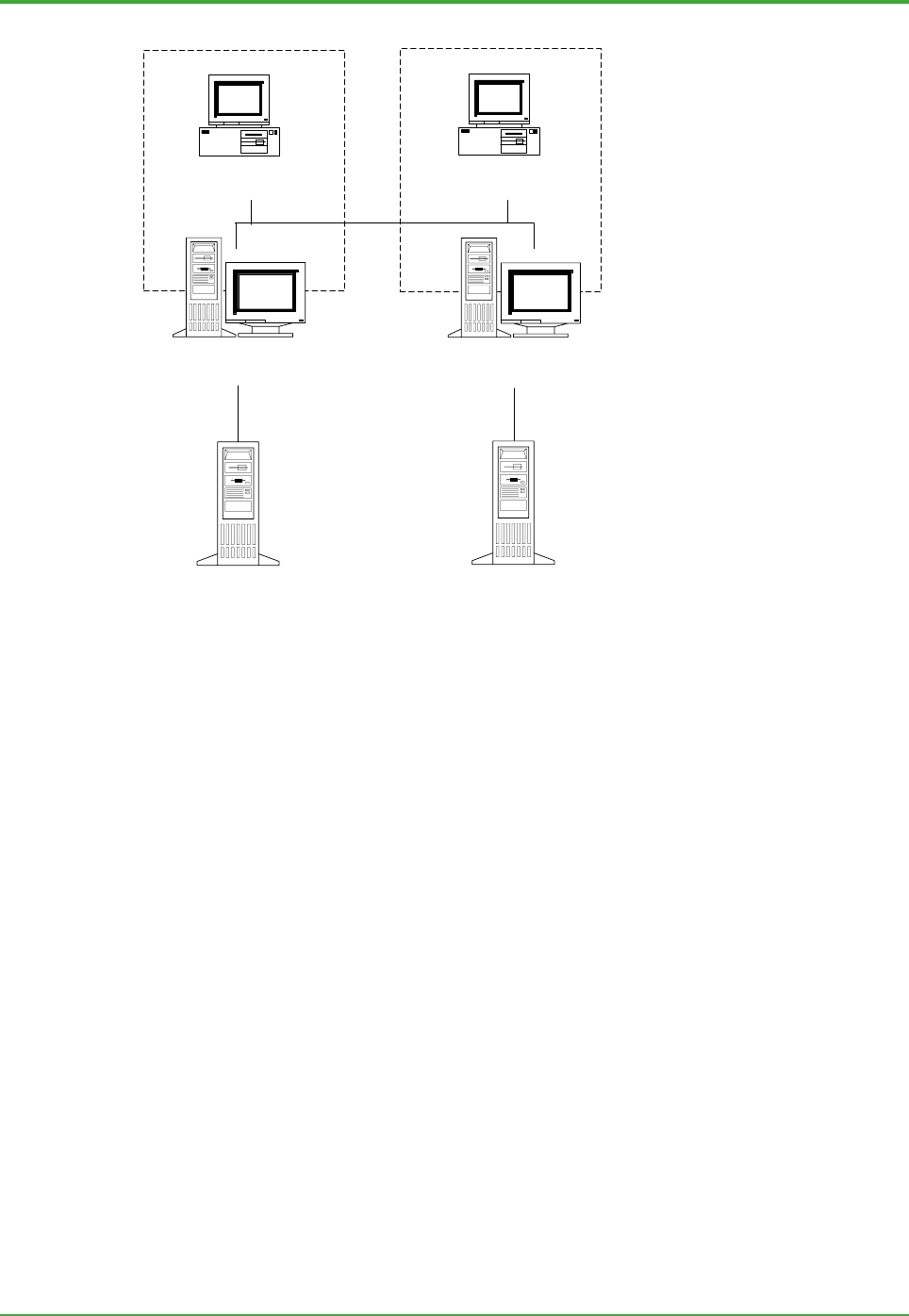
<Toc> <Ind> <10. Deployment Options >
105
TI 36J04A10-01E 8th Edition; Feb 05 2007-00
OPC Server
PIMS Domain 1
Exaquantum/Explorer
Client
Exaquantum
Server 2
PIMS Domain 2
Exaquantum
Primary Server
Exaquantum/Explorer
Client
OPC Server
Figure: Multiple Servers / Multiple Domain Network
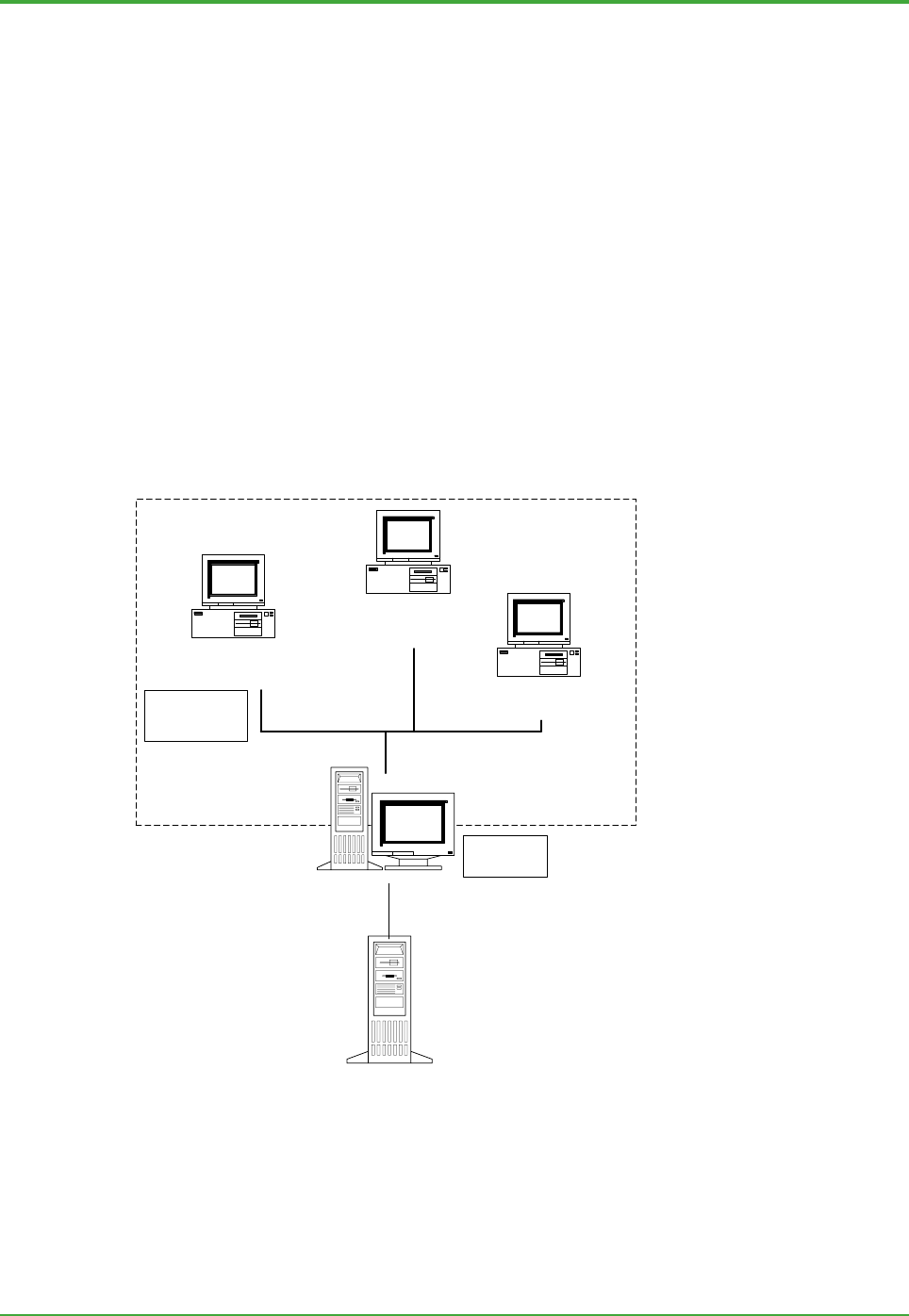
<Toc> <Ind> <10. Deployment Options >
106
TI 36J04A10-01E 8th Edition; Feb 05 2007-00
10.3.3 Configuration of Exaquantum/Web
Exaquantum information is available through a ‘thin’ client. Thin clients only require
Internet Explorer Web browser software to be installed. Users who just want to make use
of Exaquantum information typically work in this environment. A limited number of users
who are authors of the Web contents also need to have the authoring tools (‘thick’
programs) installed on their PCs.
Some typical configurations are illustrated below.
z Small Scale System
In this case, there is only one Exaquantum server and it hosts the Web server as well. On
this server, both Exaquantum/PIMS and Exaquantum/Web Server components are
installed. The deployment of client software is made so that:
- Most clients have Microsoft Internet Explorer 6 installed and can access
Exaquantum graphics and reports
- Configuration tools are also available through Windows Terminal Server for these
clients
- A limited number of clients may have the authoring tools installed.
OPC Server
Control Domain
Workgroup
Exaquantum/Web
Client
Exaquantum/Web
Client
Exaquantum
Client
Exaquantum &
Exaquantum/Web
Server
Configuration
tools installed
Graphics Editor &
Web Authoring
tools installed
Figure: Small Scale System
z Multiple Exaquantum servers system
In this case, there are multiple Exaquantum servers, one of which hosts the Web server as
well. The server that has the Exaquantum/Web Server components installed is the server
that will be specified in the client URL path.
In the Web server, a primary designated server must be specified that is the server itself.

<Toc> <Ind> <10. Deployment Options >
107
TI 36J04A10-01E 8th Edition; Feb 05 2007-00
A back-up designated server will be one of other Exaquantum servers.
The Exaquantum servers may be in the same domain or in different domains.
The deployment of client software is the same as in the Small Scale system.
PIMS Domain
Exaquantum/Explorer
Client
Exaquantum/Explorer
Client
Exaquantum/Web
Client
Exaquantum
Server 2
Exaquantum/Web &
Exaquantum Server
(Primary Server)
OPC ServerOPC Server
Figure: Multiple Exaquantum Servers System
z Large Web system
As the number of concurrent Web users grows, it is necessary to set up a dedicated Web
server to provide Web users with the necessary access services, whilst
Exaquantum/PIMS servers are left free from access by clients. This configuration is
called the Large Web system.
If this is a newly installed system, one PC will have the Exaquantum/Web Server
components installed and others will have the Exaquantum/PIMS components installed.
For the Web server, one Exaquantum server must be specified as its primary designated
server and another as the back-up designated server.
If this deployment is a transition from a multiple Exaquantum server system, first uninstall
the Exaquantum/Web Server components from the Exaquantum server that runs the Web
components, and then install a new Web server.
The Web server and Exaquantum servers may be in the same domain or in different
domains. The deployment of client software is the same as in the Small scale system.

<Toc> <Ind> <10. Deployment Options >
108
TI 36J04A10-01E 8th Edition; Feb 05 2007-00
Exaquantum/Web
Server
OPC Server
Exaquantum/Web
Clients
OPC Server
Exaquantum
Server 1
(Primary Server)
Exaquantum
Server 2
Exaquantum/Explorer
Clients
Figure: Large Web System
z Redundant Web servers configuration
In order to avoid a single point of failure, Microsoft offers Network Load Balancing (NLB)
on its server products. This makes a group of web servers (usually called a 'server farm')
appear on the network as a single network address (IP). As the client requests come in, a
load balance algorithm is used to decide which server to allocate the traffic to. This
service is normally used with a clustering service.
It is also possible to use a hardware balancing router. This is the usual way to achieve the
hardware load balancing.
The finer detail of redundant configuration is beyond the scope of the Exaquantum
product supply; contact a Yokogawa representative if this option is required.

Blank Page

<Int> <Toc> <Rev> <Glossary>
110
TI 36J04A10-01E 8th Edition; Feb 05 2007-00
11. Glossary
This section contains a list of terms used in the Exaquantum document set. Each
term is listed below in alphabetical order. Text shown in Italic form represents
other terms defined in the Glossary.
A
z ActiveX
Microsoft 'Container’ technology for embedding software items from one application into
another.
z ActiveX Control
An ActiveX control is a standalone software component that performs a particular task in a
predictable way. It can be used in many different applications, and the user will always
know how to use it and how it is going to behave. ActiveX controls were formerly called
OLE controls.
z Add-in
Supplemental programs that extend the capabilities of any program, e.g.
Exaquantum/Explorer, by adding custom commands and specialized features. Where
Exaquantum/Explorer is installed, the Exaquantum Excel Add-in is available that allows
Excel to access Exaquantum data.
z Administration Tools
Also known as Configuration Tools.
z A&E
Alarms and Events. Used to call event messages generated by OPC servers.
z Aggregation
Calculation of summary values over a period of time. Built-in calculation for closing data.
z Aggregation Period
This is a period of time over which aggregations can be made, e.g. hour or month.
Exaquantum
Glossary
TI 36J04A10-10E
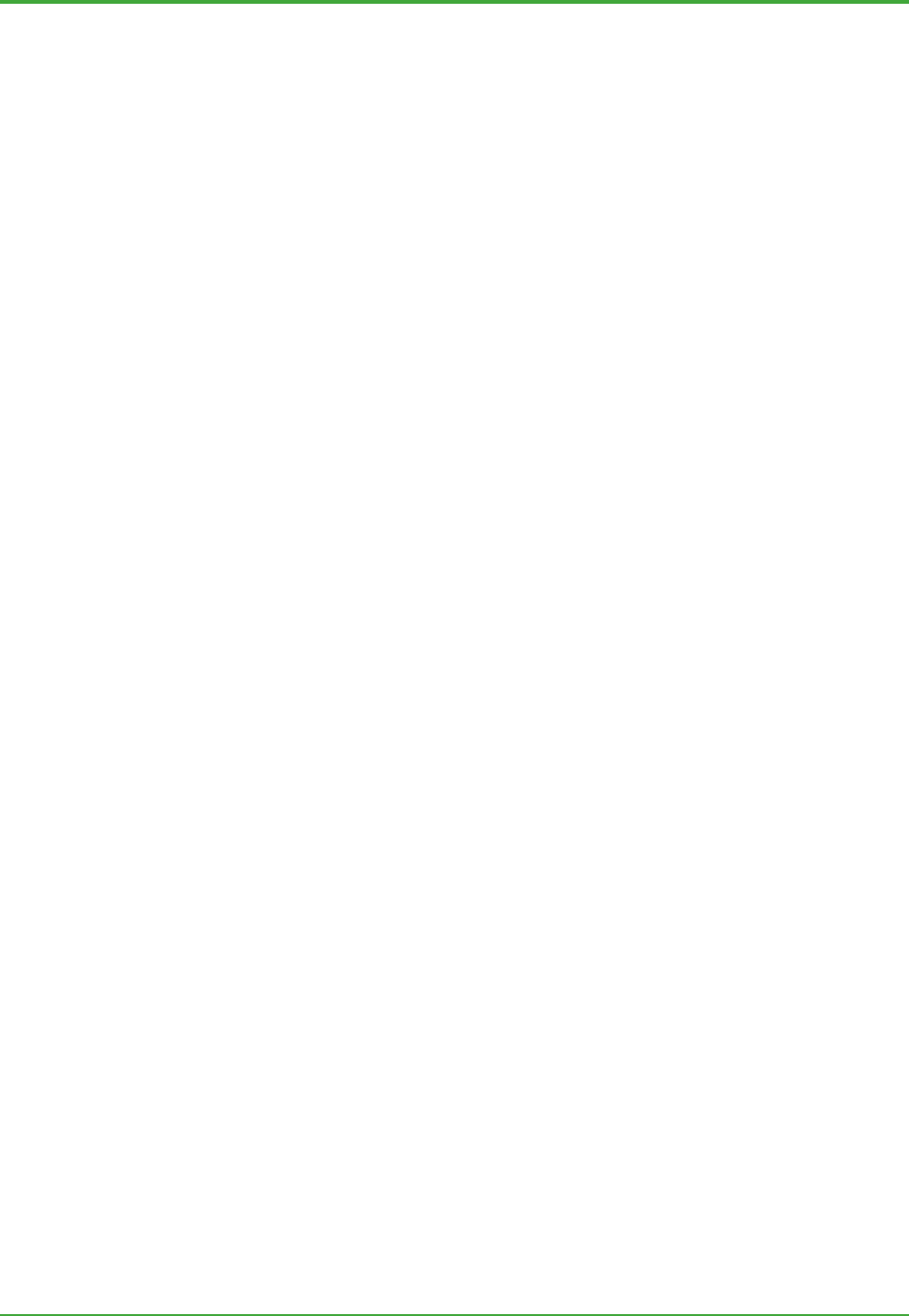
<Int> <Toc> <Rev> <Glossary>
111
TI 36J04A10-01E 8th Edition; Feb 05 2007-00
z Application Launcher
The Application Launcher is used to enhance the user interface. It can be used in a
similar way to the Microsoft Outlook Task Bar, and can contain shortcuts to any
application, in the same way as a User Desktop. This means that business or personal
applications can be launched without having to minimize the user interface. As the
Application Launcher is available in Run mode, it can be used as a navigation tool as well
as a replacement for user desktop. In effect the Explorer user interface can be used as
the user’s default desktop (or as a Digital Dashboard), with live process data in the
documents and access to all other business applications via the Application Launcher.
This makes the Application Launcher a very powerful part of the user interface.
z API
Application Programming Interface that allows programmatic access by any application
program to Exaquantum information.
z Archiving (of historized data)
The process of moving historized data into separate database than Historian database so
that the portion can be managed independently; i.e. backing up onto an external medium,
putting into offline state or back into online state.
B
z BDC
Backup Domain Controller. Windows network component to back up the PDC whenever
the PDC fails.
z BLOB
Binary Large Object. A user-defined binary data structure which is set and interpreted by
the application program; this is used by the Historian to store data efficiently.
C
z Closing
To finalize and store aggregations at the end of an aggregation period.
z COM
Component Object Model. A standardized way of linking software components, from
possibly different vendors.
z Configuration Tools
The tools that configure and maintain Exaquantum.
z Control System
PC or computer based system that controls manufacture plant operations. They are
real-time, required high reliability and availability. From Exaquantum viewpoint, they are
primary data source, and additionally data sink when data write function is concerned.
D

<Int> <Toc> <Rev> <Glossary>
112
TI 36J04A10-01E 8th Edition; Feb 05 2007-00
z Data Selector
A tree-view of all available data in the Exaquantum system used for selecting data items
by drag-and-drop in Explorer and Excel Add-In.
z DCOM
Distributed Component Object Model. Software components that reside on physically
distributed computers.
z DCS
Distributed Control System. A Process Control System (PCS) that employs multiple
computer units at different locations in the plant.
z Design Mode
Documents can be created in Design Mode using data received from the PCS, etc.
Facilities such as layout editing and scripting are available in this mode.
z DST
Daylight Saving Time.
z Document
A document is a user-interface screen developed in Exaquantum/Explorer.
z Domain Configuration
A Windows Domain network configuration, which requires some Exaquantum
configuration. Domain is used to simplify the management work of user accounts in
mid-size to large network systems.
z Dynamic
Continuously changing or updated (i.e. ‘live’).
E
z Embed/Nest
Insert an object created in another application that supports OLE (such as Microsoft Word
documents).
z Embedding
A form of copying in which the copied object resides in the destination file only, with no link
to the source file, but can be edited using the same tools available in the source file.
Changes made to an embedded object exist only within the destination file and do not
change the source file from which the object was copied. Likewise, changes made to the
source file are not reflected in the embedded object.
z End User
The customer for, or user of, the completed, configured Exaquantum system.
z Equalization
It is used to generate tags/function blocks data structure by way of OPC browse interface
by which a candidate tag list is retrieved from the OPC server.
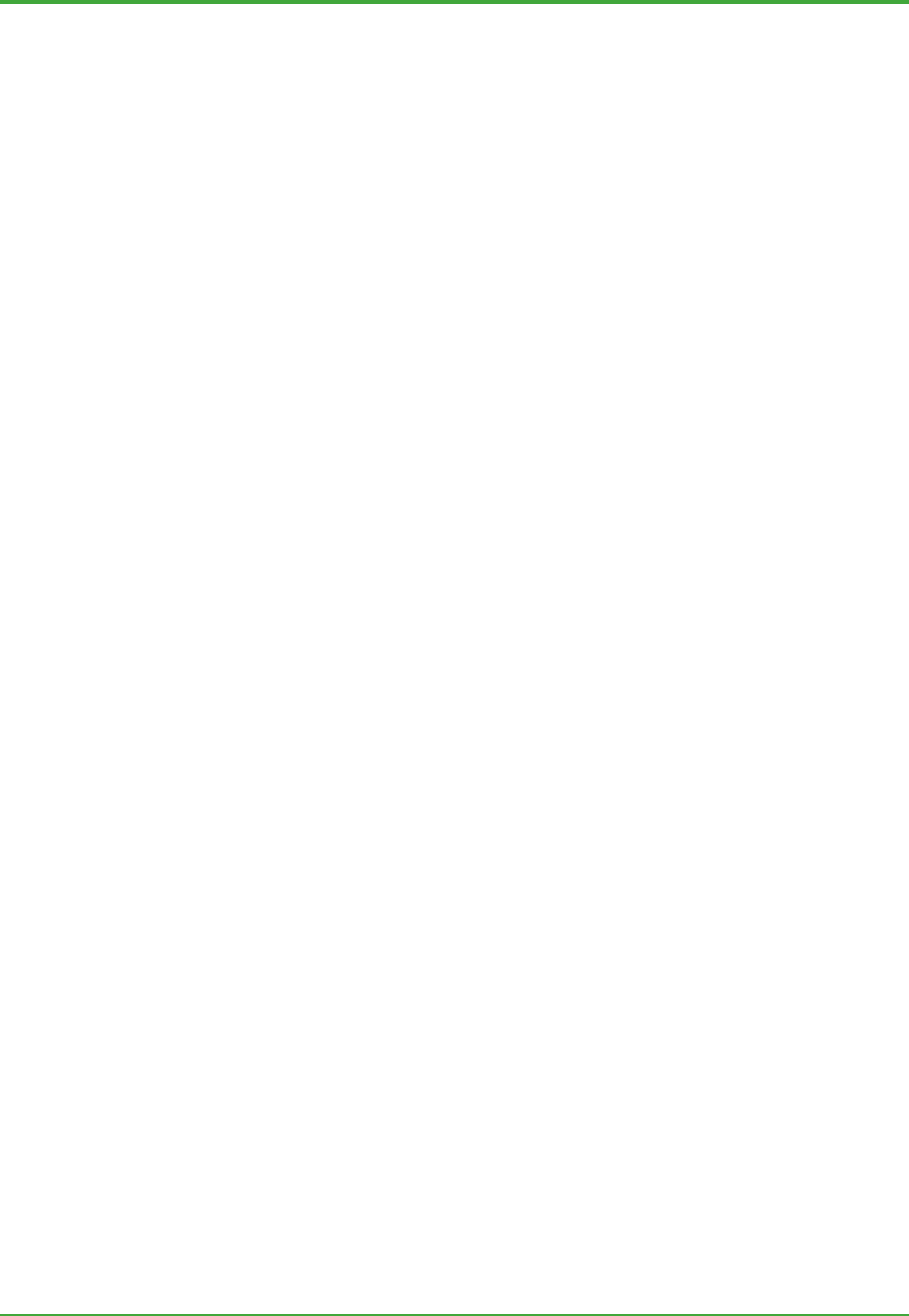
<Int> <Toc> <Rev> <Glossary>
113
TI 36J04A10-01E 8th Edition; Feb 05 2007-00
z Exaopc
Yokogawa’s OPC server product.
z Event
An asynchronous generation of a message caused by the change of state of some
resource or process.
z Event Message
A message generated typically by the PCS, to inform users of an abnormal condition or of
a significant process occurrence.
F
z Folder
A folder is used to hold or contain tags, function blocks, or other folders. It provides a
hierarchical naming service to locate item data.
z Flat Tag
A tag structure that has no relationship with other tags, and is located below a folder.
z Function Block
A function block is the generic term used to refer to the two-level structures used in
Exaquantum to provide a meaningful function as a whole.
In some contexts, it may refer to a Yokogawa CS data structure that is meant to provide a
control and monitoring function. This is also two-level structure.
z Function Block Template
A set of information to describe the structure and properties of function block. It consists of
name, member tags and their definition and tags default values.
G
z GUI
Graphical User Interface; user interface software using graphical techniques. (Now
commonly known as the User Interface (UI).)
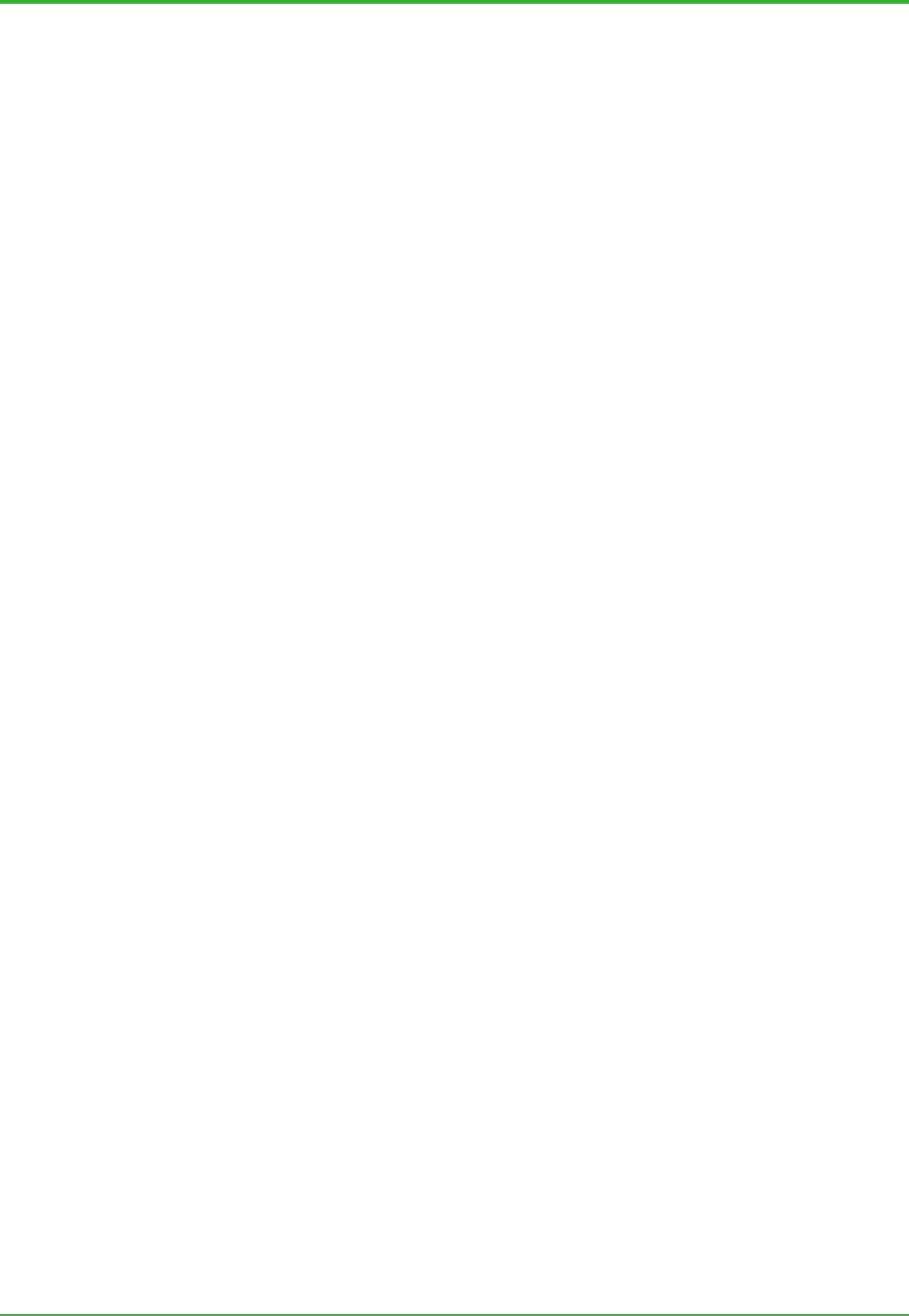
<Int> <Toc> <Rev> <Glossary>
114
TI 36J04A10-01E 8th Edition; Feb 05 2007-00
H
z Historian
The Exaquantum component responsible for long term data storage.
z History Stream
The total history of a given history type which is available for item data; the stream is
represented by RTDB column.
z Historized Values
Data that has been stored in the Historian.
z HMI
Human Machine Interface.
z Hot Spot
An area that can be activated by a mouse click.
z Hyperlink
A hotspot that allows the user to jump to another location. The location can include
another file on the hard disk or company’s network, an Internet address, or a location such
as a bookmark or slide. The hotspot includes display text (which is often blue and
underlined) that the user clicks to jump to the specified location.
I
z IIS
Microsoft’s web Server product (Internet Information Server).
z Instance
Used to address a piece of information in contrast to class. It has a name linked to a
physically existing object, and all of values that compose the object as a whole.
z Intranet
Internet technology used on a Local Area Network that provides similar services within an
organization to those that are provided by the Internet outside the organization.
z Item
The lowest data level in the Exaquantum system. All items have a value, timestamp and
quality code.
z Item Data
All data stored for an item.

<Int> <Toc> <Rev> <Glossary>
115
TI 36J04A10-01E 8th Edition; Feb 05 2007-00
J
K
z Key Performance Indicator (KPI)
Calculated values related to the performance of the plant or equipment.
L
z LIMS
Laboratory Information Management System. An external system that manages all
aspects of process laboratory work.
M
z Multiple Document Interface (MDI) Functionality
A Windows application that allows many documents to be open at the same time.
Exaquantum/Explorer inherently provides an MDI.
z Mimic
A screen display that indicates the layout of a plant or process.
z MMC
Microsoft Management Console.
z MV
Manipulated Variable.
N
z NLS
Native Language Support.
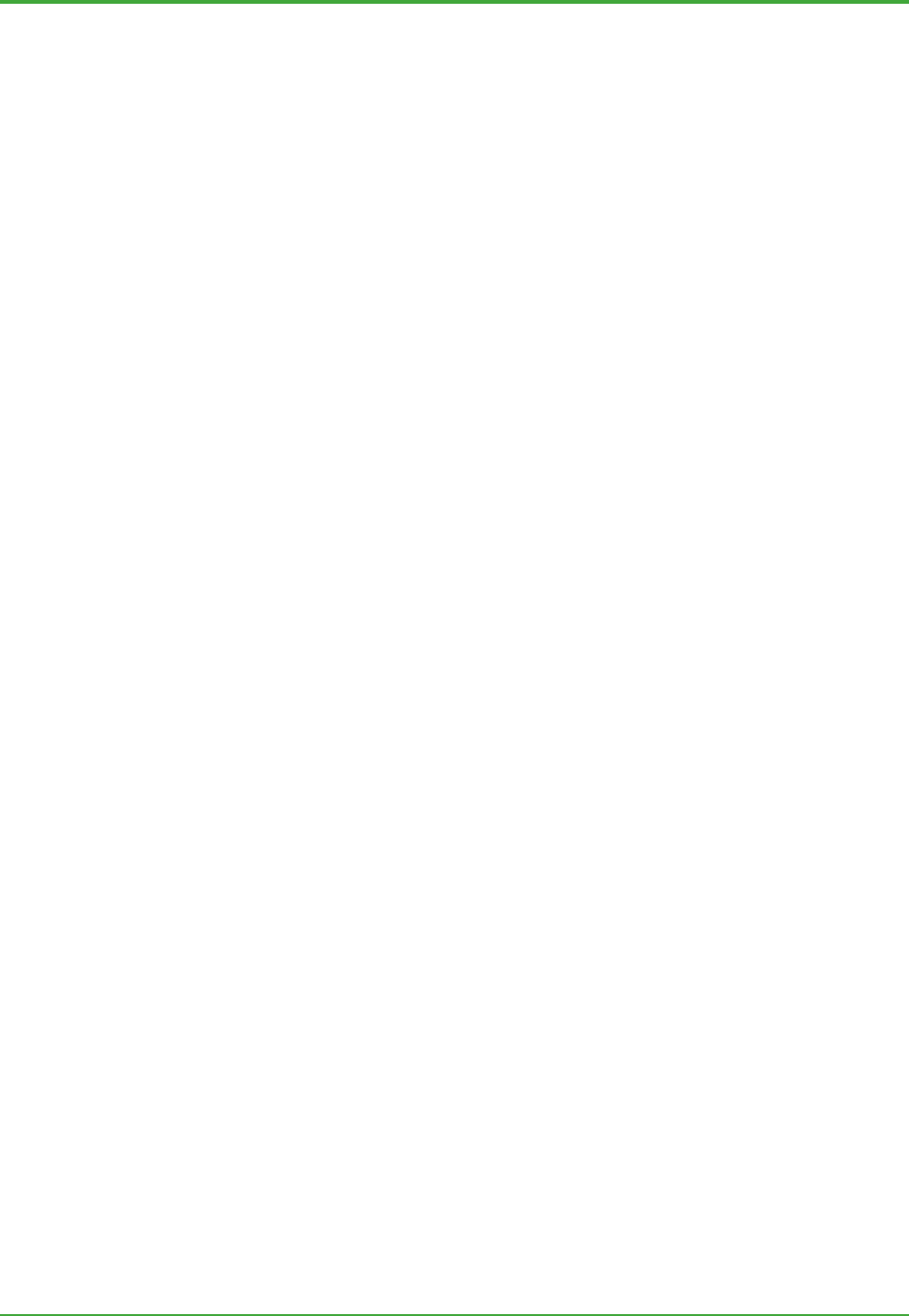
<Int> <Toc> <Rev> <Glossary>
116
TI 36J04A10-01E 8th Edition; Feb 05 2007-00
O
z Offline (of history data)
History data that has been removed from Historian database, and hence not accessible by
the programs.
z OLE
Object Linking and Embedding. See ActiveX controls.
z OLE DB
Microsoft-defined interface protocol and standard, which allows access to various types of
source data in the form of structural two-dimensional array.
z Online storage (of history data)
History data that is part of Historian database and accessible by programs.
z OPC
OLE for Process Control; a defined set of interfaces, based on OLE/COM and DCOM
technology.
z OPC Server
OPC servers implement OPC COM objects and their interfaces. An OPC client can
configure the rate at which an OPC server should provide the data changes.
P
z Palette
A list of available colors, drawing and user-interactive controls etc for use in an
Exaquantum/Explorer document.
z PCS
Process Control System. See Control System.
z PDC
Primary Domain Controller; a Windows network component that manages user account
information in a centralized way.
z PID
Proportional Integral and Derivative Controller. Most often used control scheme within
control system. It provides three types of feedback control capability as the name
suggests.
z PIMS
Plant Information Management System. A computer system for managing information
within a plant.

<Int> <Toc> <Rev> <Glossary>
117
TI 36J04A10-01E 8th Edition; Feb 05 2007-00
z PLC
Programmable Logic Controller. A PCS using programmable logic devices.
z Production Calendar
The business and operationally significant time periods which Exaquantum must be
aware of in order to perform sensible calculation of aggregation values at the appropriate
times.
z Product Tools
Also known as Configuration Tools.
z Property
A single attribute or parameter of an object.
z Property (of an item)
The aspects of an item that can be changed.
z Property Sheet
Displays the properties and events of the currently selected control or document. Allows
the configuration of any parameters for a control.
z PV
Process Variable.
z PVI
Process Variable Input. A data and functional unit designed to monitor process status.
Used in Control System.
Q
z Quality Code
A 32-bit chunk of information (see VTQ). The lower 16 bits represent OPC status (Primary
Quality). The higher 16 bits represent a sub-status (Secondary Quality).

<Int> <Toc> <Rev> <Glossary>
118
TI 36J04A10-01E 8th Edition; Feb 05 2007-00
R
z Raw History
A history type used to address source of data within the RTDB.
z Reference Data and Reference Items
These are static and rarely change. They are the fixed attributes of a tag, e.g. the
Description, Engineering Units or Engineering Range.
z Report
Any textual or graphical way of representing Exaquantum data.
z Run Mode
Documents created in Design Mode can be run and interacted with in Run Mode.
S
z SCADA
Supervisory Control and Data Acquisition (usually with PLCs).
z Scripting Language
A programming-type language that allows Exaquantum/PIMS and
Exaquantum/Explorer’s capability to be customized and expanded.
z Server
Computer holding master files and data for distribution to other computers.
z Snap-to-grid
Enables objects in an Exaquantum/Explorer document to be aligned with a grid when
building the document (in Exaquantum/Explorer Design Mode).
z SQL
Structured Query Language; a universally used standard language developed by IBM for
issuing queries/interacting with a database.
z Support Tools
A group of tools developed for advanced users of Exaquantum.
z System Log
A log file used to store all system activities.
z SV
Setpoint Value.

<Int> <Toc> <Rev> <Glossary>
119
TI 36J04A10-01E 8th Edition; Feb 05 2007-00
T
z Tag
A basic set of information within Exaquantum that is made up of items. There are three
types of tags – OPC, Manual and Calculated.
z Tag Generation
This is a set of four programs that create and update large numbers of tags at one time.
The program used to perform the task is determined by the type of source information.
z Tag Template
A set of information that describes structure and properties of tags.
z Timestamp
A property of an item, indicating the time of the value.
z Trends
Changes in values of measured parameters over a period of time, usually displayed in
graph format.
U
z Update Rate
Rate at which data is updated (usually in seconds).
z UTC
Universal Time Co-ordinated. The same as Greenwich Mean Time (GMT).
z User Interface
Programs that allow user interactions such as showing data, updating data and triggering
functions to be performed.
V
z Value
The part of the VTQ that represents the value of an item.
z VTQ
Value, Timestamp, Quality; a triplet that comprises an item.

<Int> <Toc> <Rev> <Glossary>
120
TI 36J04A10-01E 8th Edition; Feb 05 2007-00
W
z Wizard
A small program that assists the user in performing an operation, usually with pre-defined
default values that can be changed if necessary.
z Workbook
Workbooks are used to specify the active document, and to control the start up and
configuration options of documents in Run mode.
z Workbook Viewer
Shows the hierarchy of folders and files within the current workbook directory and in
shared directories.
z Workgroup Configuration
A type of Windows network configuration where user account information and access
security control is configured in each of composing PCs.
z WYSIWYG
What You See Is What You Get.
X
Y
Z
z Zoom Feature
Enables the user to select an area of interest and enlarge it.

Blank Page

<Int> <Toc> <Ind>
TI 36J04A10-01E 8th Edition; Feb 05 2007-00
Revision Information
Title : Exaquantum Plant Information Management System Overview
Manual No. : TI 36J04A10-01E
Nov. 2000/2nd Edition/R1.01
All pages revised.
Oct. 2001/3rd Edition/R1.10
All pages revised.
May 2002/4th Edition/R2.01
All pages revised.
July 2003/5th Edition/R2.02
Updated with changes to software and environment.
August 2004/6th Edition/R2.10
Updated with changes to software and environment.
April 2006/7th Edition/R2.20
Updated with changes to software and environment.
February 2007/8th Edition/R2.30
Updated with changes to software and environment.
Written by Yokogawa Marex Limited
Published by Yokogawa Electric Corporation
2-9-32 Nakacho, Musashino-shi, Tokyo 180-8750,
Japan
Subject to change without notice.
