
Cisco Secure Network Analytics
Release Notes 7.5.0

Table of Contents
Introduction 4
Overview 4
Terminology 4
Before You Update 4
Software Version 4
Notice of VMware Compatibility Changes 4
Supported Hardware Platforms 4
CIMC Firmware Version 5
Cisco Bundles 6
MongoDB 6
Smart Licensing Transport Configuration 6
High Availability 6
Third-Party Applications 6
Apps Version Compatibility 6
Browsers 7
Alternative Access 7
Data Store Private LANSettings and Data Node Expansion 8
Data Store Appliance Support 9
What's New 10
Analytics 10
Post Alerts to Cisco XDR 10
Initial Setup 10
Post an Alert to Cisco XDR 10
Post Alerts using Response Management 11
Appliance Setup Tool 11
Database Backup (Non-Data Store Domains) 11
Data Store Backup 11
Endpoint License and Network Visibility Module 11
© 2024 Cisco Systems, Inc. and/or its affiliates. All rights reserved. - 2 -
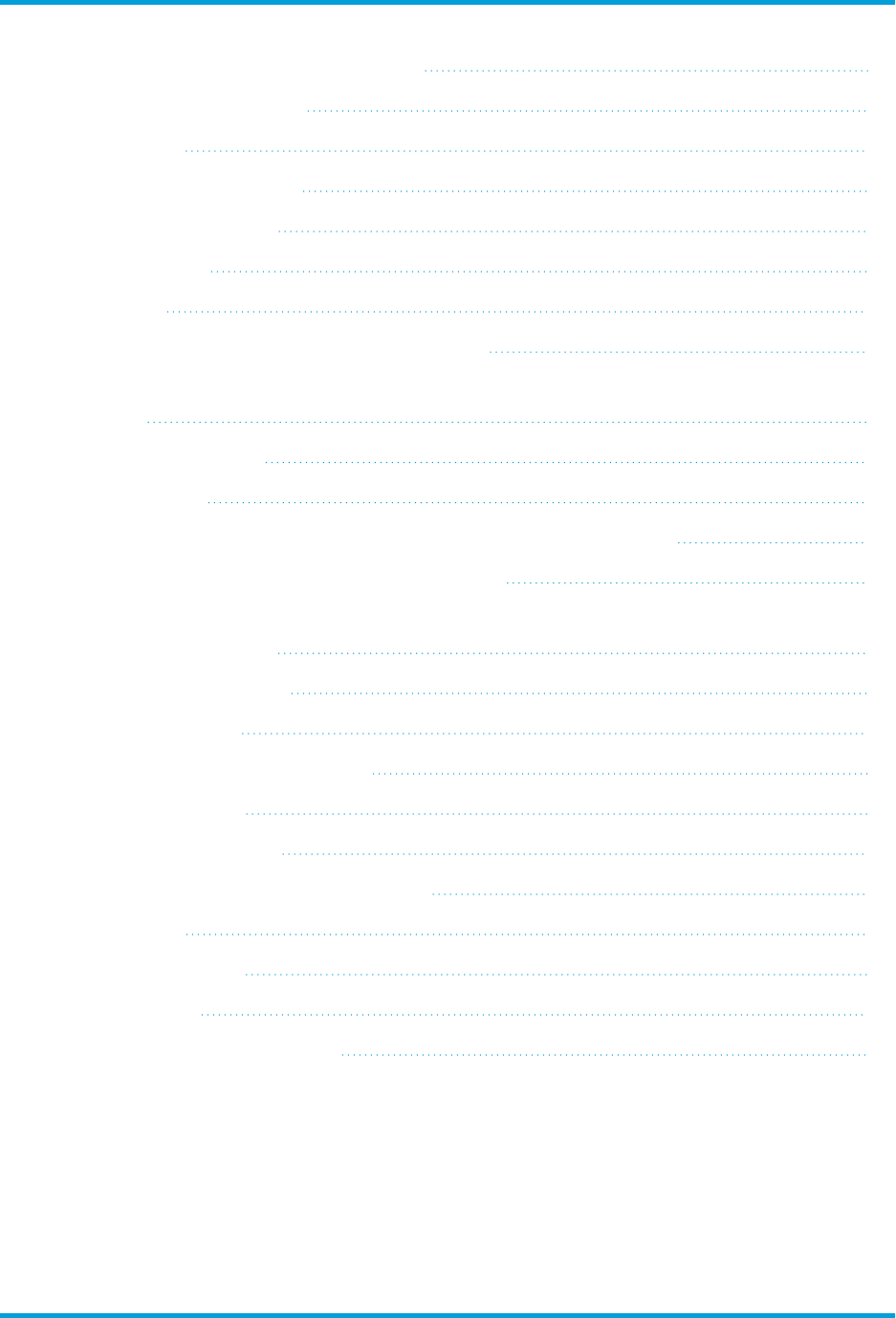
Firewall Logs for Network Detections 12
Host Group Management 12
IPv6 Support 12
*UDPDirector Support 12
Network Management 13
Packet Capture 14
Passwords 14
Restricted Command Line Interface Access 14
Sending On-Premises Flows from Secure Network Analytics to Secure Cloud
Analytics 14
SSL/TLS Certificates 15
TLS Versions 15
Adding Certificates to the Trust Stores (Custom Certificates) 15
Adding Appliances to Central Management 15
Replacing Unexpired Cisco Self-Signed Appliance Identity Certificates
(Certificate Refresh) 15
Manager User Interface 16
Network Diagrams 16
Secure Network Analytics Apps 16
Access the Apps 17
Guides Moving to Help 17
Known Issue:Custom Security Events 18
Known Issues 19
Contacting Support 21
Change History 22
Release Support Information 23
© 2024 Cisco Systems, Inc. and/or its affiliates. All rights reserved. - 3 -
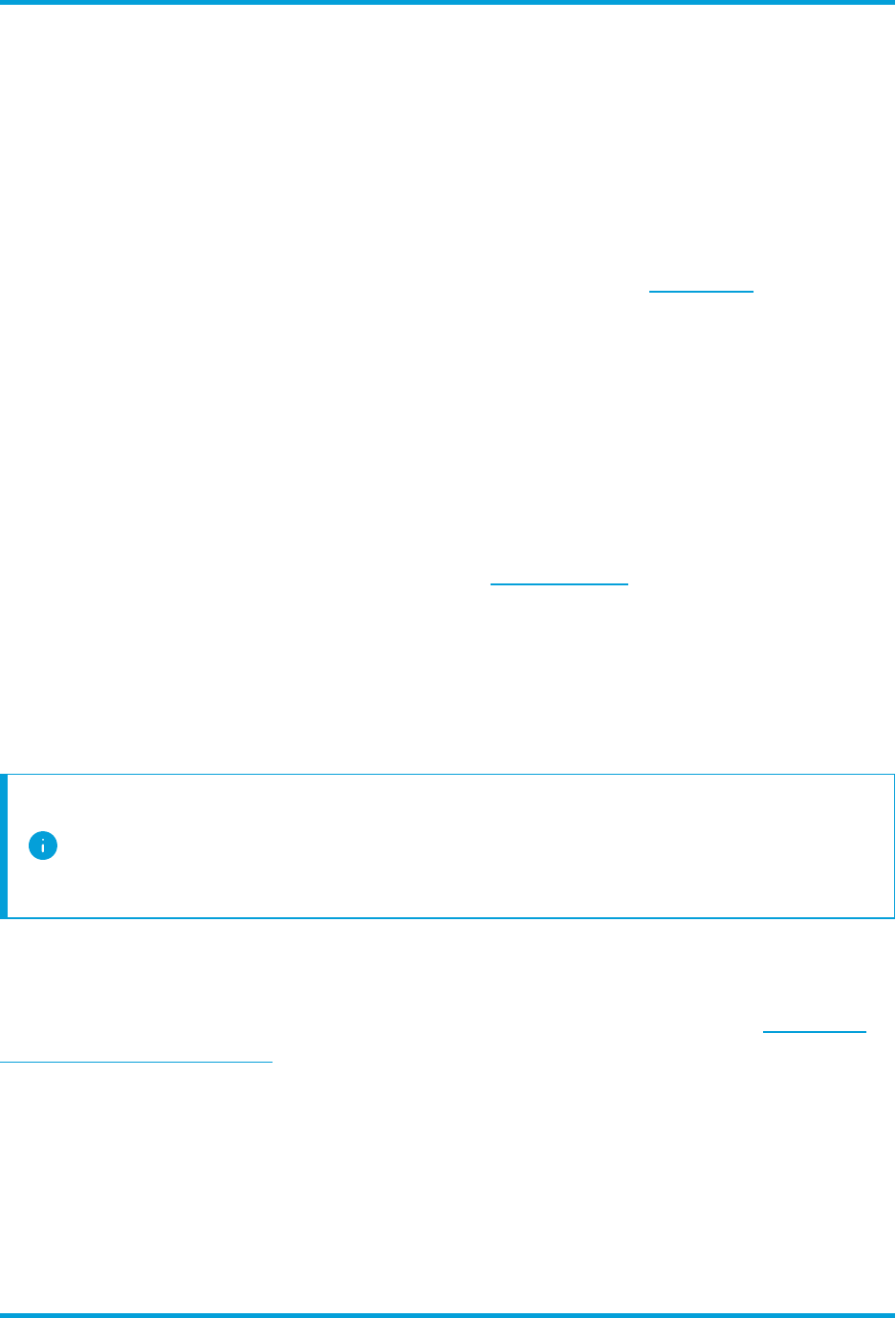
Introduction
Overview
This document provides information about the new features and improvements, bug
fixes, and known issues for the v7.5.0 release of Cisco Secure Network Analytics
(formerly Stealthwatch).
For additional information about Secure Network Analytics, go to cisco.com.
Terminology
This guide uses the term “appliance” for any Secure Network Analytics product, including
virtual products such as the Secure Network Analytics Flow Sensor Virtual Edition (VE).
A "cluster" is your group of Secure Network Analytics appliances that are managed by
the Manager.
Before You Update
Before you begin the update process, review the Update Guide.
Software Version
To update the appliance software to v7.5.0, the appliance must have version 7.4.0, 7.4.1,
or 7.4.2 installed. It is also important to note the following:
Notice of VMware Compatibility Changes
Secure Network Analytics v7.5.0 is compatible with VMware 7.0 or 8.0. We do
not support VMware 6.0, 6.5, or 6.7 with Secure Network Analytics v7.5.x. For
more information, refer to VMware documentation for vSphere 6.0, 6.5, and 6.7
End of General Support.
Supported Hardware Platforms
Secure Network Analytics is available on the latest generation of UCS hardware (M6). To
view the supported hardware platforms for each system version, refer to the Hardware
and Version Support Matrix.
© 2024 Cisco Systems, Inc. and/or its affiliates. All rights reserved. - 4 -
Introduction

CIMC Firmware Version
Make sure to update the CIMC firmware version using the common update process or
common update patch specific to your hardware.
The M4 common update process applies to UCS C-Series M4 hardware, the M5 common
update patch applies to M5 hardware, and the M6 common update patch applies to M6
hardware for the appliances shown in the following table.
M4 Hardware M5 Hardware M6 Hardware
SMC 2200 (Manager 2200) SMC 2210 (Manager 2210) SMC 2300 (Manager 2300)
FC 4200 FC 4210 FC 4300
FC 5020 Engine __ __
FC 5020 Database __ __
FC 5200 Engine FC 5210 Engine __
FC 5200 Database FC 5210 Database __
FS 1200 FS 1210 FS 1300
FS 2200 __ __
FS 3200 FS 3210 FS 3300
FS 4200 FS 4210 / FS 4240 FS 4300
UD 2200 UD 2210 __
__ DS6200 DN6300
© 2024 Cisco Systems, Inc. and/or its affiliates. All rights reserved. - 5 -
Introduction

Cisco Bundles
Make sure you have the latest Cisco Bundles common update patch installed. For more
information, refer to the readme for the Cisco Bundles Common Update Patch. The patch
provides pre-validated digital certificates of a select number of root certificate authorities
(CAs). It includes a core certificate bundle and an external certificate bundle, which are
used for connecting to Cisco services and to non-Cisco services.
MongoDB
During the update to v7.5.0, we will upgrade MongoDB to v6.0.9.
CPU Instruction Set Requirement: Ensure that your CPU is capable of the AVX/AVX2
instruction sets. For ESXi, select a VM hardware version of 11 or greater. For KVM, we
recommended that you utilize host passthrough.
Smart Licensing Transport Configuration
We have changed the transport configuration requirements for Smart Licensing.
If you are upgrading the appliance from v7.4.1 or earlier, make sure that the
appliance is able to connect to smartreceiver.cisco.com.
High Availability
If you have high availability configured on your UDP Directors and plan to update Secure
Network Analytics to v7.5.0, be sure to make note of your high availability settings on your
UDP Director before you begin the update. You will need to reconfigure high availability
once the update is complete. For more information about updating Secure Network
Analytics, refer to the Update Guide.
Third-Party Applications
Secure Network Analytics does not support installing third-party applications on
appliances.
Apps Version Compatibility
If you have previously installed apps, make sure they are compatible with the
version of Secure Network Analytics you will be installing.
To learn how to confirm the list of your installed apps and to see the latest Secure
Network Analytics apps compatibility information, refer to the Secure Network Analytics
Apps Version Compatibility Matrix.
© 2024 Cisco Systems, Inc. and/or its affiliates. All rights reserved. - 6 -
Introduction

Browsers
l
Compatible Browsers: Secure Network Analytics supports the latest rapid release
of Chrome, Firefox, and Edge.
l
Microsoft Edge: There may be a file size limitation with Microsoft Edge. We do not
recommend using Microsoft Edge to upload the software update files (SWU).
l
Shortcuts:If you use browser shortcuts to access the Appliance Admin interface
for any of your Secure Network Analytics appliances, the shortcuts may not work
after the update process is complete. In this case, delete the shortcuts and recreate
them.
l
Certificates: Some browsers have changed their expiration date requirements for
appliance identity certificates. If you cannot access your appliance, refer to the
SSL/TLS Certificates for Managed Appliances Guide to replace the certificate or
contact Cisco Support.
Alternative Access
It is important to enable an alternative way to access your Secure Network
Analytics appliances for any future service needs.
Make sure you can access your Secure Network Analytics appliances using one of the
following options:
Virtual Appliances - Console (serial connection to console port)
To access an appliance through KVM, refer to Virtual Manager documentation; or to
connect to an appliance through VMware, refer to the vCenter Server Appliance
Management Interface documentation for vSphere.
Hardware - Console (serial connection to console port)
To connect to an appliance using a laptop, or a keyboard with a monitor, refer to the latest
Secure Network Analytics Hardware Installation Guide listed on the Install and Upgrade
Guides page.
Hardware - CIMC (UCS appliance)
To access an appliance through CIMC, refer to the latest guide for your platform listed on
the Cisco Integrated Management Controller (CIMC) Configuration Guides page.
Alternative Method
Use the following instructions to enable an alternative method to access your Secure
Network Analytics appliances for any future service needs.
If you cannot log in to the appliance using the virtual or hardware methods, you can
enable SSH on the appliance network interface temporarily.
© 2024 Cisco Systems, Inc. and/or its affiliates. All rights reserved. - 7 -
Introduction
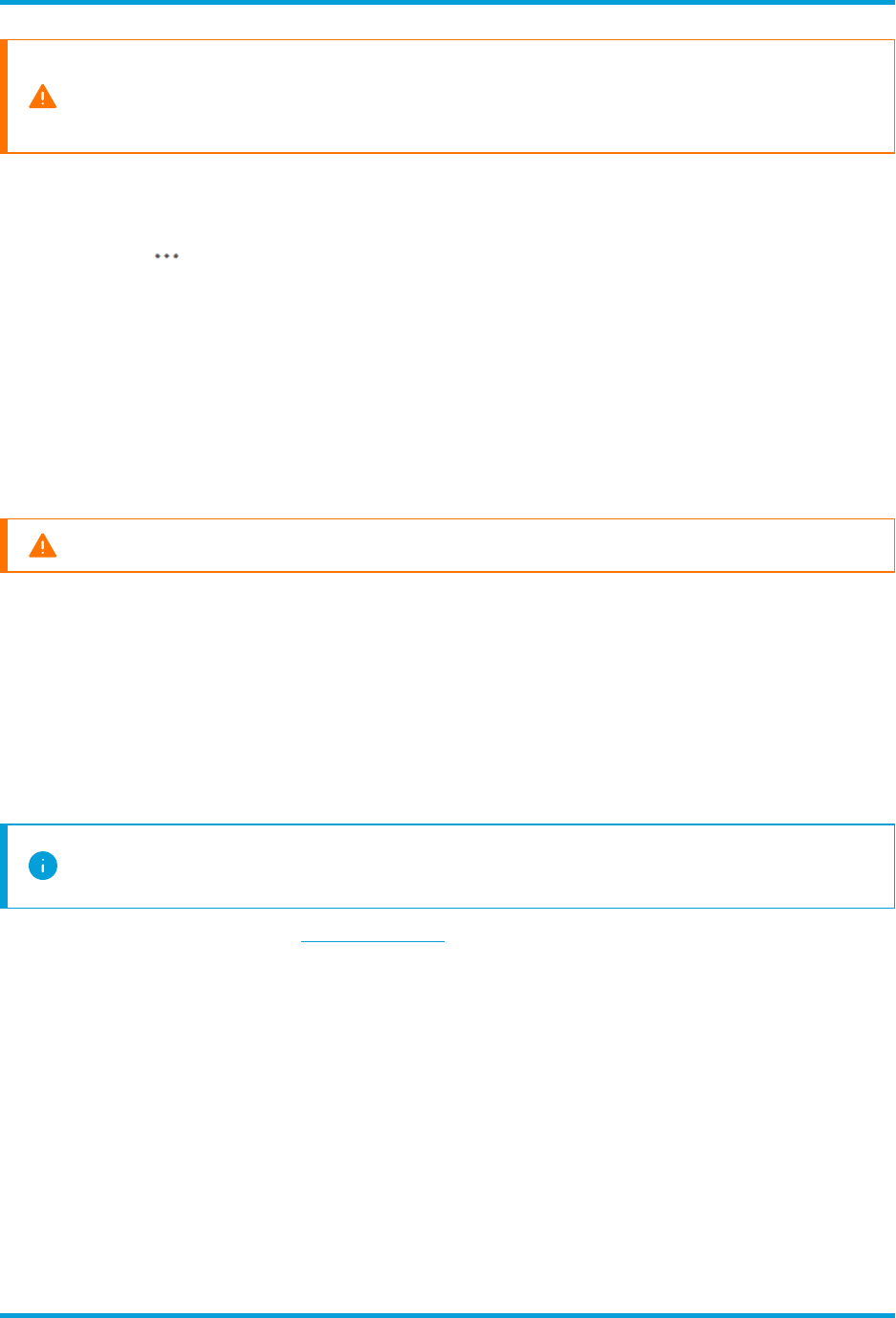
When SSH is enabled, the system’s risk of compromise increases. It is important
to enable SSH only when you need it and then disable it when you've finished
using it.
1. Log in to the Manager.
2. Select Configure > GLOBAL Central Management.
3.
Click the (Ellipsis) icon in the Actions column for the appliance.
4. Select Edit Appliance Configuration.
5. Select the Appliance tab.
6. Locate the SSH section.
7. Check the Enable SSH check box to allow SSH access on the appliance.
8. Click Apply Settings.
9. Follow the on-screen prompts to save your changes.
Make sure to disable SSH when you have finished using it.
Data Store Private LANSettings and Data Node Expansion
Starting with v7.4.1, Secure Network Analytics will be enforcing specific requirements for
private LAN IP addresses. Make sure any Data Nodes configured using private LAN IP
addresses meet these requirements:
l
First three octets must be 169.254.42
l
Subnet must be /24
Here's an example: 169.254.42.x/24 with the x representing a number (2 to
255) assigned by your site.
For more information, contact Cisco Support.
© 2024 Cisco Systems, Inc. and/or its affiliates. All rights reserved. - 8 -
Introduction

Data Store Appliance Support
The following table describes Data Store appliance support:
Appliance Required? Supported Models
Data Store yes
l
DS 6200 multi node (v7.4 or greater) or single
node (v7.4.1 or greater), Virtual Edition
l
DN 6300 multi node or single node (v7.4.2 or
greater), Virtual Edition
Manager yes
l
Manager 2200, Virtual Edition
l
Manager2210 or Manager Virtual Edition (v7.4 or
greater). Four models available for virtual edition
l
Manager 2300 or Manager Virtual Edition (v7.4.2
or greater).
Flow Collector yes
l
Flow Collector 4200s, 5200s, Virtual Edition
l
Flow Collector4210s or Flow Collector Virtual
Edition (v7.4 or greater)*
l
Flow Collector4300s or Flow Collector Virtual
Edition (v7.4.2 or greater)*
l
Flow Collector 5210s or Flow Collector Virtual
Edition (v7.4 or greater)*
* Four models available for Virtual Edition
Flow Sensor no
l
For M5SX and earlier generations, any model at
v7.4 or greater.
l
For the M6SX generation, Flow Sensors are only
supported at v7.4.2 or greater.
UDPDirector no
l
any model at v7.3 or greater
Mix and match of Data Nodes is not supported. Data Nodes must be either all
virtual or all hardware and they must be from the same hardware generation (all
DS 6200 or all DN 6300).
© 2024 Cisco Systems, Inc. and/or its affiliates. All rights reserved. - 9 -
Introduction

What's New
These are the new features and improvements for the Secure Network Analytics v7.5.0
release.
Analytics
Post Alerts to Cisco XDR
You can now post Cisco Secure Network Analytics alerts to Cisco XDR using the Analytics
feature within your Manager. Note that when you post an alert to Cisco XDR, it will also
post to SecureX.
Initial Setup
To post alerts to Cisco XDR, your user needs access. To give your user access, you need
to set up an API Client.
Log in to Cisco XDR and complete a new API Client configuration (Administration > API
Clients). In the Client Name field, type your entry. This entry will simply be the label that
appears in the Client column in XDR. In the Scopes section, check all the check boxes by
clicking Select All. For more information about Cisco XDR, go to the Cisco XDR site.
Post an Alert to Cisco XDR
To post a Cisco Secure Network Analytics alert within Analytics, either use the Post an
Incident field on the Alert Details page or create a rule in Response Management.
l
To access the Alert Details page, from the main menu, select Monitor > Alerts. The
Alerts Summary opens. If you click an alert, the Alert Details page for that alert
opens.
l
To access the Response Management Rules page, select Configure > DETECTION
> Response Management > Rules.
Before you can use the Post an Incident field, you must first create a SecureX
configuration. To do so, refer to the Cisco SecureX Integration Guide.
For more details about posting Secure Network Analytics alerts to Cisco XDR, see the
“Analytics: Post Alerts to Cisco XDR” topic in the Help.
© 2024 Cisco Systems, Inc. and/or its affiliates. All rights reserved. - 10 -
What's New

Post Alerts using Response Management
You can also now post Cisco Secure Network Analytics alerts using the email, syslog, and
webhooks action types within Response Management (just as you currently can post
Cisco Secure Network Analytics alarms using these action types). For more details about
posting Secure Network Analytics alerts using Response Management, see the
“Response Management: Workflow” topic in the Help.
Appliance Setup Tool
The Appliance Setup Tool is no longer used to configure your appliances. When you log in
to the appliance for the first time, you will use the First Time Setup tool to configure each
appliance so it is managed by your Manager. For more information, refer to the System
Configuration Guide.
Database Backup (Non-Data Store Domains)
We have removed the need to delete database snapshots when you are creating a
database backup for Non-Data Store domains. For more information, refer to the System
Configuration Guide.
Data Store Backup
The Data Store backup process has been updated so it is now done through the
appliance console (SystemConfig). We have added a Data Store Backup menu, which
allows you to configure your remote host, perform dry runs of your Data Store backup to
test your backup and estimate size, manage your backup operations, and perform
backups. Refer to the System Configuration Guide for more information.
Endpoint License and Network Visibility Module
The following capabilities have been added to Data Store deployments ingesting Cisco
Secure Client (including AnyConnect) NetworkVisibility Module (NVM)traffic in v7.5.0:
l
Adding endpoints to host groups via NVM traffic endpoint IPs
l
Creating Custom Security Events based on the endpoint connections
l
NetFlow detections based on NVM traffic
l
Storing and viewing off-network flows in Report Builder
We've added two new fields to the Flow Collector Advanced Settings, nvm_to_flow_
cache and nvm_filter_untrusted_flows, both of which default to 0 and must be changed
to 1 for improved handling of NVM untrusted traffic. For details, refer to the Secure
Network Analytics Endpoint License and Network Visibility Module Configuration Guide
v7.5.0
© 2024 Cisco Systems, Inc. and/or its affiliates. All rights reserved. - 11 -
What's New
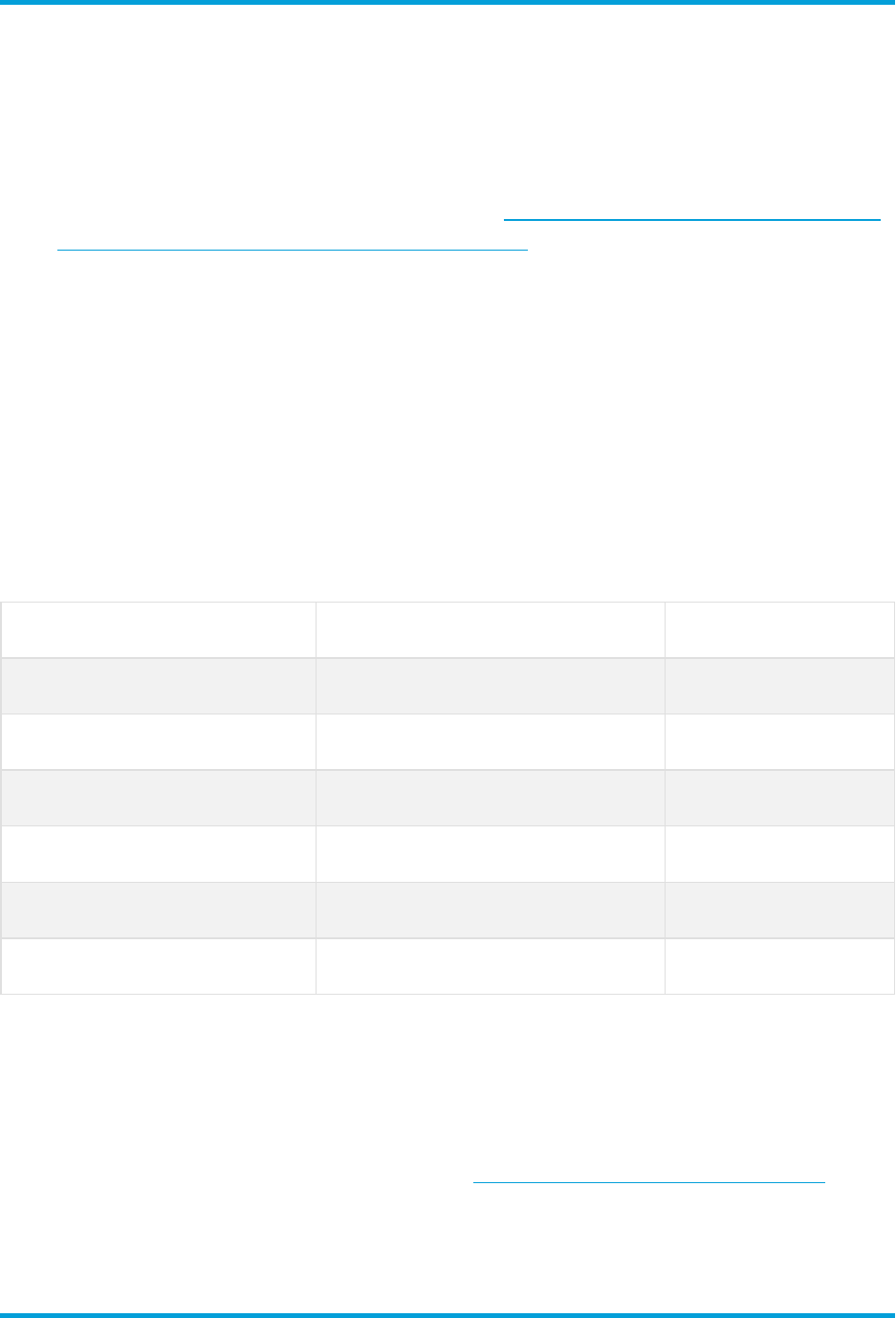
Firewall Logs for Network Detections
We've added network detections based on Cisco Security Analytics and Logging (On
Premises) data. If you enable this configuration, you'll have more insight into your traffic
patterns, risks, and the scope of an attack.
l
Configuration: Follow the instructions in the Cisco Security Analytics and Logging
(On Premises): Firewall Event Integration Guide.
l
Queries: You can query Firewall Logs in flow searches, custom security events,
and Report Builder.
Host Group Management
The Host Group Management has been updated to sort IPAddresses alphanumerically.
For more information about Host Group Management, refer to "Managing and Configuring
Host Groups" in the Help.
IPv6 Support
We provide the following support for IPv6 and Dual Stack in v7.5.0:
Appliance/Desktop Client IPv6 and Dual Stack Support IPv4 Only Support
Managers
ü ü
Flow Collectors
ü ü
Flow Sensors
ü ü
Data Nodes
ü
Desktop Client
ü
UDPDirectors*
*UDPDirector Support
l
M5 UDP Directors:When configuring an M5 UDP Director (UD2210), your options
are IPv4 and Dual Stack. If you select the Dual Stack option, UDP will only forward
over IPv4. You can, however use IPv6 for management. For information on IPv6
forwarding for UDP Directors, refer to the Cisco Telemetry Broker User Guide.
© 2024 Cisco Systems, Inc. and/or its affiliates. All rights reserved. - 12 -
What's New

l
M4 UDP Directors: If you are configuring an M4 UDPDirector (UD2200), only IPv4
is supported. For more information on M4 and M5 UDP Directors, refer to CIMC
Firmware Version.
l
Changing the Network Mode:For information on changing the network mode of
your appliance, refer to the System Configuration Guide.
Network Management
With the exception of your Data Node appliances and UDPDirectors, you can change the
network mode of your appliances in any of the following ways:
l
IPv4 only to Dual stack
l
IPv4 only to IPv6 only
l
Dual stack to IPv6 only
l
Dual stack to IPv4 only
l
IPv6 toIPv4 only
l
IPv6 only to Dual stack
The only supported network mode for Data Nodes is IPv4 only. Changing the
network mode of Data Nodes is not supported in v7.5.0.
When configuring an M5 UDP Director (UD2210), your options are IPv4 and Dual
Stack. If you select the Dual Stack option, UDP will only forward over IPv4. You
can, however use IPv6 for management. For information on IPv6 forwarding for
UDP Directors, refer to the Cisco Telemetry Broker User Guide.
If you are configuring an M4 UDPDirector (UD2200), only IPv4 is supported. For
more information on M4 and M5 UDP Directors, refer to CIMC Firmware
Version.
For information about changing the network mode of your appliance, refer to the
System Configuration Guide.
Refer to the System Configuration Guide for more information.
© 2024 Cisco Systems, Inc. and/or its affiliates. All rights reserved. - 13 -
What's New

Packet Capture
The packet capture process has been updated in v7.5.0. Refer to the "Packet
Capture"and "Packet Capture on the Manager"topics in the Help for more information.
Passwords
The following password changes have been made in v7.5.0:
l
There are no longer default passwords for root and root password access has been
restricted. See Restricted Command Line Interface Access for more information.
l
The password reset boot option and related SystemConfig plugin have been
removed.
l
You can reset admin and sysadmin passwords to default. The root account is
inaccessible using passwords and thus has no password reset mechanism. See
Restricted Command Line Interface Access for more information.
l
We have changed the process for resetting the admin password on the Manager.
This process is now being handled though the Appliance Console (SystemConfig)
under the Security menu. Refer to the System Configuration Guide for more
information.
Restricted Command Line Interface Access
Command line interface access has been restricted due to added security measures in
the v7.5.0 release. You can still use the appliance console (SystemConfig)for
troubleshooting and Cisco Support. You can work with Cisco Support to gain temporary
command line interface access under the following circumstances:
l
Access is only used for troubleshooting or recovery.
l
Access is used in accordance with the Cisco command line interface access policy.
Sending On-Premises Flows from Secure Network Analytics
to Secure Cloud Analytics
We've moved the Flow Collector configuration for sending on-premises flows from
Secure Network Analytics to Secure Cloud Analytics. As part of the procedure, you will
log in to the Flow Collector appliance console (SystemConfig). For instructions, refer to
the Send On-Premises Flows from Cisco Telemetry Broker or Secure Network Analytics
to Secure Cloud Analytics Guide.
© 2024 Cisco Systems, Inc. and/or its affiliates. All rights reserved. - 14 -
What's New

SSL/TLS Certificates
We updated our requirements, security checks, and workflows for SSL/TLS appliance
identity certificates. For a successful configuration in all workflows, make sure you follow
the instructions in the SSL/TLS Certificates for Managed Appliances Guide.
TLS Versions
You can choose the TLS version configuration for your appliances, as shown below.
Versions 1.2 and 1.3 are supported by default when you upgrade to v7.5.0.
l
TLS 1.2 and 1.3 (default)
l
TLS 1.3 only (not supported for Data Store)
Adding Certificates to the Trust Stores (Custom Certificates)
To replace the appliance identity certificate with a custom certificate, we previously
required uploading the identity certificate and chain (root and intermediate certificates)
individually to each appliance trust store.
In v7.5.0, you only need to add the self-signed certificate or the root certificate to the
appliance trust stores depending on the procedure you choose. For certificate
requirements and instructions, refer to the SSL/TLS Certificates for Managed Appliances
Guide.
Adding Appliances to Central Management
Many certificate-related workflows include adding appliances to Central Management.
We moved this menu from the Appliance Setup Tool to the appliance console
(SystemConfig).
Replacing Unexpired Cisco Self-Signed Appliance Identity Certificates
(Certificate Refresh)
Make sure you replace your appliance identity certificates before they expire. To
check expiration dates, follow the instructions in the SSL/TLS Certificates for
Managed Appliances Guide.
We have simplified the workflow for generating new Cisco self-signed appliance identity
certificates when your existing certificates have not expired.
You can generate identity certificates for all managed appliances or for selected,
individual appliances using the Certificate Refresh menu in the Manager appliance
console (SystemConfig).
© 2024 Cisco Systems, Inc. and/or its affiliates. All rights reserved. - 15 -
What's New

l
Host Information:The appliance host information (IP address, host name, domain
name) is preserved.
l
Instructions:Follow the instructions in the SSL/TLS Certificates for Managed
Appliances Guide.
l
Custom Certificates: The appliance identity certificate is replaced automatically
with a Cisco self-signed appliance identity certificate in this certificate refresh
procedure. To use custom certificates, follow the instructions for Replacing the
SSL/TLS Appliance Identity Certificate in the SSL/TLS Certificates for Managed
Appliances Guide.
Manager User Interface
We changed our fonts and colors in our Manager UI.
Network Diagrams
We moved Network Diagrams from a separate app to the core Secure Network Analytics
in v7.5.0. If you are updating Secure Network Analytics from v7.4.x to v7.5.0, all of your
diagrams will be preserved. However, you will now access the Network Diagrams app
from a different location in the menu (see below) as part of this update.
Do not uninstall your existing Network Diagrams app. If you uninstall Network
Diagrams, all files associated with it, including your diagrams and temporary
files, are deleted.
Follow the instructions in the Update Guide. After you've updated Secure Network
Analytics to v7.5.0, access Network Diagrams as follows:
1. Log in to the Manager.
2. Select the Report menu.
3. Select Network Diagrams.
4.
For instructions, click (Help) icon >Help.
Secure Network Analytics Apps
Secure Network Analytics apps are optional, independently releasable features that
enhance and extend the capabilities of Secure Network Analytics.
The release schedule for Secure Network Analytics apps is independent from the normal
Secure Network Analytics upgrade process. Consequently, we can update Secure
Network Analytics apps as needed without having to link them with a core Secure
Network Analytics release.
© 2024 Cisco Systems, Inc. and/or its affiliates. All rights reserved. - 16 -
What's New
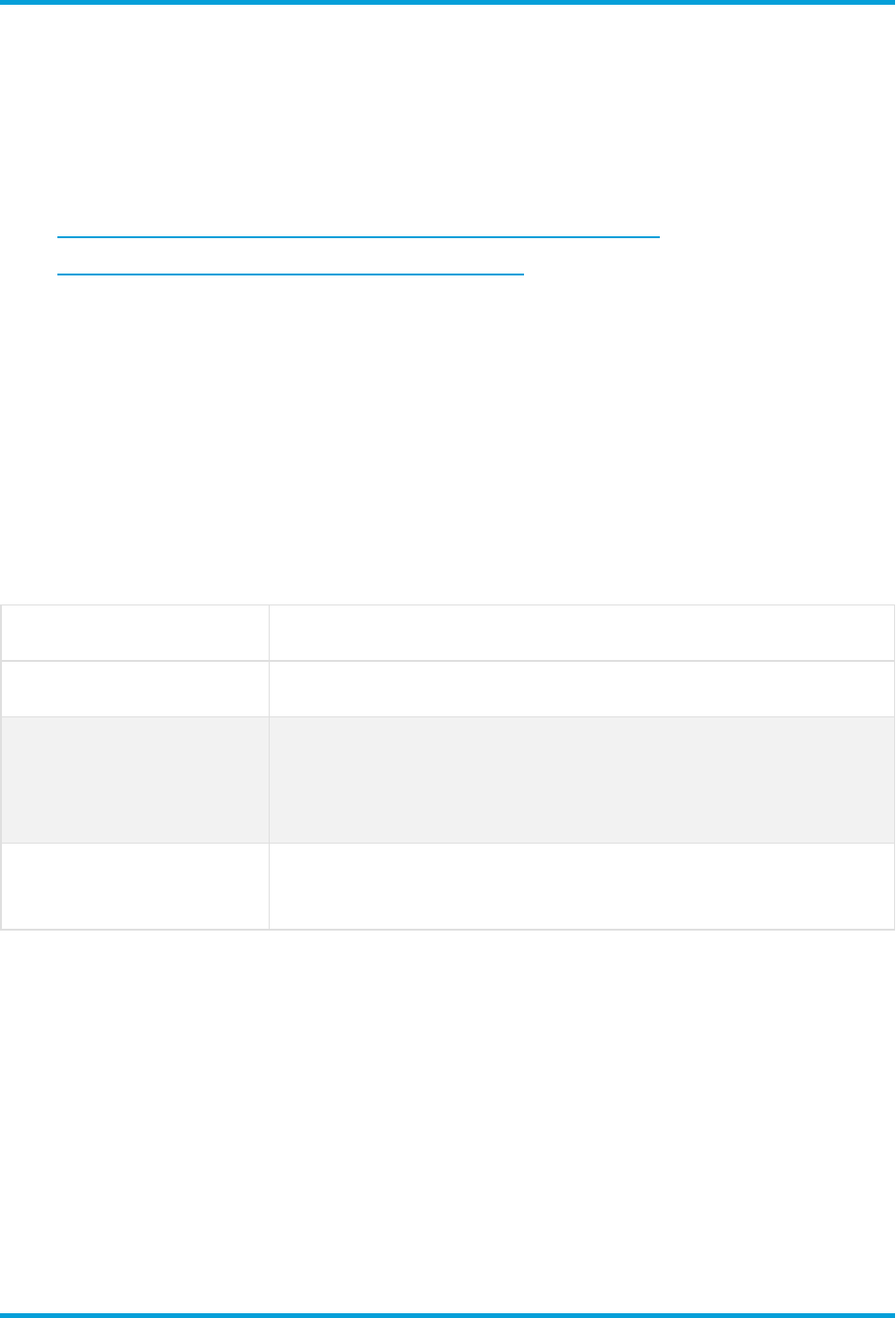
Occasionally, an app that is designed to correspond with a new release of Secure
Network Analytics may not be immediately available for installation. You may need to wait
a few weeks for the newest version of the app.
For the latest Secure Network Analytics apps information and availability, refer to the
following:
l
Secure Network Analytics Apps Version Compatibility Matrix
l
Secure Network Analytics Apps Release Notes
Access the Apps
After you've upgraded to v7.5.0, do the following to access the apps:
1. From the main menu, select Configure >GLOBAL Central Management.
2. Click the Secure Network Analytics App Manager tab.
Guides Moving to Help
Previously we had posted the following guides to cisco.com. As of v7.5.0, this
information will be available only in the Help.
Guide Name Help topics
Alarm Suppression Alarm Suppression Overview
Default Custom
Security Event Setup
l
Configuring Custom Policies (Custom Security
Events)
l
Managing and Configuring Host Group
Using the External
Lookup Feature
Managing External Lookup
© 2024 Cisco Systems, Inc. and/or its affiliates. All rights reserved. - 17 -
What's New

Known Issue:Custom Security Events
When you delete a service, application, or host group, it is not deleted automatically from
your custom security events, which can invalidate your custom security event
configuration and cause missing alarms or false alarms. Similarly, if you disable Threat
Feed, this removes the host groups Thread Feed added, and you need to update your
custom security events.
We recommend the following:
l
Reviewing: Use the following instructions to review all custom security events and
confirm they are accurate.
l
Planning: Before you delete a service, application, or host group, or disable Threat
Feed, review your custom security events to determine if you need to update them.
1. Log in to your Manager.
2. Select Configure >DETECTION Policy Management.
3.
For each custom security event, click the (Ellipsis) icon, and choose Edit.
l
Reviewing: If the custom security event is blank or missing rule values, delete
the event or edit it to use valid rule values.
l
Planning: If the rule value (such as a service or host group)you are planning to
delete or disable is included in the custom security event, delete the event or
edit it to use a valid rule value.
For detailed instructions, click the (Help) icon.
© 2024 Cisco Systems, Inc. and/or its affiliates. All rights reserved. - 18 -
What's New
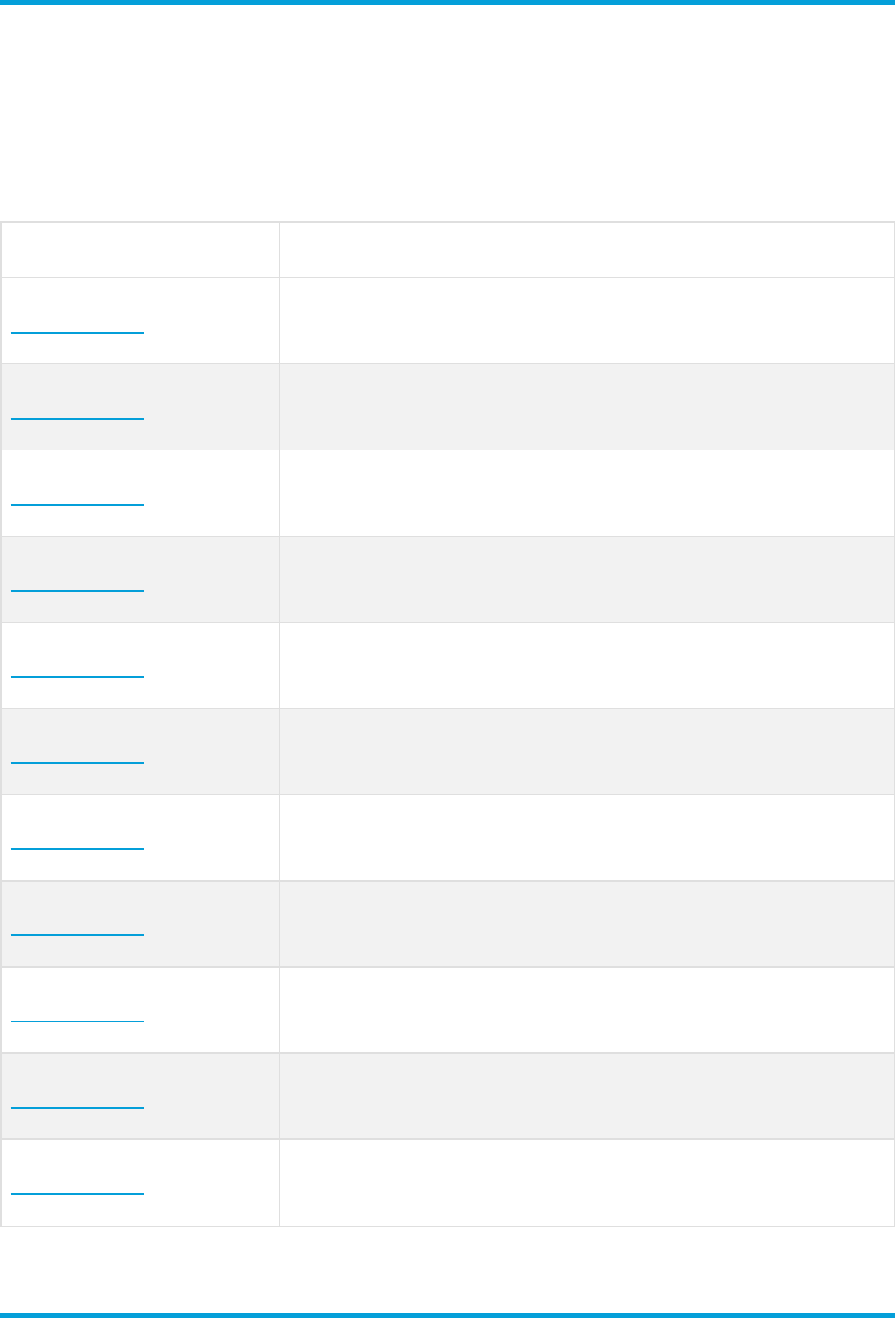
Known Issues
This section provides information about the bugs (defects) which may exist in this
release. For each defect, there is a corresponding Cisco Defect and Enhancement
Tracking System (CDETS) number. Click the CDETS link to view details about an issue.
CDETS Title
CSCwi37680
Data Store Retention Manager may drop too much data if a
Data Node is recovering
CSCwi33350
Manager displays default_error when adding LDAP user
authentication service using FQDN server address
CSCwi37953
Report Builder search results with filter doesn’t show any
data
CSCwi37948
Flow Collector shows a 500 error when saving the changes
on the Flow Collector Configuration page
CSCwi37946
The XSD for SWAEntity (or SWAType) doesn’t allow
partner-ip-address and causes an upgrade issue
CSCwi37945
The secondary Manager fails to recognize Flow Collector
5000 after an upgrade.
CSCwi37950
Update Manager is unable to upload the swu
(firmware/patch update file)
CSCwi39002
Report Builder doesn’t display Invalid IP Address or Range
error for IP addresses separated by a space
CSCwi37944
Restoring Central Management backup configuration
disables the Global Threat Alerts setting
CSCwi37947
Appliance in IPv6 Only mode on Central Management Edit
Appliance Configuration shows both IPv4 and IPv6 for eth0
CSCwi37952
System always prompts user to regenerate certificates
when changing IPv6 address in IPv6 Only mode
© 2024 Cisco Systems, Inc. and/or its affiliates. All rights reserved. - 19 -
Known Issues

CDETS Title
CSCwi19387
Flow Collection Status report in Report Builder does not
support all the NetFlow versions
CSCwi37949
If a custom certificate is rejected when replacing the
appliance identity, Central Management blocks uploading
new files
CSCwi39016
When editing ISE from different domains in the Desktop
Client, the default domain ISE page is opened
CSCwi37951
Relationship Policy doesn’t show host groups when
selecting Policy Management from Network Diagrams
CSCwi37954
Device Registration Status changes from Enrolled to
Unavailable when using IPv6 proxy after an upgrade
CSCwh66159
Recovery files filling up filesystem 100% on the Manager
due to failed host group configuration
CSCwe25793
Data Node fails to block Browsing Files from UI when
FIPS/CC mode is enabled
© 2024 Cisco Systems, Inc. and/or its affiliates. All rights reserved. - 20 -
Known Issues

Contacting Support
If you need technical support, please do one of the following:
l
Contact your local Cisco Partner
l
Contact Cisco Support
l
To open a case by web: http://www.cisco.com/c/en/us/support/index.html
l
l
For phone support: 1-800-553-2447 (U.S.)
l
For worldwide support numbers:
https://www.cisco.com/c/en/us/support/web/tsd-cisco-worldwide-contacts.html
© 2024 Cisco Systems, Inc. and/or its affiliates. All rights reserved. - 21 -
Contacting Support

Change History
Document
Version
Published Date Description
1_0 December 13, 2023 Initial Version.
1_1 January 22, 2024
General Availability (GA).
Updated Analytics
content in the What's
New section.
© 2024 Cisco Systems, Inc. and/or its affiliates. All rights reserved. - 22 -
Change History

Release Support Information
Official General Availability (GA) date for Release 7.5.0 is January 22, 2024.
For support timeline information regarding general software maintenance support,
patches, general maintenance releases, or other information regarding Cisco Secure
Network Analytics software lifecycle support, refer to the Cisco Secure Network
Analytics® Software Lifecycle Support Statement.
© 2024 Cisco Systems, Inc. and/or its affiliates. All rights reserved. - 23 -
Release Support Information

Copyright Information
Cisco and the Cisco logo are trademarks or registered trademarks of Cisco and/or its
affiliates in the U.S. and other countries. To view a list of Cisco trademarks, go to this
URL:https://www.cisco.com/go/trademarks. Third-party trademarks mentioned are the
property of their respective owners. The use of the word partner does not imply a
partnership relationship between Cisco and any other company. (1721R)
© 2024 Cisco Systems, Inc. and/or its affiliates.
All rights reserved.
