
Page 1 of 8
Account Manager Guide – Relocate Your Season Seats via DPAC Account Manager
1) Log into your online account manager by entering your email address and password. Note: If you
do not remember your password, click “Forgot Your Password” to reset it.
2) After you have logged in, you’ll see a countdown clock displaying the time until your Online
Upgrade Access period expires. Click “Change My Seats” to start the process. Please note
that you will not be able to add, remove, or downgrade your Season Seats via your DPAC
Account Manager.
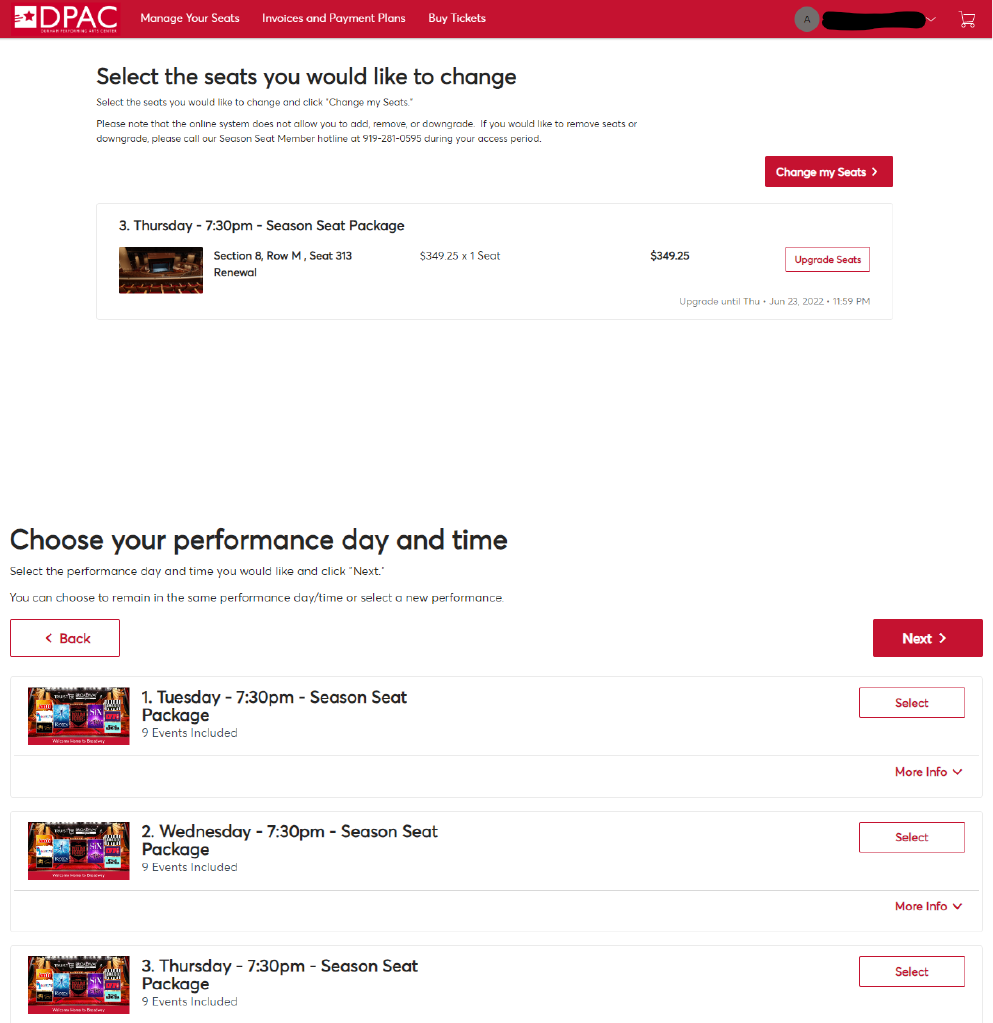
Page 2 of 8
3) You will see a page displaying your current Season Seats, with performance day,
performance time, and seat location. Select the seats that you would like to change by
clicking “Upgrade Seats” then click the “Change My Seats” box in red at the top right
corner of your screen.
4) Next, you will click “Select” next to the performance day and time that you would prefer for
your Season Seats and click the red “Next” button in the top right corner of the screen. You
have the option to keep your current performance day and time.

Page 3 of 8
• Optional Step: Clicking on “More Info” will show a drop-down list of dates for the
performances included in the package:

Page 4 of 8
5) You will be directed to the virtual venue page, which will enable you to select available
Season Seats for your relocation. The controls on the left side of the screen allow you to
adjust your view.
If you’d prefer a list of available seats, select the “View Available Sections” option on the right.
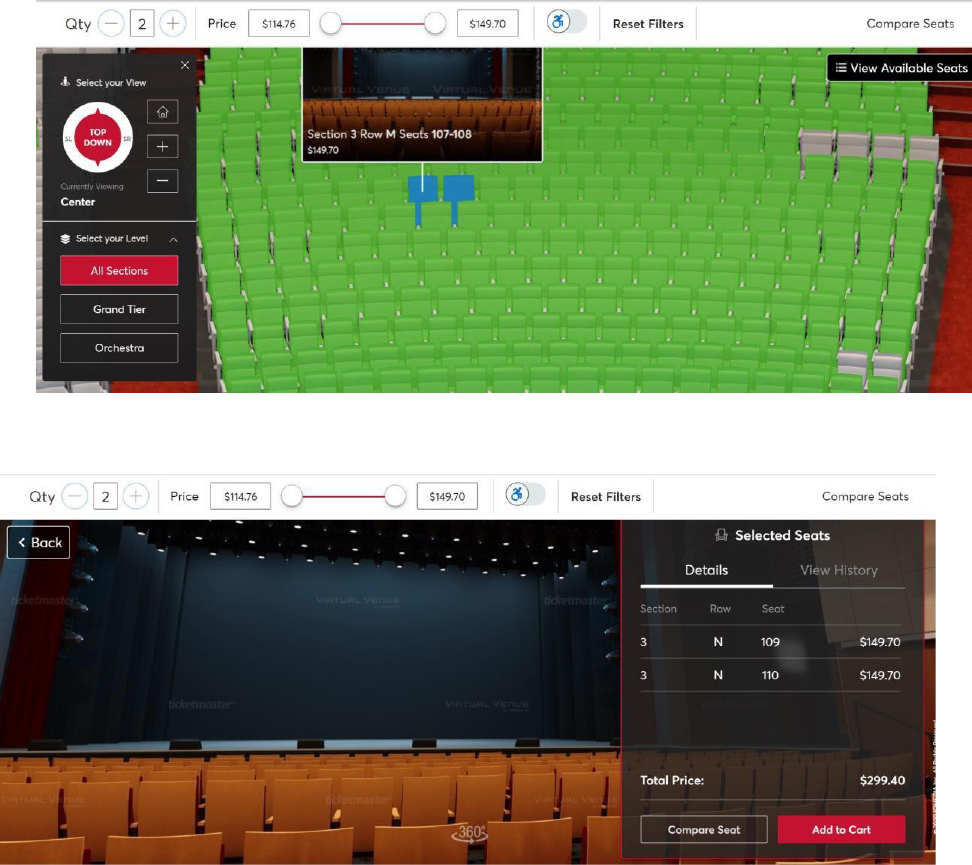
Page 5 of 8
6) Clicking on a section will allow you to view all available seats, which will have a green color.
7) Select a seat location and click the red “Add to Cart” button on the right.

Page 6 of 8
8) Select your cart at the top right corner of your screen, and click the red “Continue” button to
proceed to checkout.
9) Your screen will display your current Season Seats, along with the seats that you have chosen for
relocation. Please review the performance day, performance time, and seat location carefully.
Afterwards, select the red “Checkout” box.

Page 7 of 8
10) Finally, you will proceed to the checkout page. Accept the terms and conditions, answer a
few questions, and select your payment option. Once you have submitted your purchase,
your current Season Seats will be surrendered, so please check your purchase again
before proceeding.
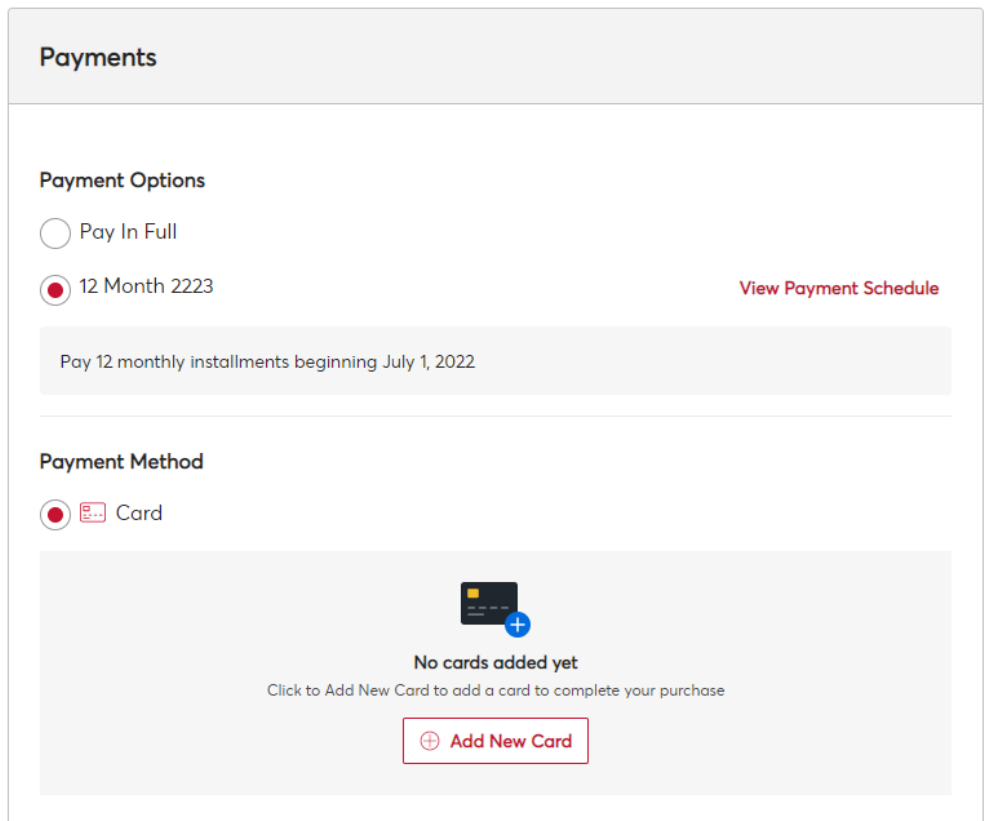
Page 8 of 8
Note: Click “View Payment Schedule” to see what your monthly amount will be for the full 9-show
Package. If you have chosen the 8-show Package or 7-show Package, this amount will change before
the first payment on July 1
st
, 2022.
