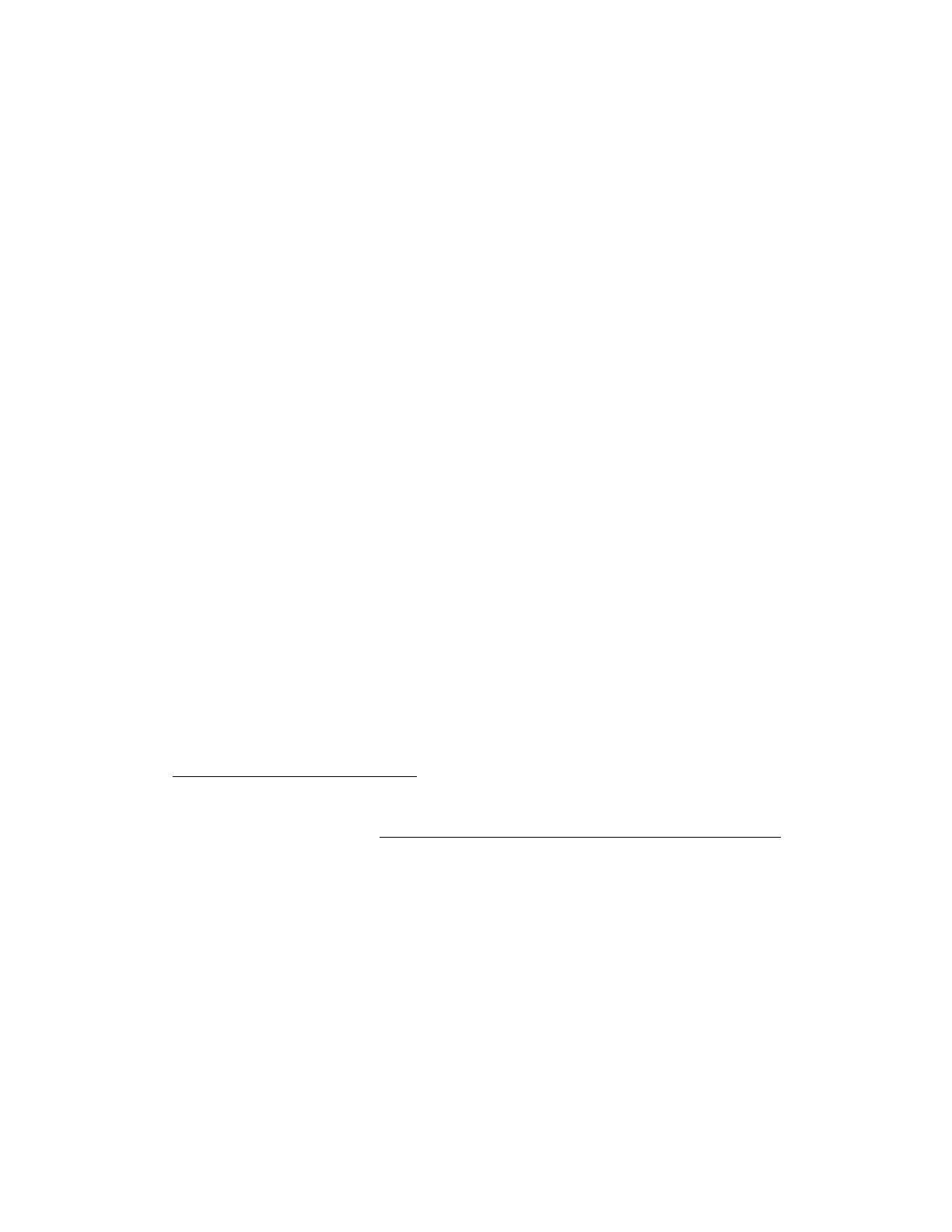
!
!
I. Use QuickTime Player (free for Mac and PC). !
!
Open QuickTime Player !
!
In the File pulldown menu, select new audio recording!
Click the red record button, record your message!
In the File pulldown menu, click Save!
Name and save your recording to the desktop!
Open google classroom, click your class and then the title of the assignment!
Click add, select file and drag the recording file from the desktop into Classroom.!
Click upload and then turn in, and turn in again.!
!
!
!
II. Use the voice memo on your iPhone.!
!
Record your message, save it.!
Choose the message, hit share (square with the arrow) and choose email.!
Email the file to yourself. !
Download the file to your desktop.!
Open Google Classroom, click your class and then the title of the assignment!
Click add, select file and drag the recording file from the desktop into Classroom.!
Click upload and then turn in, and turn in again.!
!
!
!
III. Use Online-Voice-Recorder (record from your computer microphone & upload free for
both Mac and PC computers)!
!
open Online Voice Recorder!
! http://online-voice-recorder.com/!
!
!
Open the Chorus Music File Page (http://www.southingtonschools.org/page.cfm?p=3969) in
another window, select and begin the practice file for your part.!
!
Return to the voice recorder window.!
Press red button to start recording.!
Allow Adobe Flash Player to access your microphone. Close that pop-up window.!
Sing with the recording.!
Stop the recording; click on “Click to Save”!
Click “Save”!
Name your recording (Your name and the song title)!
Save to desktop.!
Open Google Classroom, click your class and then the title of the assignment!
Click add, select file and drag the recording file from the desktop into Classroom.!
Click upload and then turn in, and turn in again.
