
Rockwell Automation Publication 1756-PM017J-EN-P - March 2022
Supersedes Publication 1756-PM017I-EN-P - September 2020
Programming Manual
Original Instructions
Logix 5000 Controllers
Nonvolatile Memory Card
1756 ControlLogix, 1756 GuardLogix, 1769 CompactLogix,
1769 Compact GuardLogix, 1789 SoftLogix, 5069
CompactLogix, 5069 Compact GuardLogix, Studio 5000
Logix Emulate
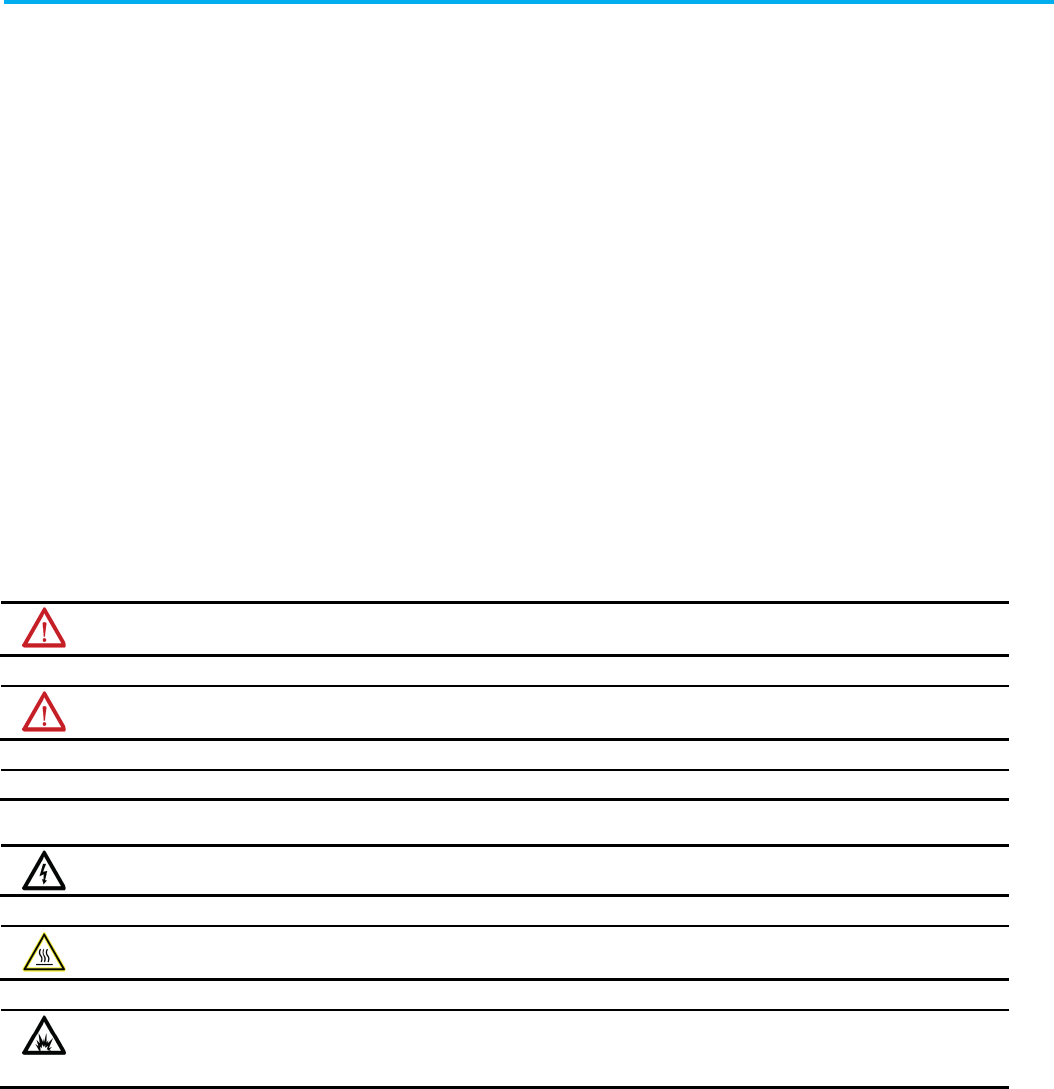
Logix 5000 Controllers Nonvolatile Memory Card
2 Rockwell Automation Publication 1756-PM017J-EN-P - March 2022
Important User Information
Read this document and the documents listed in the additional resources section about installation, configuration, and
operation of this equipment before you install, configure, operate, or maintain this product. Users are required to familiarize
themselves with installation and wiring instructions in addition to requirements of all applicable codes, laws, and standards.
Activities including installation, adjustments, putting into service, use, assembly, disassembly, and maintenance are required to
be carried out by suitably trained personnel in accordance with applicable code of practice.
If this equipment is used in a manner not specified by the manufacturer, the protection provided by the equipment may be
impaired.
In no event will Rockwell Automation, Inc. be responsible or liable for indirect or consequential damages resulting from the use
or application of this equipment.
The examples and diagrams in this manual are included solely for illustrative purposes. Because of the many variables and
requirements associated with any particular installation, Rockwell Automation, Inc. cannot assume responsibility or liability for
actual use based on the examples and diagrams.
No patent liability is assumed by Rockwell Automation, Inc. with respect to use of information, circuits, equipment, or software
described in this manual.
Reproduction of the contents of this manual, in whole or in part, without written permission of Rockwell Automation, Inc., is
prohibited.
Throughout this manual, when necessary, we use notes to make you aware of safety considerations.
WARNING:
Identifies information about practices or circumstances that can cause an explosion in a hazardous environment, which may lead to
personal injury or death, property damage, or economic loss.
ATTENTION: Identifies information about practices or circumstances that can lead to personal injury or death, property damage, or economic loss.
Attentions help you identify a hazard, avoid a hazard, and recognize the consequence.
IMPORTANT
Identifies information that is critical for successful application and understanding of the product.
Labels may also be on or inside the equipment to provide specific precautions.
SHOCK HAZARD:
Labels may be on or inside the equipment, for example, a drive or motor, to alert people that dangerous voltage may be present.
BURN HAZARD: Labels may be on or inside the equipment, for example, a drive or motor, to alert people that surfaces may reach dangerous
temperatures.
ARC FLASH HAZARD: Labels may be on or inside the equipment, for example, a motor control center, to alert people to potential Arc Flash. Arc Flash will
cause severe injury or death. Wear proper Personal Protective Equipment (PPE). Follow ALL Regulatory requirements for safe work practices and for
Personal Protective Equipment (PPE).
Rockwell Automation recognizes that some of the terms that are currently used in our industry and in this publication are not in
alignment with the movement toward inclusive language in technology. We are proactively collaborating with industry peers to
find alternatives to such terms and making changes to our products and content. Please excuse the use of such terms in our
content while we implement these changes.

Rockwell Automation Publication 1756-PM017J-EN-P - March 2022 3
Summary of Changes
This manual includes new and updated information. Use these reference
tables to locate changed information.
Grammatical and editorial style changes are not included in this summary.
Global changes
This table identifies changes that apply to all information about a subject in
the manual and the reason for the change. For example, the addition of new
supported hardware, a software design change, or additional reference
material would result in changes to all of the topics that deal with that subject.
Change
Topic
Fixed the formatting by replaced the
3
with ≥ Perform Firmware Updates on page 12
When to Load an Image on page 13
New Studio 5000 Logix Designer branding
Studio 5000 environment on page 7
New or enhanced features
None in this release.

Rockwell Automation Publication 1756-PM017J-EN-P - March 2022 5
Table of Contents
Studio 5000 environment ........................................................................... 7
Additional resources .................................................................................... 7
Legal Notices ................................................................................................ 8
Chapter 1
Introduction Store and Load a Project ....................................................... 9
Controllers with Memory Card Options .................................................... 9
Prevent a Major Fault During a Load................................................... 11
Read/Write Card Data ......................................................................... 11
CompactFlash Card Formatting ......................................................... 11
Secure Digital Card Formatting.......................................................... 12
Perform Firmware Updates ................................................................ 13
When to Load an Image ....................................................................... 14
Store a Project ............................................................................................. 14
Load a Project.............................................................................................. 17
Check for a Load ........................................................................................ 20
Clear a Memory Card ................................................................................. 21
Change the Load Image Option .......................................................... 21
Clear the Project from the Controller ................................................ 22
Store the Empty Image ....................................................................... 22
Chapter 2
Introduction ............................................................................................... 25
Change Which Project Loads .................................................................... 25
Change the Load Parameters ................................................................... 25
Other Uses for a Memory Card................................................................. 26
Summary of Changes
Preface
Store and Load a Project By
Using a Memory Card
Use a Memory Card Reader
Index

Rockwell Automation Publication 1756-PM017J-EN-P - March 2022 7
Preface
This manual shows you how to access and use a memory card in Logix5000
controllers.This manual is one of a set of related manuals that show common
procedures for programming and operating Logix 5000 controllers.
For a complete list of common procedures manuals, refer to the Logix 5000
Controllers Common Procedures Programming Manual, publication
1756-PM001.
The term Logix 5000 controller refers to any controller based on the Logix
5000 operating system.
Rockwell Automation recognizes that some of the terms that are currently
used in our industry and in this publication are not in alignment with the
movement toward inclusive language in technology. We are proactively
collaborating with industry peers to find alternatives to such terms and
making changes to our products and content. Please excuse the use of such
terms in our content while we implement these changes.
The Studio 5000 Automation Engineering & Design Environment® combines
engineering and design elements into a common environment. The first
element is the Studio 5000 Logix Designer® application. The Logix Designer
application is the rebranding of RSLogix 5000® software and will continue to
be the product to program Logix 5000™ controllers for discrete, process,
batch, motion, safety, and drive-based solutions.
The Studio 5000® environment is the foundation for the future of
Rockwell Automation® engineering design tools and capabilities. The Studio
5000 environment is the one place for design engineers to develop all
elements of their control system.
These documents contain additional information concerning related
Rockwell Automation products.
Studio 5000 environment
Additional resources
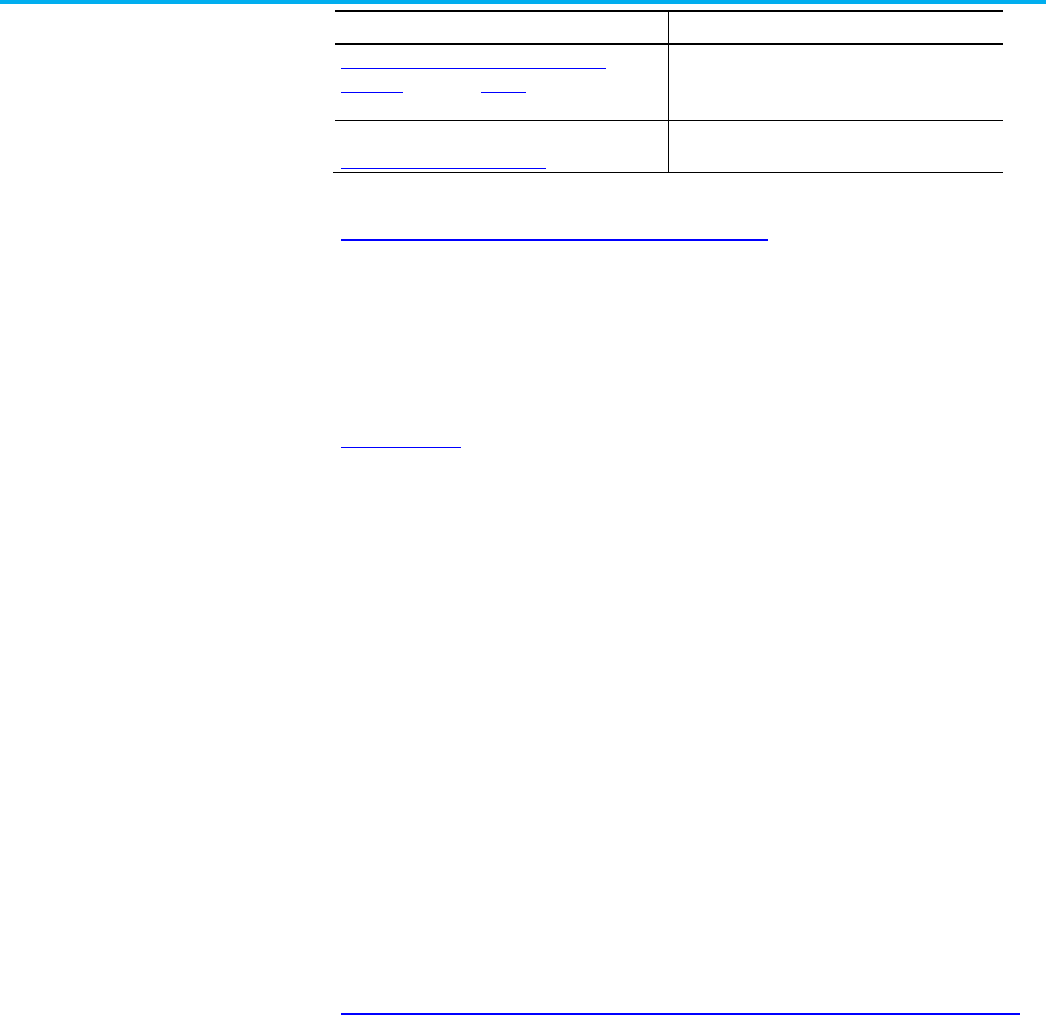
Preface
8 Rockwell Automation Publication 1756-PM017J-EN-P - March 2022
Resource
Description
Industrial Automation Wiring and Grounding
Guidelines, publication 1770-4.1
Provides general guidelines for installing a Rockwell
Automation industrial system.
Product Certifications webpage, available at
http://ab.rockwellautomation.com
Provides declarations of conformity, certificates, and
other certification details.
View or download publications at
http://www.rockwellautomation.com/literature. To order paper copies of
technical documentation, contact the local Rockwell Automation distributor
or sales representative.
Rockwell Automation publishes legal notices, such as privacy policies, license
agreements, trademark disclosures, and other terms and conditions on the
Legal Notices page of the Rockwell Automation website.
End User License Agreement (EULA)
You can view the Rockwell Automation End-User License Agreement ("EULA")
by opening the License.rtf file located in your product's install folder on your
hard drive.
Open Source Licenses
The software included in this product contains copyrighted software that is
licensed under one or more open source licenses. Copies of those licenses are
included with the software. Corresponding Source code for open source
packages included in this product are located at their respective web site(s).
Alternately, obtain complete Corresponding Source code by contacting
Rockwell Automation via the Contact form on the Rockwell Automation
website:
http://www.rockwellautomation.com/global/about-us/contact/contact.page
Please include "Open Source" as part of the request text.
A full list of all open source software used in this product and their
corresponding licenses can be found in the OPENSOURCE folder. The default
installed location of these licenses is
C:\Program Files (x86)\Common
Files\Rockwell\Help\<Product Name>\Release
Notes\OPENSOURCE\index.htm
.
Legal Notices
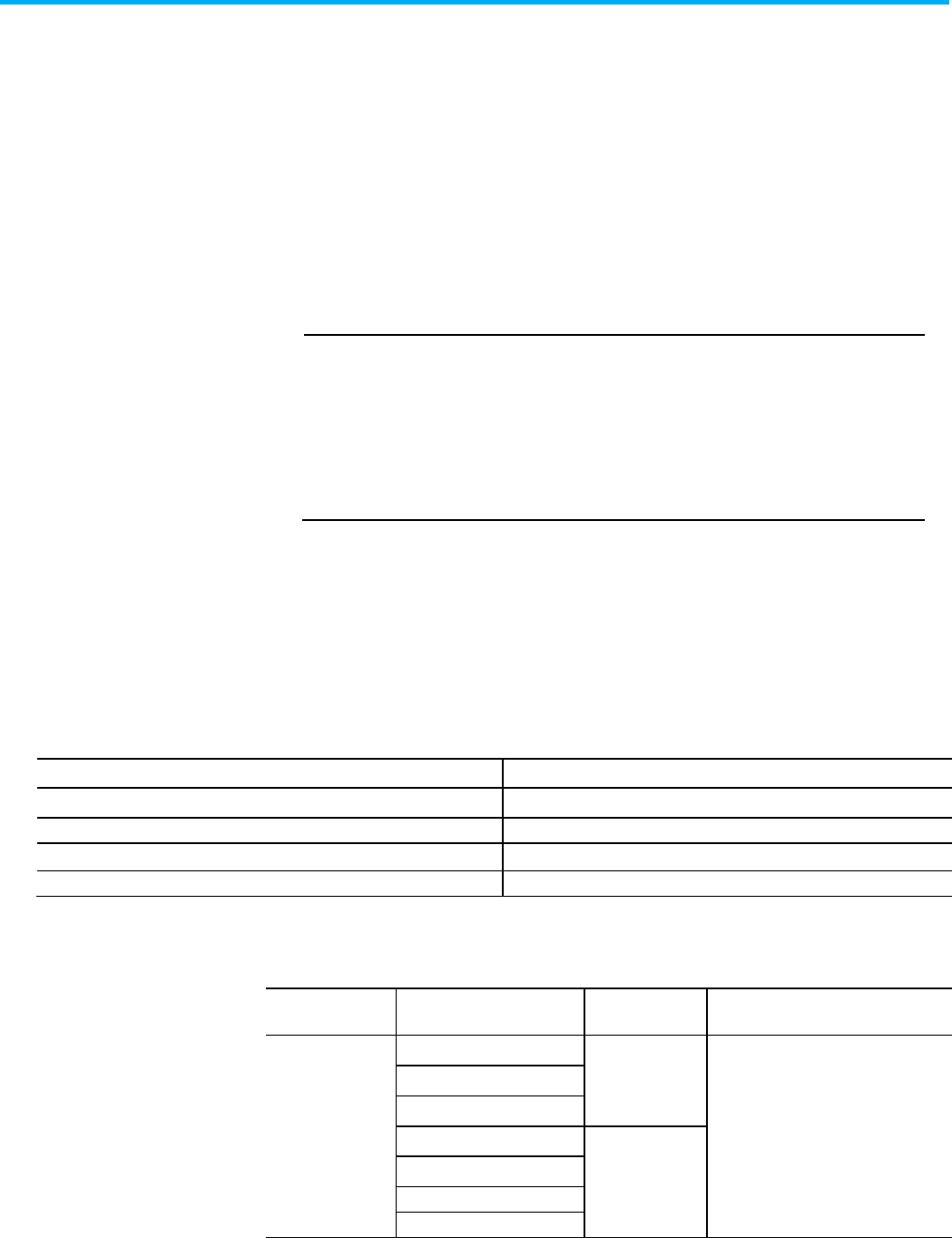
Rockwell Automation Publication 1756-PM017J-EN-P - March 2022 9
Chapter 1
Store and Load a Project By Using a
Memory Card
The memory card allows you to keep a copy of your project on the controller
without the need to maintain power to the controller. You can use a memory
card to store the contents of the user memory when you store the project.
IMPORTANT
Remember these guidelines with a memory card.
• Changes that you make after you store the project are not reflected in the contents
of the memory card.
• If you make changes to the project but do not store those changes, you overwrite
them when you load the project from a memory card. If this occurs, you have to
upload or download the project to go online.
• If you want to store changes, such as online edits, tag values, or a ControlNet
network schedule, store the project after you make the changes.
If a computer loses power and does not have enough energy capacity, it loses
the project in user memory. When this occurs, you can load the copy from the
memory card to the user memory of the controller:
• Whenever it powers up.
• Whenever there is no project in the controller, and it powers up.
• Anytime through the Logix Designer application.
A store or load operation from a memory card has these parameters.
Parameter
Store and Load
How much time does a store or load operation take? Less than three minutes
What controller mode do I use to store or load a project? Program mode
Can I go online with the controller during a store or load? No
What is the state of the I/O during a store or load? I/O remains in its configured state for Program mode
These Logix 5000 controllers support a memory card for project storage.
Controller Type
Catalog Number
Firmware Revision
Supports a 1784-SD1 or 1784-SD2
Secure Digital (SD) Card
CompactLogix 5370
1769-L16ER-BB1B 20.x or later Yes
1769-L18ER-BB1B
1769-L18ERM-BB1B
1769-L24ER-QB1B 21.x or later
1769-L24ER-QBFC1B
1769-L26ER-BB1B
1769-L27ERM-QBFC1B
Introduction Store and Load
a Project
Controllers with Memory
Card Options

Chapter 1 Store and Load a Project By Using a
Memory Card
10 Rockwell Automation Publication 1756-PM017J-EN-P - March 2022
Controller Type
Catalog Number
Firmware Revision
Supports a 1784-SD1 or 1784-SD2
Secure Digital (SD) Card
1769-L30ER 20.x or later
1769-L30ER-NSE
1769-L30ERM
1769-L33ER
1769-L36ERM
Compact GuardLogix
5370
1769-L30ERMS
1769-L33ERMS
1769-L36ERMS
28.x or later Yes
1769-L37ERMOS 30.x or later
CompactLogix 5380 5069-L306ER
5069-L306ERM
5069-L3100ERM
5069-L310ER
5069-L310ERM
5069-L310ER-NSE
5069-L320ER
5069-L320ERM
5069-L330ER
5069-L330ERM
5069-L340ER
5069-L340ERM
5069-L350ERM
5069-L380ERM
29.x or later Yes
Compact GuardLogix
5380
5069-L306ERMS2
5069-L306ERS2
5069-L3100ERMS2
5069-L3100ERS2
5069-L310ERMS2
5069-L310ERS2
5069-L320ERMS2
5069-L320ERS2
5069-L330ERMS2
5069-L330ERS2
5069-L340ERMS2
5069-L340ERS2
5069-L350ERMS2
5069-L350ERS2
5069-L380ERMS2
5069-L380ERS2
31.x or later
Yes
CompactLogix 5480
5069-L45ERMW
31.x or later
Yes
ControlLogix 5570
1756-L72
1756-L73
1756-L74
1756-L75
19.x or later
Yes
1756-L71 20.x or later

Chapter 1 Store and Load a Project By Using a
Memory Card
Rockwell Automation Publication 1756-PM017J-EN-P - March 2022 11
Controller Type
Catalog Number
Firmware Revision
Supports a 1784-SD1 or 1784-SD2
Secure Digital (SD) Card
GuardLogix 5570 1756-L71S
1756-L72S
1756-L73S
31.x or later Yes
ControlLogix 5580 1756-L81E
1756-L82E
1756-L83E
1756-L84E
1756-L85E
29.x or later Yes
GuardLogix 5580
1756-L81ES
1756-L82ES
1756-L83ES
1756-L84ES
31.x or later
Yes
If the major and minor revisions of the project on the memory card do not
match the major and minor revision of the controller, a major fault may occur
during a load.
The memory card stores the firmware for projects for revision 12.0 or later.
Depending on the current revision of the controller, you may be able to use
the memory card to update the firmware of the controller and load the project.
Sample ladder logic code for the Logix Designer applications are available for
using your file system on a Logix 5000 controller to read and write data on a
memory card. These are the files you need:
• CF_Read_Write.ACD
• CF_Read_Write_Example.ACD
• Logix-AP007B-EN-P.pdf
To access these files, see
http://samplecode.rockwellautomation.com/idc/groups/public/documents/w
ebassets/sc_home_page.hcst.
The Logix Designer application 1784-CF128 CompactFlash card does not have
to be formatted to store controller information.
If the revision of your
project is
Then
11.
x
The CompactFlash card uses a special format.
• Use only a Logix5000 controller to store a project on a CompactFlash card.
• Store only a single project and no other data on a CompactFlash card.
• When you store a project on a CompactFlash card, you overwrite the entire contents of the card. In other words, you lose everything
that is currently on the card.
³
12.0
The CompactFlash card uses the FAT16 file system.
If the card
Then the controller
Prevent a Major Fault
During a Load
Read/Write Card Data
CompactFlash Card
Formatting

Chapter 1 Store and Load a Project By Using a
Memory Card
12 Rockwell Automation Publication 1756-PM017J-EN-P - March 2022
If the revision of your
project is
Then
Is already formatted for the FAT16 file
system.
• Leaves existing data.
• Creates folders and files for the project and firmware.
The CompactFlash card using the FAT16 file system:
• Stores multiple projects and associated firmware.
• If a card already contains a project with same name, a store overwrites the project on the CompactFlash card.
• Loads the most recently stored project.
With a revision ³ 12.0, you can also use a card reader to read and manipulate the files on a memory card.
See "Use a Memory Card Reader on page 25."
A Secure Digital (SD) memory card (catalog numbers 1784-SD1 (1 GB),
1784-SD2 (2 GB) that uses the FAT 16 file system does not have to be formatted
when storing a project to a controller.
If the revision of your project
is
Then
³
18.0
The SD card uses the FAT16 file system.
If the card:
Then the controller:
Is unlocked. • Leaves existing data.
• Creates folders and files for the project and firmware.
Is locked. • Does not allow writing to the card.
The SD card using the FAT16 file system:
• Stores multiple projects and associated firmware.
• Overwrites the project on the card if it contains a project with the same name
• Loads the most recently stored project.
You also can use a card reader to read and manipulate the files on a memory card.
See Use a Memory Card Reader on page 25.
See Store a Project on page 14 for loading an SD card in the controller.
Secure Digital Card
Formatting

Chapter 1 Store and Load a Project By Using a
Memory Card
Rockwell Automation Publication 1756-PM017J-EN-P - March 2022 13
This table outlines the options and precautions for updating the firmware of a
controller that has a memory card.
If
Then
You meet all of these conditions.
• The controller has a memory card.
• The project on the memory card has a revision ≥
12.0.
• The project on the memory card has a
Load
Image
option =
On Power Up
or
On Corrupt
Memory
.
• A controller in service has a revision
≥ 12.0.
Update the firmware by using one of these options.
• Memory card
• Logix Designer application
• ControlFLASH™ software (See the
Important:
note on the next page)
Follow this procedure to update the firmware and load the project by using the memory card.
1. Install the card in the controller.
2. If the
Load Image
option =
On Corrupt Memory
and the controller contains a project, before powering
down, disconnect the battery or disengage the Energy Storage Module (ESM) from the controller.
3. Turn on or cycle power to the controller.
Follow this procedure if you use the Logix Designer application or ControlFLASH software to update the
firmware.
1. Remove the card from the controller. This prevents the controller from setting the
Load Image
option of the
memory card to User Initiated during the update.
2. After the firmware update is completed, store the project to the memory card. This ensures that the revision
of the project on the memory card matches the revision of the controller.
You do not meet all of the preceding conditions. Update the firmware by using either:
• Logix Designer application.
• ControlFLASH software. See the
Important:
note on the next page.
Take these precautions.
• Before you update the firmware either:
• Remove the memory card from the controller.
• Check the
Load Image
option of the memory card. If it is set to
On Power Up
or
On Corrupt Memory
,
store the project with the
Load Image
option set to
User Initiated
.
Otherwise, a major fault may occur when you update the controller firmware. This occurs because the
On
Power Up
or
On
Corrupt Memory
options cause the controller to load the project from the memory card.
The firmware mismatch after the load causes a major fault.
• After you update the firmware, store the project to the memory card to ensure the revision of the project on
the memory card matches the revision of the controller.
IMPORTANT
Make sure the SD card is unlocked if set to load
On Power Up
before using the
ControlFLASH software. Otherwise, the updated data may be overwritten by firmware on
the SD card. An error message appears. Refer to the
ControlLogix System User Manual,
publication 1756-UM001 available at
http://literature.rockwellautomation.com/idc/groups/literature/documents/um/1756-u
m001_-en-p.pdf, before updating.
Also, while it’s not required for operation, leave the SD card installed in the controller.
The SD card saves extended diagnostic information that you can send to Rockwell
Automation that provides enhanced diagnostics of your controller application and
firmware should circumstances require this data.
Perform Firmware Updates
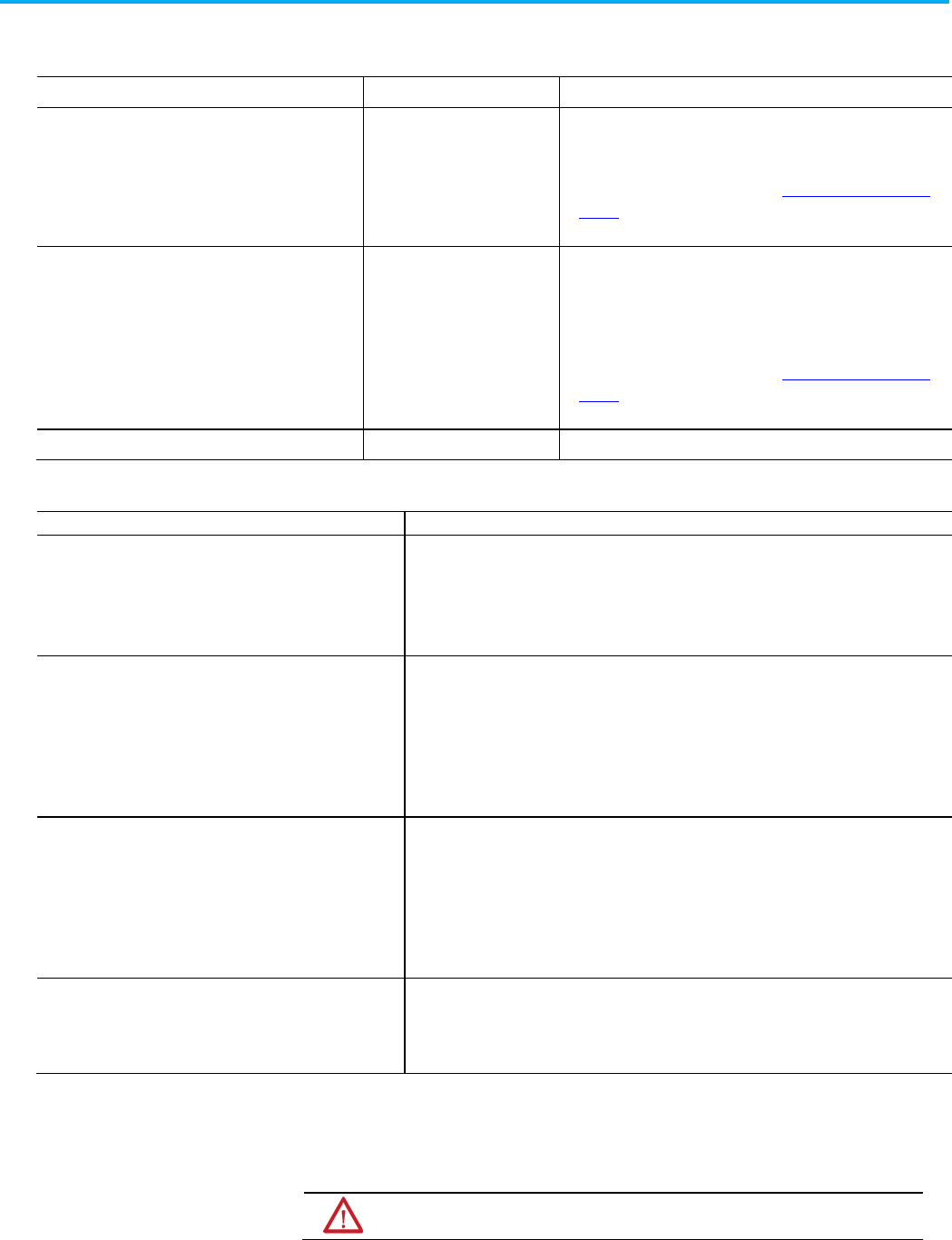
Chapter 1 Store and Load a Project By Using a
Memory Card
14 Rockwell Automation Publication 1756-PM017J-EN-P - March 2022
You have several options for when (under what conditions) to load the project
into the user memory (RAM) of the controller.
If you want to load an image
Then choose
Notes
Whenever you turn on or cycle the chassis power On Power Up • During a power cycle, online changes, tag values, and network
schedules that you have not stored on the memory card are lost.
• Loading from a memory card may also change the firmware of the
controller. For more information, see Perform Firmware Updates on
page 12.
•
You can use the Logix Designer application to load the project.
Whenever there is no project in the controller and you
turn on or cycle the chassis power
On Corrupt Memory
•
For example, if the battery becomes discharged or the ESM is
disengaged and the controller loses power, the project is cleared
from memory. When power is restored, this load option loads the
project back into the controller.
• Loading from a memory card may also change the firmware of the
controller. For more information, see Perform Firmware Updates on
page 12.
•
You can use the Logix Designer application to load the project.
Only through the Logix Designer application User Initiated
This table provides load option examples.
Example
Description
Load Image = On Power Up
Load Mode = Program
1.
You update the firmware of the controller to the desired revision.
2. You store the project for the controller on the memory card.
3. When you turn on power to the controller after installation, the project loads into the controller.
4. The controller remains in Program mode.
Load Image = On Corrupt Memory
Load = Run
1. You store the project for the controller on the memory card (the major and minor revisions of
the firmware in the controller match the major and minor revisions of the project on the
memory card.)
2. If the battery discharges or the ESM is disengaged and power to the controller is interrupted,
the project is cleared from the controller memory.
3. When power is restored, the project automatically loads into the controller and the controller
returns to Run mode.
Load Image = On Power Up
Load Mode = Program
Revision ≥ 12.0
1. The controller fails.
2. You remove the memory card.
3. You replace the failed controller with a new controller.
4. You replace the memory card.
5. When you turn on the power, the firmware and project load into the controller. The controller
remains in Program mode.
Load Image = On Power Up
Load Image = Not applicable
1. You want to load a different project into your controller.
2. A memory card contains the desired project.
3. With the memory card installed in the controller, you use the Logix Designer application to load
the project into the controller.
This section explains how to store a project on the memory card of the
controller.
ATTENTION:
During a store operation, all active servo axes are turned off. Before you store a
project, make sure that this does not cause any unexpected movement of an axis.
When to Load an Image
Store a Project

Chapter 1 Store and Load a Project By Using a
Memory Card
Rockwell Automation Publication 1756-PM017J-EN-P - March 2022 15
Prerequisites
• Make all the required edits to the logic.
• Download the project to the controller.
• Schedule your ControlNet networks.
To store a project
1. Go online with the controller.
2. Put the controller in Program Mode (Rem Program or Program).
3. On the Online toolbar, select the Controller Properties icon.
Tip: For 1756-L7
x
controllers only,
Energy Storage
instead of
Battery OK
appears beside the
Controller
Properties
icon. Refer to the
ControlLogix System User Manual
, publication
1756-UM001 available at
http://literature.rockwellautomation.com/idc/groups/literature/documents/um/1756-um001_
-en-p.pdf, for information on the Energy Storage Module.
4. On the Controller Properties dialog box, select the Nonvolatile
Memory tab and then select Load/Store.
IMPORTANT
At the bottom of the Nonvolatile Memory tab, a message appears if the
CompactFlash card or SD card is empty.
A message also appears if the SD card is locked.
5. At the bottom of the Nonvolatile Memory tab, select Inhibit Automatic
Firmware Update checkbox if you do not want to automatically store
an image during a Save or Load operation.

Chapter 1 Store and Load a Project By Using a
Memory Card
16 Rockwell Automation Publication 1756-PM017J-EN-P - March 2022
6. Choose when (under what conditions) to load the project back into the
user memory (RAM) of the controller.
Description
The project that is currently on the memory card of the controller (if any project is there).
The project that is currently in the user memory (RAM) of the controller.
Store operation.
In the Load Image field, if you choose On Power Up or On Corrupt
Memory, you must also choose the Load Mode you want to controller
to go to after the load.
• Remote Program
• Remote Run
7. In the Automatic Firmware Update list, use the default (disable) or
choose the appropriate Firmware Supervisor.
For details on the Firmware Supervisor options, see the ControlLogix
System User Manual, publication 1756-UM001 available at
http://literature.rockwellautomation.com/idc/groups/literature/docu
ments/um/1756-um001_-en-p.pdf.
8. Select <-- Store.
IMPORTANT
Store is not active if the SD card is locked.
A dialog box asks you to confirm the store operation.
9. To store the project, select Yes.

Chapter 1 Store and Load a Project By Using a
Memory Card
Rockwell Automation Publication 1756-PM017J-EN-P - March 2022 17
The table describes the events that occur for the memory card being
used.
If using
This happens during the store
CompactFlash Card • On the front of the controller, the OK status indicator shows the
following sequence: flashing green > solid red > solid green.
• Logix Designer application goes offline.
• A dialog box indicates the store operation is in progress.
SD Card • On the front of the controller, the SD and OK status indicators
flash green.
• The Status Display shows
SAVE
. See the illustration.
•
A dialog box tells you that the store is in progress.
10. Select OK.
When the store operation is finished, you remain offline.
For procedures on loading and removing the SD card in the card slot,
refer to the ControlLogix System User Manual, publication 1756-UM001
available at
http://literature.rockwellautomation.com/idc/groups/literature/docu
ments/um/1756-um001_-en-p.pdf.
Follow these steps to use the Logix Designer application to load the project
from a memory card.
ATTENTION:
During a load operation, all active servo axes are turned off. Before you load a
project, make sure that this does not cause any unexpected movement of an axis.
Load a Project

Chapter 1 Store and Load a Project By Using a
Memory Card
18 Rockwell Automation Publication 1756-PM017J-EN-P - March 2022
IMPORTANT
Make sure the SD card is unlocked if set to load
On Power Up
before using the
ControlFLASH software. Otherwise, the updated data may be overwritten by firmware on
the SD card. An error message appears. Refer to the
ControlLogix System User Manual,
publication 1756-UM001 available at
http://literature.rockwellautomation.com/idc/groups/literature/documents/um/1756-u
m001_-en-p.pdf, before updating.
To load a project
1. Go online with the controller.
2. Did the Connected To Go Online dialog box open?
If
Then
No a. Put the controller in
Program
mode (Rem Program or Program).
b. On the
Online
toolbar, select the
Controller Properties
icon.
Yes
Put the controller in Program mode (Rem Program or Program). You can either:
• Select the
General
tab on the
Connected To Go Online
dialog box.
•
Use the keyswitch on the front of the controller.
3. On the Controller Properties dialog box, select the Nonvolatile
Memory tab.
4. Select Load/Store.

Chapter 1 Store and Load a Project By Using a
Memory Card
Rockwell Automation Publication 1756-PM017J-EN-P - March 2022 19
5. At the bottom of the Image in Nonvolatile Memory area, select
Load -->.
A dialog box asks you to confirm the load.
6. To load the project from the memory card, select Yes.
The table describes the events that occur for these memory cards.
Logix Designer application goes offline.
When the load is finished, you remain offline.
If using
And the load
Then the OK status indicators display
CompactFlash Card
Does not include
firmware
Solid red> solid green
Includes firmware Flashing red> solid red> solid green
SD Card Does not include
firmware
OK status indicator is solid green; SD status
indicator flashes green.
Status Display shows
LOAD
. See the illustration.
Includes firmware OK status indicator flashes red; SD status
indicator flashes green.
Status Display shows
UPDT
. See the illustration.

Chapter 1 Store and Load a Project By Using a
Memory Card
20 Rockwell Automation Publication 1756-PM017J-EN-P - March 2022
When the controller loads a project from a memory card, it:
• Logs a minor fault (type 7, code 49).
• Sets the FaultLog object, MinorFaultBits attribute, bit 7.
If you want your project to flag that it loaded from a memory card, use this
logic.
On the first scan of the project (S:FS is on), the GSV instruction gets the
FaultLog object, MinorFaultBits attribute, and stores the value in
minor_fault_bits. If bit 7 is on, the controller loaded the project from its
memory card.
Where
Is
Minor_fault_bits Tag that stores the FaultLog object, MinorFaultBits attribute. Data
type is DINT.
NVM_load Tag that indicates that the controller loaded the project from its
memory card.
Check for a Load

Chapter 1 Store and Load a Project By Using a
Memory Card
Rockwell Automation Publication 1756-PM017J-EN-P - March 2022 21
Follow these steps to remove a project from a memory card.
1. Go online with the controller.
2. On the Online toolbar, select the Controller Properties icon.
Tip: For 1756-L7x controllers only,
Energy Storage
instead of
Battery OK
appears adjacent to
the controller properties icon. Refer to the
ControlLogix System User Manual
, publication
1756-UM001 available at
http://literature.rockwellautomation.com/idc/groups/literature/documents/um/1756-um001_
-en-p.pdf, for information on the Energy Storage Module.
3. On the Control Properties dialog box, select the Nonvolatile Memory
tab.
4. Is Load Image set to User Initiated?
If
Then
No Go to "Change the Load Image Option on page 21."
Yes
Go to "Clear the Project from the Controller on page 22."
1. On the Nonvolatile Memory tab, select Load/Store.
2. From the Load Image list, choose User Initiated.
3. Select <- Store.
IMPORTANT
Store is not active if a SD card is locked.
A dialog box asks you to confirm the store operation.
4. To store the project, select Yes.
A dialog box indicates the store operation is in progress.
5. Select OK.
Wait until the OK status indicator on the front of the controller is
steady green.
This indicates the store operation is finished.
Clear a Memory Card
Change the Load
Image Option

Chapter 1 Store and Load a Project By Using a
Memory Card
22 Rockwell Automation Publication 1756-PM017J-EN-P - March 2022
If your application allows you to clear a project, use these steps.
1. With power still applied to the controller, disconnect the battery or
other energy storage module from the controller.
2. Cycle the power to the chassis.
3. Reconnect the battery or other energy storage module to the controller.
For more information, see these publications.
• ControlLogix Energy Storage Modules Installation Instructions,
publication 1756-IN616 available at
http://literature.rockwellautomation.com/idc/groups/literature/doc
uments/um/1756-in616_-en-p.pdf.
• ControlLogix System User Manual, publication 1756-UM001 available at
http://literature.rockwellautomation.com/idc/groups/literature/doc
uments/um/1756-um001_-en-p.pdf.
Use these steps to store the empty image.
1. Go online with the controller.
The Connected To Go Online dialog box opens.
2. On the Controller Properties dialog box, select the Nonvolatile
Memory tab.
3. Select Load/Store.
4. At the bottom of the Controller area, select <--Store.
IMPORTANT
Store is not active if a SD card is locked.
Clear the Project
from the Controller
Store the Empty Image

Chapter 1 Store and Load a Project By Using a
Memory Card
Rockwell Automation Publication 1756-PM017J-EN-P - March 2022 23
A dialog box asks you to confirm the store operation.
5. Select Yes to store the project.
The table describes the events that occur for the memory card being
used.
If using
This happens during the store operation
CompactFlashCard • On the front of the controller, the OK status indicator displays the
following sequence: flashing green> solid red> solid green.
• Logix Designer application goes offline.
• A dialog box indicates the store is in progress.
SD Card • On the front of the controller, the SD and OK status indicators flash green.
• The Status Display shows
SAVE
. See "Store a Project on page 14."
• Logix Designer application goes offline.
•
A dialog box tells you that the store operation is in progress.
6. Select OK.
When the store operation is finished, you remain offline.

Rockwell Automation Publication 1756-PM017J-EN-P - March 2022 25
Chapter 2
Use a Memory Card Reader
A sample controller project that reads and writes a memory card is available
with the Logix Designer application. In the application, from the Help menu,
choose Vendor Sample Projects to display a list of available sample projects.
A memory card can store multiple projects. By default, the controller loads the
project that you most recently stored, according to the load options of that
project.
To assign a project to load from the memory card, edit the Load.xml file on the
card by using the steps that match the numbers in the illustration.
Description
To change the project that loads from the card, use a text editor to open the Load.xml file.
Edit the name of the project that you want to load.
• Use the name of an XML file that is in the CurrentApp folder.
•
In the CurrentApp folder, a project is comprised of an XML file and a P5K file.
When you store a project to a memory card, you define:
• When to load the project (On Power Up, On Corrupt Memory, User
Initiated).
• What mode to set the controller (if the keyswitch is in REM and the
Load mode is not User Initiated).
Introduction
Change Which
Project Loads
Change the
Load Parameters

Chapter 2 Use a Memory Card Reader
26 Rockwell Automation Publication 1756-PM017J-EN-P - March 2022
To assign a project to load from the memory card, edit the Load.xml file on the
card by using the steps that match the numbers in the illustration.
Description
To change the load parameters for a project, use a text editor to open the XML file with the same
name as the project.
Edit the Load Image option of the project.
To set the Load Image option to:
Then enter:
On Power Up
ALWAYS
On Corrupt Memory
CORRUPT_RAM
User Initiated
USER_INITIATED
Edit the Load Mode option of the project (does not apply if the Load Image option is User Initiated).
To set the Load Mode option to:
Then enter:
Program (Remote Only)
PROGRAM
Run (Remote Only)
RUN
For these controllers, you can use the memory card to store data and
controller projects.
• 1756 ControlLogix controllers, revision 13 and later
• 1756-L7x ControlLogix controllers, firmware revision 18 and later
• 1756 GuardLogix controllers, revision 18 and later
Other Uses for
a Memory Card

Chapter 2 Use a Memory Card Reader
Rockwell Automation Publication 1756-PM017J-EN-P - March 2022 27
• 1769-L32E CompactLogix controllers, serial number SS0QZ000 and
later
• 1769-L35E CompactLogix controllers, serial number SS0OR9GE
and later
• CompactLogix 5370 controllers, revision 20 and later
Observe these examples:
• A PanelView terminal changes tag values in a controller project. If a
controller loses power, and is not battery backed up, it loses the
program running in the controller and the values changed by the
PanelView terminal. Use the memory card and logic in the project to
store tag values as they change. When the project reloads from the
memory card, it can check the memory card for any saved tag values
and reload those into the project.
• Store a collection of recipes on the memory card. To change a recipe,
program the controller to read data for the new recipe from a memory
card.
• Program the controller to write data logs at specific time intervals.
You can also use a memory card reader to read and write memory cards. This
method writes tag values in binary. You can read the data with any text editor,
but the data displays as the ASCII equivalent of the binary data.
For more information, see the sample projects available with the Logix
Designer application. In the application, from the Help menu, choose Vendor
Sample Projects to display a list of sample projects.
You can also see the 28539 Technical Note "Working with the CompactFlash File
System on Logix5000 Controllers" from the MySupport Knowledgebase. Access
this database by selecting the Knowledgebase link from
http://www.rockwellautomation.com.

Index
Rockwell Automation Publication 1756-PM017J-EN-P - March 2022 29
Index
1
1756-L7x controller
SD card 14
1784-CF64 Industrial CompactFlash card
format 11, 12
storage of firmware 13
1784-SD1 Secure Digital card
format 12
storage of firmware 13
A
automatic firmware update
inhibit 14
options 14
C
clear
nonvolatile memory 21
project 21
configure
load from nonvolatile memory 14, 17
ControlFlash
Secure Digital unlock precaution 13
controller
nonvolatile memory 9, 25
update firmware
during load from nonvolatile
memory 13
F
fault
during load from nonvolatile memory 11
GSV instruction 20
firmware
update load from nonvolatile memory
13
format
CompactFlash card 11
Secure Digital card 11
I
inhibit
automatic firmware update 14
L
L7x controller
status display 17
load
change image 21
change projects 25
controller check 20
controller mode 14
example options 14
image 14
prevent major fault 11
project 17
SD card 14
set parameters 25
status display 17
M
memory cards
additional uses 26
firmware update 13
guidelines 9
load status indicators 17
Logix5000 controllers 9
parameters 9
sample code 11
save status indicators 14
use of reader 25
N
nonvolatile memory
check for a load 20
clear 21
fault during load 11
load a project 17
load image options 14
overview 9, 25
supported controllers 25
P
parameters
memory card 9
project
load 17

Index
30 Rockwell Automation Publication 1756-PM017J-EN-P - March 2022
load from nonvolatile memory 14, 17
nonvolatile memory 9, 25
store 14
R
remove
SD card 14
S
SD card
load 14
slot 14
Secure Digital card
format 12
status display
ControlLogix 1756-L7x controller 17
Secure Digital 14
status indicators
load project 17
save project 14
store
project 14
U
update
firmware with memory card 13
status display 17

Allen-Bradley, expanding human possibility, Logix, Rockwell Automation, and Rockwell Software are trademarks of Rockwell Automation, Inc.
EtherNet/IP is a trademark of ODVA, Inc.
Trademarks not belonging to Rockwell Automation are property of their respective companies.
Rockwell Otomayson Ticaret A.Ş. Kar Plaza İş Merkezi E Blok Kat:6 34752, İçerenkÖy, İstanbul, Tel: +90 (216) 5698400 EEE YÖnetmeliğine Uygundur
Rockwell Automation Publication 1756-PM017J-EN-P - March 2022
Supersedes Publication 1756-PM017I-EN-P - September 2020 Copyright © 2022 Rockwell Automation Technologies, Inc. All Rights Reserved. Printed in the U.S.A.
Rockwell Automation support
Use these resources to access support information.
Technical Support Center
Find help with how-to videos, FAQs, chat, user forums, and product notification
updates.
rok.auto/support
Knowledgebase
Access Knowledgebase articles.
rok.auto/knowledgebase
Local Technical Support Phone Numbers
Locate the telephone number for your country. rok.auto/phonesupport
Literature Library
Find installation instructions, manuals, brochures, and technical data publications.
rok.auto/literature
Product Compatibility and Download Center
(PCDC)
Get help determining how products interact, check features and capabilities, and
find associated firmware.
rok.auto/pcdc
Documentation feedback
Your comments help us serve your documentation needs better. If you have any suggestions on how to improve our content, complete the form at
rok.auto/docfeedback.
Waste Electrical and Electronic Equipment (WEEE)
At the end of life, this equipment should be collected separately from any unsorted municipal waste.
Rockwell Automation maintains current product environmental information on its website at rok.auto/pec.
