
SD Data Card Guide
Blank Page
© 2023 Garmin Ltd. or its subsidiaries. All rights reserved.
This manual reflects information typically encountered when performing the indicated procedures. Some differences in operation may be observed when
comparing the information in this manual to earlier or later versions.
Garmin International, Inc., 1200 East 151st Street, Olathe, Kansas 66062, U.S.A.
Garmin AT, Inc., 2345 Turner Road SE, Salem, OR 97302, U.S.A.
Garmin (Europe) Ltd., Liberty House, Hounsdown Business Park, Southampton, Hampshire SO40 9LR U.K.
Garmin Corporation, No. 68, Zhangshu 2nd Road, Xizhi District, New Taipei City, Taiwan
Web Site Address: flygarmin.com
Except as expressly provided herein, no part of this manual may be reproduced, copied, transmitted, disseminated, downloaded or stored in any storage
medium, for any purpose without the express written permission of Garmin. Garmin hereby grants permission to download a single copy of this manual
and of any revision to this manual onto a hard drive or other electronic storage medium to be viewed for personal use, provided that such electronic or
printed copy of this manual or revision must contain the complete text of this copyright notice and provided further that any unauthorized commercial
distribution of this manual or any revision hereto is strictly prohibited.
Garmin
®
is a registered trademark of Garmin Ltd. or its subsidiaries. This trademark may not be used without the express permission of Garmin.
NavData
®
is a registered trademark of Jeppesen, Inc.
AOPA Membership Publications, Inc., and it's related organizations (hereinafter collectively "AOPA") expressly disclaim all warranties, with respect to
the AOPA information included in this data, express or implied, including, but not limited to, the implied warranties of merchantability and fitness for
a particular purpose. The informatoin is provided "as is" and AOPA does not warrant or make any representations regarding it's accuracy, reliability, or
otherwise. Under no circumstances, including negligence, shall AOPA be liable for any incidental, special, or consequential damages that result from the
use or inability to use the software or related documentation, even it AOPA or an AOPA authorized representative has been advised of the possibility of
such damages. User agrees not to sue AOPA and, to the maximum extent allowed by law, to release and hold harmless AOPA from any causes of action,
claims or losses related to any actual or alleged inaccuracies in the information. Some juristictions do not allow the limitation or exlusion of implied war-
ranties or liability for incidental or consequential damages so the above limitations or exlusions may not apply.
AC-U-KWIK and it's related organizations (hereinafter collectively "AC-U-KWIK Organizations") expressly disclaim all warranties with respect to the
AC-U-KWIK information included in this data, express or implied, including, but not limited to, the implied warranties or merchantability and fitness
for a particular purpose. The information is provided "as is" and AC-U-KWIK Organizations do not warrant or make any representations regarding it's
accuracy, reliability, or otherwise. Licensee agrees not to sue AC-U-KWIK Organizations and, to the maximum extent allowed by law, to release and hold
harmless AC-U-KWIK Organizations from any cause of action, claims or losses related to any actual or alleged inaccuracies in the information arising
out of Garmin's use of the information in the datasets. Some jurisdictions do not allow the limitation or exclusion of implied warranties or liability for
incidental or consequential damages so the above limitations or exclusions may not apply to licensee.
SanDisk
®
is a registered trademark of Western Digital Corporation or it's affiliates, registered in the United States and other countries.

SD Data Card Guide
190-03103-00 Rev. A
Warnings, Cautions & Notes
WCN-1WCN-1
WARNING: The purpose of this guide is to help manage and troubleshoot Secure Digital (SD) data cards. The guide does not super-
sede any information found in the Pilot's Guide.
CAUTION: Always refer to the applicable Pilot's Guide for the installed avionics for clarification, definitions, and instructions.
NOTE: Detailed instructions and information can often be found in the Appendix of the applicable Pilot's Guide.

SD Data Card Guide
190-03103-00 Rev. A
Warnings, Cautions & Notes
WCN-2
Blank Page

SD Data Card Guide
190-03103-00 Rev. A
RR-i
Part Number Rev Date Description
190-03103-00 A December, 2023 Production Release.

SD Data Card Guide
190-03103-00 Rev. A
1
General Information
GENERAL INFO
This document uses interactive links to improve the user experience. Throughout the document, there will be icons and
buttons the user can select to navigate to the associated material and information.
Video Link Click to view video.
Table of Contents Click to view Table of Contents.
More Info Click to vew additional information.
Interactive Icons
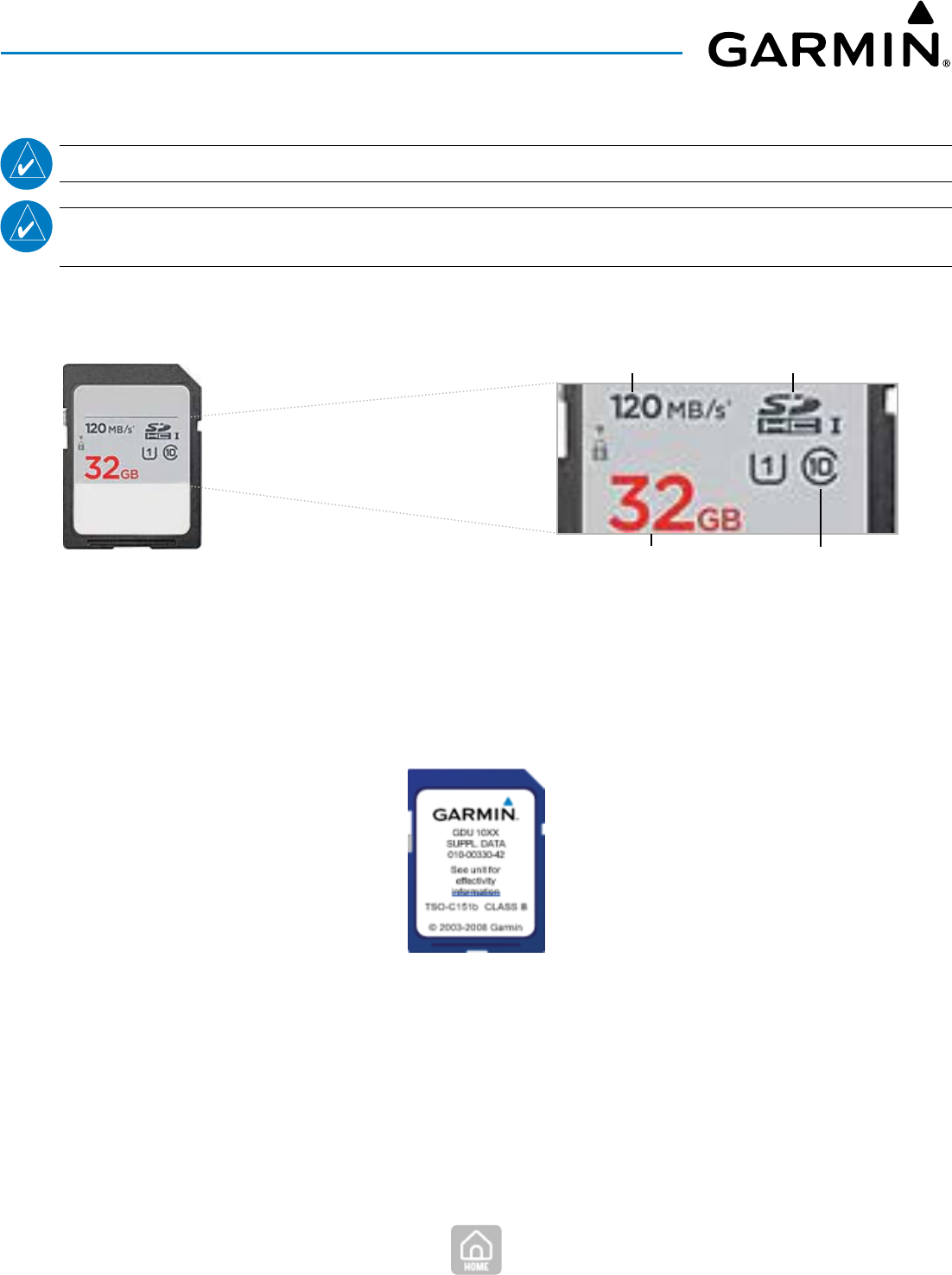
SD Data Card Guide
190-03103-00 Rev. A
4
General Information
TYPES OF DATA CARDS USED IN GARMIN DEVICES
NOTE: Check the applicable Pilot's Guide to confirm the secure digital (SD) card requirements for your device.
NOTE: Most secure digital (SD) and secure digital high-capacity (SDHC) cards with 32GB or lower storage are set to FAT32 by default.
Please verify before use.
Two types of secure digital (SD) cards are used in Garmin devices. The standard SD card has a capcity of up to 2 GB.
The high-capacity SDHC card has a capacity range from 4GB to 32GB.
The card format for Garmin devices is FAT32.
32GB SDHC Card
Read Speed
Capacity
Memory Card Type
Speed Class
WHAT IS A TECHNICAL STANDARD ORDERS (TSO) CARD?
Depending on the device, some SD cards must meet minimum technical performance standards. The cards are identified by
'TSO' on the card label. These cards must be supplied by Garmin or the original equipment manufacturer (OEM). TSO cards are
necessary for Garmin devices, such as the G1000
®
/G2000
®
/G3000
®
/G5000
®
and GTN
™
600/700 series, where navigation data
cards must remain in the device during flight.
Garmin - TSO SD Card

SD Data Card Guide
190-03103-00 Rev. A
5
General Information
CAN WE USE OPEN MARKET SD OR SDHC CARDS?
NOTE: Check the applicable Pilot's Guide to confirm the secure digital (SD) card requirements for your device.
NOTE: It is recommended to use at least a Class 4, 6, or 10 SDHC card.
NOTE: It is not recommended to use off-brand or generic SD or SDHC cards, as they may damage equipment/devices.
NOTE: The newer Xi™, NXi™, and TXi™ series of devices can use open market SDHC cards. Those data cards must be between
8GB and 32GB.
Name Brand SDHC Card - SanDisk
®
- 32GB - Class 4
LOADING DATA ONTO SD/SDHC CARDS
NOTE: Loading the card directly using an SD card port on a computer is preferred.
NOTE: Avoid using an external USB hub, computer sreen port, or keyboard port when loading an SD card, to avoid degraded per-
formance.
NOTE: If an external card reader is required, connect directly to the computer.
NOTE: A Transcend USB. 3.0 card reader is an acceptable adapter if your computer does not have a USB SD card port available.
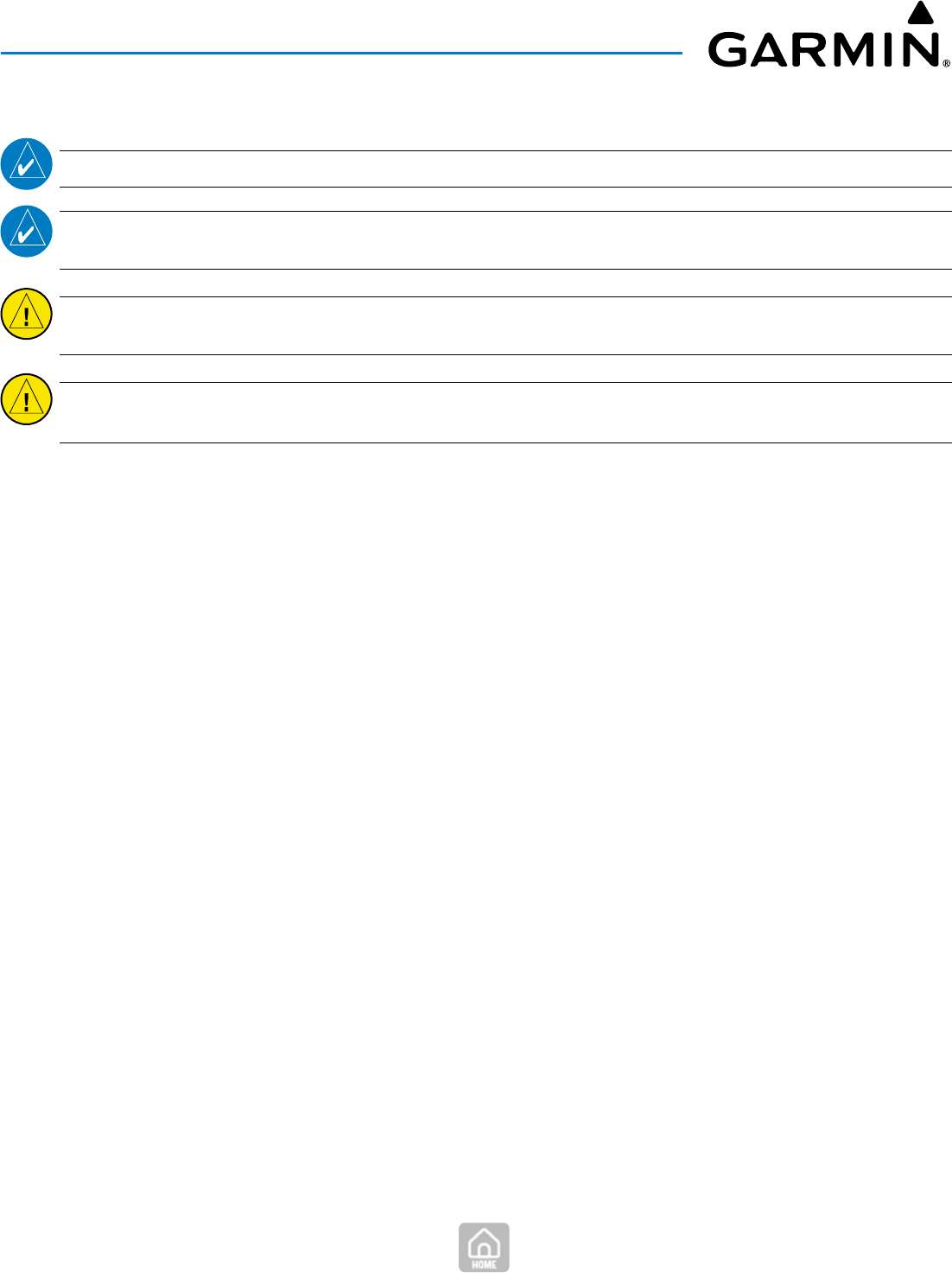
SD Data Card Guide
190-03103-00 Rev. A
6
General Information
SPECIAL INSTRUCTIONS FOR HANDLING SD CARDS
NOTE: Whether left in the aircraft or transported home, keep the cards secure.
NOTE: When not installed in a device, place the card in an SD card case to keep them clean and protect the metal contacts on the
back of the card.
CAUTION: DO NOT use the data cards for any purpose other than database storage. Using the data cards for personal storage can
corrupt database information and/or damage the data card.
CAUTION: DO NOT format Garmin Supplemental TSO Data Cards unless instructed to do so by Garmin. Formatting cards will delete
all databases. Reloading Supplemental TSO Data Cards from flygarmin.com and/or Jeppesen could incur additional cost.
To avoid damage, data loss, or corruption, the following guidelines should be followed when handling data cards:
• Store data cards in a clean and dry location.
• Do not save personal files on data cards.
• Properly eject data cards after a database download has finished.
• Do not touch metal contacts on the backside of the data cards.
• Use only high-quality, name brand open-market SD cards, if necessary.

SD Data Card Guide
190-03103-00 Rev. A
7
General Information
GARMIN FEATURE UNLOCK CARDS
NOTE: If a Garmin Feature Unlock Card is lost, there is a replacement fee. Contact your OEM, Garmin Dealer, or Garmin Aviation
Product Support to obtain a replacement card.
Garmin Feature Unlock Cards are used to activate, or unlock, specific features such as:
• TAWS-B
• TAWS-A
• Synthetic Vision Technology (SVT)
• Video Input
• Electronic Stability Protection (ESP
™
)
• Jeppesen ChartView
™
After the feature is activated, keep this data card in the aircraft in case a service center needs to reactivate a feature after a
software update or other system repairs/issues.
Garmin - Feature Unlock SD Card

SD Data Card Guide
190-03103-00 Rev. A
8
General Information
GARMIN DATABASES
NOTE: Check the applicable Pilot's Guide to confirm the secure digital (SD) card requirements for your device.
NOTE: The Navigation database should be loaded onto a separate card.
The following databases may be purchased on flygarmin.com. and loaded on SD cards using the Garmin Aviation Database
Manager.
Database Description Update
Cycle
(Days)
Notes
Navigation Data Airport, NAVAID, Waypoint, Airspace 28 Options include Garmin Navigation Database and Jeppesen
Navigation Database. Stored internally on panel mounted devices
after update.
SafeTaxi Geo-referenced airport diagrams 56
Obstacles Man-made structures over 200' AGL
viewed via Synthetic Vision Technology
(SVT), if available.
9 Arc Second database required for SVT.
56
Basemap Boundary, city, rivers, and road info. As needed Non-aviation related info.
Airport Directory Airport facility and FBO info. 56 Provided by either AOPA or AC-U-KWIK.
FliteCharts Electronic version of published
approach, arrival, and departure charts
28 Disables 180 days after expiration date
Terrain As needed Provides elevation and topography info.
Database Update Schedule
NOTE: Starting with G1000 GDU version 15.10 and G2000/3000/5000 GDU version 6.50, Garmin began supporting a new format
of the Navigation Database known as ADB2. The ADB2 filename on the SD card is "nav_db2.bin".
NOTE: G1000 GDU software versions prior to 15.10 and G2000/3000/5000 GDU software versions prior to 6.50 only support the
ADB1 database format. The ADB1 filename on the SD card is "avtn_db.bin".
NOTE: Database update tools will program both versions (ADB1 & ADB2) of the database onto the card and the avionics will use
the appropriate database.
NOTE: Starting with G1000 GDU version 15.00, Garmin began supporting a new format of the Terrain Database known as TDB2.
G2000/3000/5000 GDU have supported TBD2 from launch. The filename on the SD card is "trn.dat".
NOTE: G1000 GDU software versions prior to 15.00 only support the TDB1 database format. The TDB1 filename on the SD card is
"terrain.tdb" or "terrain_9as.tdb". Users will need to know their GDU version so they can choose the correct Terrain database for
their system/avionics.
NOTE: TDB1 supports various resolutions including 30 arc/sec, 9 arc/sec, 6 arc/sec. TDB2 supports 4.9 arc/sec.

SD Data Card Guide
190-03103-00 Rev. A
9
General Information
JEPPESEN DATABASES
NOTE: To load ChartView
™
on a G5, you will need a Micro SD card no larger than 32GB.
NOTE: To load ChartView
™
on avionics/systems other than the G5, you will need a standard SD card with 32GB or less.
NOTE: For G1000, ChartView
™
should be loaded to the Supplemental Data Card assigned to the MFD.
NOTE: For G2000/3000/5000, ChartView
™
should be loaded to all Supplemental Data Cards.
Many Garmin devices load Jeppesen's ChartView
™
digital aviation charts instead of Garmin's FliteCharts. To use Jeppesen's
ChartView
™
services, an unlock key must be purchased from Garmin, then purchase a separate database subscription directly
from Jeppesen.
ChartView
™
can be loaded using the Jeppesen Distribution Manager (JDM), or through flygarmin.com via the Garmin Aviation
Database Manager (GADM).
HOW TO LOAD JEPPESEN CHARTVIEW™ DATABASES ONTO SD CARD
HOW TO LOAD GARMIN DATABASES ONTO SD CARD

SD Data Card Guide
190-03103-00 Rev. A
10
General Information
ACTIVE AND STANDBY DATABASES
Garmin devices utilize two types of databases, active and standby. Active databases are currently in use and visible on the
system. Standby databases are loaded but not installed until their effective date. These standby databases are stored and not
visible until installation.
NOTE: When loading databases, be sure to know their status. If the databases are loaded before the active date, check Standby to
ensure they are loaded.
NOTE: Loading a database in the system prior to it's effective date will result in the expiration date on the start-up screen and the
effective date on the AUX-System Status Page will be displayed in yellow.
Garmin - Start-Up - AUX - Yellow Effective Date(s)

SD Data Card Guide
190-03103-00 Rev. A
11
General Information
WHERE TO PURCHASE SD CARDS FOR GARMIN DEVICES
NOTE: The SDHC card may be purchased on the open market. 8MB - 32MB, Class 4, 6, or 10 recommended.
NOTE: All devices can use open-market 4GB and 8GB SDHC cards for logging aircraft performance data, checklists, and screen
captures.
NOTE: Check the applicable Pilot's Guide to confirm the secure digital (SD) card requirements for your device.
Name Brand SDHC Card - SanDisk
®
- 32GB - Class 4 & Devices
Device Card Size
G1000® NXi* 8-32 GB
G1000H NXi* 8-32 GB
G500 TXi 8-32 GB
G500H TXi 8-32 GB
G600 TXi 8-32 GB
G700 TXi 8-32 GB
G950 NXi 8-32 GB
GTN 6xx/7xx Xi 8-32 GB
G3X/G3X Touch 8-32 GB
GPS175/GNX 375/GNC355 8-32 GB
G5 Micro 8-32 GB
Open Market Card Approved
* If the SD card will be left in the lower navigation card slot during the flight, the card must be a TSO card supplied by Garmin.
Device
G1000
G1000H
G2000/G3000/G5000
G3000H/G5000H
G900X
G950
G500/G600/G700
G500H
GPS150/CL & GPS155/xl
GNC250/GNC300
GTN6xx/7xx
SD Card Must be Purchased From Garmin
Garmin - TSO SD Card & Devices

SD Data Card Guide
190-03103-00 Rev. A
12
General Information
HOW TO VIEW FILES ON DATA CARD
Occasionally, Garmin database files may need to be viewed on the data cards. If the files are not visible, performing the
following steps on a Windows computer may be necessary.
How to View Files on an SD Card From a Windows Computer
Viewing Files on Data Card:
1) From your Windows computer, click on the Search icon in the lower left corner, then type
File Explorer Options
.
2) Select
View
.
Windows Computer - Search - File Explorer Options - Main
Click to View

SD Data Card Guide
190-03103-00 Rev. A
13
General Information
3) Select
Show hidden files, folders, and drives
.
4) Ensure
Hide extensions for known file types
is unchecked.
5) Ensure
Hide protected operating system files
is unchecked.
6) Select
Apply
. All files should now be visible on the data card.
Windows Computer - Search - File Explorer Options - View
Click to Enable
Click to Disable

SD Data Card Guide
190-03103-00 Rev. A
15
General Information
Garmin Supplemental Data Card Part Number 010-00474-44[45]
NOTE: The 010-00330-4[A-F] cards use 6 arc/sec Terrain Database although the database filename on the SD card is "terrain_9as.
tdb" which may imply incorrectly that 9 arc/sec is used.
Garmin Supplemental Data Card Part Number 010-00330-4[A-F]*
*Each card -4A through -4F contains Terrain data for a different geographic region, as listed below:
010-00330-4A - Americas-North
010-00330-4B - Americas-South
010-00330-4C - Atlantic-North
010-00330-4D - Atlantic-South
010-00330-4E - Pacific-North
010-00330-4F - Pacific-South

SD Data Card Guide
190-03103-00 Rev. A
16
General Information
JEPPESEN CHARTVIEW DATABASE
When the Jeppesen ChartView Database is copied to any of the previously mentioned Supplemental Data Cards, the following
folders are added to the list:
Jeppesen ChartView Database Files
JEPPESEN NAVIGATION DATABASE
The Navigation Database should be loaded to a separate Navigation Database Update Card. The following files are typically
seen after loading the Navigation Database:
Jeppesen Navigation Database Files

SD Data Card Guide
190-03103-00 Rev. A
17
General Information
DESCRIPTION OF THE CONTENT IN THE DATA FILES
AIRFRAME_INFO.XML
This file is placed on the card by the system during power-up. This file is not present on a new card that has not yet been
inserted in a display card slot. This contains the system software level and the System ID number. Once the system ID is
written on the card it will only work on that specific aircraft. If this file is missing, it will not interfere with the operation of the
databases and will be replaced after re-inserting the card in the display card slot and powering up the system.
APT_DIR.GCA
This is the Airport Directory database file. It can only be used with GDU version software 10.00 and higher. Airport Directory
databases offer detailed information for airports worldwide. This file includes the names and phone numbers of thousands of
FBOs, plus ground transportation, lodging, restaurants, and more. Updates are offered every 56 days.
AVTN_DB_STBY.BIN
This file is copied from the Navigation Database card to the Supplemental SD card and is intended to store the upcoming
Navigation Database cycle to support the transition to the new cycle once the current cycle expires. It may become out of date
if not maintained by the operator. Use of the Standby Database feature is optional.
BMAP.BIN
This is the Worldwide Basemap database. This file includes the locations of oceans, rivers, and lakes, cities and towns, major
interstates and highways, and political boundaries. Updates to basemap data occur approximately once per year.
CHARTS
This is a Jeppesen ChartView folder. It is only present after copying the ChartView database to an SD card.
.EVIDF.DAT
This file is added by fly.garmin.com when a database update is performed. The file makes it easier for Mac computers to
perform database updates if needed in the future. Garmin’s recommendation is to leave the file on the card.
FC_TPC
This is the Garmin FliteCharts folder containing the chart files. Garmin FliteCharts are electronic versions of terminal
procedure charts. Approach procedures are geo-referenced whereas departure and arrival procedures are not. Updates are
offered every 28 days.
FEAT_UNIK.DAT
This file is placed on the card when the databases are written on the card. It contains information about databases on the
card and helps ensure the integrity of the database files. If the file is missing, databases on the card will not be accessible by the
system and databases may need to be re-programmed to the card.
FONTS
This is a Jeppesen ChartView folder. It is only present after copying the ChartView database to SD card.

SD Data Card Guide
190-03103-00 Rev. A
18
General Information
SAFETAXI.BIN
This is the Garmin SafeTaxi database file. SafeTaxi identifies runways, taxiways, FBOs, and hangars at many airports, as well
as the aircraft location at the airport. SafeTaxi is seamlessly integrated with basemap data, so the airport information appears
on the basemap at the appropriate map range setting, with details increasing as the range setting decreases. SafeTaxi is geo-
referenced, so pilots will see their aircraft icon move along the taxiway diagram on their navigation screen. SafeTaxi includes
position information for hundreds of airports, and updates are available every 56 days.
TERRAIN.ADB
This is the airport terrain database file and is included in the terrain database download (30AS and 9AS). This file contains
the elevation data which represents the topography around the airports contained in the database. Airport Terrain data does
not include man-made objects (towers, airports, VORs, etc.). Updates to Airport Terrain data occur approximately once per
year.
TERRAIN.ODB
This is the obstacle database file. This file includes the locations of towers, tall buildings, and other vertical obstructions that
could be a hazard to pilots. Updates are offered every 56 days.
TERRAIN.TDB, TERRAIN_9AS.TDB, OR TRN.DAT
This is the terrain database file. The file contains the elevation data which represents the topography of the earth. Terrain
data does not include man-made objects (towers, airports, VOR, etc.). Updates to terrain data occur approximately once per
year. The terrain filename and resolution of the database used depend on the GDU software level selected when updating the
database. Only one is needed by any given avionics system. If in doubt as to whether the correct Terrain file is installed, please
contact Garmin Product Support.
OTHER FILES
If other files are shown on the data cards that are not listed above, they may need to be removed to ensure proper operation.
Contact Garmin Product Support before removing unknown files.

SD Data Card Guide
190-03103-00 Rev. A
19
General Information
FORMATTING SD CARD ON A WINDOWS COMPUTER
How to Format a SD Card on a Windows Computer
NOTE: Before formatting a SD card, please ensure the files and folders listed below, if installed on the SD card, are copied and moved
to a safe location on your computer:
"CMC" folder "chklst" file ".ace" file "Checklist.zip" ".chk"
.JPEG or .JPG .PNG .GIF .TIFF .PSD
.PDF .EPS .AI .INDD .RAW
Windows Computer - Files to Secure Prior to Formatting
Formatting SD card on a Windows computer:
1) On your Windows computer, usually in the bottom left corner, click .
2) Scroll down and click > .
3) A list of drives will be displayed. Right-click on the drive that has the SD Card >
Format
.
Windows Computer - Formatting SD Card - Selecting SDHC Drive
Right-Click to View Info
4) Verify that "
FAT32
" is selected for File System.
5)
Uncheck
the box next to Quick Format.
CAUTION: The Garmin Electronic Flight Instrument System (EFIS) will not recognize a SD card with fragments of files left when
"Quick Format" is selected.

SD Data Card Guide
190-03103-00 Rev. A
21
General Information
SAFELY EJECTING SD CARD FROM A WINDOWS COMPUTER
How to Eject a SD Card on a Computer
How to safely eject a SD card from a Windows computer:
1) On your Windows computer, usually in the bottom left corner, click .
2) Scroll down and click > .
3) A list of drives will be displayed. Right-click on the drive that has the SD Card >
Eject
.
Windows Computer - Formatting SD Card - Selecting SDHC Drive
Right-Click to View Info
Windows Computer - SD Card - SDHC Drive - Eject
Click to Eject

SD Data Card Guide
190-03103-00 Rev. A
22
General Information
SAFELY EJECTING SD CARD FROM A MAC COMPUTER
How to Eject a SD Card on a Computer
How to safely eject a SD card from a Mac computer:
1) Click on the Finder icon at the bottom of the screen.
2) Locate the external hard drive that you want to eject, then right-click and select
Eject
.
Or:
3) Depending on the MAC Operating System version, the Eject button may be visible to the right of the hard drive without having
to right-click. If so, locate the hard drive and then select
Eject
.
Or:
From the Desktop, drag the appropriate hard drive to the 'Trash' bin to safely eject the SD card.
4) Once safely ejected, the hard drive will no longer be visible on the computer. It is now safe to unplug the device.

SD Data Card Guide
190-03103-00 Rev. A
25
General Information
UPDATE TO AN OLD DATABASE CYCLE ON G1000 START-UP
NOTE: When navigation data is accidentally loaded onta the incorrect SD card slot (bottom) on a G1000, a prompt on start-up will
appear asking to update to an older cycle.
Resolving update to an old database cycle on G1000:
1) Remove the SD cards loaded into the bottom card slot on the G1000.
2) Plug SD cards into a computer.
3) Locate the "
ldr_sys
" folder on the SD card, which could be on either or both SD cards, and
Delete
the folder.
4) Reinstall the cards back in the bottom SD card slots on the G1000. The prompt to update to an older database should not appear.
Click for Instructions on How to View Files on SD Card
.

Garmin International, Inc.
1200 East 151st Street
Olathe, Kansas 66062, U.S.A.
Garmin AT, Inc.
2345 Turner Road SE
Salem, OR 97302, U.S.A.
Garmin (Europe) Ltd.
Liberty House, Hounsdown Business Park
Southampton, Hampshire SO40 9LR U.K.
Garmin Corporation
No. 68, Zhangshu 2nd Road
Xizhi District, New Taipei City, Taiwan
Contact Garmin Product Support at
www.flygarmin.com
190-03103-00 Rev. A
© 2023 Garmin Ltd. or its subsidiaries






