Request all your docs two
weeks prior to the deadline.
Do Not wait until the week
of the deadline, as you will
not meet the deadline.

How to Merge all your Application Docs into ONE PDF
STEP 1: Make sure all your documents are converted into PDFs.
• Option One: You can use Adobe Acrobat. Use this link:
https://www.adobe.com/acrobat/online/convert-pdf.html
• Option Two: You can use your phone.
• If you have an iPhone, your Notes app will allow you to scan your work into a PDF. Here is a video on how to use
it: https://www.youtube.com/watch?v=16nwB3P78GQ
• If you have an Android phone here is a video on how to use the Google Drive app to do it:
https://www.youtube.com/watch?v=WUz7R3luoes
STEP2: Merging Files in one PDF:
• Option One: You can use Adobe Acrobat. Use this Link: https://www.adobe.com/acrobat/online/merge-
pdf.html
• Option Two: You can use XODO. XODO is a wonderful and FREE app that will allow you write on PDF
files, to convert other files into PDFs, AND to merge multiple files into one PDF. You can use if from
your phone, tablet, or computer. Here is the link: https://www.xodo.com/#

Academic Course Progress Report link: https://whittier.formstack.com/workflows/course_progress_check
• You will need to use your poets.whittier.edu email, and your professors whittier.edu email
• If you get an error message email svetrone@whittier.edu and explain what happened.
STEP 1: Submit a Course Progress Report request for all 3-4 credit courses you are currently enrolled in
as indicated in the application instructions:
STEP 2:
• Once your instructor has
completed the form you
will receive it back via your
poets email.
• Save each individual
course progress report.
• When you have the rest of
your application docs
ready, you can then merge
them all into one PDF.
Example of completed Course Progress Check
Attaining your Academic Course Progress Reports

STEP 1: Log into your Degree Works via my.whittier.edu
• At the top hit the Save as PDF tab
• When the small window opens, select the printer icon on the top right of the
window screen, and then it should give you the option to save as PDF.
• This will serve as your unofficial transcript for Whittier College
• STEP 2: When you have the rest of your application docs ready, you can
then merge them all into one PDF.
Attaining your Unofficial Transcripts from Whittier College

Attaining your Student Contract and Mentor Agreements
STEP 1: Go to specific website for the fellowship you are applying to.
• Under the Applying to the Program section, hit on specific bolded term to download the contract or
mentor agreement. Email the Mentor Agreement to the person who will serve as your fellowship mentor,
and ask them to send it back to you, as you need this for your application.
• Save these documents. They are already PDFs, so you can use Adobe to sign them or XODO.
• XODO is a wonderful and FREE app that will allow you write on PDF files, to convert other files into
PDFs, AND to merge multiple files into one PDF. You can use if from your phone, tablet, or computer.
Here is the link: https://www.xodo.com/#
• STEP 2: When you have the rest of your
application docs ready, you can then merge them
all into one PDF.
