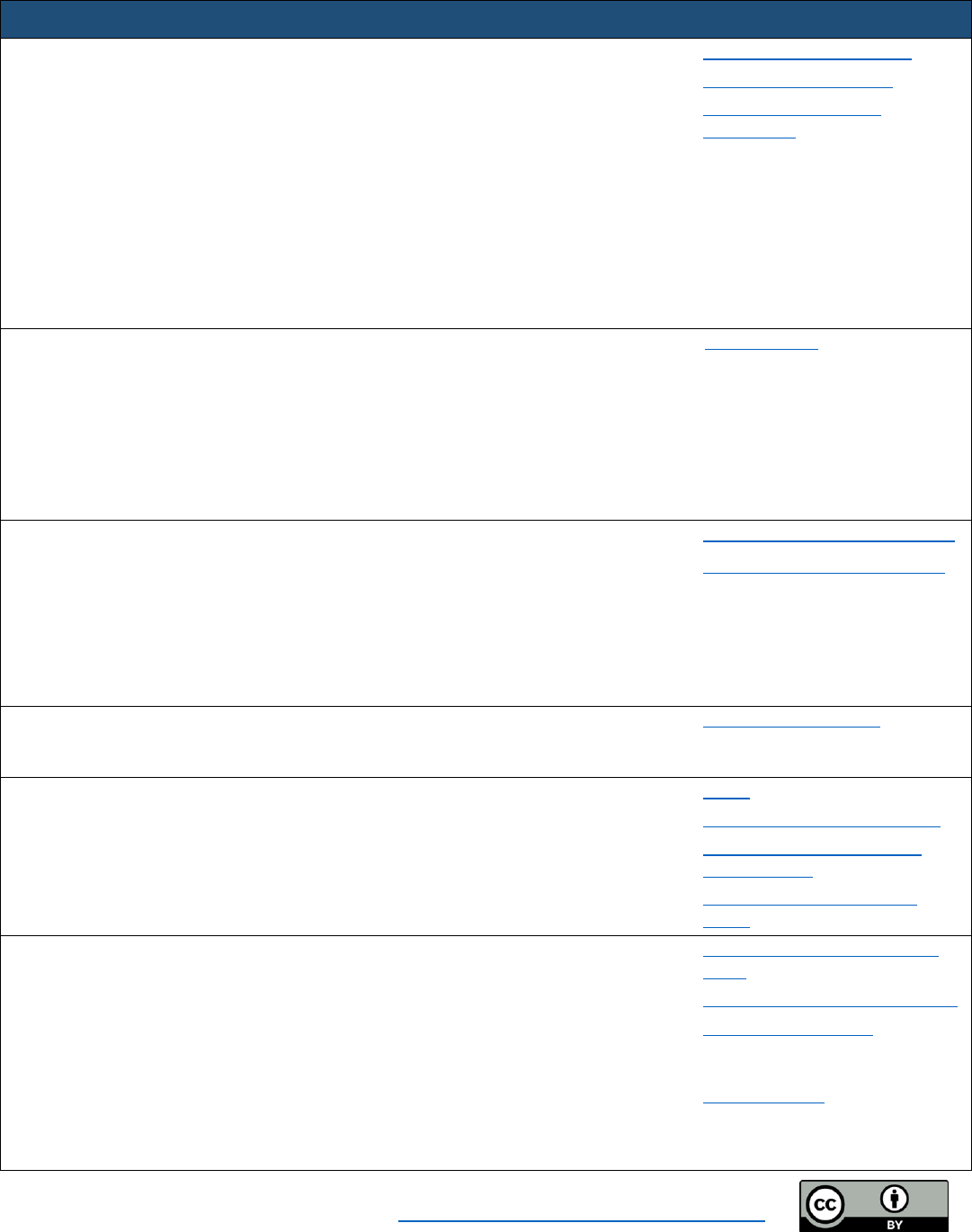
Accessibility Checklist for Online Course Development by Becky Menendez (Instructional Design & Online Learning,
Community College of Baltimore County) is licensed under a Creative Commons Attribution 4.0 International License.
Accessibility Checklist for Online Course Development
#
Item
Guidelines
Resources
1
Structuring Content
(QM Standards 8.1 – 8.3)
Use white space between “chunks” of content to
improve readability and convey structure.
Use headings/subheadings to convey structure and
hierarchy.
Don’t use text formatting (size, bold) to give the
appearance of headings. Apply built-in heading
styles.
Apply heading levels in order and don’t skip heading
levels.
Don’t apply heading styles to visually emphasize
text. Use text formatting for emphasis.
Format lists correctly. Use the built-in list tool rather
than manually typing hyphens/bullets for list items.
WebAIM Semantic Structure
WebAIM: Lists & Columns
Accessible Headings and
Subheadings
2
Text Formatting
(QM Standards 8.2, 8.3)
Avoid large blocks of italics text.
Avoid using underlined text, except for hyperlinks.
Limit use of ALL CAPS. Difficult to read in long blocks
and interpreted as “shouting.”
Use clear, simple fonts rather than decorative or
cursive fonts. Limit to 1 or 2 font families.
Avoid using images of text. Use actual text.
Avoid blinking or moving text.
WebAIM: Fonts
3
Color & Contrast
(QM Standard 8.2)
Don’t use color alone to convey meaning.
Use text color purposefully, not arbitrarily.
Avoid large blocks of brightly colored text.
Minimum 4.5:1 color contrast ratio between
background and paragraph text, 3:1 color contrast
between background and headings.
Maintain sufficient contrast between foreground
elements and background color in images/graphics.
Providing Sufficient Color Contrast
WebAIM: Color Contrast Checker
4
Links
(QM Standard 8.1)
Use descriptive link text instead of the URL only.
Avoid using link text that would be ambiguous when
standing alone (e.g., “click here”).
Accessible U: Hyperlinks
5
Tables
(QM Standard 8.3)
Use tables to summarize data, not for page layout.
Give tables a caption.
Identify column and/or row headers.
Don’t use images of tables. Create a real table.
Avoid complex tables (e.g., merged cells).
Tables
Create accessible tables in Word
How to properly tag a table in
Adobe Acrobat
WebAIM: Creating Accessible
Tables (HTML tables)
6
Math/Science
(QM Standard 8.3)
Equations must be readable by screen readers.
Recommended formats: MathML or an image with
alt text.
Equations: MathML, Images and
LaTeX
Math and Equations in PowerPoint
WIRIS MathType Demo
Free! Can use to produce MathML
code or alternative text description.
WIRIS MathType (full version)
Not free, but highly recommended
integration for accessible equations in
Word and PPT.

Accessibility Checklist for Online Course Development by Becky Menendez (Instructional Design & Online Learning,
Community College of Baltimore County) is licensed under a Creative Commons Attribution 4.0 International License.
#
Item
Guidelines
Resources
7
Images
(QM Standard 8.3)
Alternative text (alt text) should be provided for
images.
- Consider the purpose of the image. Alt text
should convey content and functionality of the
image – not necessarily describe the image in
detail.
- Avoid redundancy (don’t duplicate information
found in surrounding text/caption, don’t put
“image of” in alt text).
- Never use a file name as alt text (e.g.
“microscope.jpg” or “image_003.gif”).
- Most alt text should be concise (less than 125
characters). Complex images might require
longer descriptions or alternate formats.
Avoid using images of tables or images containing
text. If important text is part of the image, provide
that information in the surrounding text or in the alt
text.
Decorative images, which don’t present important
content, should be given “empty” alt tags in web
content (such as Blackboard or Softchalk pages).
See program-specific resources in Items 9-12 for
information on how to provide alternative text in
specific programs.
WebAIM: Alternative Text
Focuses on web content (e.g.
Blackboard, Softchalk pages), but a
good overview on the basics of writing
alt text.
Image ALT Text
Additional guidelines for alt text.
Alt text blunders
Decorative Images
How to handle decorative images in
web content, such as Blackboard or
Softchalk pages.
Alternative Text for Images
Helpful guidelines for complex images,
particularly in web content.
NWEA Image Description
Guidelines for Assessments
Guidelines and examples for wide
variety of image types, subjects.
Image Description Guidelines
Guidelines and examples for various
image types.
Guidelines for Describing STEM
Images
Effective Practices for Description
of Science Content within Digital
Talking Books
Examples of alt text for different types
of science/math images.
8
Multimedia
(QM Standard 8.4, 8.5)
Video content should have captions or a
synchronized text transcript.
Audio-only content should have a text transcript.
Meaningful visual information in a video is conveyed
through audio description (or a text-based
description).
Captions/transcript must be accurate (watch out for
auto-captioning errors).
Break long videos (longer than 15-20 minutes) into
shorter segments.
Audio quality and video resolution are clear.
Users should be able to control movement through
videos or multimedia presentations.
Accessibility: Captions &
Transcripts
Caption Guidelines and Policy
Are Transcripts Enough to Make
Videos Compliant with Accessibility
Law?
Resources for Captioning
Four approaches to creating captions
in YouTube.
Zoom Pro: Automatically
Transcribe Cloud Recordings
Enable these settings before recording
to the Cloud. Note: Auto-transcriptions
can’t be corrected!
Adding Captions in Camtasia
Captioning in Screencast-o-Matic
Google Voice Typing
Auto-transcribe your speech or record
your computer audio in Windows 7
and transcribe an existing video.

Accessibility Checklist for Online Course Development by Becky Menendez (Instructional Design & Online Learning,
Community College of Baltimore County) is licensed under a Creative Commons Attribution 4.0 International License.
#
Item
Guidelines
Resources
9
Microsoft Word
(QM Standards 8.1 – 8.3)
Follow guidelines from Items 1-7 (use resources in
the right column to help you apply these guidelines
specifically within Microsoft Word).
Adjust reading order of elements if needed.
Microsoft Word: Creating
Accessible Documents
Add alternative text in various
Microsoft Office applications
Images in Word
Includes options for handling
decorative images.
Alternative Text for Decorative
Images in Microsoft Office
Another, more advanced, option for
handling decorative images.
10
PDF Documents
(QM Standards 8.1 – 8.3)
PDF documents should follow guidelines from Items
1-7 (use resources in the right column to help you
apply these guidelines using Adobe Acrobat).
If creating PDF from a Word Document, make sure
to convert document correctly.
Text must be selectable and searchable, not an
image.
Adjust reading order of elements if needed.
Tag elements if needed.
PDF Accessibility (pages 1-4)
Create and verify PDF accessibility
(Acrobat Pro)
How to properly tag a table in
Adobe Acrobat
Marking Up Decorative Images in
Adobe Acrobat
11
Microsoft
PowerPoint
(QM Standards 8.1 – 8.3)
Follow guidelines from Items 1-7 (use resources in
the right column to help you apply these guidelines
specifically within Microsoft PowerPoint).
Provide alternative text for images.
Verify/set reading order of slide elements.
Converting to PDF is recommended.
PowerPoint Accessibility
Add alternative text in various
Microsoft Office applications
Convert PPT to an accessible PDF
12
Blackboard
(QM Standards 8.1, 8.6)
Follow guidelines from Items 1-7 (use resources in
the right column to help you apply these guidelines
specifically within Blackboard)
Use a consistent, intuitive layout and design.
Links and files should have clear, descriptive names.
Clear formatting from copied/pasted content in
Blackboard pages; then apply font styling, headings,
lists, etc.
Avoid using the Hot Spot question type in
quizzes/exams.
Provide Blackboard’s accessibility statement.
Easy Accessibility Practices for
Blackboard
Accessible tables in Blackboard
Creating Accessible Course
Content
Accessibility at Blackboard
13
Technology
(QM Standard 8.6)
Follow guidelines from Items 1-8.
Provide accessibility statements for all required
technologies.
Ensure interactions are keyboard accessible or
provide the content/activity in an alternative
format.
University of Washington:
Designing for Keyboard
Accessibility
