
User Guide for
Post Adoption and Guardianship
Instability Tracking Toolkit
September 2022
OPRE Report # 2022-249
Contract Number HHS P233201500039I
Prepared for
O
ce of Planning, Research, and Evaluation
Administration for Children and Families
U.S. Department of Health and Human Services
330 C Street SW, 4th Floor
Washington, DC 20201
https://www.acf.hhs.gov/opre
Prepared by
Nancy Rolock, Case Western Reserve University;
Kevin White, East Carolina University;
Heather Ringeisen and Rose Domanico, RTI International
3040 E. Cornwallis Road
Research Triangle Park, NC 27709

OPRE Report # 2022- 249
September 2022
Nancy Rolock, Case Western Reserve University; Kevin White, East Carolina
University; Heather Ringeisen, Rose Domanico, Leyla Stambaugh, RTI International
Submitted to:
Alysia Blandon, Project Officer
Office of Planning, Research, and Evaluation
Administration for Children and Families
U.S. Department of Health and Human Services
330 C Street SW, 4th Floor
Washington, DC 20201
https://www.acf.hhs.gov/opre
Contract Number: HHS P233201500039I
Project Director: Heather Ringeisen
RTI International
P.O. Box 12194
Research Triangle Park, NC 27709-2194
https://www.rti.org/
This report is in the public domain. Permission to reproduce is not necessary. Suggested Citation: Rolock, N.,
White, K., Ringeisen, H., & Domanico, R. (2022). User Guide for Tracking Post Adoption and Guardianship
Instability Toolkit, OPRE Report # 2022-249. Washington, DC: Office of Planning, Research, and Evaluation,
Administration for Children and Families, U.S. Department of Health and Human Services.
Disclaimer: The views expressed in this publication do not necessarily reflect the views or policies of the Office of
Planning, Research, and Evaluation, the Administration for Children and Families, or the U.S. Department of Health
and Human Services. This report and other reports sponsored by the Office of Planning, Research and Evaluation
are available at www.acf.hhs.gov/opre.
Connect with OPRE

iii
Contents
Topic Page
User Guide and Toolkit Overview 1
Toolkit Goals ...................................................................................................... 1
Toolkit Structure................................................................................................. 1
Toolkit Audience ................................................................................................. 2
How to Use the Toolkit ........................................................................................ 2
Why Is It Important to Track Instability? ............................................................... 3
Tracking Workbook and Example Well Being Letter ................................................. 5
Tracking Workbook Organization .......................................................................... 5
Challenges to Using the Tracking Workbook ........................................................... 6
How to Edit the Tracking Workbook Spreadsheets................................................... 7
How Often Should the Tracking Workbook be Updated? ........................................... 8
Considerations for Agencies Creating New Tracking Systems .................................... 8
What to Expect from this User Guide ..................................................................... 8
Tool 1: Spreadsheet to Compile Child IDs and Case Information in
Preparation for Tracking Instability 9
Overview of Tool 1 (Child IDs).............................................................................. 9
Step 1. Create a list of all children who exited foster care through adoption or
guardianship ............................................................................................ 10
Step 2. Include all foster care and adoption child IDs ............................................ 10
Tool 2: Spreadsheet to Track Instability using Your Data System Flag 11
Overview of the Tool 2 (Data Flag) tab ................................................................ 11
Step 1. Preparing to track instability ................................................................... 11
Step 2. If your agency has a data flag ................................................................. 12
Step 3. Look for foster care reentry dates in child welfare administrative data .......... 13
Step 4. Enter the Foster Care Reentry Date ......................................................... 13
For all the children listed in the spreadsheet: ....................................................... 13
Step 5. Record Instability Status ........................................................................ 13
Step 6. Comments ............................................................................................ 13

iv
Tool 3: Spreadsheet to Track Instability using Foster Care Entry Records 14
Overview of the Tool 3 (Foster Care Reentry) tab ................................................. 14
Step 1. Preparing to track instability ................................................................... 14
Step 2. Look for foster care reentry dates in child welfare administrative data .......... 15
Step 3. Enter the Foster Care Reentry Date ......................................................... 15
Step 4. Record Instability Status ........................................................................ 15
Step 5. Comments ............................................................................................ 15
Tool 4: Spreadsheet to Track Instability using Adoption or Guardianship
Subsidy Records 16
Overview of the Tool 4 (Subsidy Changes) tab ..................................................... 16
Step 1. Preparing to track instability ................................................................... 17
Step 2. Gather information about subsidy changes ............................................... 17
Step 3. Enter the Subsidy Change Request Date ................................................... 17
Step 4. Enter information about who requested the subsidy change ........................ 18
Step 5. Enter information about the reasons for subsidy changes ........................... 18
Step 6. Enter Instability Status........................................................................... 18
Step 7. Comments ............................................................................................ 19
Tool 5: Spreadsheet to Track Instability using Post Adoption and
Guardianship Services Records 20
Overview of the Tool 5 (Family Services) tab ....................................................... 20
Step 1. Preparing to track instability ................................................................... 21
Step 2. Gather information about services provided .............................................. 21
Step 3. Enter the date services began ................................................................. 21
Step 4. Enter information about the most urgent child issue .................................. 22
Step 5. Enter information about the most urgent parent or guardian issue ............... 23
Step 6. Enter information about the types of services provided .............................. 24
Step 7. Enter Instability Status........................................................................... 24
Step 8. Comments ............................................................................................ 25
Tool 6: Well Being Letter Example and Spreadsheet to Track Instability
using Information from Well Being Letters 26
Overview of the Tool 6 (Well Being Letter) tab ..................................................... 26
Step 1. Preparing to track instability ................................................................... 27

v
Step 2. Send Well Being Letters ......................................................................... 27
Step 3. Record responses to the Well Being Letters ............................................... 27
Step 4. Enter Instability Status........................................................................... 29
Step 5. Comments ............................................................................................ 29
Tool 7: Spreadsheet that Provides the Overall Instability Status Based on
Information Collected in Tools 1 through 6 30
Overview of the Tool 7 (Instability Summary) tab ................................................. 30
Step 1. Overall Instability Status ........................................................................ 30
Ways to Use Tool 7 (Instability Summary) Information .......................................... 31
Glossary 33
Appendix: Example Wellbeing Letter A-1
References R-1

1
User Guide and Toolkit Overview
This User Guide is designed to help Adoption Program Managers develop a systematic way
to track instability for children who exit foster care through adoption or guardianship. The
User Guide is designed to support agencies’ use of the Post Adoption and Guardianship
Instability Tracking Toolkit (referred to as “Toolkit” throughout this User Guide). To
effectively understand post adoption and guardianship instability, agencies need to track
child well being and instability for a long time—from the point of adoption or guardianship
until the child reaches the age of majority. This Toolkit offers child welfare agencies many
suggested tools for how to track post adoption and guardianship instability. Users may
choose to implement one, several, or all these tools. You may select tools that best fit your
agency’s needs.
Toolkit Goals
▪
Provide tools that your agency can use to help track post adoption and guardianship
instability in the short and long term.
▪ Provide a range of tool options that fit different levels of agency readiness.
▪ Spark ideas about how your agency might use data differently to help track post
adoption and guardianship instability, even if one or more of the tools in this Toolkit
are not yet feasible within your agency’s context.
Tracking post adoption and guardianship instability is a big job! We want to acknowledge
that upfront. Many Adoption Program Managers we have spoken to have mentioned how
much they wish they had the time, resources, and staff to dedicate to tracking instability
and to better understand the needs of families who have adopted or assumed guardianship
of children in foster care.
We consulted Adoption Program Managers while developing this Toolkit. The project team
would like to thank them for their helpful assistance.
Toolkit Structure
The Post Adoption and Guardianship Instability Tracking Toolkit includes three components.
We use the term Toolkit to refer to all three components listed below:
▪ This User Guide that explains how to use the tools within the Post Adoption and
Guardianship Instability Tracking Toolkit.
▪ A Tracking Workbook with seven spreadsheets, which each use a different source
of data to help track post adoption and guardianship instability.
▪ A Well Being Letter in the Appendix of this User Guide that provides an example of
a well being letter to send to families and sample questions to include with this letter
that ask about the child’s well being.

2
Toolkit Audience
This Toolkit is designed for Adoption Program Managers. If you are not an Adoption Program
Manager, or in a similar role, we suggest you partner with the Adoption Program Manager in
your agency to use this Toolkit. Adoption Program Managers may want to work with the
data systems teams at their agencies when considering how to implement this Toolkit.
How to Use the Toolkit
Child welfare agencies are all different. Using a stand-alone data system, such as this full
Toolkit, might not be a feasible option especially in agencies where there are thousands of
children who exit foster care to adoption or guardianship each year. Therefore, you can use
the Toolkit in different ways:
▪ Use all the tools. This provides a comprehensive stand-alone system for tracking
post adoption and guardianship instability by compiling information across several
sources in one place.
▪ Use individual tools. This option allows your agency to select the tools that reflect
its needs and data collection capabilities. Even just using one tool within the Tracking
Workbook may improve an agency’s ability to track post adoption and guardianship
instability. This User Guide provides guidance on how to do this and what
information this provides about post adoption and guardian instability.
▪ Update your existing data tracking system. Use the spreadsheets in the
Tracking Workbook as a guide or template to create or update your internal data
systems.
▪ Initiate conversations or actions within in your agency. The Toolkit can
provide a starting point for conversations within your agency about what data
sources you may be able to use to collect information about post adoption and
guardianship instability.
For agencies that are new to collecting and documenting data about post adoption and
guardianship instability, we hope that this Toolkit will help you begin the process. For
agencies with some experience tracking post adoption and guardianship instability, we hope
these materials provide you with additional ideas about data sources that your agency
might use. Your agency may be able to implement some of these tools right away. Other
tools may take longer.
Data Sources
This Toolkit references several data sources for tracking post adoption and guardianship
instability. These include data from your administrative systems that identify children who
have reentered foster care after adoption or guardianship; adoption or guardianship subsidy
change request records; agency records of services provided to adoptive and guardianship
families; and responses to questions included within a well being letter sent by agencies to
adoptive and guardianship families. Your agency may have access to some but not all of

3
these data sources. As a reminder, the tools within this Toolkit are designed to be flexible.
You can use the tools that are feasible within your agency.
The topics discussed within this User Guide may spark ideas about what might be feasible
within your agency. This may be a starting point for conversations about how your agency
might use data differently to help track post adoption and guardianship instability. During
agency conversations about data sources, questions to consider include:
▪ What data does your agency already use that could be helpful to tracking post
adoption and guardianship instability?
▪ What resources are needed to expand your agency’s ability to track instability?
▪ How can you access data about services received by adoptive or guardianship
families?
▪ What (if any) are the barriers to tracking post adoption and guardianship instability?
▪ Which tools described within this User Guide would be most feasible for your agency
to use?
Why Is It Important to Track Instability?
Between 5% and 20% of children who leave foster care through adoption or guardianship
experience instability.
1
Some children are at higher risk for instability than others, including
adolescents, those with behavior problems, and children with a history of abuse.
1
Many
families struggle to adjust to children’s emotions and behaviors long after adoptions and
guardianships are finalized.
2-4
These struggles are also associated with instability. One study
looking at instability outcomes for 52,000 children from one large Midwestern state found
that 2% reentered foster care after 2 years, but about 12% reentered foster care after 10
years.
5
So, post adoption and guardianship instability can occur many years after the
adoption or guardianship relationship is established.
Unfortunately, there is no systematic way to track and record how often post adoption and
guardianship instability occurs. Tracking instability over time can help agencies better
understand how many families struggle after adoption or guardianship. Better tracking may
also help agencies identify and respond to challenges early and intervene before crises and
instability occur.

4
Key Terms Used in this Toolkit
Post adoption and guardianship instability is when children who have exited foster care to
adoption and guardianship no longer live with their adoptive parent or legal guardian.
6
An example is
when children reenter foster care, or when they experience homelessness after adoption or
guardianship.
Tracking instability is a data-driven process that records data on instability in a systematic and
consistent way, building on information already collected by the agency.
There are four instability status categories:
▪ No recent contact: The agency has had no contact with the family over the past year. You
should not make assumptions about the child or youth’s stability status.
▪ Stability: The child has not reentered foster care. You, or someone in your agency, has been in
contact with the family, and you know that they are doing well.
▪ Stability unclear: You have received information that suggests the child may be experiencing
some difficulties. For example, a youth or a caregiver could tell the agency that they are
struggling with their familial relationships.
▪ Instability: You have information indicating that a child who exited foster care through adoption
or guardianship no longer resides with their adoptive parent or legal guardian.

5
Tracking Workbook and Example Well Being Letter
The Toolkit includes a Tracking Workbook with several spreadsheets that use data
sources your agency may already have about children who exited foster care through
adoption or guardianship. One of the tools in this User Guide references an Example Well
Being Letter, which is included as an Appendix to this User Guide.
Please note that in this User Guide each tool is bolded and has a unique text color to help
you clearly identify which tool we are talking about (e.g., the Tool 1 (Child IDs) tab, the
Tool 2 (Data Flag) tab). Specific column names from the Tracking Workbook are bolded
and italicized (e.g., the Comments column, or the Foster Care ID column).
Tracking Workbook Organization
The Tracking Workbook spreadsheets are organized as separate tabs within the workbook.
These tabs are as follows:
▪ The Instructions tab. This first tab in the Tracking Workbook includes an overview
of the workbook and provides instructions on how to add data and make changes.
The Tool 1 (Child IDs) tab. The second tab in the Tracking Workbook
is a tool that provides one location where all IDs (foster and adoptive)
and other basic case information are compiled together. The
information you will need to fill in this spreadsheet is generally
available in your Statewide Automated Child Welfare Information
System (SACWIS) or other administrative data system on children who
exit foster care to adoption or guardianship. Tool 1 is foundational; it is
the list of all children whose stability or instability will be tracked. The
columns in this spreadsheet are automatically carried over to the other
tabs in the Tracking Workbook .
The Tool 2 (Data Flag) tab. The third tab in the Tracking Workbook
is a tool that integrates information from an agency-specific data
systems flag that identifies children who reenter foster care after
adoption or guardianship. The data you need to fill out this
spreadsheet may be available in your SACWIS or other administrative
data system on children who reenter foster care after adoption or
guardianship. If you do not have a data flag, this User Guide includes
suggestions on what should be included if your agency would like to
develop one.
The Tool 3 (Foster Care Reentry) tab. The fourth tab in the
Tracking Workbook is a tool that helps you track foster care reentry
for children who have exited foster care through adoption or
guardianship. This tool is especially useful if your agency does not
have a data system flag for foster care reentry. The data you need to
fill out this spreadsheet are in your SACWIS or other administrative
data system that tracks all children entering foster care. This tool
walks you through how to use information from foster care entry data
to track post adoption and guardianship instability. This will likely
require close coordination with the data systems team at your agency.

6
For agencies with a data system flag, you may want to skip Tool 3
(Foster Care Reentry).
The Tool 4 (Subsidy Changes) tab. The fifth tab in the Tracking
Workbook is a tool that provides a way for agencies to organize
information about when and why adoption and guardianship subsidy
agreements are modified. The data you need to fill out this spreadsheet
are subsidy change request records. These may be located within your
SACWIS or other administrative data system that tracks the financial
records related to adoption and guardianship subsidy agreements.
Changes to subsidy agreements may indicate meaningful changes in
the family that have implications for child stability and well being.
The Tool 5 (Family Services) tab. The sixth tab in the Tracking
Workbook is a tool to help agencies develop an organized record of
services provided to families after adoption or guardianship. The data
you need to fill out this spreadsheet are records about the services
provided to adoptive and guardianship families. The type of
information collected includes service date, family needs, and the
types of services provided. These may be captured informally or
formally (e.g., caseworker notes or spreadsheets). These data may be
collected outside your agency’s administrative data system (e.g., from
outside contractual agencies).
The Tool 6 (Well Being Letter) tab. The seventh tab in the
Tracking Workbook is a tool to help agencies track responses to a well
being letter sent to adoptive parents or guardians. An example well
being letter is found in the Appendix of this User Guide. The example
letter includes sample questions to ask families about the status of
child and their child’s well being. The tool encourages agencies to
record responses to these letters in a spreadsheet.
The Tool 7 (Instability Summary) tab. The eighth tab includes a
tool that automatically compiles information reported in the other
tools to create an overall Instability Status for each child. You will not
enter data into this tab. If you use any one of the other Tools, the
columns in this spreadsheet will auto-populate with the information
coming from the tool you used. This tool will help your agency
understand which children experience post adoption and guardianship
instability to help your agency target resources or outreach to those
children. If you do not use the other tools, you can take the logic from
the decision tree for Tool 7 (Instability Summary) to program your
data system to determine the overall instability status.
▪ The Drop-down Menus tab. This is the final tab in the Tracking Workbook. You will
not enter data into this tab. This final spreadsheet in the workbook is the source tab
for the drop-down menus included in the seven tools.
Challenges to Using the Tracking Workbook
Collecting the information for each Tracking Workbook tool may be challenging. One of the
challenges in tracking post adoption and guardianship instability is that there are many
sources of data that agencies can use. The data needed to comprehensively track post
adoption and guardianship instability may come from both within your agency (e.g.,

7
administrative data systems) and outside your agency (e.g., services information).
Developing a system for tracking instability takes time and significant resources. It also
requires that data coming from different sources be compiled in one place.
How to Edit the Tracking Workbook Spreadsheets
Do not delete Tracking Workbook tabs. Each Tracking Workbook tab has a unique
spreadsheet associated with it. There are formulas included in the spreadsheets that allow
certain cells (e.g., the child’s name, IDs and birthdates) to auto-populate across all the
workbook tabs. Because of this, it is important that you do not delete any of the workbook
tabs. If you do not use one of the tools, leave the cells within that tool spreadsheet blank
rather than deleting the tab.
The Tracking Workbook is protected from editing. If you want to make changes (e.g.,
add or change items in the drop-down menu items, add columns or rows), you need to
unprotect each spreadsheet by doing the following:
▪ Navigate to the "Review" tab
▪ Click "Unprotect Sheet"
▪ Enter this password: PAGI
Please note that if you make changes, we cannot guarantee that the Tracking Workbook will
function as designed.
Adding rows to the spreadsheets. The Tracking Workbook is set up with enough
formulas to accommodate data for 2,000 children. You will need to unprotect the
spreadsheet as described above before adding rows. If you have entered data for more than
2,000 children in the first spreadsheet in the Tool 1 (Child IDs) tab, then you will need to
generate formulas corresponding to the records after the 2,000th child. Please use the
following steps to add rows that will include the correct formulas in the spreadsheets for the
tools your agency is going to use:
1. Identify the row in Tool 1 (Child IDs) that contains the data for the last child.
2. Select the cells starting with the cell in column A row 2,001 and ending with the cell
in column J with the same row number as the row identified in Step 1.
3. Click ‘Home’ from the main menu.
4. click ‘Fill’ and from the drop-down menu click “Down.”

8
How Often Should the Tracking Workbook be Updated?
We recommend that agencies update the tools within the Tracking Workbook at least once a
year. However, to make sure you have accurate and timely information, you may want to
collect and enter data into the Tracking Workbook more frequently. For example, agencies
could request quarterly child-level reports on requests for subsidy changes to update the
Tool 4 (Subsidy Changes) tab and on services provided to update the Tool 5 (Family
Services) tab. Furthermore, we realize that some agencies send letters to families on the
anniversary of their child’s adoption or guardianship finalization. If this type of well being
letter is mailed by your agency on a monthly basis, the responses to these letters could be
entered on a monthly basis (in the Tool 6 (Well Being Letter) tab).
Considerations for Agencies Creating New Tracking Systems
If your agency currently does not collect information on post adoption and guardianship
instability, please note the two points below from Adoption Program Managers that we
consulted:
1. Agencies need to create system warnings so that sensitive information about the
child is not inadvertently shared with the wrong person. For example, we want to
make sure adoptive family members and birth family members are clearly delineated
so that information is not inadvertently shared with someone who legally should not
have it.
2. There may be legal barriers to linking foster and adoption records. Agencies should
consult their legal teams in this process.
What to Expect from this User Guide
This User Guide contains a unique section describing how to use each of the seven tools.
Each tool-specific section will:
▪ Walk you through what data you need and how to enter that information into each
spreadsheet.
▪ Explain how the spreadsheets are linked and how to use the tools together or how to
use individual tools.
▪ Describe how this information can be used to track post adoption and guardianship
instability.

9
Tool 1: Spreadsheet to Compile Child IDs and Case
Information in Preparation for Tracking Instability
Purpose: This tool compiles the child-level information needed to
track instability (i.e., a list of children who exited foster care to
adoption or guardianship their child IDs and some demographic
information). When children’s IDs change after adoption and then
they come back into foster care, their reentry may be associated with
their Foster Care ID, their Adoption ID, or a new ID. The only way to
capture reentry is if foster and adoption IDs are compiled in one
location.
Source of information: The information you will need to fill in this
spreadsheet is in your SACWIS or other administrative data system
on children who exit foster care to adoption or guardianship.
Overview of Tool 1 (Child IDs)
Tool 1 (Child IDs) is the list of all children whose stability or instability will be tracked. It
is foundational to the Toolkit and the Tracking Workbook. The information will be used in
the other tools and automatically copies over to the other tabs in the Tracking Workbook .
If you plan to use more than one of the Tool 2 (Data Flag) tab through the Tool 6
(Well Being Letter) tab, then you should use the Tool 1 (Child IDs) tab. If you
skip the Tool 1 (Child IDs) tab, you will need to enter the child demographic
information in each subsequent tab that you use manually.
If you only plan to use one tool (for example, Tool 3 (Foster Care Reentry)), you
can skip Tool 1 (Child IDs) and enter this information in the one tool you plan to
use.
For agencies where the child’s ID changes at the time of adoption or guardianship, the Tool
1 (Child IDs) tab is both the most important tool and possibly the most challenging. It will
be especially challenging for agencies that do not maintain Foster Care IDs and Adoption
IDs in one location. If this is true for your agency, you may need to work with data system
experts within your agency to help you figure out how to compile all IDs for one child in one
location. This can be quite burdensome. You may also want to consider engaging someone
from outside of your agency, such as a university partner that is familiar with your data
systems, to assist with this initial step. For agencies where a single ID is used for the child,
gathering the information needed for this step will be straightforward.

10
Step 1. Create a list of all children who exited foster care through
adoption or guardianship
The first step to tracking post adoption and guardianship instability is to create a list of all
children who exited foster care through adoption or guardianship during a specific time.
Based on prior research, we suggest that you enter the information in this tab for all
children who have exited foster care to adoption or guardianship over the past 5 years or
more.
This tool asks for demographic information on the child. In our experience, it is helpful to
have this information when compiling reports about children who have experienced
instability. The information requested in the Tool 1 (Child IDs) tab include:
▪ Child’s first and last name
▪ Foster Care ID and Adoption ID (see Step 2)
▪ Child’s date of birth, sex, race, and ethnicity
▪ Date of adoption or guardianship
▪ Type of legal permanence (adoption or guardianship)
Please note: If you copy and paste a large list of child and caregiver information into the
Tool 1 (Child IDs) tab, please make sure that this information is pasted in the same order
as the column headers within the Tool 1 (Child IDs) tab. Some of the information is
repeated in subsequent tools, and the order needs to be the same.
Step 2. Include all foster care and adoption child IDs
Include all known child IDs. The spreadsheet is set up to have two IDs (Foster Care ID and
Adoption ID), but some systems could have more IDs. If this is your situation, you may
insert additional columns after the Comments column.
▪ If your agency establishes an Adoption ID when children are adopted, please list
these in the Foster Care ID and the Adoption ID columns.
▪ If your agency uses the same Child ID before and after adoption or guardianship:
o Enter the ONE Child ID into the spreadsheet in the Foster Care ID column.
o Leave the Adoption ID column blank.
Some child welfare agencies create an Adoption ID when a child is adopted and “retire” the
child’s Foster Care ID. Then, if a child reenters foster care after adoption, some agencies
use their Foster Care ID while others use their Adoption ID. This is why it is important to
include both IDs in this tab.

11
Tool 2: Spreadsheet to Track Instability using Your Data
System Flag
Purpose: This tool integrates information from an agency-specific
data systems flag that identifies children who reenter foster care
after adoption or guardianship. If your agency does not have a data
flag, this User Guide includes suggestions on what should be
included if your agency would like to develop one.
Source of information: The information you will need to fill in this
spreadsheet may be in your SACWIS or other administrative data
system on children who reentry foster care after adoption or
guardianship.
Overview of the Tool 2 (Data Flag) tab
When a child enters foster care it can be challenging to know if they were previously in
foster care. To address this issue, some agencies have developed a flag in their child
welfare administrative data system that intake workers can use to indicate a child who is
entering foster care was previously in foster care and had exited foster care through
adoption or guardianship. The Tool 2 (Data Flag) tab uses this data system flag to track
instability events.
For agencies that have a data system flag that indicates when a child reenters foster care
after adoption or guardianship, Tool 2 (Data Flag) should be straightforward. You will
need to pull information from about foster care reentries from your SACWIS or other
administrative data system. For agencies that do not have a data system flag, we provide
suggestions on what should be included if you want to develop a flag. You may also skip this
tool if you do not have the resources to develop a data system flag.
Step 1. Preparing to track instability
The first step to tracking post adoption and guardianship instability is to create a list of all
children who exited foster care through adoption or guardianship during a specific time
period.
If you already entered the child demographic information and child IDs into the Tool
1 (Child IDs) tab this information will auto-populate in this spreadsheet, go to Step
2.

12
If you did not enter the list of children in the Tool 1 (Child IDs) tab, you will need
to enter the child demographic information and child IDs into the Tool 2 (Data
Flag) tab in columns A–J.
Step 2. If your agency has a data flag
For the purposes of this tool, you need to make sure the data flag can be used to reliably
identify children who reenter foster care after adoption or guardianship.
Does your agency use a data flag that you think reliably captures foster care
reentry after adoption or guardianship?
If YES, please go to Step 3.
If NO, we recommend developing mandatory questions (questions that the data
system requires a response to before continuing) that intake workers answer to
establish if the child was previously adopted or exited to guardianship. We have
included sample questions below.
Sample Question for Tracking Reentry from Adoption
Was this child previously adopted? Yes / No
If yes, adopted through (select one):
1. This child welfare agency
2. A different public child welfare system
3. Intercountry adoption
4. Private domestic adoption
5. An unsubsidized adoption
6. Other: please describe
Sample Question for Tracking Reentry from Guardianship
Did this child previously exit the child welfare system through guardianship? Yes / No
If yes, through (select one):
1. Federally subsidized guardianship program (e.g., Kin-GAP) or similar program at this child
welfare agency
2. Federally subsidized guardianship program (e.g., Kin-GAP) or similar program at a different
public child welfare system
3. State-subsidized guardianship program at this child welfare agency
4. State-subsidized guardianship program at a different public child welfare system
5. An unsubsidized guardianship
6. Guardianship relinquishment
7. Other: please describe

13
Step 3. Look for foster care reentry dates in child welfare
administrative data
Examine your child welfare administrative data to see if any of the child IDs have been
flagged by your data system as having reentered foster care after an adoption or
guardianship. The specifics for how to do this will vary by state and county child welfare
systems, but we recommend you look up all child IDs (e.g., Foster Care ID and Adoption
ID).
Step 4. Enter the Foster Care Reentry Date
For all the children listed in the spreadsheet:
If there is a data flag that any of these children have entered foster care after their
adoption or guardianship date, enter the date in the Foster Care Reentry Date
column.
For children with no foster care reentry flags, leave Foster Care Reentry Date
blank.
If there are multiple foster care reentries for the same child, we suggest noting the first
time the child reentered care in the Foster Care Reentry Date column.
Step 5. Record Instability Status
The next step is to determine the instability status for each individual child based on
information you entered in the Tool 2 (Data Flag) tab.
In the Instability Status column, please select one of these two options listed in the drop-
down menu:
▪ Instability: Select this status from the drop-down menu for each child who has a
date entered in the Foster Care Reentry Date column indicating that they have
reentered foster care after adoption or guardianship.
▪ No recent contact: Select this status in the drop-down menu for children with no
foster care reentry records.
Step 6. Comments
If you have additional information you want to record about an individual child, you can use
the Comments column.

14
Tool 3: Spreadsheet to Track Instability using Foster Care
Entry Records
Purpose: This tool tracks foster care reentry for children who
exited foster care to adoption or guardianship. Agencies with a data
system flag may want to skip this tool.
Source of information: The information you will need to fill in this
spreadsheet is in your SACWIS or other administrative data system
on children who enter foster care after adoption or guardianship.
Overview of the Tool 3 (Foster Care Reentry) tab
This tool walks you through how to use information from foster care entry data to track post
adoption and guardianship instability. For agencies that do not have a data system flag, the
Tool 3 (Foster Care Reentry) tab will help you track foster care reentry for children who
have exited foster care through adoption or guardianship. This will likely require close
coordination with the data systems team at your agency. For agencies that have a data
system flag, foster care reentries may be captured in the Tool 2 (Data Flag) tab, and you
can skip the Tool 3 (Foster Care Reentry) tab.
Step 1. Preparing to track instability
The first step to tracking post adoption and guardianship instability is to create a list of all
children who exited foster care through adoption or guardianship during a specific time
period.
If you already entered the child demographic information and child IDs into the Tool
1 (Child IDs) tab this information will auto-populate in this spreadsheet, go to Step
2.
If you did not enter the list of children in the Tool 1 (Child IDs) tab, you will need
to enter the child demographic information and child IDs into the Tool 3 (Foster
Care Reentry) tab in columns A–J.

15
Step 2. Look for foster care reentry dates in child welfare
administrative data
Examine your child welfare administrative data to see if any of the child IDs (Foster Care
ID or Adoption ID) appear in your foster care entry data. The specifics for how to do this
will vary by state and county child welfare systems.
Step 3. Enter the Foster Care Reentry Date
For all the children listed in the spreadsheet:
If there is a record showing that any of the children have entered foster care after
their adoption or guardianship date, this is a foster care reentry and the date should
be recorded in the Foster Care Reentry Date column.
For children with no foster care reentry data, leave Foster Care Reentry Date
column blank.
If there are multiple foster care reentries for the same child, we suggest noting the first
time the child reentered care in the Foster Care Reentry Date column.
Step 4. Record Instability Status
The next step is to determine the instability status for each individual child based on the
information you entered in the Tool 3 (Foster Care Reentry) tab.
In the Instability Status column, please select one of the two options listed in the drop-
down menu:
▪ Instability: Select this status from the drop-down menu for each child where the
Foster Care Reentry Date column has a date, indicating that they have reentered
foster care after adoption or guardianship.
▪ No recent contact: Select this status in the drop-down menu for children with no
foster care reentry records.
Step 5. Comments
If you have additional information you want to record about an individual child, please use
the Comments column.

16
Tool 4: Spreadsheet to Track Instability using Adoption or
Guardianship Subsidy Records
Purpose: This tool provides a way for agencies to organize
information related to when and why adoption and guardianship
subsidy agreements are modified.
Source of information: The information you will need to fill in this
spreadsheet may be found within adoption or guardianship subsidy
change requests and records. This may be part of your SACWIS or
other administrative data system that tracks the financial records
related to adoption and guardianship subsidy agreements.
Overview of the Tool 4 (Subsidy Changes) tab
Changes to subsidy agreements may indicate meaningful changes in the family that have
implications for child stability and well being. Administrative data systems track when
subsidies are created and modified. Yet, these systems often lack information about why
subsidy agreements are modified. Sometimes agencies make changes to subsidies even
when a child does not reenter foster care (e.g., when subsidies agreements are modified to
pay for a specific type of treatment). Keeping a record of when subsidy agreements are
modified, and the reason for the change, helps agencies understand which events are
related to instability.
The source of data from the Tool 4 (Subsidy Changes) tab is your agency’s adoption and
guardianship subsidy records. In the Tool 4 (Subsidy Changes) tab. This information
may not be readily available and you may need additional resources to add this information
into existing data systems. Here are two examples of how this information can be used:
▪ If a guardian requested a subsidy change to a different caregiver because they have
a health issue that limits their capacity to care for their child, that information can
help your agency understand whether the family is at risk for instability.
▪ If a parent has requested a subsidy change to meet the evolving needs of the child
(e.g., specific therapies), your agency can track the types of services families are
seeking.
In these examples, the reason for the subsidy change request provides information about
the well being and stability of the child and family. This information can help your agency

17
understand the challenges families are facing and the types of services families are seeking
and document when instability has occurred.
Step 1. Preparing to track instability
The first step to tracking post adoption and guardianship instability is to create a list of all
children who exited foster care through adoption or guardianship during a specific period.
If you already entered the child demographic information and child IDs into the Tool
1 (Child IDs) tab this information will auto-populate in this spreadsheet, go to Step
2.
If you did not enter the list of children in the Tool 1 (Child IDs) tab, you will need
to enter the child demographic information and child IDs into the Tool 4 (Subsidy
Changes) tab in columns A–J.
Step 2. Gather information about subsidy changes
Gather any available data from your administrative data system, or other agency records,
on changes made to the adoption and guardianship subsidies for all children listed in the
Tool 4 (Subsidy Changes) tab. Each data system will be different. It may be that some of
the information you need to enter into the spreadsheet is embedded in case notes or in
other records. There are columns in the Tool 4 (Subsidy Changes) tab to enter the
following information about subsidy changes:
▪ The subsidy change request date
▪ The identity of the person making the request for subsidy change
▪ The reason for the requested change
Step 3. Enter the Subsidy Change Request Date
For all the children listed in this spreadsheet:
If there was a subsidy change request for a child, enter the date of the request into
the Subsidy Change Request Date column. If more than one subsidy change was
requested for the same child, we suggest you report the most recent subsidy change
request.
If there has been no subsidy change request for a child, leave the Subsidy Change
Request Date column blank and skip to Step 6.

18
Step 4. Enter information about who requested the subsidy change
For each child where a subsidy change
request date was entered, select one
option from the drop-down menu for the
column Who Requested the Subsidy
Change? (the drop-down menu options
are shown to the right). Please use the
“other” field if the person is not included in
this list. If you select “other” from the
drop-down menu, please enter who
requested the subsidy change into the
Comments column.
Step 5. Enter information about
the reasons for subsidy changes
For each child where a subsidy change
request date was entered, select one
option from the drop-down menu for the
column Reason the Subsidy Change
was Requested to indicate the primary reason for the request (drop-down menu shown on
next page). If you select “other” from the drop-down menu, please enter why the change
was requested into the Comments column.
When multiple reasons apply, consider the most pressing issue for the family and record
that issue only. If you want to track additional information on these requests, we
recommend you add additional columns after the Comments column. Alternatively, you
may add information in the Comments column.
Step 6. Enter Instability Status
In the Instability Status column, please select one of the options listed in the drop-down
menu:
No recent contact: Select this status in the drop-down menu if there is no
information entered into columns K–M, suggesting that no subsidy change request
has been made.
Stability: Select this status in the drop-down menu if no subsidy request has been
made (columns K–M are blank) and you have additional information (which may be

19
in the Comments column or found in agency notes) showing that someone from
your agency has been in contact with the child or family and they are doing well.
Stability unclear: Select this
status in the drop-down
menu if there is information
entered into columns K–M,
suggesting that a subsidy
change request has been
made and the information
received suggests the child
may be experiencing some
difficulties. For example, a
subsidy change record
shows that a youth or
caregiver is having trouble
accessing needed services.
Instability: Select this status
in the drop-down menu if
there is information entered
into columns K–M or in the
Comments column
suggesting that a subsidy
change request has been
made and there is
information indicating that
the child who exited foster
care through adoption or
guardianship no longer
resides with their adoptive parent or legal guardian.
Step 7. Comments
If you have additional information you want to record about an individual child, you can use
the Comments column.

20
Tool 5: Spreadsheet to Track Instability using Post Adoption
and Guardianship Services Records
Purpose: This tool will help you develop an organized record of
services provided to families after adoption or guardianship to better
understand risks for instability.
Source of information: The data you need to fill out this
spreadsheet may be collected outside the administrative data records
(e.g., from outside contractual agencies). Data about the services
provided to adoptive and guardianship families are needed to
complete this tool. The type of information collected includes service
date, family needs, and services provided. These may be captured
informally or formally (e.g., caseworker notes or spreadsheets).
Overview of the Tool 5 (Family Services) tab
Most agencies are in contact with adoptive and guardianship families after finalization (see
Glossary), and many agencies provide post adoption and guardianship services and support.
When families receive services, information about the services could inform an agency’s
understanding of instability. The purpose of the Tool 5 (Family Services) tab is to develop
an organized record of services provided that could identify additional cases of instability
that are not recorded elsewhere. So, it may take some work for agencies to find a way to
systematically track service records. Examples of the service-related information you might
learn from tracking the services provided include:
▪ During service provision, your agency staff may become aware that a child has run
away or is homeless (instability).
▪ A parent may contact an adoption caseworker for a program referral to help with
their child’s recent struggles with anxiety (suggests potential risk for instability).
▪ A guardian may ask for assistance addressing a child’s frequent absence from school,
or school truancy (suggests potential risk for instability).
These examples include the reason that the family contacted the agency and the
subsequent services provided. The reasons for contact give you information about how the
family is doing. This information can help your agency understand the challenges families
are facing. This information can also be used to document when instability has occurred, or
when concerns that may lead to instability have been raised.
The source of data for the Tool 5 (Family Services) tab is agency’s records of services
provided to adoptive or guardianship families, including contacts that agencies have with

21
families about services (e.g., through hotlines or phone calls to caseworkers at the
agencies) and records from outside service providers (e.g., community service providers).
Step 1. Preparing to track instability
The first step to tracking post adoption and guardianship instability is to create a list of all
children who exited foster care through adoption or guardianship during a specific time
period.
If you already entered the child demographic information and child IDs into the Tool
1 (Child IDs) tab this information will auto-populate in this spreadsheet, go to Step
2.
If you did not enter the list of children in the Tool 1 (Child IDs) tab, you will need
to enter the child demographic information and child IDs into the Tool 5 (Family
Services) tab in columns A–J.
Step 2. Gather information about services provided
Gather any available data from your agency records, or those of an agency that you
contract with, about the services provided to adoptive or guardianship families for all the
children listed in the Tool 5 (Family Services) tab. Each data system will be different. It
may be that some of the information you need to enter into the spreadsheet is embedded in
case notes or in other records. There are columns in the Tool 5 (Family Services) tab to
enter the following information about services provided:
▪ The date services began
▪ The most urgent needs of the child
▪ The most urgent needs of the parent or guardian
▪ The types of services provided
Step 3. Enter the date services began
For all the children listed in this spreadsheet:
If there is a record of services being provided to a child, enter the date that services
began into the Dates Services Began column. If services began at different times
for the same child, we suggest you report the most recent service start.
If there have been no services provided, leave the Dates Services Began column
blank and skip to Step 7.

22
Step 4. Enter information about the most urgent child issue
For each child where a date was
entered in the Dates Services
Began column, select one option
from the drop-down menu (shown to
the right) for the column What is the
Most Urgent Issue Identified for
the Child?
If there is more than one urgent
issue, select the most urgent issue
for the child. The drop-down menu
does not capture every type of issue.
If you select “other” from the drop-
down menu, please enter the most
urgent issue for the child into the
Comments column.
If you want to track additional
information on services for the child
(e.g., all services provided), we
recommend adding additional
columns after the Comments
column. Alternatively, you can add
information in the Comments column.

23
Step 5. Enter information about the most urgent parent or guardian
issue
For each child where a date was entered
in the Dates Services Began column,
select an option from the drop-down
menu for the column What is the Most
Urgent Issue Identified for the
Parent or Guardian? (the drop-down
menu options are shown to the right).
When multiple reasons apply, consider
the most pressing issue for the parent or
guardian and record that issue.
If you select “other” from the drop-down
menu, please enter the most urgent issue
identified for the parent or guardian into
the Comments column.
If you want to track additional
information, we recommend adding
additional columns after the Comments
column. You can also add information in the Comments column.

24
Step 6. Enter information about the types of services provided
For each child where a date was entered in
the Dates Services Began column, select
an option from the drop-down menu for the
column Services Provided (drop-down
options shown to the right). As with the
other drop-down menus, please select the
most recent or important service provided.
If you select “other” from the drop-down
menu, please enter the “other” information
into the Comments column.
If you want to track additional information,
we recommend adding additional columns
after the Comments column. You can also
add information in the Comments column.
Step 7. Enter Instability Status
In the Instability Status column, please
select one of the options listed in the drop-
down menu:
No recent contact: Select this status in the drop-down menu if columns K–N are
blank, suggesting that the agency has no record of services provided to the child or
family.
Stability: Select this status in the drop-down menu there are no urgent issues
identified for the child or parent or guardian if in columns L–N and the services
provided are minimal (e.g., information and referral). You may also select this status
in the drop-down menu if you have additional information (which may be in the
Comments column or found in agency notes) showing that someone from your
agency has been in contact with the child or family and they are doing well.
Stability unclear: Select this status in the drop-down menu if there are urgent issues
for the child or parent or guardian recorded in columns L and M or in the Comments
column. For example, you may find that the child is experiencing some difficulties
that could place them at risk for instability. The record may not specifically indicate
that the child is no longer living with their adoptive parent or legal guardian.

25
Instability: Select this status in the drop-down menu if the information provided in
columns L–N, or in the Comments column, indicates that the child who exited foster
care through adoption or guardianship no longer resides with their adoptive parent or
legal guardian.
Step 8. Comments
If you have additional information you want to record about an individual child, please use
the Comments column.

26
Tool 6: Well Being Letter Example and Spreadsheet to Track
Instability using Information from Well Being Letters
Purpose: This tool helps agencies gather information about child
and family well being as a way to learn about instability or the
potential risk for instability. This tool includes two components: (1)
a well being letter example and (2) a spreadsheet to track
responses to the well being letter.
Source of information: The data you need to fill out this
spreadsheet come from questions included in well being letters that
agencies send to families.
Overview of the Tool 6 (Well Being Letter) tab
Most agencies send letters annually to adoptive or guardianship families. These letters
typically verify contact information and recertify that children who exited foster care to
adoption or guardianship are still living in the adoptive parent or guardian’s home.
7
These
well being letters provide an opportunity for agencies to have regular contact with parents
and guardians after adoption or guardianship. Most agencies do not record the information
received in response to these letters into an existing database, but responses to these
letters can be a source of information about potential instability.
Some agencies include additional questions in these letters that ask the adoptive parent or
guardian about their child’s living situation, health, and well being. Responses to these
letters can be used both to identify individual needs and as aggregate information to
identify system needs. Previous research suggests that it can be helpful to ask adoptive
parents and guardians about child or family well being, because problems related to well
being (such as a caregiver reporting that they are struggling to meet their child’s mental or
physical health needs) can help agencies detect issues before instability occurs.
1,8
If
detected early, agencies can reach out to families to provide additional support or services
that may prevent post adoption or guardianship instability.
The Tool 6 (Well Being Letter) is designed to collect information about instability from
the responses to well being letters. These responses can augment the instability record.
This tool has two components: (1) an example well being letter (in the Appendix) and (2) a
spreadsheet to track responses to the letter.

27
The example letter includes some sample questions about the child’s living situation and
family well being that your agency could add to your existing annual letters to adoptive and
guardianship families. Questions within the example well being letter are designed to help
your agency understand how families are doing and create a way to identify families who
may want additional support or services.
If you want to use the example well being letter, your agency should revise it as needed
and decide which questions you want to include. You can also revise the questions or revise
how families respond to the questions (e.g., change the response options to yes/no rather
than use the rating scale that is more complex).
Each question in the example letter is represented by a column in the spreadsheet. If your
agency changes or does not use a question, you will need to adapt the spreadsheet to
reflect this change.
Step 1. Preparing to track instability
The first step to tracking post adoption and guardianship instability is to create a list of all
children who exited foster care through adoption or guardianship during a specific time
period.
If you already entered the child demographic information and child IDs into the Tool
1 (Child IDs) tab this information will auto-populate in this spreadsheet, go to Step
2.
If you did not enter the list of children in the Tool 1 (Child IDs) tab, you will need
to enter the child demographic information and child IDs into the Tool 6 (Well
Being Letter) tab in columns A–J.
Step 2. Send Well Being Letters
We suggest that you send letters annually to adoptive parents and guardians. Many
agencies already send a well being letter, often around the anniversary of the adoption or
guardianship finalization.
Enter the date you sent the letter into the Date Letter Sent column.
Step 3. Record responses to the Well Being Letters
For all the children listed in the spreadsheet:
If you received a response to the well being letter, enter the date in the Date
Responses Received column.

28
For each question in the example well being letter there is a column in the spreadsheet
(rows M–W), and the drop-down menus reflect the options provided in the example letter.
If you change the questions or their response options, you will need to revise the
spreadsheet.
If you did not use a question, please skip (leave blank) those columns.
You may want to consider contacting families who do not respond to the letter, to
understand if they are not responding because they are struggling and need some help or
because everything is going well. Responses to these inquiries can be recorded in the
Comments column. If you have responses from prior years, we suggest using the most
recent responses.
For the following questions select the parent’s response to the question (yes/no) from the
drop-down menu:
• Q1. Is this child still living at home?
• Q2. Are you still legally responsible for this child?
• Q3. Do you continue to provide financial support for this child?
• Q4. Is this child currently in school?
For the following questions, select the parent’s response to the question (not true at all,
mostly not true, somewhat true, mostly true, very true) from the drop-down menu:
• Q5. I feel confident in my ability to meet my child’s mental health needs
• Q6. I feel confident in my ability to meet my child’s physical needs
• Q7. I have a good understanding of my child’s needs
• Q8. When I need help with problems in my family, I am able to ask for help
from others
• Q9. I believe I can solve problems with my child when they happen
• Q10. I know where to go to get information to help me better understand
my child
For the final question select the parent’s response to the question (yes/no) from the drop-
down menu:
• Q11. Are there any additional supports your family may need at this time?

29
Step 4. Enter Instability Status
In the Instability Status column, if you used the questions in the example well being
letter, use the criteria below to select one of the options listed in the drop-down menu:
First, look at the responses to questions 1 through 4:
o If any response is “no,” then selecting “Instability” from the drop-down menu
is likely your best option. However, you may have additional information that
you see in the responses that suggests a different selection is best.
o If the respondent selected “yes” for any question, then use the responses
from questions 5 through 10 to determine the Instability Status.
▪ Next look at the responses from questions 5 through 10:
o If any response to these questions is not at all true, mostly not true, or
somewhat true, select “Stability unclear” and follow up with the family.
o If all of the responses are mostly true, or very true select “Stability.”
▪ If the response to question 11 indicates that the family wants the agency to contact
them, select “Stability unclear” and follow up with the family.
o If after you follow-up you find out that the family simply needed a referral
and that the familial relationship remains, change the status to “Stability”.
You can add a note in the Comments column.
o If you find out after contacting the family that the child no longer resides with
the adoptive parent or guardian, change the status to “Instability”.
▪ If the family does not respond to the well being letter, please select “No recent
contact.”
If you revised the questions, you need to decide how the Instability Status will be
determined based on the questions that you did use.
Step 5. Comments
If you have additional information you want to record about an individual child, please use
the Comments column.

30
Tool 7: Spreadsheet that Provides the Overall Instability Status
Based on Information Collected in Tools 1 through 6
Purpose: This tool automatically compiles information reported in
the other tools to create an overall Instability Status for each
child.
Source of information: If you use the other tools, the columns
in this spreadsheet will auto-populate. You will not enter data into
this tab.
Overview of the Tool 7 (Instability Summary) tab
This tool is a summary spreadsheet that will help your agency understand which children
experience post adoption and guardianship instability and target resources or outreach to
those children. The Tool 7 (Instability Summary) tab looks across Tools 2 through 6 to
determine an overall instability status.
If you use the Tracking Workbook as designed, you should not enter any information
in the Tool 7 (Instability Summary) tab. It has formulas embedded in the
spreadsheet that will auto-populate the Overall Instability Status column if you
use at least two of the tools.
If you only use one tool out of Tools 2 through 6, you do not need this tool and
you should use the Instability Status from the tool you used.
If you do not use the Tracking Workbook, you can take the logic of the Tool 7
(Instability Summary) tab to create some other tool that works for your agency.
We describe below how the Overall Instability Status column is calculated so that
you can replicate this work on your own.
Step 1. Overall Instability Status
The Overall Instability Status for each child will auto-populate based on the following:
▪ If the instability status in Tools 2 through 6 is “Instability,” the Overall Instability
Status for that child will also be “Instability.”
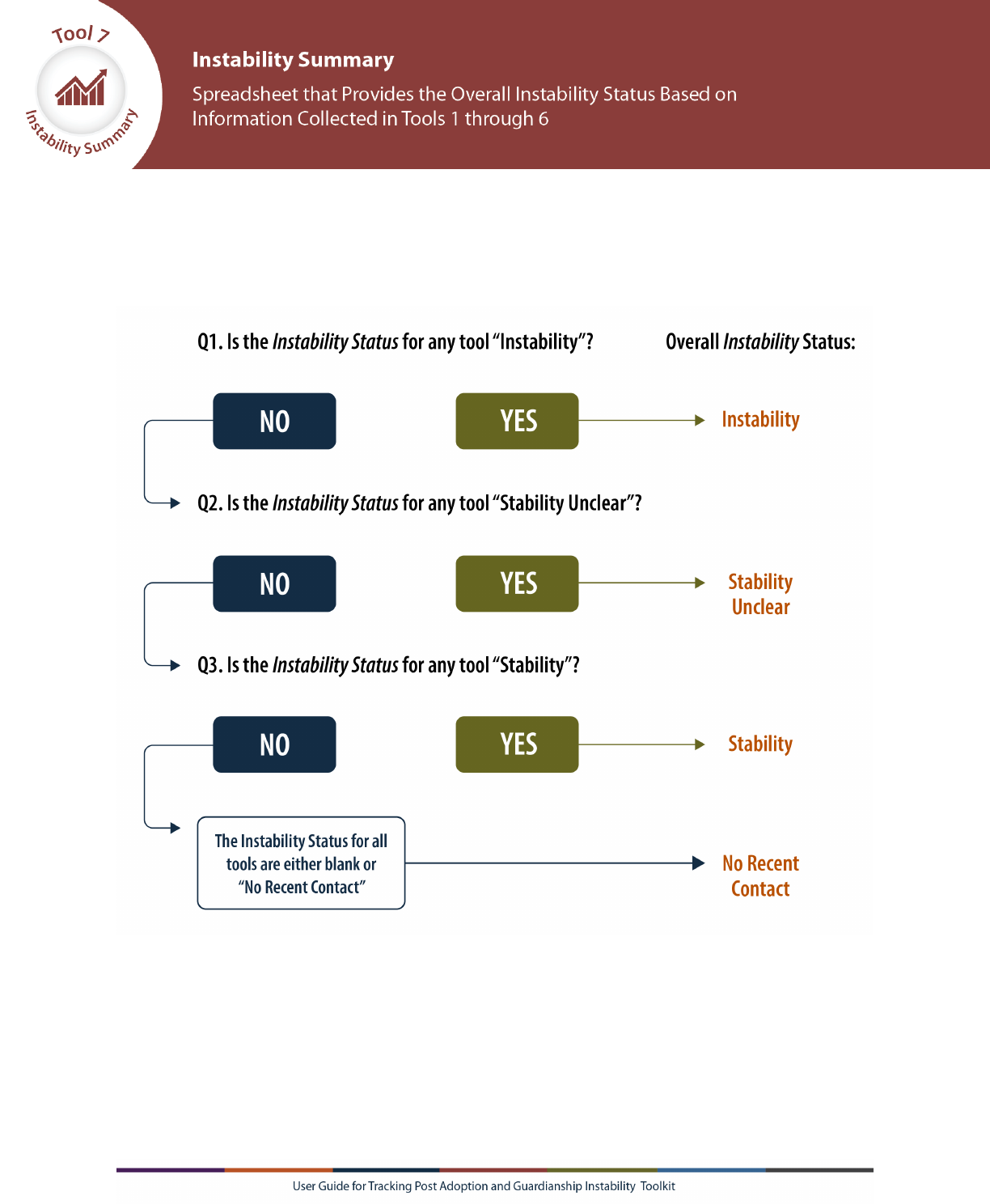
31
▪ If the instability status in Tools 2 through 6 is not “Instability,” the Overall
Instability Status will auto-populate using the logic illustrated in the decision tree
below (Figure 1).
Figure 1. Instability Status Decision Tree
Ways to Use Tool 7 (Instability Summary) Information
You can use the Tool 7 (Instability Summary) tab to understand which children
experience post adoption and guardianship instability and to target resources or outreach to
those children. You may also want to create reports about the overall instability of children
who have exited foster care through adoption or guardianship. This report can be used to
better understand how often this occurs and which children are most likely to experience
post adoption or guardianship instability. For example, you may want to explore post
adoption or guardianship instability by the age of the child at the time of adoption or

32
guardianship. To do this, you will need to calculate the age the child was at the time of
instability (using the Child Date of Birth and date associated with the instability event
(this would need to be copied from the Tool 2 (Data Flag) through Tool 6 (Well Being
Letter) tabs). You could then sort the data by age and create a count of the number of
children who experienced instability at each age. You may also want to examine outcomes
by race, ethnicity, or sex by sorting by the Child Race, Child Ethnicity, or Child Sex
columns.

33
Glossary
Administrative Data Flag: This is a field in child welfare administrative data used to
identify when a child enters foster care, if they previously exited foster care through
adoption or guardianship, and when they are reentering care after their adoption or
guardianship. Administrative data flags are most effective if they are a mandatory field that
agency staff are required to complete before moving ahead with other data entry about the
child.
Adoption: Adoption is the social, emotional, and legal process through which children who
will not be raised by their birth parents become full and permanent legal members of
another family while maintaining genetic and psychological connections to their birth
family.
9
Adoption and guardianship finalization: This finalization is the legal act that establishes
a family connection between the adopting person and the adopted person, or the guardian
and a child. Usually done in a courtroom setting, this act grants rights and responsibilities to
the adoptive parent and child equal to the rights and responsibilities granted to families
created by birth.
10
For guardianship, some rights are transferred to the caretaker (see
Guardianship).
Age of adulthood (or age of majority): The age of adulthood varies by state. Depending
on your state’s age of adulthood definition, youth who are in foster care when they turn 18
may be allowed to extend that placement and continue receiving services from the child
welfare agency.
11
Guardianship: Guardianship is a judicially created relationship between a child and
caretaker intended to be permanent and self-sustaining. The caretaker receives the
following parental rights with respect to the child: protection, education, care and control of
the person, custody of the person, and decision-making.
12
Foster care: Foster care is a 24-hour substitute care for children placed away from their
parents or guardians and for whom the state agency has placement and care responsibility.
This includes placements in foster family homes, foster homes of relatives, group homes,
emergency shelters, residential facilities, childcare institutions, and pre-adoptive homes.
13
Post Adoption and Guardianship Instability: This instability includes situations when
children who exit foster care to adoptive and guardianship homes no longer reside with their
adoptive parent or legal guardian. Children might reenter foster care or otherwise
experience instability in their living arrangements.
1

34
Permanence: A child in foster care achieves legal permanence when (1) the child is
discharged from foster care to reunification with their family, either to a parent or other
relative; (2) the child is discharged from foster care to a legally finalized adoption; or (3)
the child is discharged from foster care to the care of a legal guardian (see Child Welfare
Information Gateway glossary).
14
What is the PAGI project?
The Understanding Post Adoption and Guardianship Instability for Children and Youth Who Exit
Foster Care (PAGI) project, funded by the Administration for Children and Families, is conducted
by RTI International, Case Western Reserve University, and East Carolina University. The project
studies the following:
▪ Risk and protective factors related to instability at the individual, family, and agency levels.
▪ Child welfare agency post-permanency family contacts and support services.
The PAGI project webpage has more information: Understanding Post Adoption and Guardianship
Instability for Children and Youth Who Exit Foster Care | The Administration for Children and
Families (hhs.gov)

A-1
Appendix: Example Wellbeing Letter
Child Name: [insert] Child ID: [insert] Date of Birth: [insert]
Hello parents and guardians,
We want to hear about how you and your child are doing. We would also like
to know if we can better support you and your child. Please help us by
answering some brief questions at the end of this letter.
We start by asking for your current contact information so that we can
update our records. This information will help us make sure that your
subsidy payments are sent to the correct mailing address.
We also ask some questions:
• The first set of questions asks about where your child is living and
whether they are in school.
• The second set of questions asks about you and your child’s health and
well being.
Your responses to these questions will also help us plan for the types of
services and supports that adoptive and guardianship families may need.
You can return this letter, with your responses, using the pre-addressed and
pre-stamped envelope enclosed with this letter. If you have any questions,
please do not hesitate to call [INSERT agency hotline or phone number for
post-permanency services here].
Thank you for your time. We value your perspective and look forward to
hearing from you.
Sincerely,
_____________________ [YOUR AGENCY NAME]
Attachment

A-2
Child Name: [insert] Child ID: [insert] Date of Birth: [insert]
Please provide your current contact information:
Mailing address: ______________________
Email: ______________________
Phone number: ______________________
Please tell us about where your child is currently living, how they
are supported, and whether they are in school.
Please mark Yes or No to each question and if No, please provide us with
more information.
Q1. Is this
child still
living at
home?
Yes No If no, please describe:
Q2. Are you
still legally
responsible
for this child?
Yes No If no, please describe:
Q3. Do you
continue to
provide
financial
support for
this child?
Yes No If no, please describe:
Q4. Is this
child currently
in school?
Yes No If no, please describe:

A-3
Child Name: [insert] Child ID: [insert] Date of Birth: [insert]
Please tell us how you and your child are doing. Your answers to these
questions can help us understand your child’s current health and well being.
For each question, please circle your response.
Q5. I feel confident in my ability to meet my child’s mental health needs.
Not true at
all
Mostly not
true
Somewhat
true
Mostly true Very true
Q6. I feel confident in my ability to meet my child’s physical needs.
Not true at
all
Mostly not
true
Somewhat
true
Mostly true Very true
Q7. I have a good understanding of my child’s needs.
Not true at
all
Mostly not
true
Somewhat
true
Mostly true Very true
Q8. When I need help with problems in my family, I am able to ask for help
from others.
Not true at
all
Mostly not
true
Somewhat
true
Mostly true Very true
Q9. I believe I can solve problems with my child when they happen.
Not true at
all
Mostly not
true
Somewhat
true
Mostly true Very true
Q10. I know where to go to get information to help me better understand
my child.
Not true at
all
Mostly not
true
Somewhat
true
Mostly true Very true
Q 11. Please tell us how we can better support you. Are there any
additional supports your family may need at this time? Yes / No
If yes, tell us how we can help:
____________________________________________________________

R-1
References
1. White KR, Rolock N, Testa M, et al. Understanding post adoption and guardianship
instability for children and youth who enter foster care. Washington, DC: Office of
Planning, Research, and Evaluation, the Administration for Children and Families,
U.S. Department of Health and Human Services; 2018.
https://hdl.handle.net/2186/ksl:2006056691
2. Egbert SC. Supporting and strengthening foster adoptive families: Utah's story of
post-adoption service development, delivery, and ongoing evaluation. J Public Child
Welf. 2015;9(1):88-113. doi:10.1080/15548732.2014.1001936
3. Faulkner M, Madden EE. Open adoption and post-adoption birth family contact: A
comparison of non-relative foster and private adoptions. Adoption Q. 2012;15(1):35-
56. doi:10.1080/10926755.2012.661333
4. Lloyd EC, Barth RP. Developmental outcomes after five years for foster children
returned home, remaining in care, or adopted. Child Youth Serv Rev.
2011;33(8):1383-1391. doi:10.1016/j.childyouth.2011.04.008
5. Rolock N, White KR. Post-permanency discontinuity: A longitudinal examination of
outcomes for foster youth after adoption or guardianship. Child Youth Serv Rev.
2016;70:419-427. doi:10.1016/j.childyouth.2016.10.025
6. Ringeisen H, Stambaugh L, Rolock N, et al. Understanding post adoption and
guardianship instability for children and youth who exit foster care: Study design
options report, OPRE report # 2020-35. Washington, DC: Office of Planning,
Research, and Evaluation, Administration for Children and Families, U.S. Department
of Health and Human Services; 2020.
7. Rolock N, White K, Bai R, et al. Contact after adoption or guardianship: Child welfare
agency and family interactions, OPRE report # 2022-135. Washington, DC: Office of
Planning, Research, and Evaluation, Administration for Children and Families, U.S.
Department of Health and Human Services; 2022.
8. Testa M, Snyder S, Wu Q, et al. Adoption and guardianship: A moderated mediation
analysis of predictors of post-permanency continuity. Am J Orthopsychiatry.
2015;85(2):107-118.
9. Child Welfare Information Gateway. Glossary – A. Washington, DC: U.S. Department
of Health and Human Services, Administration for Children and Families, Children's
Bureau; 2022. https://www.childwelfare.gov/glossary/glossarya/
10. Child Welfare Information Gateway. Glossary – F. Washington, DC: U.S. Department
of Health and Human Services, Administration for Children and Families, Children's
Bureau; 2022. https://www.childwelfare.gov/glossary/glossaryf/
11. Child Welfare Information Gateway. Extension of foster care beyond age 18. U.S.
Department of Health and Human Services, Administration for Children and Families,
Children‘s Bureau; 2022. https://www.childwelfare.gov/pubpdfs/extensionfc.pdf

R-2
12. Child Welfare Information Gateway. Glossary – G. Washington, DC: U.S. Department
of Health and Human Services, Administration for Children and Families, Children's
Bureau; 2022. https://www.childwelfare.gov/glossary/glossaryg/
13. Child Welfare Information Gateway. Glossary – F. Washington, DC: U.S. Department
of Health and Human Services, Administration for Children and Families, Children's
Bureau; 2022. https://www.childwelfare.gov/glossary/glossaryf/
14. Child Welfare Information Gateway. Glossary – P. Washington, DC: U.S. Department
of Health and Human Services, Administration for Children and Families, Children's
Bureau; 2022. https://www.childwelfare.gov/glossary/glossaryp/
