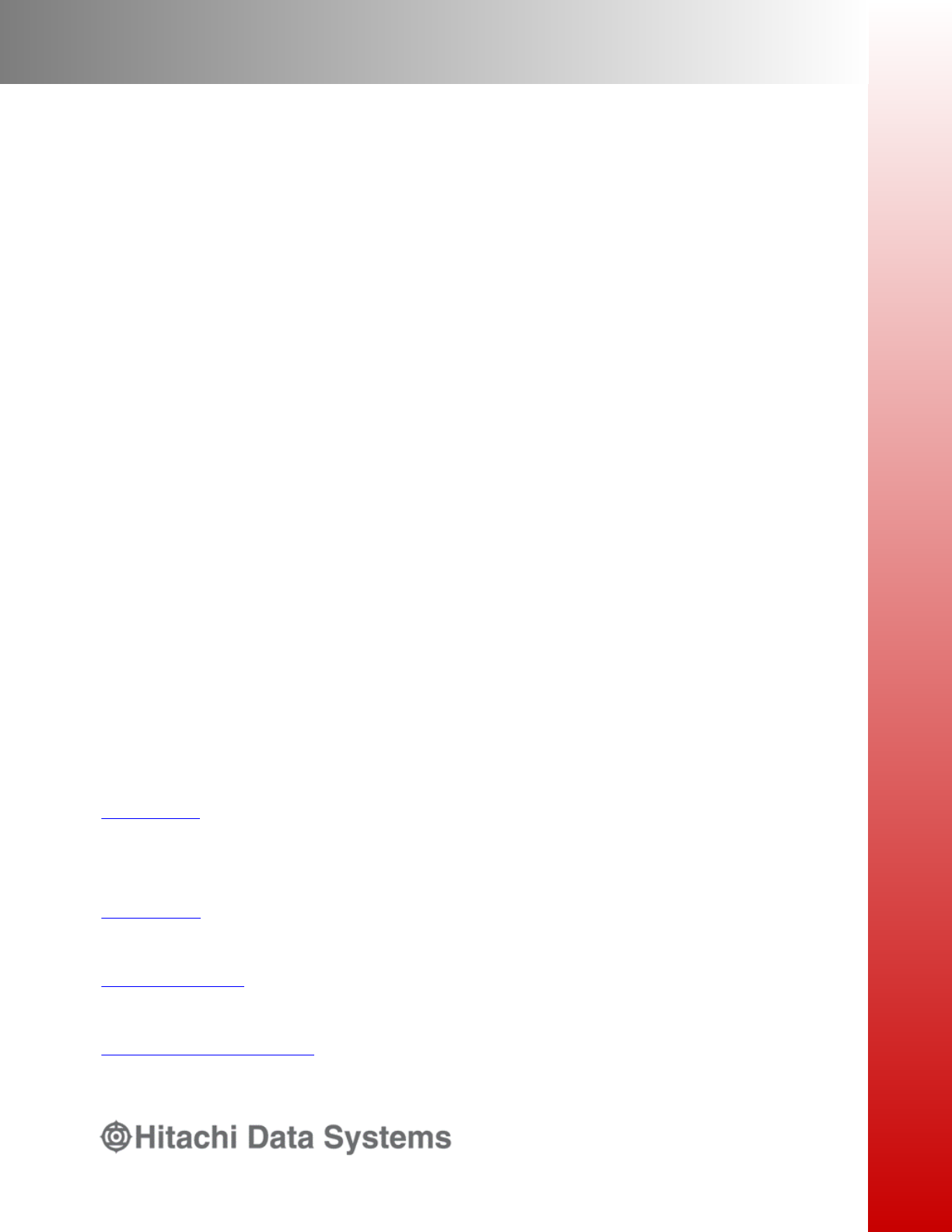Antivirus Administration Guide
Hitachi Unified NAS Module
Hitachi NAS Platform
Release 12.7
MK-92HNAS004-07
July 2016

© 2011-2016 Hitachi, Ltd. All rights reserved.
No part of this publication may be reproduced or transmitted in any form or
by any means, electronic or mechanical, including photocopying and
recording, or stored in a database or retrieval system for any purpose
without the express written permission of Hitachi, Ltd.
Hitachi, Ltd., reserves the right to make changes to this document at any
time without notice and assumes no responsibility for its use. This document
contains the most current information available at the time of publication.
When new or revised information becomes available, this entire document
will be updated and distributed to all registered users.
Some of the features described in this document might not be currently
available. Refer to the most recent product announcement for information
about feature and product availability, or contact Hitachi Data Systems
Corporation at
https://portal.hds.com.
Notice: Hitachi, Ltd., products and services can be ordered only under the
terms and conditions of the applicable Hitachi Data Systems Corporation
agreements. The use of Hitachi, Ltd., products is governed by the terms of
your agreements with Hitachi Data Systems Corporation.
2
Hitachi Unified NAS Module and Hitachi NAS Platform Antivirus Administration Guide

Hitachi Data Systems products and services can be ordered only under the terms and
conditions of Hitachi Data Systems’ applicable agreements. The use of Hitachi Data
Systems products is governed by the terms of your agreements with Hitachi Data
Systems.
By using this software, you agree that you are responsible for:
a) Acquiring the relevant consents as may be required under local privacy laws or
otherwise from employees and other individuals to access relevant data; and
b) Verifying that data continues to be held, retrieved, deleted, or otherwise processed
in accordance with relevant laws.
Hitachi is a registered trademark of Hitachi, Ltd., in the United States and other
countries. Hitachi Data Systems is a registered trademark and service mark of
Hitachi, Ltd., in the United States and other countries.
Archivas, Dynamic Provisioning, Essential NAS Platform, HiCommand, Hi-Track,
ShadowImage, Tagmaserve, Tagmasoft, Tagmasolve, Tagmastore, TrueCopy,
Universal Star Network, and Universal Storage Platform are registered trademarks of
Hitachi Data Systems Corporation.
AIX, AS/400, DB2, Domino, DS8000, Enterprise Storage Server, ESCON, FICON,
FlashCopy, IBM, Lotus, OS/390, RS6000, S/390, System z9, System z10, Tivoli, VM/
ESA, z/OS, z9, zSeries, z/VM, z/VSE are registered trademarks and DS6000, MVS,
and z10 are trademarks of International Business Machines Corporation.
All other trademarks, service marks, and company names in this document or
website are properties of their respective owners.
Microsoft product screen shots are reprinted with permission from Microsoft
Corporation.
This product includes software developed by the OpenSSL Project for use in the
OpenSSL Toolkit (http://www.openssl.org/). Some parts of ADC use open source code
from Network Appliance, Inc. and Traakan, Inc.
Part of the software embedded in this product is gSOAP software. Portions created by
gSOAP are copyright 2001-2009 Robert A. Van Engelen, Genivia Inc. All rights
reserved. The software in this product was in part provided by Genivia Inc. and any
express or implied warranties, including, but not limited to, the implied warranties of
merchantability and fitness for a particular purpose are disclaimed. In no event shall
the author be liable for any direct, indirect, incidental, special, exemplary, or
consequential damages (including, but not limited to, procurement of substitute
goods or services; loss of use, data, or profits; or business interruption) however
caused and on any theory of liability, whether in contract, strict liability, or tort
(including negligence or otherwise) arising in any way out of the use of this software,
even if advised of the possibility of such damage.
The product described in this guide may be protected by one or more U.S. patents,
foreign patents, or pending applications.
3
Hitachi Unified NAS Module and Hitachi NAS Platform Antivirus Administration Guide

Notice of Export Controls
Export of technical data contained in this document may require an export
license from the United States government and/or the government of Japan.
Contact the Hitachi Data Systems Legal Department for any export
compliance questions.
4
Hitachi Unified NAS Module and Hitachi NAS Platform Antivirus Administration Guide

5
Hitachi Unified NAS Module and Hitachi NAS Platform Antivirus Administration Guide

Contents
Preface ................................................................................................ 8
Related Documentation............................................................................................ 8
Accessing product documentation........................................................................... 11
Getting help...........................................................................................................11
Comments.............................................................................................................11
1 About virus scanning....................................................................... 12
Virus scanning overview......................................................................................... 13
Using the Internet Content Adaption Protocol (ICAP)................................................ 14
Configuring virus scan engines................................................................................15
Compatibility with SMB3 Multichannel.................................................................15
Enabling virus scanning on the storage server.......................................................... 16
Forcing files to be rescanned...................................................................................19
Enabling an exclusion list........................................................................................19
Enabling maximum file size for virus scanning.......................................................... 20
6
Hitachi Unified NAS Module and Hitachi NAS Platform Antivirus Administration Guide

7
Hitachi Unified NAS Module and Hitachi NAS Platform Antivirus Administration Guide

Preface
In PDF format, this guide describes the supported antivirus engines, provides
information about how to enable them, and how to configure the system to
use them.
Related Documentation
Release Notes provide the most up-to-date information about the system,
including new feature summaries, upgrade instructions, and fixed and known
defects.
Command Line References
The Command Line Reference provides information on the commands used to
manage your system, and includes relevant information on the operation of
your hardware and software. Depending on the model of your server or
cluster node, refer to the Command Line Reference that is appropriate for
your system.
• NAS Module Server Command Line Reference
• Command Line Reference for models 4060, 4080, and 4100
• Command Line Reference for models 3080 and 3090
Administration Guides
• System Access Guide (MK-92HNAS014)—Explains how to log in to the
system, provides information about accessing the NAS server/cluster CLI
and the SMU CLI, and provides information about the documentation, help,
and search capabilities available in the system.
• Server and Cluster Administration Guide (MK-92HNAS010)—Provides
information about administering servers, clusters, and server farms.
Includes information about licensing, name spaces, upgrading firmware,
monitoring servers and clusters, the backing up and restoring
configurations.
• Storage System User Administration Guide (MK-92HNAS013)—Explains
user management, including the different types of system administrator,
their roles, and how to create and manage these users.
• Network Administration Guide (MK-92HNAS008)—Provides information
about the server's network usage, and explains how to configure network
interfaces, IP addressing, name and directory services.
• File Services Administration Guide (MK-92HNAS006)—Explains about file
system formats, and provides information about creating and managing
file systems, and enabling and configuring file services (file service
protocols).
8 Preface
Hitachi Unified NAS Module and Hitachi NAS Platform Antivirus Administration Guide

• Data Migrator Administration Guide (MK-92HNAS005) —Provides
information about the Data Migrator feature, including how to set up
migration policies and schedules.
• Storage Subsystem Administration Guide (MK-92HNAS012)—Provides
information about managing the supported storage subsystems (RAID
arrays) attached to the server/cluster. Includes information about tiered
storage, storage pools, system drives (SDs), SD groups, and other storage
device related configuration and management features and functions.
• Snapshot Administration Guide (MK-92HNAS011)—Provides information
about configuring the server to take and manage snapshots.
• Replication and Disaster Recovery Administration Guide (MK-92HNAS009)
—Provides information about replicating data using file-based replication
and object-based replication, provides information on setting up replication
policies and schedules, and using replication features for disaster recovery
purposes.
• Antivirus Administration Guide (MK-92HNAS004)—Describes the supported
antivirus engines, provides information about how to enable them, and
how to configure the system to use them.
• Backup Administration Guide (MK-92HNAS007)—Provides information
about configuring the server to work with NDMP, and making and
managing NDMP backups.
Note:
For a complete list of Hitachi NAS open source software copyrights and
licenses, see the System Access Guide.
Hardware References
• Hitachi NAS Platform 3080 and 3090 G2 Hardware Reference
(MK-92HNAS017) —Provides an overview of the second-generation server
hardware, describes how to resolve any problems, and replace potentially
faulty parts.
• Hitachi NAS Platform and Hitachi Unified Storage Series 4000 Hardware
Reference (MK-92HNAS030)—Provides an overview of the Hitachi NAS
Platform Series 4000 server hardware, describes how to resolve any
problems, and how to replace potentially faulty components
• Hitachi NAS Platform System Manager Unit (SMU) Hardware Reference
(MK-92HNAS065)—This document describes the usage and replacement
instructions for the SMU 300/400.
Best Practices
• Hitachi USP-V/VSP Best Practice Guide for HNAS Solutions
(MK-92HNAS025)—The practices outlined in this document describe how to
configure the system to achieve the best results.
• Hitachi Unified Storage VM Best Practices Guide for HNAS Solutions
(MK-92HNAS026) —The system is capable of heavily driving a storage
array and disks. The practices outlined in this document describe how to
configure the system to achieve the best results
Preface 9
Hitachi Unified NAS Module and Hitachi NAS Platform Antivirus Administration Guide

• Hitachi NAS Platform Best Practices Guide for NFS with VMware vSphere
(MK-92HNAS028)—This document covers best practices specific to using
VMware vSphere with the Hitachi NAS platform.
• Hitachi NAS Platform Deduplication Best Practice (MK-92HNAS031)—This
document provides best practices and guidelines for using deduplication.
• Hitachi NAS Platform Best Practices for Tiered File Systems
(MK-92HNAS038)—This document describes the Hitachi NAS Platform
feature that automatically and intelligently separates data and metadata
onto different Tiers of storage called Tiered File Systems (TFS).
• Hitachi NAS Platform Data Migrator to Cloud Best Practices Guide
(MK-92HNAS045)—Data Migrator to Cloud allows files hosted on the HNAS
server to be transparently migrated to cloud storage, providing the
benefits associated with both local and cloud storage.
• Brocade VDX 6730 Switch Configuration for use in an HNAS Cluster
Configuration Guide (MK-92HNAS046)—This document describes how to
configure a Brocade VDX 6730 switch for use as an ISL (inter-switch link)
or an ICC (inter-cluster communication) switch.
• Best Practices for Hitachi NAS Universal Migrator (MK-92HNAS047)—The
Hitachi NAS Universal Migrator (UM) feature provides customers with a
convenient and minimally disruptive method to migrate from their existing
NAS system to the Hitachi NAS Platform. The practices and
recommendations outlined in this document describe how to best use this
feature.
• Hitachi Data Systems SU 12.x Network File System (NFS) Version 4
Feature Description (MK-92HNAS056)—This document describes the
features of Network File System (NFS) Version 4.
• Hitachi NAS 12.1 HDP Best Practices (MK-92HNAS057)—This document
lists frequently asked questions regarding the use of Hitachi Dynamic
Provisioning.
• Hitachi Multi-tenancy Implementation and Best Practice Guide
(MK-92HNAS059)—This document details the best practices for configuring
and using Multi-Tenancy and related features, and EVS security.
• Hitachi NAS Platform v 12.1 HDP Best Practices (MK-92HNAS063)—This
document details the best practices for configuring and using storage
pools, related features, and Hitachi Dynamic Provisioning (HDP).
• Hitachi NAS Platform System Manager Unit (SMU) Hardware Reference
(MK-92HNAS065)—This document describes the usage and replacement
instructions for the SMU 300/400. —
• Brocade VDX 6740 Switch Configuration for use in an HNAS Cluster
Configuration Guide (MK-92HNAS066)—This document describes how to
configure a Brocade VDX 6740 switch for use as an ICC (intra-cluster
communication) switch.
• File System Snapshots Operational Best Practice (MK-92HNAS068)—This
document provides operational guidance on file system snapshots.
• Virtual Infrastructure Integrator for Hitachi Storage Platforms Operational
Best Practice (MK-92HNAS069)—This document provides operational
10 Preface
Hitachi Unified NAS Module and Hitachi NAS Platform Antivirus Administration Guide

guidance on Hitachi Virtual Infrastructure Integrator for the HNAS
platform.
• Hitachi NAS Platform Replication Best Practices Guide (MK-92HNAS070)—
This document details the best practices for configuring and using HNAS
Replication and related features.
Accessing product documentation
Product user documentation is available on Hitachi Data Systems Support
Connect: https://support.hds.com/en_us/documents.html. Check this site for
the most current documentation, including important updates that may have
been made after the release of the product.
Getting help
Hitachi Support Connect is the destination for technical support of products
and solutions sold by Hitachi. To contact technical support, log on to Hitachi
Support Connect for contact information:
https://support.hds.com/en_us/
contact-us.html.
Hitachi Community is a global online community for HDS customers,
partners, independent software vendors, employees, and prospects. It is the
destination to get answers, discover insights, and make connections. Join
the conversation today! Go to
community.hds.com, register, and complete
your profile.
Comments
Please send us your comments on this document to [email protected].
Include the document title and number, including the revision level (for
example, -07), and refer to specific sections and paragraphs whenever
possible. All comments become the property of Hitachi.
Thank you!
Preface 11
Hitachi Unified NAS Module and Hitachi NAS Platform Antivirus Administration Guide

1
About virus scanning
The storage server architecture reduces the effect of a virus because the file
system is hardware-based. This prevents viruses from attaching themselves
to (or deleting) system files required for server operation. However, viruses
can still propagate and infect user data files that are stored on the server.
Therefore, Hitachi Data Systems customer support works with industry
leading antivirus (AV) software vendors to ensure that the server integrates
into an organization's existing AV solutions and without requiring special
installations of AV software and servers. To reduce the effect that a virus may
have on user data, Hitachi Data Systems customer support recommends that
AV be configured for the server and that AV software run on all user
workstations.
□
Virus scanning overview
□
Using the Internet Content Adaption Protocol (ICAP)
□
Configuring virus scan engines
□
Enabling virus scanning on the storage server
□
Forcing files to be rescanned
□
Enabling an exclusion list
□
Enabling maximum file size for virus scanning
12 About virus scanning
Hitachi Unified NAS Module and Hitachi NAS Platform Antivirus Administration Guide
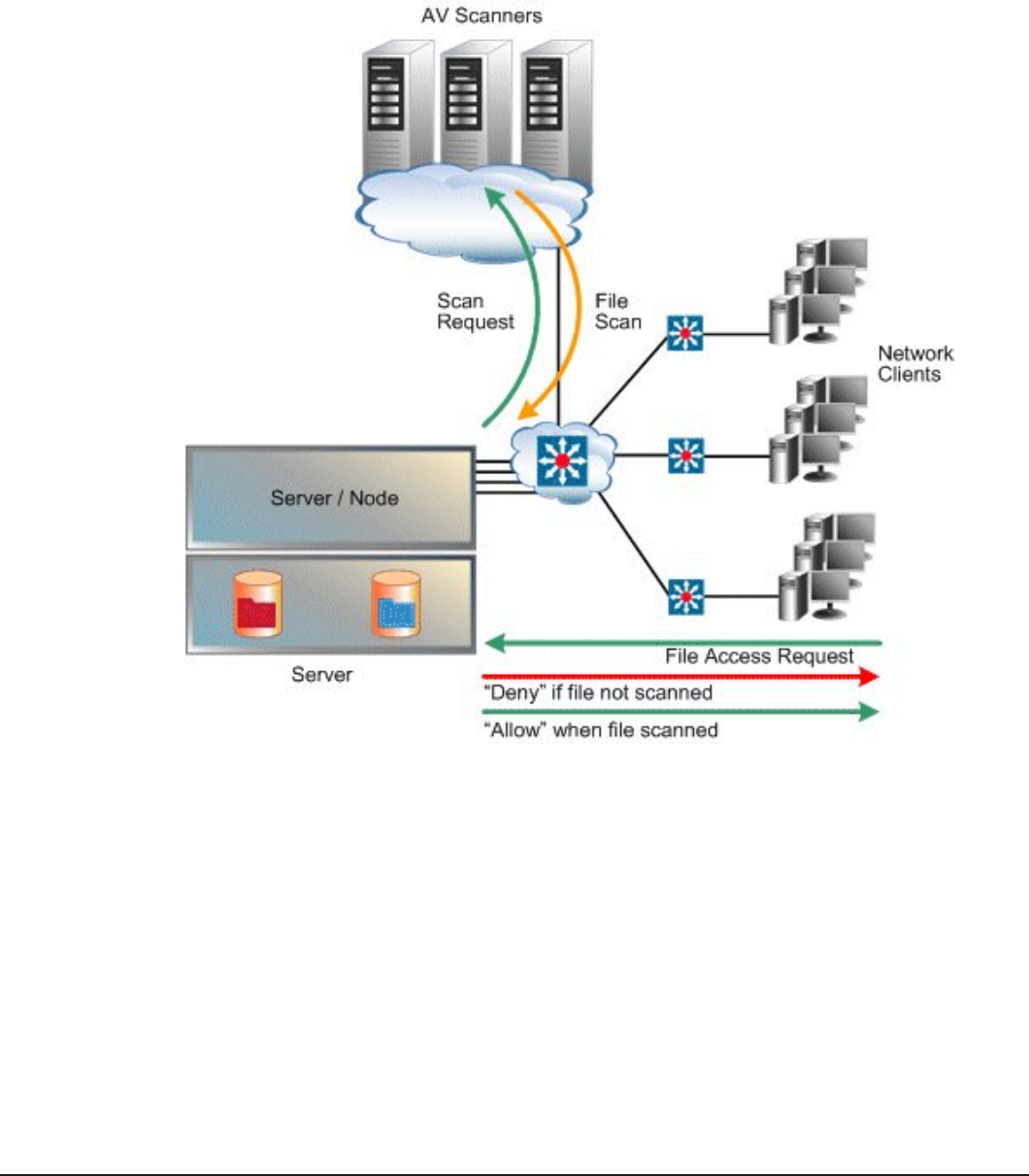
Virus scanning overview
The server itself does not perform any scanning of the files, but rather
provides a connection with configured Virus Scan Engines on the network:
You can configure multiple Virus Scan Engines to enhance both the
performance and to maintain high-availability of the server. If a Virus Scan
Engine fails during a virus scan, the storage server automatically redirects
the scan to another Virus Scan Engine.
The server maintains a list of file types, the Inclusion List, that allows the
administrator to control which files are scanned (for example, .exe, .dll, .doc,
and so forth). The default Inclusion List includes most file types commonly
affected by viruses.
About virus scanning 13
Hitachi Unified NAS Module and Hitachi NAS Platform Antivirus Administration Guide

Caution: When virus scanning is enabled, the server must receive
notification from a Virus Scan Engine that a file is clean before allowing
access to the file. As a result, if virus scanning is enabled and there are no
Virus Scan Engines available to service the virus scans, CIFS clients may
experience a temporary loss of data access. To ensure maximum accessibility
of data, configure multiple Virus Scan Engines to service each EVS on which
virus scanning has been enabled.
If virus scanning is temporarily disabled, files continue to be marked as
needing to be scanned. In this way, if virus scanning is re-enabled, files that
were changed are re-scanned the next time they are accessed by a CIFS
client.
The Hitachi NAS platforms storage systems proactively submit files for
scanning to the scan engine (SAVSE) on both read (open) and changes and
modifications associated with a write (close). If a file has not been verified by
a virus scan engine as clean, it will need to be scanned before it can be
accessed. However, scanning for viruses when a client is trying to access the
file can take time (on read only). To reduce this latency, files are
automatically queued to be scanned as soon as they are created or modified,
and then closed (on writes). Queued files are scanned promptly, expediting
the detection of viruses in new or modified files and making it unlikely that a
virus infected file will remain dormant on the system for a long period of
time.
Virus Scanning statistics for the storage server (in 10-second time slices) are
available for activity since the previous reboot or since the point when
statistics were last reset.
Note: When a virus is detected, a severe event is placed in the Event Log,
identifying the path of the infected file and the IP address of the infected
machine. For information on accessing the event log, see the Server and
Cluster Administration Guide.
You can also set a list of file types on a file system that will be excluded from
being sent for scanning by antivirus servers. With an exclusion list you can
scan all files except those with certain file extensions, for example, those
containing application data. This helps reduce the load on the virus scanning
engines and network.
As with the inclusion list, the exclusion list will support wildcarding. The
exclusion list is configurable using the command line interface.
Using the Internet Content Adaption Protocol (ICAP)
The Internet Content Adaption Protocol (ICAP) is an open standard being
adopted to connect devices to enterprise-level virus scan engines. ICAP is
becoming the preferred means of virus scanning over the previous RPC-based
14 About virus scanning
Hitachi Unified NAS Module and Hitachi NAS Platform Antivirus Administration Guide

mechanism of virus scanning. RPC is a legacy remote procedure call interface
that some scan engines support.
ICAP provides simple object-based content vectoring for HTTP services. ICAP
is a protocol for executing a remote procedure call on HTTP messages. It
allows ICAP clients to pass HTTP messages to ICAP servers for
transformations or other processing (adaptation). The server executes its
transformation service on messages and sends back responses to the client,
usually with modified messages. Typically, the adapted messages are either
HTTP requests or HTTP responses.
ICAP is primarily designed to facilitate the deployment of various value-added
services to web serving systems. Inbound and outbound HTTP traffic can be
modified by diverting requests or responses through an “ICAP Server”. This
server performs content adaptation, such as ad insertion or virus scanning.
ICAP is also used in non-web serving environments, such as NAS systems in
which client/server protocols have similar requirements for content
adaptation. In NAS platforms, ICAP virus scanning cleans file before they are
sent. A client requests files, and the NAS platform delegates the task of
ensuring these files are clean to external systems, called “scan engines”,
before sending them to the client.
The ICAP feature does not require installation. It can be configured using the
CLI or SMU. There are no special prerequisites in terms of hardware platform
or licenses (ICAP is not a licensed feature). Virus scanning may impact
performance when enabled as it adds an overhead when reading files as they
are scanned. The performance impact will depend on the number of virus
scan engines connected to the system and the dynamic nature of the data on
the NAS system.
All virus scan related settings apply at the per-EVS level.
Configuring virus scan engines
You should configure multiple virus scan engines to enhance performance and
high-availability of the server.
You may select between the legacy RPC protocol or the newer ICAP when
setting up new virus scan engines.
After installation and configuration has been completed, the virus scan engine
will automatically self-register with the server.
Compatibility with SMB3 Multichannel
If the virus scanner server has multiple network interface cards (NICs)
installed, some virus scan engines cannot use SMB3 Multichannel with the
NAS server. Check with your NAS server provider for information about
compatible virus scan engines when using multiple NICs.
About virus scanning 15
Hitachi Unified NAS Module and Hitachi NAS Platform Antivirus Administration Guide

Enabling virus scanning on the storage server
If virus scanning is enabled and configured for the global context or for the
EVS hosting the file system pointed to by the share, then when the share is
created, virus scanning is enabled by default. If virus scanning is not enabled
for the global context or for the EVS hosting the file system pointed to by the
share, then when the share is created, virus scanning is not enabled by
default, but you can enable it on a per-EVS basis. To do this, select Enable
Virus Scanning on the CIFS Share Details page (Home > File Services > CIFS
Shares > CIFS Share Details).
Procedure
1. Navigate to Home > Data Protection > Virus Scanning to display the
Virus Scanning page.
Field/Item
Description
EVS Displays the EVS to which this page applies. Click change to
select a different EVS.
Mode Indicates the virus scan mode.
Virus Scanning Indicates whether virus scanning is enabled or disabled for the
selected EVS. Click enable to enable virus scanning. Virus
scanning can be suspended at any time by selecting the
16 About virus scanning
Hitachi Unified NAS Module and Hitachi NAS Platform Antivirus Administration Guide

Field/Item Description
disable button. If virus scanning services are resumed later,
any file that has changed while virus scanning services were
disabled, will be scanned the next time they are accessed by a
CIFS client.
Tip: Virus scanning can be disabled on individual
CIFS shares by clearing the Enable Virus Scanning
check box in the Add Shares page (File Services >
CIFS Shares > Add Share) or the CIFS Share
Details page (File Services > CIFS Shares > CIFS
Share Details).
Note: For virus scanning to be enabled, it is
important that at least one virus scan engine is listed
in the Registered Virus Scan Engines table on this
page.
Scan All File Types Scans all file types, regardless of those defined in the File type
to scan list.
Scan Files With Extension Scans specific file types, and ensure that the list of file types
contains the appropriate file extensions. The default list
includes most files commonly affected by viruses. To add a file
type to scan, enter the file extension in the field, and click
Add. To delete a file type from the list, select the file type, and
click X. To revert to the original list of files to scan, select
restore defaults.
Note: When you choose to limit the scan to specific
file types, only the file types you include in the list are
scanned; file types not listed are not scanned.
restore defaults Restores the file extension list to the default.
apply Saves any changes.
Registered Virus Scan
Engines
Lists the virus scan engines configured for the current EVS.
Status
• Green: OK: The Scan Engine IP address is valid.
• Red: Not Responding: an invalid IP address was entered in
the Scan Engine field.
• Grey: Virus scanning is Disabled.
Actions
• add opens the Add Scan Engine page.
• delete deletes the selected virus scan engine.
• enable enables the selected virus scan engine.
• disable disables the selected virus scan engine.
About virus scanning 17
Hitachi Unified NAS Module and Hitachi NAS Platform Antivirus Administration Guide
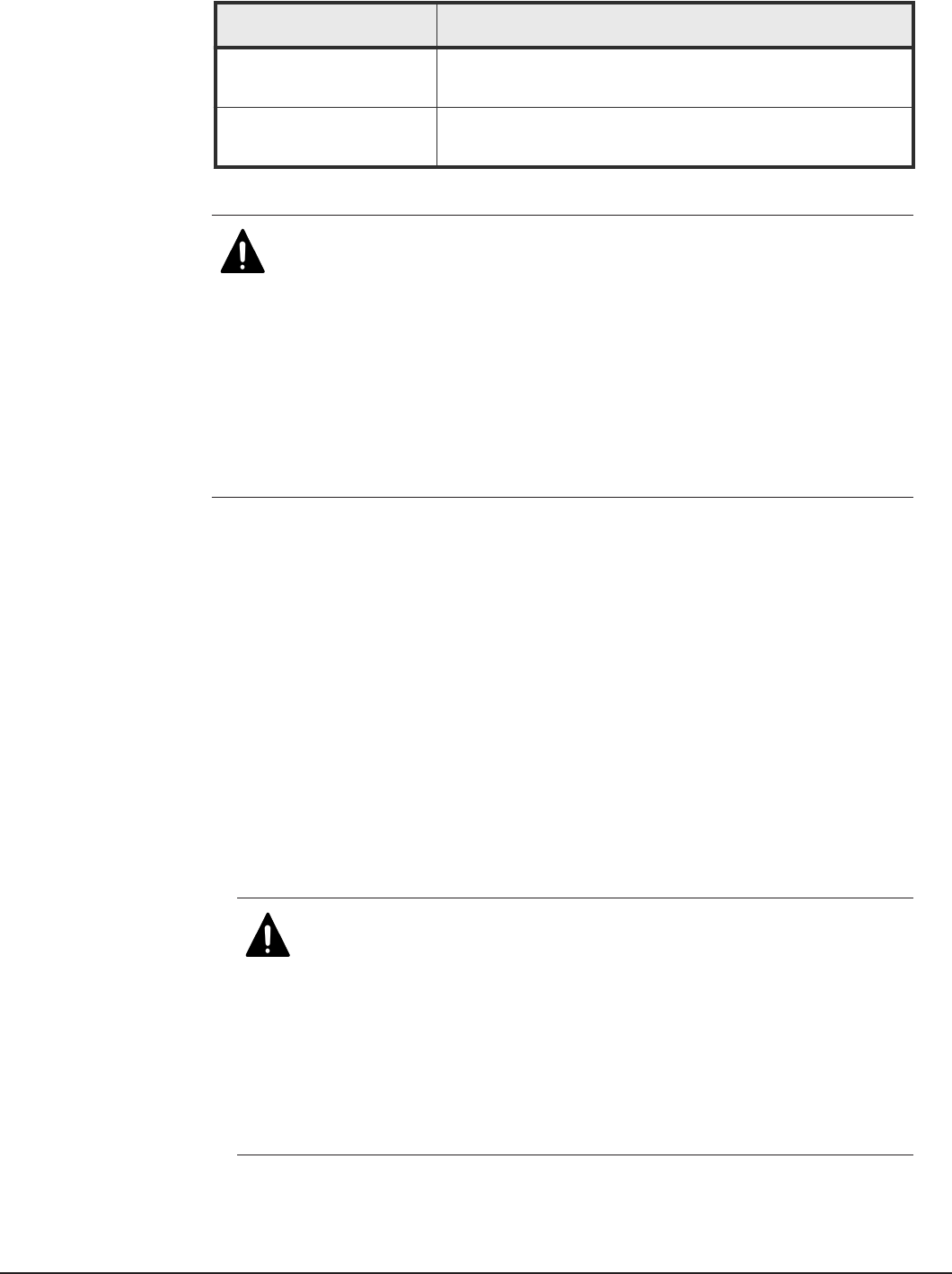
Field/Item Description
Request Full Scan Each file is rescanned on next access - even if the file had
previously been marked as clean.
Switch to ICAP mode/
Switch to RPC mode
Changes the virus scan mode.
2. Select the Virtual Server (EVS) on which to enable virus scanning.
Caution: It is important that at least one virus scan engine is
listed in the Registered Virus Scanners table. The account used to
start the scanning services on the virus scan engine must be
added to the server’s Backup Operators Local Group. If the
account used to start the antivirus service is not a member of the
Backup Operators Local Group, the antivirus engine will not be
registered and will not be displayed on the Virus Scanning page
in NAS Manager. If you try to enable virus scanning when no virus
scanners have been registered, the SMU restricts the action; virus
scanning cannot be enabled when there are no registered virus
scanners.
3. Click enable next to the Enable Virus Scanning field to enable scanning.
Virus scanning can be disabled on individual CIFS shares by unchecking
the Enable Virus Scanning box in the Add Shares page (File
Services > CIFS Shares > Add Share).
4. Optionally, modify the list of files to be scanned:
• To scan all file types regardless of those in the list, select Scan All
File Types. It is advisable to select this option while compiling your
list of file types to scan.
• To add a file type to scan, click the Scan Files With Extensions radio
button, enter the file extension in the field below it, then click Add.
• To delete a file type, select it from the list, and click the X.
• To revert back to the original default list of files types to scan, click
restore defaults.
Caution: The default list of file extensions contains the most
commonly used file types. Contact your antivirus software
vendor for an up-to-date list of file types that should be
included for scanning, and to modify the your file extension list
accordingly. It is your responsibility to choose the file types you
include for scanning. Based on your needs, the antivirus
software used, and the recommendations of the antivirus
software manufacturer, choose the file types you want to
include in the antivirus scanning; types not listed will not be
scanned.
18 About virus scanning
Hitachi Unified NAS Module and Hitachi NAS Platform Antivirus Administration Guide

The default file extension list is as follows:
ACE, ACM, ACV, ACX, ADT, APP, ASD, ASP, ASX, AVB, AX, BAT,
BO, BIN, BTM, CDR, CFM, CHM, CLA, CLASS, CMD, CNV, COM, CPL,
CPT, CPY, CSC, CSH, CSS, DAT, DEV, DL, DLL, DOC, DOT, DVB,
DRV, DWG, EML, EXE, FON, GMS, GVB, HLP, HTA, HTM, HTML, HTT,
HTW, HTX, IM, INF, INI, JS, JSE, JTD, LIB, LGP, LNK, MB, MDB,
MHT, MHTM, MHTML, MOD, MPD, MPP, MPT, MRC, MS, MSG, MSO, MP,
NWS, OBD, OBT, OBJ, OBZ, OCX, OFT, OLB, OLE, OTM, OV, PCI,
PDB, PDF, PDR, PHP, PIF, PL, PLG, PM, PNF, PNP, POT, PP, PPA,
PPS, PPT, PRC, PWZ, QLB, QPW, REG, RTF, SBF, SCR, SCT, SH,
SHB, SHS, SHT, SHTML, SHW, SIS, SMM, SWF, SYS, TD0, TLB, TSK,
TSP, TT6, VBA, VBE, VBS, VBX, VOM, VS?, VSD, VSS, VST, VWP,
VXD, VXE, WBT, WBK, WIZ, WK?, WML, WPC, WPD, WS?, WSC, WSF,
WSH, XL?, XML, XTP, 386
5. If a virus scanner has been disabled for some reason, you can re-enable
its usage by filling the check box next to the name of the disabled virus
scanner and clicking the enable button in the Actions area.
6. Verify your settings, and click apply to save.
Related task
Enabling an exclusion list on page 19.
Forcing files to be rescanned
With the appearance of a new virus and release of antivirus software
updates, it is important to rescan all files, including those that have not
changed since the last time they were scanned.
Procedure
1. Navigate to Home > Data Protection > Virus Scanning to display the
Virus Scanning page.
2. Click the Request Full Scan link.
This marks every file as unscanned, so the file will be scanned the next
time it is accessed.
Enabling an exclusion list
You can enable an exclusion list using CLI commands.
Use this procedure to enable an exclusion list of file types that will be
excluded from scanning by antivirus servers.
Before you begin
Note that the management of an exclusion list is on a per-EVS basis.
About virus scanning 19
Hitachi Unified NAS Module and Hitachi NAS Platform Antivirus Administration Guide
Procedure
1. Add file types to the exclusion list by using virussscan-exclusion-
list-add CLI command.
virussscan-exclusion-list-add BAT,COM,DOC,EXE,PPT
There must be no whitespace between consecutive types. 250 entries
can be added to the exclusion list.
2. Enable the exclusion list by using the virussscan-exclusion-list-
enable command.
virussscan-exclusion-list-enable
File types can also be removed, and the list can be disabled and cleared.
See the man pages for:
• virussscan-exclusion-list-remove
• virussscan-exclusion-list-disable
• virussscan-exclusion-list-clear
Related task
Enabling virus scanning on the storage server on page 16.
Enabling maximum file size for virus scanning
You can enable a maximum file size using CLI commands.
Use this procedure to enable the maximum file size setting, so that files
above that size will be excluded from scanning by antivirus servers.
Before you begin
Note that the management of the maximum file size setting is on a per-EVS
basis.
Relationship with inclusion/exclusion lists:
• If the inclusion list is used, the file must be of a type in the inclusion list.
• If the exclusion list is used, the file type must not be in the exclusion list.
Procedure
1. The maximum file size setting is disabled by default. Set the value to be
used for the maximum file size setting before enabling the maximum file
size.
The default value is 1 MB. The maximum file size setting can be set using
numeric values with a unit (B, KB, MB, GB, KiB, MiB, GiB). If there is no
unit, it is assumed to be Bytes (B). The maximum value you may use for
this setting is 15 EiB.
virusscan-max-file-size-set <size>
2. Enable the maximum file size setting.
virusscan-max-file-size-enable
3. Check the state of the maximum file size setting and its current value.
20 About virus scanning
Hitachi Unified NAS Module and Hitachi NAS Platform Antivirus Administration Guide

virusscan-max-file-size-show
4. If you want to disable the maximum file size setting:
virusscan-max-file-size-disable
About virus scanning 21
Hitachi Unified NAS Module and Hitachi NAS Platform Antivirus Administration Guide

Hitachi Unified NAS Module and Hitachi NAS Platform Antivirus Administration Guide