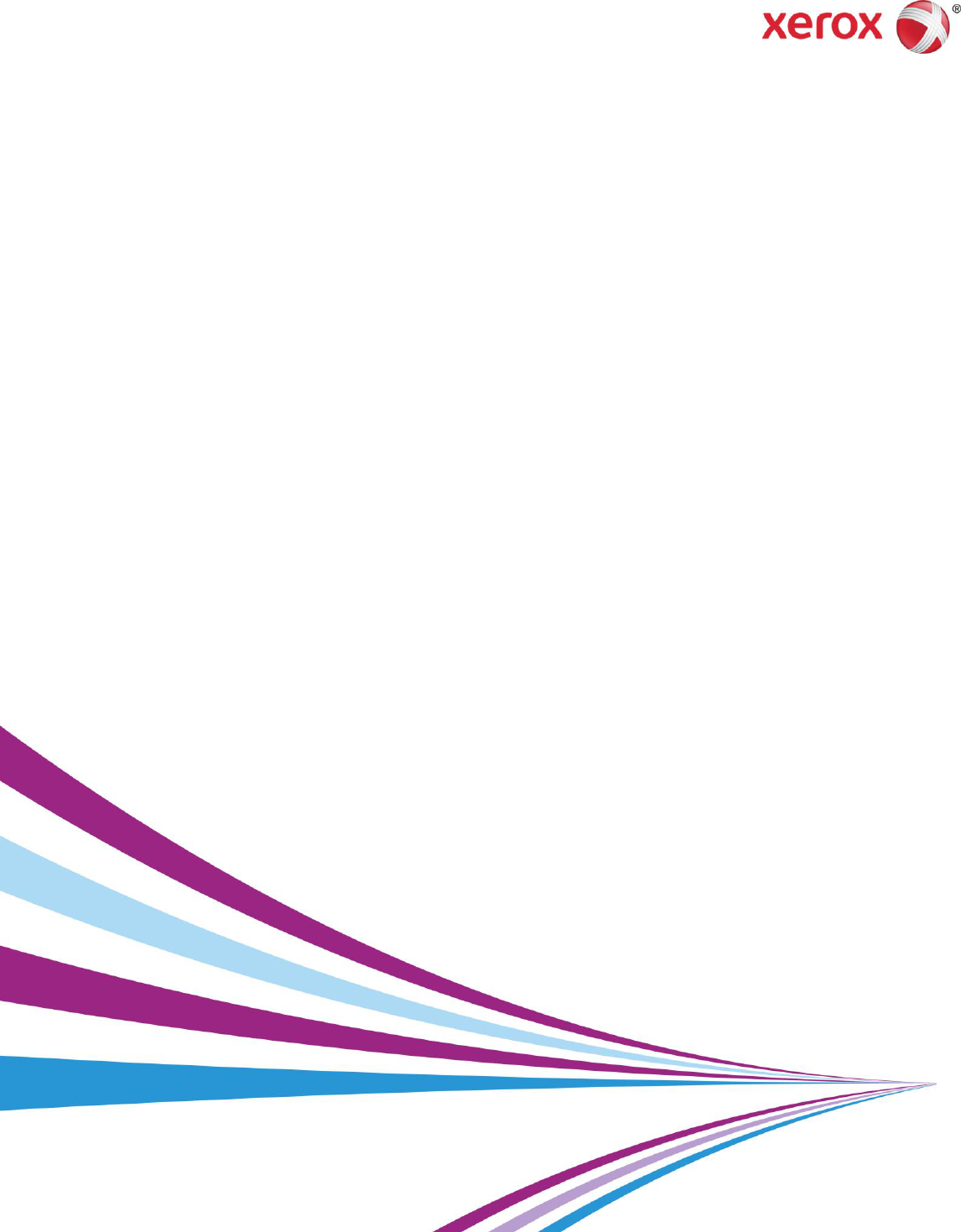
1 Xerox
®
Products and
Anti-Virus Software
Version 5.2
November 2015
1
©2015 Xerox Corporation. All rights reserved. Xerox
®
and Xerox and Design
®
are
trademarks of Xerox Corporation in the United States and/or other countries. BR17078
Other company trademarks are also acknowledged.
Document Version: 5.2 (November 2015).
1-2
Introduction
Purpose and Audience
This document was created in response to customer inquiries regarding Xerox position on the use of anti-virus software
on Xerox® products. This document is meant to clarify the Xerox position and is for informational purposes only; it is not
meant as an endorsement of any anti-virus software application.
The primary audience of this document is Xerox customers and analysts.
Xerox Position with Respect to Anti-Virus Software
Anti-virus software may not be supported by all equipment and/or configurations. Use or application of anti-virus
software is at the customer’s sole discretion and risk and should only be undertaken after independent review. Xerox
shall not be liable for damages of any kind attributable to the use of anti-virus software.
The table below lists various products and their positions with respect to anti-virus software. The table will be updated
with additional product information as it becomes available.
Contact
For additional information or clarification on any of the product information given here, contact Xerox support.
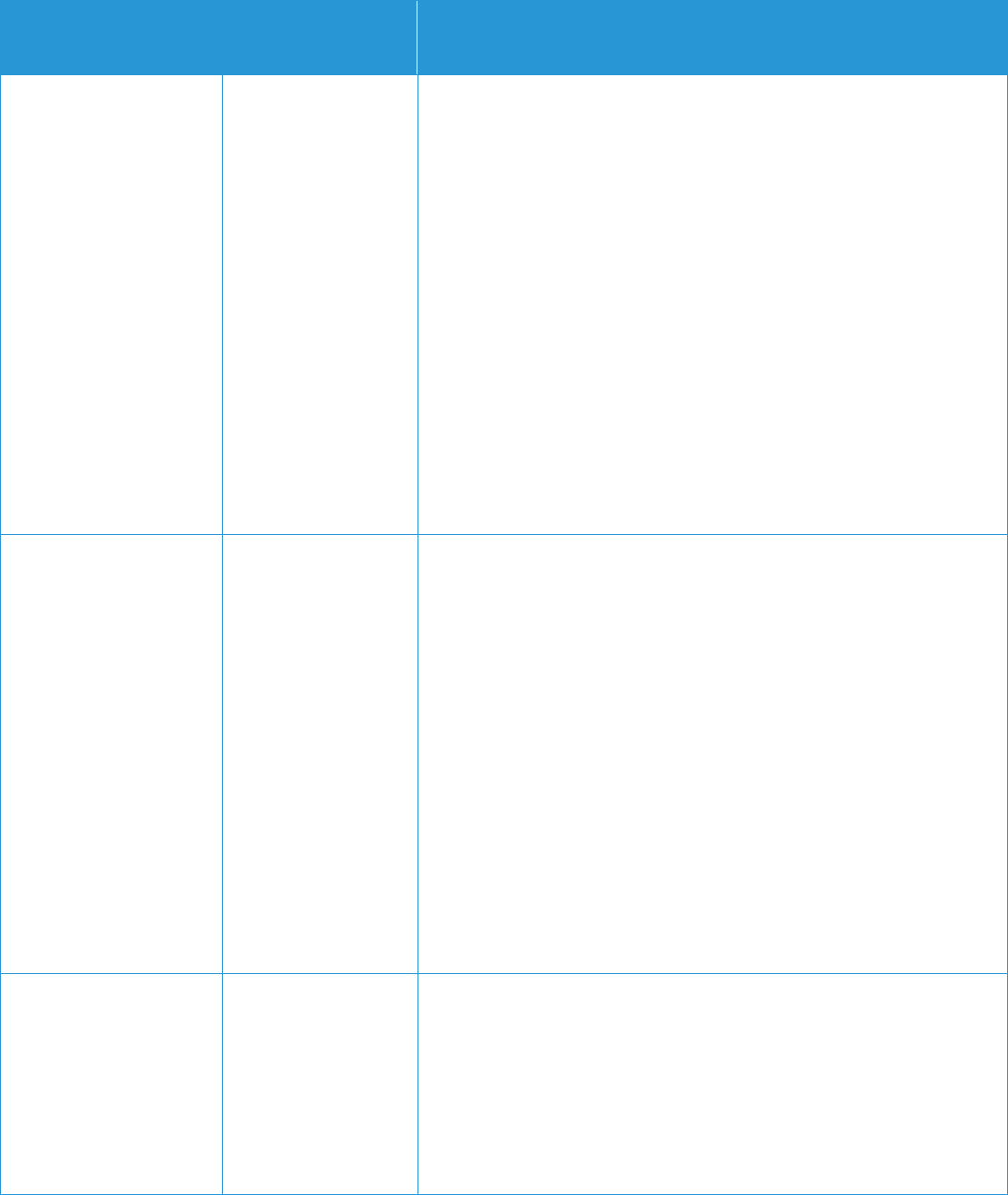
1-3
Production
Position with respect
to Anti-Virus
Software
Additional Information
CSX2000
(NT based System)
Xerox and Creo®
understand that
customers with
CSX2000 products
connected to
Xerox® print
engines are
concerned about
computer viruses.
Xerox and Creo do
not provide
antivirus software
If a customer suspects there is a virus on a CSX2000, formatting
and reloading the operating system and the CSX2000 application
can remove the virus. Customers may install McAfee® VirusScan®
software version 4.5 or 4.5.1 on the CSX2000 to minimize the risk
of computer damage. Creo and Xerox have tested compatibility of
the anti-virus software with the DFE software to ensure to there are
no issues. Xerox sales and service personnel should refer to
customer bulletin #39, which describes the use of virus protection
software on a CSX2000 DFE.
NOTE: Customers who wish to install McAfee VirusScan on their
CSX2000 are advised that enabling this software to run in auto-
protect mode will result in decreased system productivity and
performance. To limit degradation of performance, it is
recommended to avoid using auto-scan mode, and to activate the
anti-virus software only when the CSX2000 Color Server
application, is closed. Before installing the CSX2000 software,
ensure that anti-virus application and all other
For optimum performance: We recommend that McAfee
VirusScan software be configured exactly as described in the
CSX2000 Technical Manual applications are closed.
CXP3535
(Win 2000
Professional)
Xerox and Creo
understand that
customers with
CXP3535 products
connected to
Xerox® print
engines are
concerned about
computer viruses.
Xerox and Creo do
not provide
antivirus software.
If a customer suspects there is a virus on a CXP3535, formatting
and reloading the operating system and the CXP3535 application
can remove the virus. Customers may install McAfee VirusScan
software version 4.5 or 4.5.1 on the CXP3535 to minimize the risk
of computer damage. Creo and Xerox have tested compatibility of
the anti-virus software with the DFE software to ensure to there are
no issues.
NOTE: Customers who wish to install McAfee VirusScan on their
CXP3535 are advised that enabling this software to run in auto-
protect mode will result in decreased system productivity and
performance. To limit degradation of performance, it is
recommended to avoid using auto-scan mode, and to activate the
anti-virus software only when the CXP3535 Color Server
application, is closed. Before installing the CXP3535 software,
ensure that anti-virus application and all other applications are
closed.
For optimum performance: We recommend that McAfee VirusScan
software be configured exactly as described in the CXP3535
Technical Manual.
CXP5000
CXP6000
(Win 2000
Professional)
Xerox and Creo
understand that
customers with
CXP6000 products
connected to
Xerox® print
engines are
concerned about
computer viruses.
Xerox and Creo do
If a customer suspects there is a virus on a CXP6000, formatting
and reloading the operating system and the CXP6000 application
can remove the virus. Customers may install McAfee VirusScan
software version 8.0 on the CXP6000 to minimize the risk of
computer damage. Creo and Xerox have tested compatibility of the
anti-virus software with the DFE software to ensure to there are no
issues.
NOTE: Customers who wish to install McAfee VirusScan on their
CXP6000 are advised that enabling this software to run in
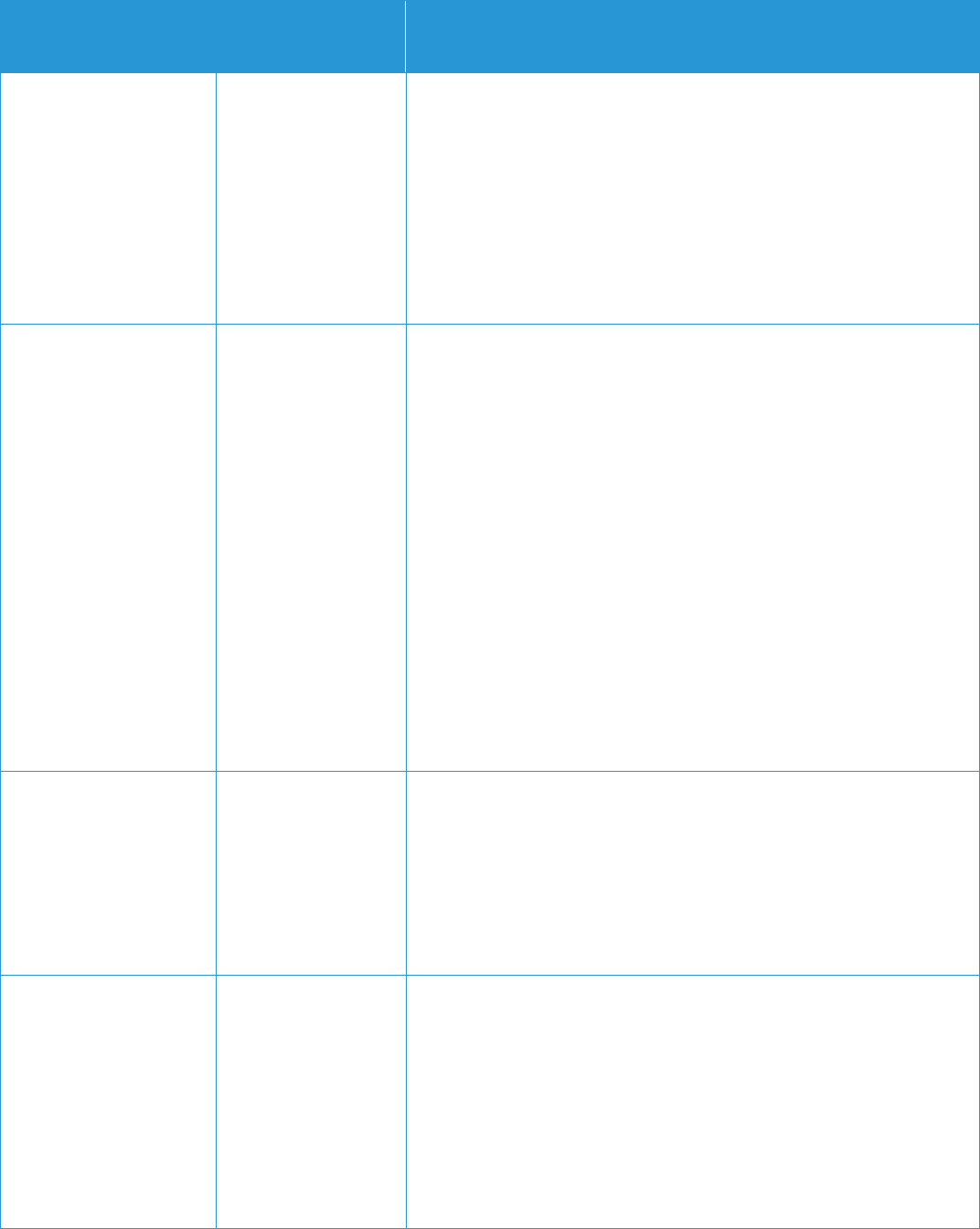
1-4
Production
Position with respect
to Anti-Virus
Software
Additional Information
not provide
antivirus software.
auto-protect mode will result in decreased system productivity and
performance. To limit degradation of performance, it is
recommended to avoid using auto-scan mode, and to activate the
anti-virus software only when the CXP6000 Color Server
application, is closed. Before installing the CXP6000 software,
ensure that anti-virus application and all other applications are
closed.
For optimum performance: We recommend that McAfee VirusScan
software be configured exactly as described in the CXP6000
Technical Manual.
CXP8000
CX8000AP
CX8002
CXP3535e
CX250
CX700
(Win XP Professional)
Xerox and Creo
understand that
customers with
CXP8000 products
connected to
Xerox® print
engines are
concerned about
computer viruses.
Xerox and Creo do
not provide
antivirus software.
If a customer suspects there is a virus on a CXP8000, formatting
and reloading the operating system and the CXP8000 application
can remove the virus. Customers may install McAfee VirusScan
8.0 for Windows XP Professional server Anti-virus software on the
CXP8000 to minimize the risk of computer damage. Creo and
Xerox have tested compatibility of the anti-virus software with the
DFE software to ensure to there are no issues.
NOTE: Customers who wish to install McAfee VirusScan on their
CXP8000 are advised that enabling this software to run in auto-
protect mode will result in decreased system productivity and
performance. To limit degradation of performance, it is
recommended to avoid using auto-scan mode, and to activate the
anti-virus software only when the CXP8000 Color Server
application, is closed. Before installing the CXP8000 software,
ensure that anti-virus application and all other applications are
closed.
For optimum performance: We recommend that McAfee VirusScan
software be configured exactly as described in the CXP8000
Technical Manual, Customer Documentation, and Customer
Release Notes.
DocuColor®1632/2240
Printer/Copier
The product does
not allow for
customer
installation of anti-
virus software
The operating system on the DocuColor 1632 and 2240 is a
dedicated, proprietary operating system, and therefore does not
have all the functionality of a complete operating system. The
products were not designed to accept applications such as virus
protection software as part of their operational model. (This was
done intentionally to help prevent the loading of potentially
malicious software on the units, as well as to control the impact
adding such applications would have on a system's operation and
performance.)
DocuColor 3535
Multifunction printer
DocuColor 240/250
Printer/Copier
Bustled Network
Controller
(Linux-based systems)
Xerox and
Electronics for
Imaging, Inc.
(EFI®)
understands that
customers with
Fiery® products
connected to
Xerox® print
engines are
concerned about
computer viruses.
The operating system is a dedicated operating system, and
therefore does not have all the functionality of a complete
operating system. The Bustled Controller was not designed to
accept applications such as virus protection software as part of
their operational model. (This was done intentionally to help
prevent the loading of potentially malicious software on the units,
as well as to control the impact adding such applications would
have on a system's operation and performance.)
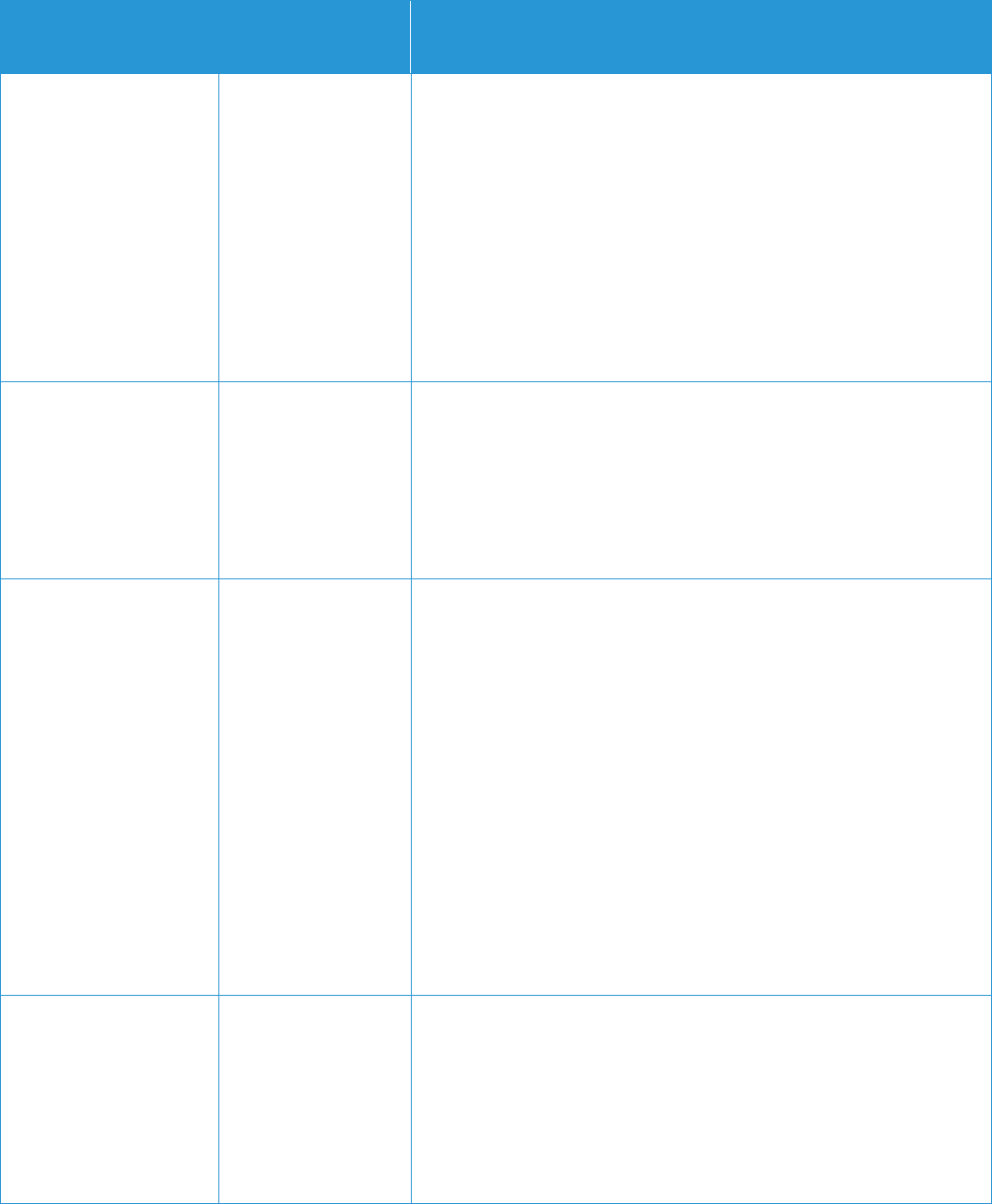
1-5
Production
Position with respect
to Anti-Virus
Software
Additional Information
The product does
not allow for
customer
installation of
antivirus software.
Refer to the Fiery
Security White
Paper for details.
Please contact
your Xerox or EFI
support
representative to
obtain the white
paper.
DocuPrint® N
Network Laser Printer
Series products
Anti-virus software
is not needed with
DocuPrint N Series
products.
DocuPrint N Series products are embedded products that do not
run any software that was not installed at the factory; they do not
run Windows, Apple, or Unix/Linux software. Anti-virus software is
therefore not needed with DocuPrint N Series products.
DocuPrint N Series products include application and/or driver
software that can be loaded on host machines (e.g., Windows,
Mac, and Unix/Linux). These applications and drivers are
compatible with anti-virus software.
DocuSP®/FreeFlow®
Print Server
based products
While installing anti-
virus software is not
prohibited, Xerox
has not tested anti-
virus applications for
the Sun/Solaris
Operating System
with the DocuSP
and FreeFlow Print
Server platforms
and cannot
comment on their
effectiveness or
possible impact to
the productivity and
reliability of these
Production Printers.
Anti-virus software products that are available for Solaris Operating
System focus on detecting viruses that are received via email.
Starting with DocuSP 3.8 and up, and FreeFlow Print Server 6.0
and up, the Email Receive service is disabled by default.
Therefore, software that protects against incoming mail viruses
is not required. To effectively stop the spread of virus software
that might have been introduced into FFPS via removable media or
USB drives, the SA can disable these ports and block email from
being sent by FFPS
Extended Connectivity
Print Job Manager
EC-PJM
Xerox strongly
recommends
customer installation
and use of anti-virus
software.
Xerox takes special precautions to ensure that EC-PJM is shipped
free from computer virus contamination. Xerox recommends that
customers invest in a virus detection software application to
continue to protect their EC-PJM system from viruses.
Computer viruses are best detected by virus detection and control
application software that is accepted by the PC industry.
To ensure maximum protection from new viruses, customers
should update or upgrade their virus detection software regularly.
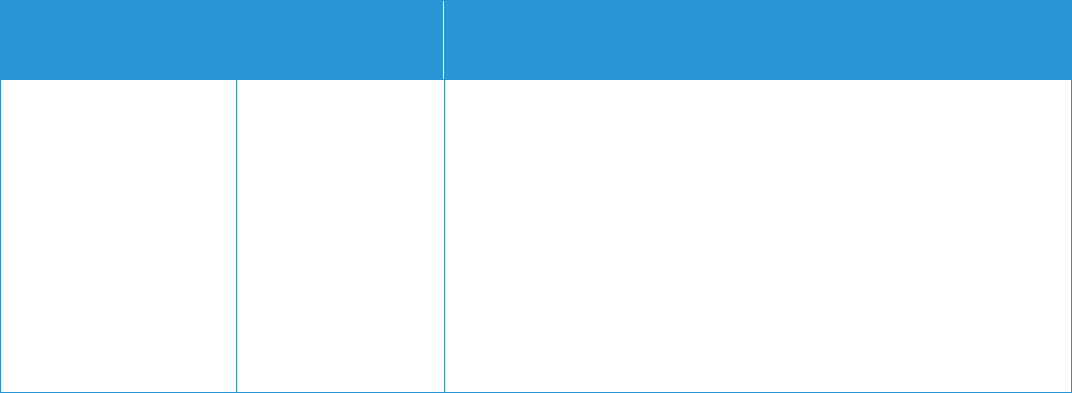
1-6
Production
Position with respect
to Anti-Virus
Software
Additional Information
Xerox also strongly recommends that customers incorporate the
following guidelines into their work practices in order to help keep
their EC-PJM systems free of viruses:
GUIDELINES:
On a regular basis (weekly), run virus protection software on
all EC-PJM servers.
If a virus is detected on an EC-PJM server, do not remove the
virus. Instead, cancel the virus detection application, and back
up important user files, including pending or saved documents.
Rerun the virus protection software, and repair/remove any
detected viruses.
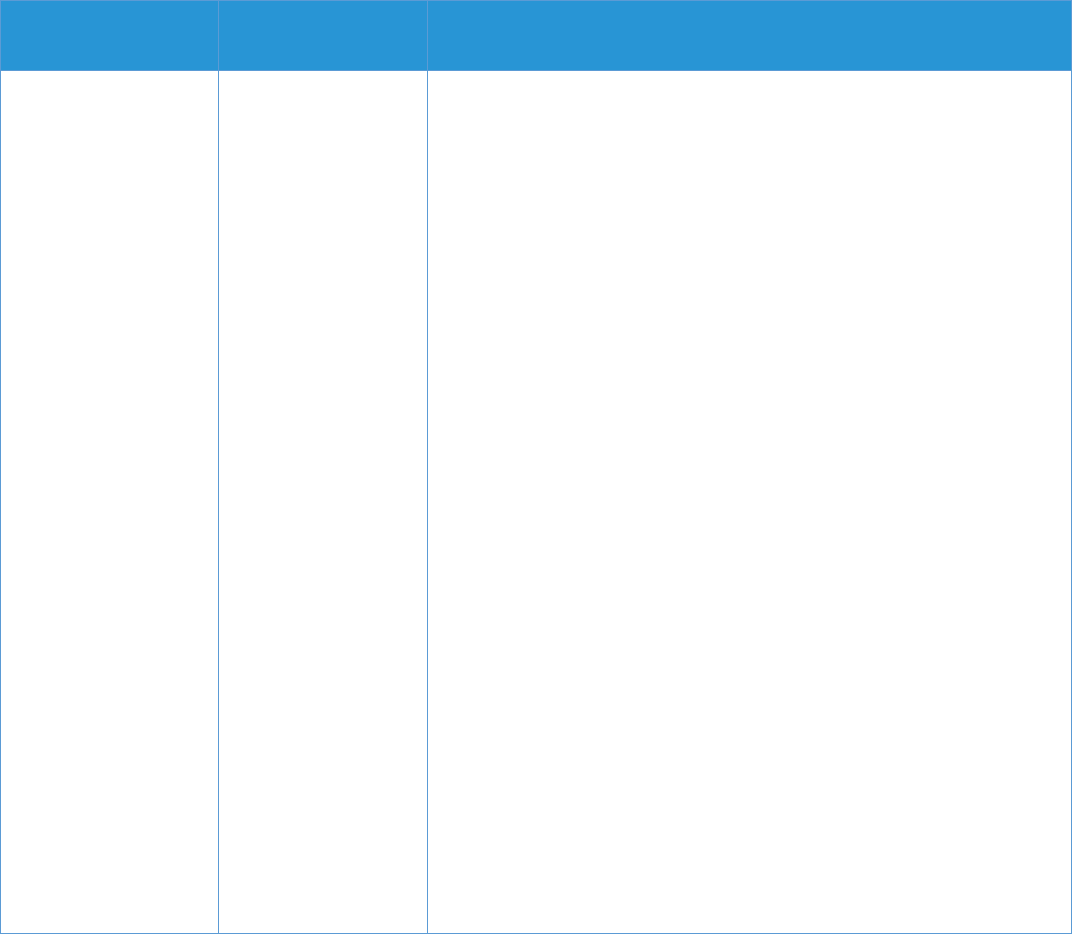
1-7
Production
Position with
respect to Anti-
Virus Software
Additional Information
EX12/X12/XP12/X40
Fiery Families
(NT® based
systems)
Xerox and
Electronics for
Imaging, Inc. (EFI)
understands that
customers with Fiery
products connected
to Xerox® print
engines are
concerned about
computer viruses.
Xerox and EFI do
not provide antivirus
software. However,
both companies
have tested
compatibility and
have seen no
adverse effects
when configured as
described.
Refer to the Fiery
Security White
Paper for details.
Please contact your
Xerox or EFI support
representative to
obtain the white
paper.
If a customer suspects there is a virus on a Fiery product, the
recommended course of action is to remove the virus by formatting
and reloading system software. An alternative course of action to
address the concern about viruses is to run third-party anti-virus
applications directly on the Fiery servers themselves. Although this is
not the recommended course of action, EFI and Xerox validated
server systems with Symantec Norton Antivirus. Similar products
from McAfee and TrendMicro® are also compatible with the Fiery
servers when used as the guideline described below. However,
issue resolution is not guaranteed. In testing to date, EFI and Xerox
have not found any application conflicts.
NOTES:
1. Installing anti-virus software on a Fiery without a FACI kit is not
supported. However, for such cases, it is possible to launch anti-
virus software on a remote PC and scan a shared hard drive of a
Fiery. Refer to the anti-virus software documentation to scan the
Fiery from a remote PC.
2. Customers who wish to install Antivirus on their Fiery Family
product are advised that enabling this software to run in auto-
protect mode will result in decreased system productivity and
performance. To resolve performance degradation, it is
recommended that customers avoid the auto scan mode and
activate the anti-virus software with all other applications closed
and the server idle.
3. The anti-virus software should be configured to scan for files
coming into the Fiery outside of the normal print stream. This
includes:
Removable media
Files copied to the Fiery from a shared network directory
The anti-virus software can also be configured to scan all files on the
Fiery when the Fiery is not planned for use for an extended period of
time. The administrator should only run the anti-virus software
manually when the Fiery is idle and not receiving or acting upon a
job.
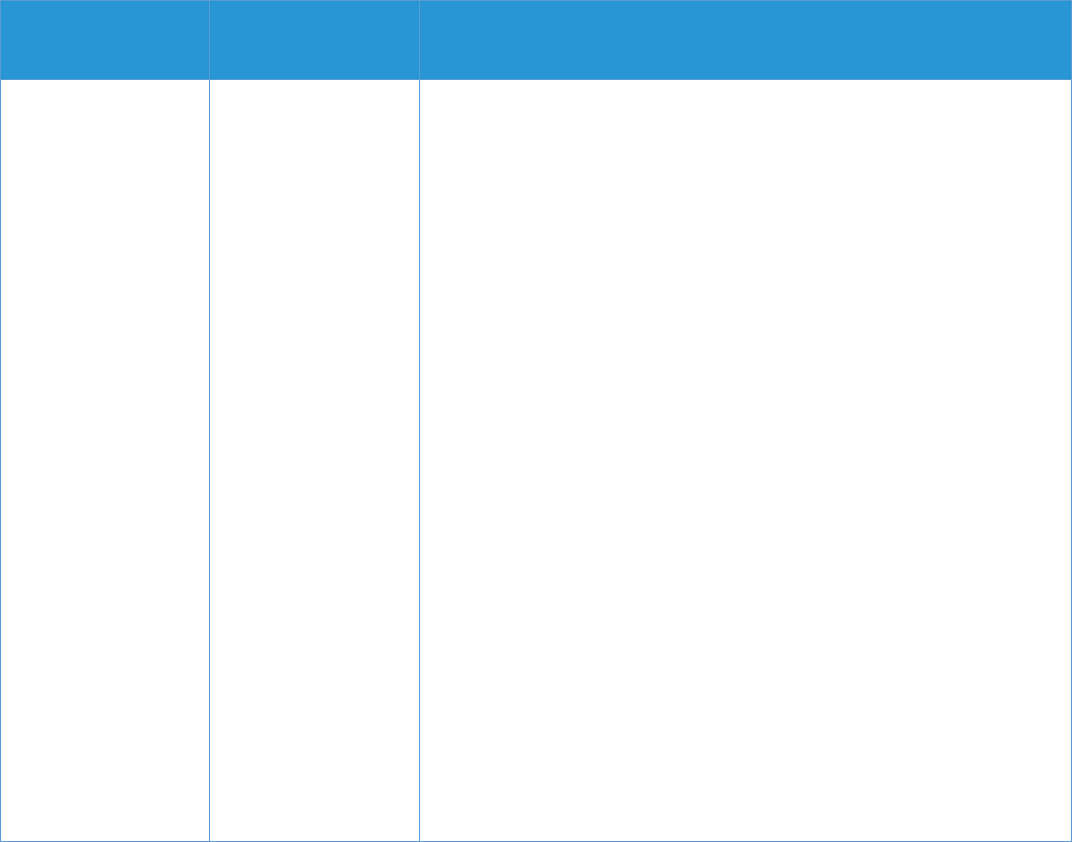
1-8
Production
Position with
respect to Anti-
Virus Software
Additional Information
EX12
EX3535
Phaser® EX7750
X12
XP12
(XPe® Based
Systems)
Xerox and
Electronics for
Imaging, Inc. (EFI)
understands that
customers with Fiery
products connected
to Xerox® print
engines are
concerned about
computer viruses.
Xerox and EFI do
not provide antivirus
software. However,
both companies
have tested
compatibility and
have seen no
adverse effects
when configured as
described.
Refer to the Fiery
Security White Paper
for details. Please
contact your Xerox
or EFI support
representative to
obtain the white
paper.
If a customer suspects there is a virus on a Fiery product, the
recommended course of action is to remove the virus by formatting
and reloading system software. An alternative course of action to
address the concern about viruses is to run third-party anti-virus
applications directly on the Fiery servers themselves. Although this is
not the recommended course of action, EFI and Xerox validated
server systems with McAfee. Similar products from Symantec and
TrendMicro are also compatible with the Fiery servers when used as
the guideline described below. However, issue resolution is not
guaranteed. In testing to date, EFI and Xerox have not found any
application conflicts.
NOTES:
1. Installing anti-virus software on a Fiery without a FACI kit is now
supported with Windows Remote Desktop tool. This is enabled on
the EX3535 using Fiery patch 1-E4VH1. This new workflow is
described in detailed documentation available at www.xerox.com.
2. Customers who wish to install Norton Antivirus on their Fiery
Family product are advised that enabling this software to run in
auto-protect mode is not supported. It is recommended that
customers avoid the auto scan mode and activate the anti-virus
software with all other applications closed and the server idle.
3. The anti-virus software should be configured to scan for files
coming into the Fiery outside of the normal print stream. This
includes:
Removable media
Files copied to the Fiery from a shared network directory
The anti-virus software can also be configured to scan all files on the
Fiery when the Fiery is not planned for use for an extended period of
time. The administrator should only run the anti-virus software
manually when the Fiery is idle and not receiving or acting upon a job.
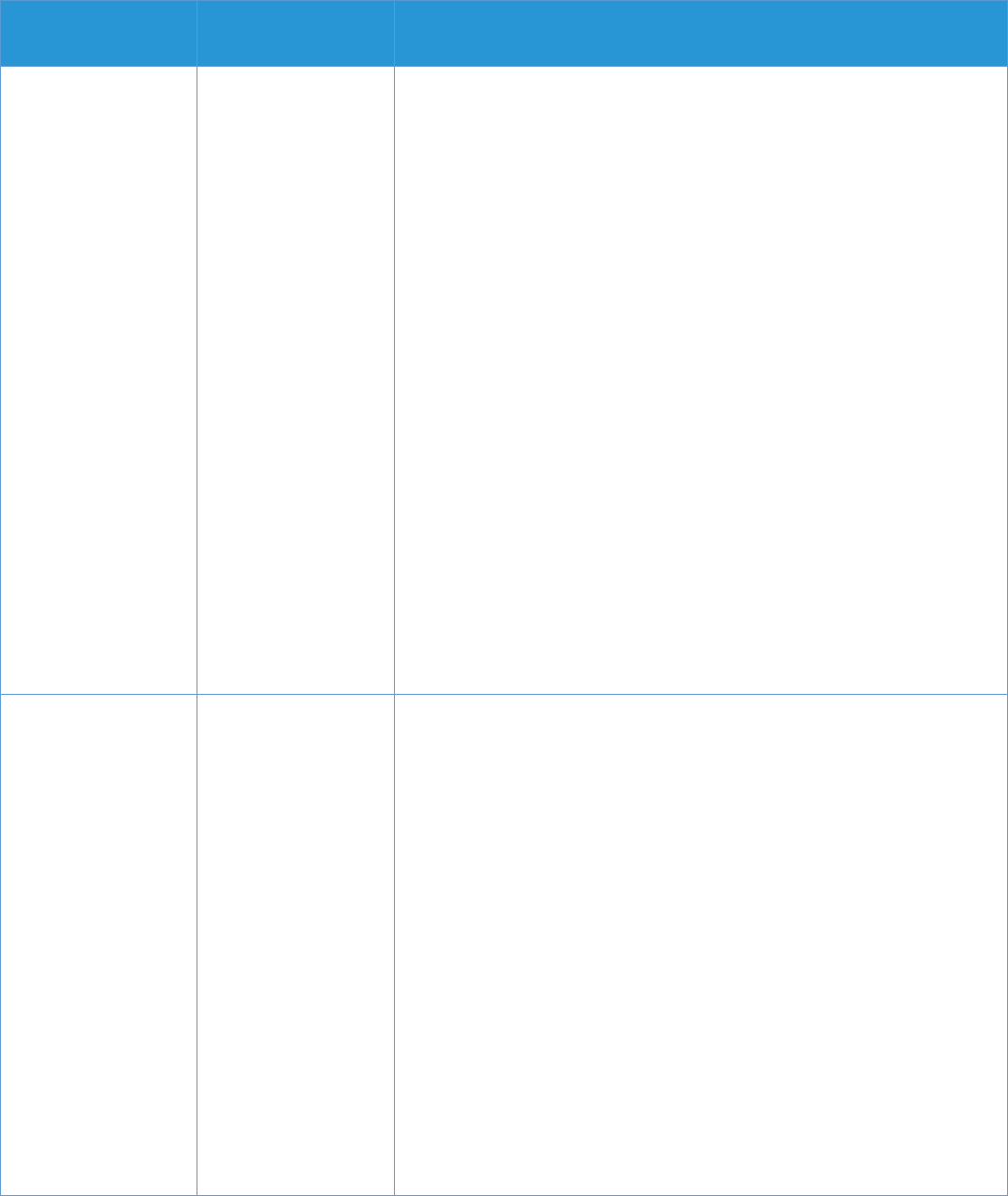
1-9
Production
Position with
respect to Anti-
Virus Software
Additional Information
EX2000
Series/EXP6000
(NT® Based
Systems)
Xerox and
Electronics for
Imaging, Inc. (EFI)
understands that
customers with Fiery
products connected
to Xerox® print
engines are
concerned about
computer viruses.
Xerox and EFI do
not provide antivirus
software. However
both companies
have tested
compatibility and
have seen no
adverse effects
when configured as
described.
Refer to the Fiery
Security White Paper
for details. Please
contact your Xerox
or EFI support
representative to
obtain the white
paper.
If a customer suspects there is a virus on a Fiery product, the
recommended course of action is to remove the virus by formatting
and reloading system software. An alternative course of action to
address the concern about viruses is to run third-party anti-virus
applications directly on the Fiery servers themselves. Although this is
not the recommended course of action, EFI and Xerox validated
server systems with Symantec Norton Antivirus. Similar products from
McAfee and TrendMicro are also compatible with the Fiery servers
when used as the guideline described below. However, issue
resolution is not guaranteed. In testing to date, EFI and Xerox have
not found any application conflicts.
NOTES:
1. Customers who wish to install Antivirus on their Fiery Family
product are advised that enabling this software to run in auto-
protect mode is not supported. It is recommended that customers
avoid the auto scan mode and activate the anti-virus software with
all other applications closed and the server idle.
2. The anti-virus software should be configured to scan for files
coming into the Fiery outside of the normal print stream. This
includes:
Removable media
Files copied to the Fiery from a shared network directory
The anti-virus software can also be configured to scan all files on the
Fiery when the Fiery is not planned for use for an extended period of
time. The administrator should only run the anti-virus software
manually when the Fiery is idle and not receiving or acting upon a job.
EX2101
EXP250
EX8000AP
EX8002
(XPe Based
Systems)
Xerox and
Electronics for
Imaging, Inc. (EFI)
understand that
customers with Fiery
products connected
to Xerox® print
engines are
concerned about
computer viruses.
Xerox and EFI do
not provide antivirus
software. However,
EFI has tested
compatibility and has
seen no adverse
effects when
configured as
described.
Refer to the Fiery
Security White Paper
for details. Please
If a customer suspects there is a virus on a Fiery product, the
recommended course of action is to remove the virus by formatting
and reloading system software. An alternative course of action to
address the concern about viruses is to run third-party anti-virus
applications directly on the Fiery servers themselves. Although this is
not the recommended course of action, EFI and Xerox validated
server systems with TrendMicro. Similar products from Symantec and
McAfee are also compatible with the Fiery servers when used as the
guideline described below. However, issue resolution is not
guaranteed.
In testing to date, EFI has not found any application conflicts.
NOTES:
1. Customers who wish to install Norton Antivirus on their Fiery
Family product are advised that enabling this software to run in
auto-protect mode is not supported. It is recommended that
customers avoid the auto scan mode and activate the anti-virus
software with all other applications closed and the server idle.
2. The anti-virus software should be configured to scan for files
coming into the Fiery outside of the normal print stream. This
includes:
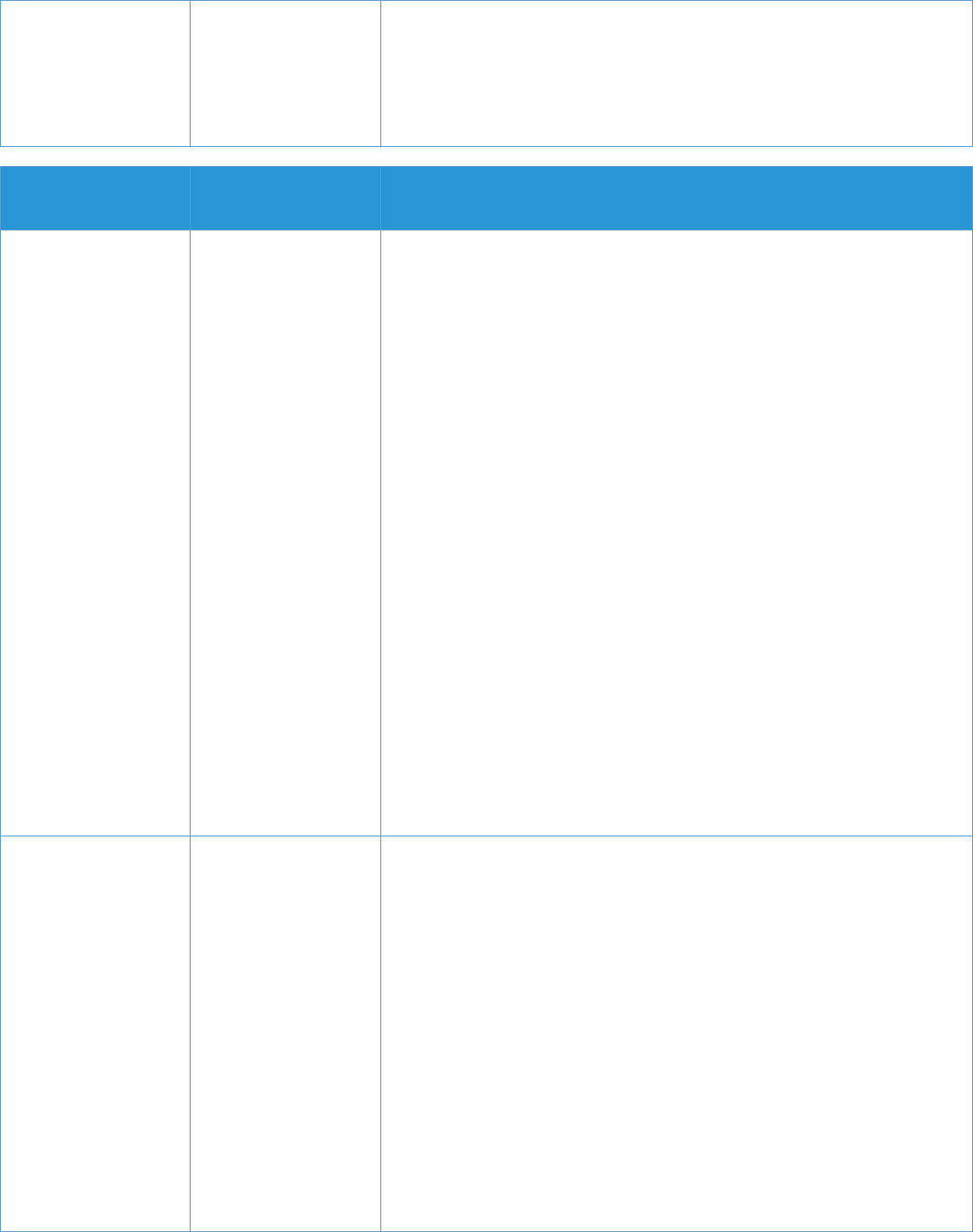
1-10
contact your Xerox
or EFI support
representative to
obtain the white
paper.
Removable media
Files copied to the Fiery from a shared network directory
The anti-virus software can also be configured to scan all files on the
Fiery when the Fiery is not planned for use for an extended period of
time. The administrator should only run the anti-virus software
manually when the Fiery is idle and not receiving or acting upon a job.
Production
Position with
respect to Anti-
Virus Software
Additional Information
EXP5000
EXP6000
EXP8000
(XPe Based
Systems)
Xerox and
Electronics for
Imaging, Inc. (EFI)
understands that
customers with Fiery
products connected
to Xerox® print
engines are
concerned about
computer viruses.
Xerox and EFI do
not provide antivirus
software. However,
both companies
have tested
compatibility and
have seen no
adverse effects
when configured as
described.
Refer to the Fiery
Security White Paper
for details. Please
contact your Xerox
or EFI support
representative to
obtain the white
paper.
If a customer suspects there is a virus on a Fiery product, the
recommended course of action is to remove the virus by formatting
and reloading system software. An alternative course of action to
address the concern about viruses is to run third-party anti-virus
applications directly on the Fiery servers themselves. Although this is
not the recommended course of action, EFI and Xerox validated
server systems with McAfee. Similar products from Symantec and
TrendMicro are also compatible with the Fiery servers when used as
the guideline described below. However, issue resolution is not
guaranteed. In testing to date, EFI and Xerox have not found any
application conflicts.
NOTES:
1. Customers who wish to install Antivirus on their Fiery Family
product are advised that enabling this software to run in auto-
protect mode is not supported. It is recommended that customers
avoid the auto scan mode and activate the anti-virus software with
all other applications closed and the server idle.
2. The anti-virus software should be configured to scan for files
coming into the Fiery outside of the normal print stream. This
includes:
Removable media
Files copied to the Fiery from a shared network directory
The anti-virus software can also be configured to scan all files on the
Fiery when the Fiery is not planned for use for an extended period of
time. The administrator should only run the anti-virus software
manually when the Fiery is idle and not receiving or acting upon a job.
FreeFlow®
Applications
FreeFlow
Makeready
FreeFlow Process
Manager
FreeFlow Express
to Print
FreeFlow Output
Manager
FreeFlow Web
Services
Xerox strongly
recommends
customer installation
and use of anti-virus
software.
Xerox takes special precautions to ensure its software is shipped free
from computer virus contamination. It is strongly recommended that
you invest in a virus detection software application to protect your
system from viruses.
Computer viruses are best detected by virus detection and control
application software that is accepted by the PC industry.
Some of the virus detection and control applications available to and
widely-used by the PC industry include:
Norton® Anti-Virus™ by Symantec™
McAfee VirusScan by Network Associates, Inc.
NOTES:
1. To ensure maximum protection from new viruses, update or
upgrade your virus detection software frequently. It is strongly
recommended that you follow these guidelines to keep your
system decontaminated:
On a regular basis (at least weekly), run virus detection
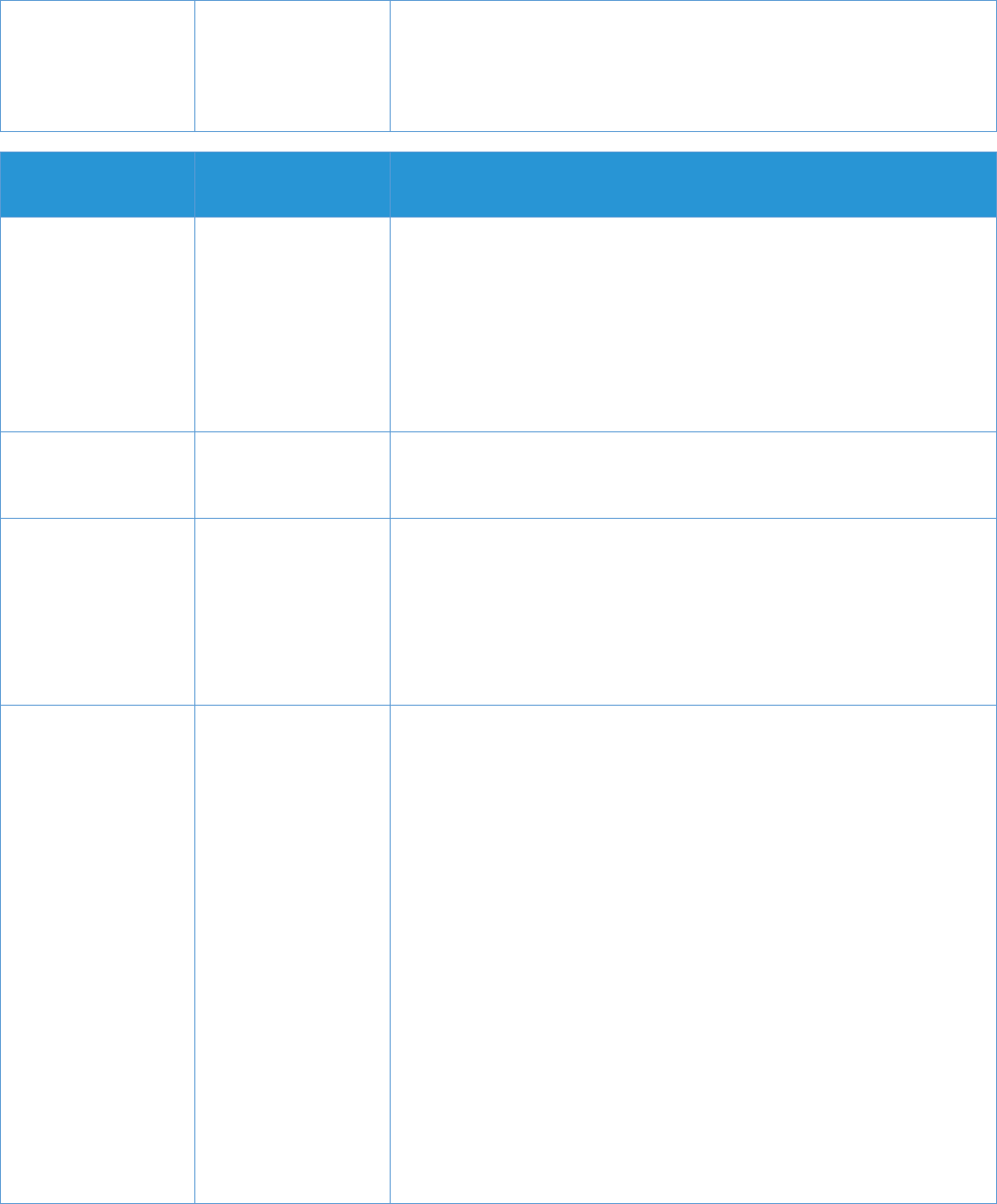
1-11
software on all systems.
In the event you find a virus on a system, delete the infected
file using Document Library. Then, recover the file via restore.
2. This is to protect your data in the event of corruption during the
course of the virus removal.
Production
Position with
respect to Anti-
Virus Software
Additional Information
iGen®3 with Creo
Color Server
McAfee anti-virus
software can be
used. There will be
some negative effect
on performance that
can be minimized by
following the
configuration/setup
instruction in the
Install Guide.
See the Installation Guide for more details.
iGen3 with EFI
Color Server
There is no
recommended virus
protection software
package.
Phaser products
Anti-virus software is
not needed with
Phaser products.
Phaser products are embedded products that do not run any software
that was not installed at the factory; they do not run Windows, Apple,
or Unix/Linux software. Anti-virus software is therefore not needed
with Phaser products.
Phaser products include application and/or driver software that can
be loaded on host machines (e.g., Windows, Mac, and Unix/Linux).
These applications and drivers are compatible with anti-virus
software.
Splash® G-Series
products
Xerox and
Electronics for
Imaging, Inc. (EFI)
understands that
customers with Fiery
products connected
to Xerox® print
engines are
concerned about
computer viruses.
Xerox and EFI do
not provide antivirus
software. However,
both companies
have tested
compatibility and
have seen no
adverse effects
when configured as
described.
Please contact your
Xerox or EFI support
If a customer suspects there is a virus on a Splash product, the
recommended course of action is to remove the virus by formatting
and reloading system software. An alternative course of action to
address the concern about viruses is to run third-party anti-virus
applications directly on the Fiery servers themselves. Although this is
not the recommended course of action, EFI and Xerox will at this time
support server systems with Norton Antivirus. However, issue
resolution is not guaranteed. In testing to date, EFI and Xerox have
not found any application conflicts.
NOTES:
1. Customers who wish to install Norton Antivirus 9.X on their Splash
Family product are advised that enabling this software to run in
auto-protect mode is not supported. It is recommended that
customers avoid the auto scan mode and activate the anti-virus
software with all other applications closed and the server idle.
2. The anti-virus software should be configured to scan for files
coming into the Splash outside of the normal print stream. This
includes:
Removable media
Files copied to the Splash from a shared network directory
The anti-virus software can also be configured to scan all files on the

1-12
representative to
obtain the product
specific white paper.
Splash when the Splash is not planned for use for an extended period
of time. The administrator should only run the anti-virus software
manually when the Splash is idle and not receiving or acting upon a
job.
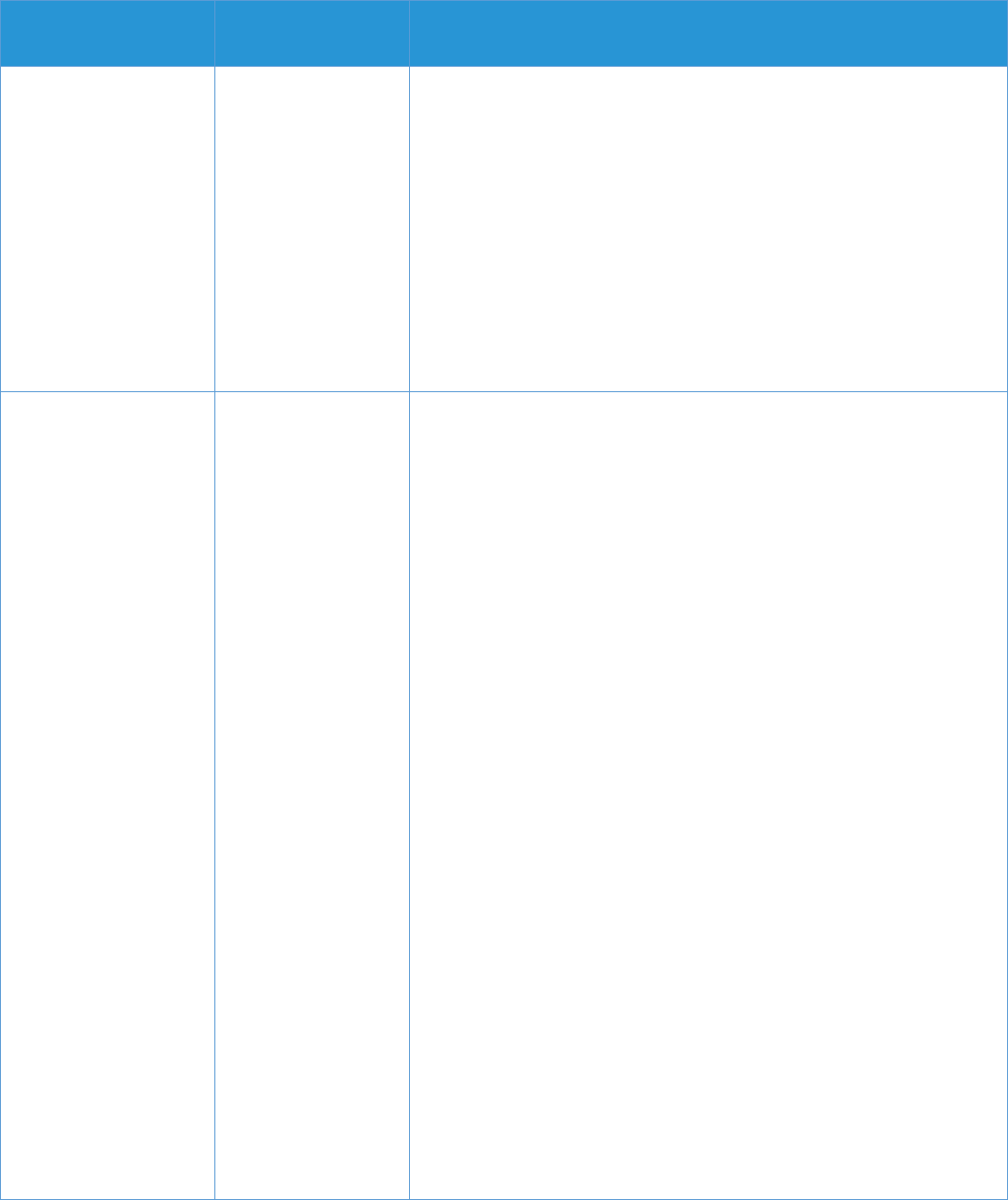
1-13
Production
Position with
respect to Anti-
Virus Software
Additional Information
WorkCentre®/
WorkCentre Pro®
Document Centre®
products
Document Centre,
WorkCentre and
WorkCentre Pro
products do not
allow for customer
installation of anti-
virus software.
The operating systems on the WorkCentre products are either
proprietary or embedded inside the product. All access to the OS is
mediated by the application software, so there is no way for an
attacker to access these operating systems via the network and
login as one could with Unix or Windows, for example.
The products are designed to prevent the loading of any third-party
applications as part of their operational model, this includes anti-
virus software. This was done intentionally to help prevent the
loading of potentially malicious software on the units, as well as to
control the impact adding such applications would have on a
system's operation and performance. Moreover, anti-virus vendors
do not make virus protection software that is specific to Xerox®
embedded products.
WorkCentre
7328/7335/7345/7346
Color Multifunction
printer
7425/7428/7435
Color Multifunction
printer
7755/7765/7775
Color Multifunction
printer
With Fiery Digital
Front Ends
WorkCentre and
WorkCentre Pro
products with EFI
Fiery digital front
ends that are
equipped with FACI
kits do allow for
direct customer
installation of anti-
virus software
Windows anti-virus software
Administrators can install anti-virus software on a Fiery with FACI
kits. A local GUI is required for proper configuration of anti-virus
software. Anti-virus software is most useful in a local GUI
configuration, where users have the potential to infect the Fiery with
a virus through standard Windows actions.
For a Fiery without a FACI kit, it is still possible to launch anti-virus
software on a remote PC and scan a shared hard drive of a Fiery,
EFI supports this configuration/ workflow. However, EFI suggests
the Fiery administrator work directly with the anti-virus software
manufacturer for support of this operation.
EFI tests Fiery products with McAfee VirusScan software; similar
products from Symantec and TrendMicro are also compatible with
the Fiery when used as described above.
Anti-Virus Software Configuration
The anti-virus software should be configured to scan for files
coming into the Fiery outside of the normal print stream. This
includes:
Removable media
Files copied to the Fiery from a shared network directory
The anti-virus software can also be configured to scan all files on
the Fiery when the Fiery is not planned for use for an extended
period of time. The administrator should only run the anti-virus
software manually when the Fiery is idle and not receiving or acting
upon a job.
Non-FACI Systems
For non-FACI based Fiery Systems, because the system is running
on Microsoft OS, EFI recognizes that the Fiery must still meet the
customer’s company anti-virus standards. EFI has developed a
patch that enables remote desktop. With this patch installed and
remote desktop enabled, the administrator will be able to manage
the NON-FACI system using remote desktop – and install the
appropriate anti-virus software required by the company.
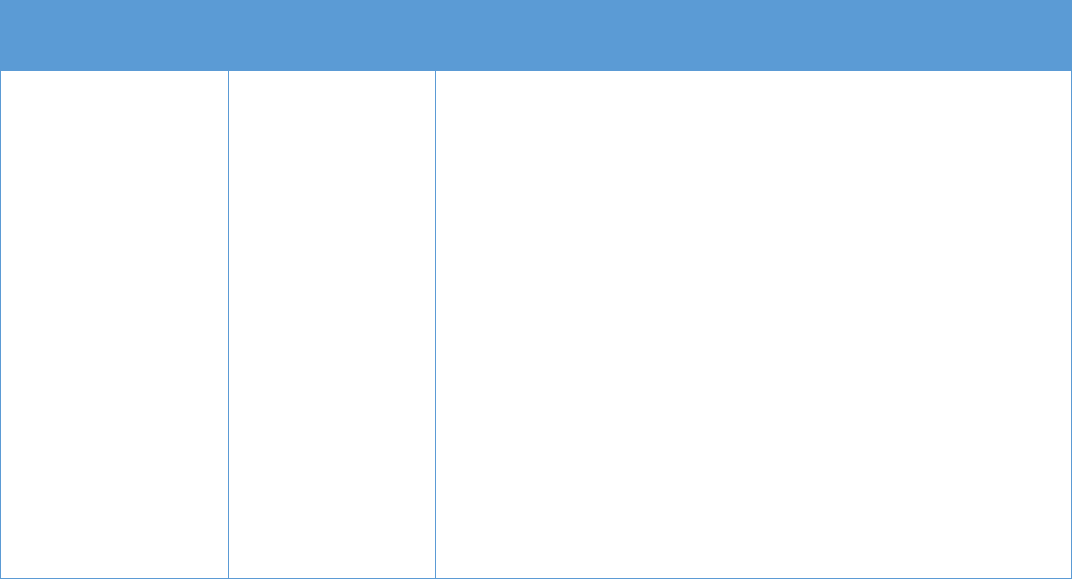
1-14
Production
Position with
respect to Anti-
Virus Software
Additional Information
Xerox® 1010 Digital
Copier
Xerox® 1010 ST
Copier/Printer
Xerox® 2101 Digital
Copier
Xerox® 2101 ST
Copier/Printer
(Copy Server ONLY)
Xerox Corporation
understands that
customers with
Xerox® 1010 or
Xerox® 2101 Digital
Copier are
concerned about
computer viruses.
Xerox does not
provide antivirus
software. However,
Xerox has tested the
compatibility with the
digital copier and
has seen no
adverse effects
when configured as
described.
To address concerns about viruses, customers can install and run a
third-party anti-virus application directly on the Xerox® 1010 or
Xerox® 2101 copy servers themselves. Although this is not the
recommended course of action, Xerox has validated the copy
server systems with Symantec® Norton Antivirus, VirusScan®, and
VirusBuster2003®. These third party applications are compatible
with the Xerox® 1010 or Xerox® 2101 copy servers when installed
exactly as described in “Xerox® 1010 / Xerox® 2101 Digital Copier
(Copy Server) Anti-Virus installation - How to Install an Anti-virus
Software Program” which can be found in Appendix A of this
document.
NOTES:
1. The Anti-Virus install procedure is ONLY for the copier portion.
2. The installation on the copy server is separate from the DFE.
The customer must insure they have the required number of
licenses if they wish have anti-virus s/w on both the DFE and the
copier.
3. For the DFEs please refer to the Anti-Virus statements contained
in the Fiery Security White Paper. Please contact your Xerox or
EFI support representative to obtain the white paper.
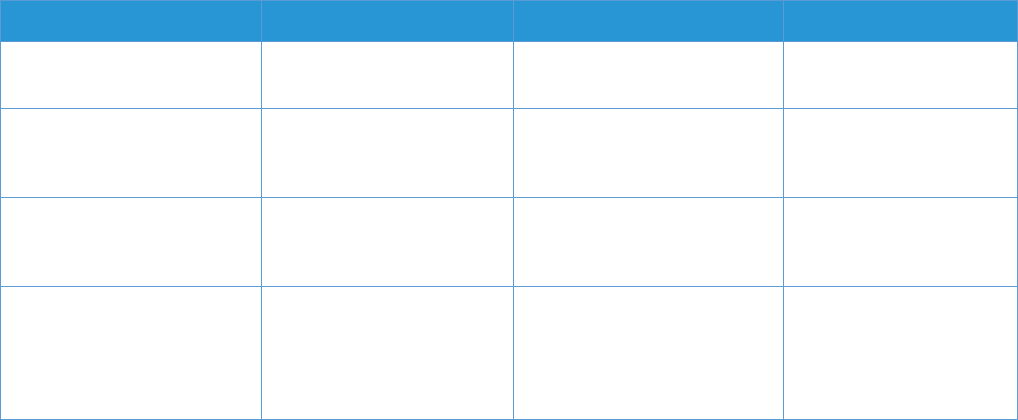
1-15
Appendix A
Xerox® 1010 / Xerox® 2101 Digital Copier (Copy Server) Anti-Virus Installation: How to Install an Anti-virus Software
Program
The Setting of Each Anti-virus Software Program
When installing an anti-virus software program in NEX Extension, all the options indicated below must be made
“Invalid.” (This setting can be changed during or after installing.)
The name of each option in each anti-virus software program is indicated below.
Option
Norton Antivirus 2002
VirusScan Ver4.51SP !
VirusBuster2003
Automatic Update of
Pattern File
Live Update
Automatic Upgrade of
DAT
Automatic Execution of
Scheduled Virus Scan
Startup Scan
Scheduled Scan
My Computer Scan
C Drive Scan
Scheduled Scan
Task Search
Automatic Monitoring
Program
Real Time Protection
V Shield (System scan)
Real Time Search
Others
Mail Search,
WebTrap,
URL Filter, Personal
Fire Wall
Preparation
1. Connect the keyboard and mouse.
2. Press “Interrupt” + “Reset” + “Meter Check” buttons together. (Interrupt LED will blink every second.)
3. Press “Reset” + “Password” buttons together. (Interrupt LED will blink every 0.5 second.)
By following the above steps, the keyboard and mouse will be usable.
1-16
Procedures for Installing
1. Turn on the power of NEX Extension.
2. When the blue screen (figure right) is displayed at the start up screen of WindowsNT4.0, press the “Shift” key. The
“Shift” key can be pressed anytime as long as the blue screen is displayed. Keep pressing the “Shift” key until the
log on dialog appears.
3. After confirming that the user name is (XXX) and the password is (XXX), log
on (press OK button) while pressing the “Shift” key again.
4. Release the “Shift” key approximately 20 seconds after the start menu is displayed.
5. Icons such as “My Computer” will not appear on the desktop. Start-up Windows NT Explorer
(“Start” “Program” “Windows NT Explorer”) and install each software program. For installment procedures,
see the Readme section in each patch or see anti-virus software program manuals.
6. When installing the anti-virus software program, all the options that reside in the main memory, such as “Automatic
Update of Pattern File,” “Automatic Monitoring Program,” and “Automatic Execution of Scheduled Virus Scan,”
must be made “Invalid.”
7. After installing, restart Windows NT4.0.
How to Run Anti-virus Software Program (The options are to be made invalid after updating
and scanning.)
1. Follow steps 1 through 4 in the above “Procedures for Installing.”
2. Icons such as “My Computer” will not appear on the desktop. Run each anti-virus software program from the
“Start” menu.
3. Following the anti-virus software program manual, update the pattern file or carry out virus scan.
4. After completing the above steps, restart WindowsNT4.0.
