
Z-3500
SMART AIR PURIFIER, LARGE
OWNER’S MANUAL

Welcome to Cleaner Air.
The air you breathe should be clean, no matter where
you are in the room. TruSens SensorPod
™
, PureDirect
™
Technology, and DuPont
™
Filtration ensure the whole room
benefits from cleaner air. You’re always in control with
Alexa device voice commands and TruSens App remote
functions. Track outdoor air quality changes, get filter
change reminders, and reorder supplies.

CONTENTS
SAFETY INFORMATION ................................ 4
FEATURE HIGHLIGHTS ................................ 6
PRODUCT OVERVIEW ................................. 7
GETTING STARTED .................................... 8
CONTROL PANEL ..................................... 10
AIR QUALITY DISPLAY .................................11
TRUSENS APP ......................................... 13
VOICE CONTROL ..................................... 21
SPECIFICATIONS .....................................25
CARE & MAINTENANCE ..............................26
Replacing HEPA Filter ..............................26
Replacing Carbon Filter ............................27
Washing the Prefilter ...............................27
Replacing UV Bulb .................................28
FAQ & TROUBLESHOOTING ..........................29
WARRANTY & SUPPORT .............................. 31

4
SAFETY INFORMATION
PLEASE READ AND SAVE THESE INSTRUCTIONS
This appliance has a polarized plug (one blade is wider
than the other). To reduce the risk of electric shock,
this plug is intended to fit in a polarized outlet only one
way. If the plug does not fit fully in the outlet, reverse
the plug. If it still does not fit, contact a qualified
electrician. Do not attempt to defeat this safety feature.
Unplug or disconnect the appliance from the power
supply before replacing filters or UV bulb, or when
appliance is not in use.
WARNING: To reduce the risk of fire or electric shock,
do not use this fan with any solid-state speed control
device.
Do not operate any purifier with a damaged cord or
plug, or if the wall socket is loose.
Do not run cord under carpeting, throw rugs, runners,
or similar coverings. Do not run cord under furniture
or appliances. Arrange cord away from traffic area and
where it will not be tripped over.
WARNING: Skin or eye damage may result from
directly viewing the light produced by the bulb in this
apparatus. Always disconnect power before relamping
or servicing. Replace bulb with UVLZ3000-01,
Manufactured by ACCO Brands.
• Remove all packaging, including the filter bag,
before use.
• Appliances that are obviously damaged must not be
operated.
• This appliance must only be connected to a wall
socket outlet matching the supply plug type and
rating stated on the rating plate.
• Locate air purifier near the outlet wall socket and do
not use extension cords.
• This appliance can be used by children aged from 8
years and above and persons with reduced physical,
sensory or mental capabilities or lack of experience
and knowledge if they have been given supervision
or instruction concerning use of the appliance in a
safe way and understand the hazards involved.
• Children shall not play with the appliance.
• Replace the UV bulb with the models specified
within this manual.
• Do not attempt to service or repair this product
yourself.
• Only use the purifier and SensorPod with the power
cable provided.
• Only clean this machine with a damp cloth, do not
use solvents or bleach.
• Ensure appliance is always placed on firm level
surface before operation.
• Do not block or obstruct the air intake or outlet vents.
• Do not insert fingers or other items into the air intake
or outlet vents.
• When the air purifier is in standby mode the
SensorPod is still transmitting a signal/data.

5
Z-3500: FCCID: GV320Z3X00 IC: 6128A-20Z3X00
SensorPod
™
: FCCID: GV320SP0M1 IC: 6128A-20SP0M1
Contains transmitter module:
FCC ID: B4OEC 86XFPX IC: 21698-EC864FPA
This device complies with part 15 of the FCC Rules.
Operation is subject to the following two conditions:
(1) This device may not cause harmful
interference, and
(2) this device must accept any interference
received, including interference that may cause
undesired operation.
Any Changes or modifications not expressly approved
by the party responsible for compliance could void the
user’s authority to operate the equipment.
This equipment has been tested and found to comply
with the limits for a Class B digital device, pursuant to
Part 15 of the FCC Rules. These limits are designed
to provide reasonable protection against harmful
interference in a residential installation. This equipment
generates, uses and can radiate radio frequency
energy and, if not installed and used in accordance
with the instructions, may cause harmful interference to
radio communications.
However, there is no guarantee that interference will
not occur in a particular installation. If this equipment
does cause harmful interference to radio or television
reception, which can be determined by turning the
equipment off and on, the user is encouraged to
try to correct the interference by one or more of the
following measures:
Reorient or relocate the receiving antenna.
Increase the separation between the
equipment and receiver.
Connect the equipment into an outlet on a
circuit different from that to which the receiver
is connected.
Consult the dealer or an experienced radio/
TV technician for help.
FCC RF Radiation Exposure Statement: This equipment
should be installed and operated with minimum
distance of 20cm between the radiator and all
persons.
This device contains license-exempt transmitter(s)/
receiver(s) that comply with Innovation, Science and
Economic Development Canada’s license-exempt
RSS(s). Operation is subject to the following two
conditions:
(1) This device may not cause interference.
( 2) This device must accept any interference,
including interference that may cause undesired
operation of the device.

6
FEATURE HIGHLIGHTS
SensorPod
Remote air quality monitor that ensures cleaner air,
right where you need it.
PureDirect Technology
Independent lab testing confirms that two airflow streams are
better than one, moving air effectively and more comfortably
throughout the room.
Informs and Adapts
Color-coded illuminated ring provides additional
information by communicating air quality in real-time.
360° Purification
DuPont
™
HEPA filter captures pollutants and VOC
gases/odors from all directions. UV light kills germs
and bacteria that can get trapped in the filter.
AQI
TruSens App and Alexa Device Voice Commands
You’re always in control with voice command compatibility and
the TruSens App remote functions. Track outdoor air quality changes,
get filter change reminders, and reorder supplies.

7
PRODUCT OVERVIEW
Easy-carry handle
Washable Prefilter
Air quality indicator display
Carbon Filter
Simple touch control panel
HEPA Filter
360° air intake
UV-C Light
Filter cover & knob (underneath)
Air Purifier
SensorPod Filter & UV-C Light
Power & signal
indicator
Power cord
Air inlet

8
GETTING STARTED
1. Remove plastic bag from filter
Unscrew the bottom cover and remove the plastic bag from the filter.
2. Re-attach filter
Secure filter on the bottom cover and replace inside the purifier.

9
up to 49' (15m)
3. Set up
Plug-in your SensorPod, and place upright on tabletop or counter across the
room, within line of sight of the purifier.
Plug-in your air purifier unit and power on. Place the purifier on a flat surface, free
from obstructions.
Signal strength may vary by location. In the rare occasion that it doesn’t work –
see page 18.
4. Start living with cleaner air
The purifier will automatically adjust fan speeds based on the air quality readings
from SensorPod, and proprietary PureDirect technology will deliver purified air
throughout the room.

10
CONTROL PANEL
Fan Speed Settings
Select fan speed or AUTO mode. In AUTO mode,
purifier automatically adjusts fan speed based on air
quality readings from SensorPod.
Timer Mode
Purifier will automatically turn off aer 2, 4, 8, or 12
hours. To cancel this countdown, simply press button
until no timer setting is displayed.
UV Mode
UV bulb within the purifier’s filter chamber is on when
the symbol is white. The symbol will glow red
when it is time to replace the UV bulb.
Filter and UV Indicator Reset
HEPA, Carbon and UV indicators glow red when it is
time for each to be replaced.
When 1 indicator is on, simply hold Reset button for 3
seconds to reset that indicator. When 2+ indicators are
on, tap the Reset button to select the correct indicator
(selected indicator will blink) before holding 3 seconds
to reset that indicator.
Dimmer Mode
Display illumination turns off – for use while sleeping –
without sacrificing the effectiveness of the purifier.
Simply press the button again to bring back all
display features.
Power Button
(AUTO mode only available when purifier is paired with
SensorPod and receiving signal)
(See page 16 for replacement instructions)
(See pages 14-16 for replacement instructions. Follow above Reset
button instructions aer replacing filter.)
Z-2500

11
AIR QUALITY DISPLAY
Real-time Feedback
The enhanced SensorPod evaluates the condition of your air by measuring
both particulate matter (PM1.0, PM2.5, PM10) and volatile organic compounds
(VOCs). It calculates the overall air quality using a proprietary algorithm that is
reactive to genuine increases in pollutants without overreacting to someone
entering the room or settling into the couch.
The illuminated, color-coded display communicates good, moderate or poor
air quality and a numeric value provides a greater level of detail.
In AUTO mode, the purifier automatically adjusts the fan speed in response to
these air quality readings.
TruSens utilizes the Air Quality Index (1-500) created by the U.S. Environmental Protection Agency (EPA).
GOOD
BLUE | 0 - 50
MODERATE
YELLOW | 50 - 100
POOR
RED | 100 - 500

12
TRUSENS APP
Apple and the Apple Logo are trademarks of Apple Inc.
Google Play and the Google Play logo are trademarks of Google LLC.
The TruSens app allows you to conveniently control your TruSens
air purifier from your smart device, whether you are across the
room or across town.
You’ll have the same control and real-time air quality feedback as on the
purifier, and will also find historical tracking of your indoor air quality,
information on your local outdoor air quality, and you will be able to set a
schedule for the purifier. The app will also notify you when it’s time to replace
your filter or UV bulb, and you can easily reorder through the app.
Download the TruSens App from the Google Play Store or the Apple App Store.

13
TRUSENS APP: SET-UP
Once downloaded, open
the App and follow the
on-screen prompts.
Allow the app to use your
phone’s Bluetooth.
Select your country/language
(this can be updated at any
point).
Accept the End User License
Agreement and Privacy Policy.

14
Connect the App to your
TruSens purifier (your
mobile device needs to be
within 5 feet of the purifier).
Create a PIN.
Connect your purifier to
aWi-Fi network.
TRUSENS APP: SET-UP

15
Name your purifier to
complete your setup.
NAMING TIPS
• When using your purifier’s voice control feature, you will say the
purfier’s name every time you issue a command; to prevent confusion,
each purifier should have a unique name.
• Name your purifier something easy and short/one word, for example:
“Bedroom” or “Kitchen”.
• Do not include “purifier” in the name. The Alexa App allows the
renaming of a purifier, but we do not recommend it.
TRUSENS APP: SET-UP

16
TRUSENS APP FUNCTIONS
Once loaded, you can explore multiple
remote functions from the TruSens App’s
main screen.
POWER ON/OFF
Tap POWER to turn your purifer on (green indicates
that a feature is activated).
SELECT FAN SETTINGS
Select FAN to adjust fan speeds. AUTO will adjust
the fan speed according to air quality.
SEE AIR DETAILS
The enhanced SensorPod sends real-time air quality
data to your purfier and the app. To view details
about this data, tap SEE AIR DETAILS.
Select BACK to return to the main screen.
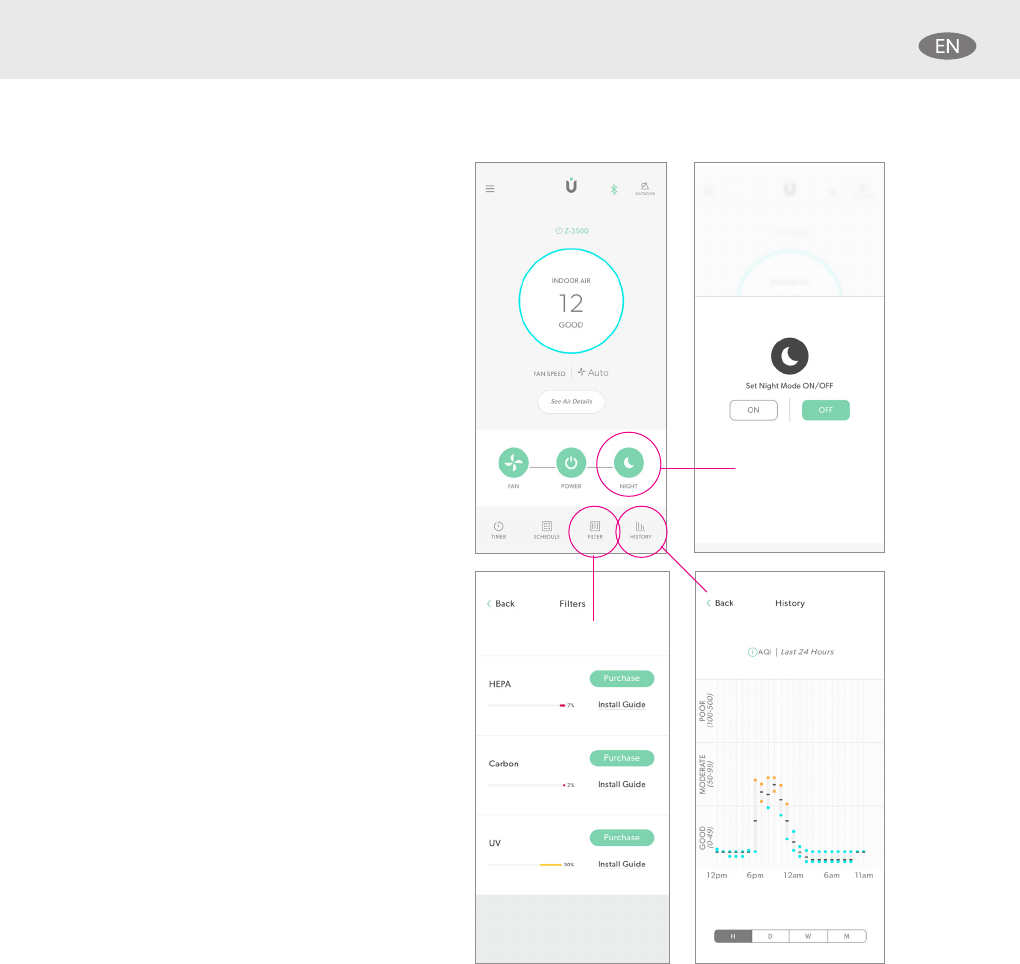
17
NIGHT MODE
Night Mode dims the lights on
the purifier’s control panel. Tap
the NIGHT button to control this
setting.
FILTER STATUS
Track when to reorder new filters
& accessories and purchase easily
from the app.
VIEW AQI HISTORY
Select HISTORY from the main
screen to view your in indoor air
quality information by the hour,
day, week, or month.

18
SCHEDULE SET UP
Schedules allow you to specify
purifier settings based on day and
time. For instance, you could set a
schedule that tells your purifier to
turn off every weekday at 9 am, and
back on again at 6 pm, depending on
when you’re gone from the house.
To initiate the process, select
SCHEDULE and make selections
based on your individual needs.

19
OUTDOOR AIR QUALITY
In addition to indoor air quality information
(AQI), you can also access outdoor air
quality information from the main screen.
The TruSens app’s outdoor air quality
information feature can alert and inform you
about your local conditions, as well
as conditions anywhere in the world.
To view outdoor AQIs, select the
OUTDOOR icon in the upper-right of
the main screen and follow prompts.

20
ADDITIONAL
INFORMATION
In addition to making remote
purifier functions useful, the
TruSens app make it easy to
access additional information.
Tap the icon in the upper-le of
the main screen and select one
of the multiple options.

21
ALEXA DEVICE VOICE CONTROL
INSTALL THE ALEXA APP
1. Download the latest version of the Amazon Alexa app to you smart device.
2. Once loaded, open the Alexa app and tap the Devices button on the bottom
right of the screen.
3. Alexa will scan your Wi-Fi
®
network and locate your TruSens air purifier
(Z-2500 and Z-3500 only).
PAIR YOUR TRUSENS SMART AIR PURIFIER WITH ALEXA DEVICE
1. Confirm that your TruSens Smart Air Purifier (Z-2500 and Z-3500 only) and your
Alexa device are connected to your local wireless network.
2. Open the Alexa app and search “TruSens” under the Skills section.
3. In the TruSens app, go to Settings and select Reveal to reveal your Alexa code,
then click Copy.
4. In the Alexa app, click Enable on the TruSens Skill, then paste the code you
copied in step 3.
5. If successful, you will receive this message: Your TruSens Air Purifier account has
been successfully linked.

22
1. In the Alexa app, navigate to
the Devices tab.
2. Click “Your Smart Home
Skills”. You will likley not have
any skills at this time. Once
installed, you will see the
TruSens skill on this pages.
3. Click the “Enable Smart Home Skills” button. In the skills list that
appears, click the magnifying glass icon in the upper-right corner
to search. Type “TruSens” in the search bar.
PAIR YOUR TRUSENS SMART AIR PURIFIER WITH ALEXA APP

23
4. Select the TruSens skill to
install it. This is technically a
new skill for your Alexa device,
so you may be expected to
link your purifier again.
5. If so, please use the
TruSens app to obtain a
new linking code.

24
ALEXA DEVICE VOICE COMMANDS
TOPIC COMMAND
Power ON/OFF “Alexa, turn ON/OFF (name) purifier”
Fan Speed Settings “Alexa, set (name) purifier to (Auto/Whisper/
Speed 1/Speed 2/Speed 3/Turbo)”
Timer Settings “Alexa, set (name) purifier timer settings to (2
hours/4 hours/8 hours/12 hours/OFF)”
Dimmer “Alexa, turn ON/OFF (name) purifier dimmer”
Night Mode “Alexa, turn ON/OFF (name) purifier night mode”
UV Mode “Alexa, turn ON/OFF (name) purifier UV”
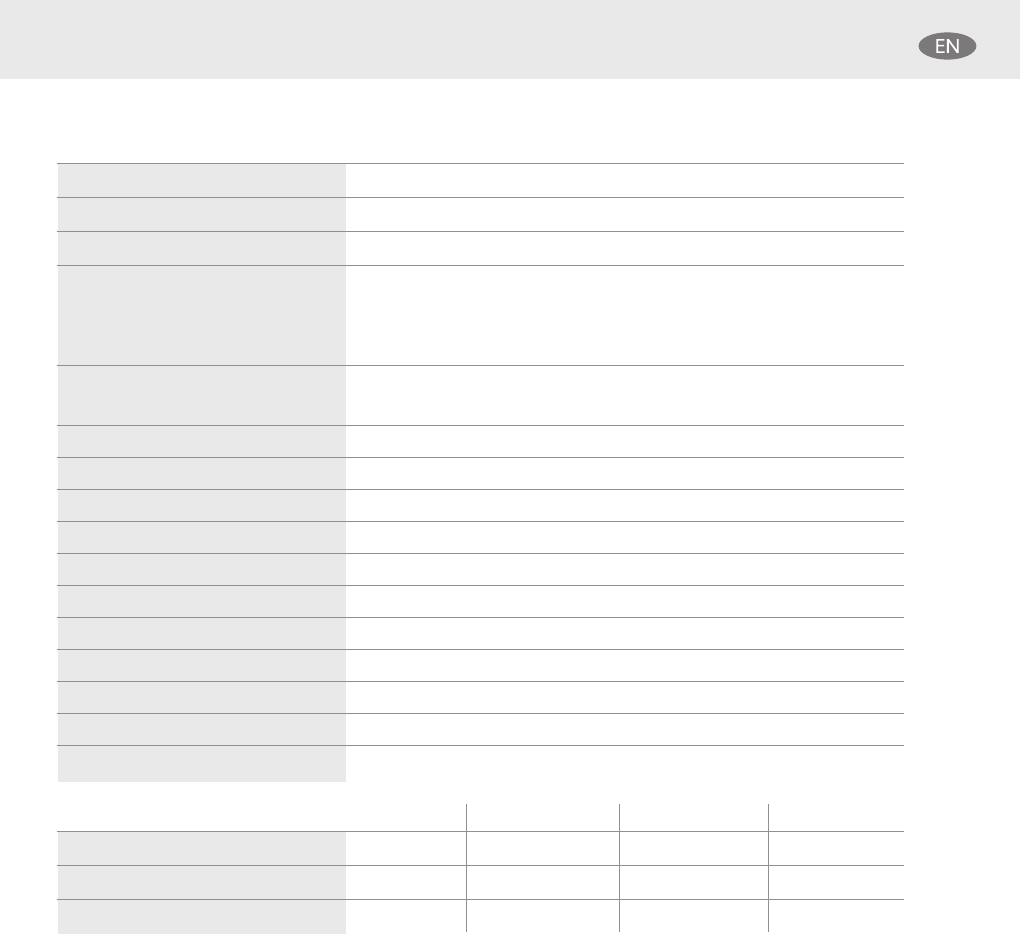
25
SPECIFICATIONS
Air Inlet 360°
Air changed 2 times per hr 750 ² (70 m²)
Air Delivery Type PureDirect
™
Sensor Enhanced SensorPod
™
technology with improved air
quality measurment sensors that monitor: pollutants (PM1.0,
PM2.5, PM10) and VOCs (formaldehyde, paint fumes);
works up to 49 (15 m) from purifier
Smart Features
•
TruSens Mobile App with remote functionality
•
Alexa Device Compatibility
Fan Speed Settings Whisper, 1, 2, 3, Turbo
Purification Levels Washable Prefilter, Carbon, HEPA, UV
Timer Settings 2, 4, 8, 12 hr
Filter Change Indicators Carbon, HEPA, UV
Noise 33– 64 dB
Dimensions 10.3” x 10.4” x 28.6” (263 x 263 x 726 mm)
Weight 12.6 lbs (5.7 kg)
Motor Type DC motor
Power Requirements 120v / 60 Hz
Power Consumption 68 W
Warranty 2 years
REPLACEMENT FILTERS & UV BULB Standard Allergy & Flu Odor & VOC Pet
HEPA Drum Filter AFHZ3000-01 AFHZ3000-AGY01 AFHZ3000-SMK01 AFHZ3000-PET01
Carbon Filter AFCZ3000-01 AFCZ3000-AGY01 AFCZ3000-SMK01 AFCZ3000-PET01
UV-C Bulb UVLZ3000-01 — — —

26
CARE & MAINTENANCE
Accessing the filter chamber
1. Always power off the purifier by pressing the Power
Button and unplugging the power cord.
2. Gently place the unit on its side on the floor so that
the filter chamber cover and knob are exposed.
3. Turn the knob counter-clockwise and remove the
filter cover and 360° HEPA filter drum (Fig. A).
Fig. A
Fig. B
Fig. C
Fig. D
REPLACING HEPA FILTER
1. The HEPA indicator will glow red when it is time to
change the entire HEPA drum filter.
2. Gently pull the HEPA drum filter away from its place
secured to the filter cover (Fig. B).
3. Secure the replacement HEPA filter onto the filter
cover (Fig. C).
4. Gently replace the filter cover with filter drum into
the filter chamber and onto the threading, and turn
the knob clockwise until the knob and filter chamber
cover are securely tightened (Fig. D).
5. Plug-in and power on your purifier, and hold the
Reset button until the red HEPA indicator turns off.

27
WASHING THE STANDARD PREFILTER
1. The Carbon indicator will glow red when it is time to replace the
Carbon layer.
2. Gently peel away the Prefilter from the fastener strips (Fig. E).
3. Gently peel away the used Carbon layer from the fastener strips (Fig. F).
4. Wrap a new Carbon layer around the filter drum and attach
to the same fastener strips (Fig. G).
5. Replace the Prefilter by wrapping it around the Carbon layer
and attach to the fastener strips (Fig. H).
6. Once the purifier is powered-on, hold the Reset button until
the red Carbon indicator turns off.
1. We recommend that you visually inspect the Prefilter every month,
and clean as needed. At minimum, you should hand wash the Prefilter
every time you change the Carbon filter.
2. Gently peel away the Washable Prefilter from the fastener strips (Fig. E).
3. Gently rinse with running water – allow Prefilter to air dry
before re-installing.
4. Replace the Prefilter by wrapping it around the filter drum and
attach to the fastener strips (Fig. H).
Note: Standard Carbon filter 3-pack (on page 13) will cover 3 Carbon changes
between replacing the entire HEPA drum filter assembly (on page 14).
Fig. E
Fig. F
Fig. G
Fig. H
REPLACING THE STANDARD
CARBON FILTER

28
REPLACING UV BULB
1. The indicator will glow red when it is time to
replace the UV bulb.
2. Remove HEPA filter drum (Fig. A), and use a
screwdriver to remove the screw securing the UV
housing (Fig. I).
3. Gently remove the UV housing (Fig. J) and
disconnect the UV bulb from the socket (Fig. K).
4. Release carriage from the UV bulb (Fig. L).
5. Secure carriage to new UV bulb (on page 13)
(Fig. M) and connect UV bulb into purifier (Fig N).
6. Replace the UV housing and use a screwdriver to
tighten the fastening screw.
7. Once the purifier is powered-on, hold the Reset
button until the indicator turns white.
Fig. I
Fig. L
Fig. J Fig. K
Fig. M Fig. N

29
Where do I place the SensorPod? Anywhere you want to measure the air quality within the room.
For optimal results, place the SensorPod up to 49 (15 m) away from the
air purifier on a counter or table, within line of sight of the purifier. In Auto
Mode, the purifier will work to distribute clean air until the SensorPod reads
an acceptable level of air quality.
How oen do I need to change the
filters?
That’s easy. The purifier’s replacement indicators will notify you when it is
time to replace the Carbon or HEPA filters, or the UV bulb.
Plan on replacing the Carbon every 3-4 months, HEPA every 12-15 months,
and UV bulb every 1-3 years.
How oen do I need to wash the
Prefilter?
The Prefilter captures larger particles and preserves the efficiency of the
other filters, so we recommend that you visually inspect the prefilter every
month and wash as needed. Another good habit is to wash the prefilter
every time you replace the Carbon filter.
Questions about the TruSens app
or how the purifier works with
Amazon Alexa?
First, always check you are connected to a Wi-Fi
®
network and that
Bluetooth is enabled on your smart device. For other questions, please
visit www.trusens.com for more information on troubleshooting.
Purifier won’t turn on. Check that the power cord is connected securely to both the wall outlet and
the purifier. Check if there is a power outage in the outlet by trying a nearby
light or device, or by trying a working device in the same outlet.
Check that the HEPA filter is fitted properly into filter chamber.
Please contact us if you’re still having a problem (page 19)
FAQ & TROUBLESHOOTING

30
Pairing SensorPod and Purifier
The SensorPod communicates with the purifier using
radio frequency signals, and will be paired on the
production line and ready for use when you open the
box. In the rare event that the signal is interrupted, the
purifier’s sensor indicator light will blink. You can
repair the connection in just a few easy steps.
1. Unplug the SensorPod.
2. HOLD the Power Button on the purifier for 3
seconds, when you should hear two chimes.
3. Plug-in the SensorPod and press and HOLD the
pairing button underneath the SensorPod
for
5-7 seconds (Fig. O).
4. The connection is established when the purifier’s
sensor indicator light is lit with no blinking, and the
air quality indicators turn on.
Purifier won’t go into Auto Mode.
OR
Air quality indicators are off.
OR
Purifier’s sensor signal indicator is
blinking.
First, check that the SensorPod is plugged-in and that its light is solid.
Next, check that the SensorPod is within range of the purifier (up to
49/15m).
If both are true and the connection is still failing, see below instructions on
repairing the SensorPod’s connection.
I’ve lost my SensorPod. Don’t worry. Please contact our customer support team and you can order a
replacement SensorPod. Follow the easy pairing instructions below to pair
your replacement SensorPod
with your existing air purifier.
FAQ & TROUBLESHOOTING
Fig. O

31
WARRANTY
TruSens warrants that the machine will be perform to the specifications stated and be free from
defects in materials and workmanship for a period of 2 years from date of purchase, subject to
normal use. Within the guarantee period, TruSens will at its own discretion either repair or replace
the defective machine free of charge. Defects due to shipping, misuse, improper maintenance or
the use of any parts from another manufacturer are not covered under this guarantee. Proof of date
of purchase will be required. Repairs or alternations made by persons not authorized by TruSens will
invalidate the guarantee. This guarantee does not affect the legal rights which consumers have under
applicable national legislation governing the sale of goods.
SUPPORT
Thank you for welcoming TruSens into your home. Our customers are
at the heart of what we do, and we strive to design products that fit
your lifestyle. If you have any questions or feedback, please reach out.
Visit our website at www.trusens.com
Email us at [email protected]
Call us at 1-833-TRUSENS (1-833-878-7367)
& Follow us @TruSensWellness
Subscribe to our YouTube channel TruSens

©2020 ACCO Brands. All rights reserved. TruSens™, U™ & Design,
SensorPod™ and PureDirect™ are trademarks of ACCO Brands. DuPont™ & the
Oval logo are trademarks or registered trademarks of E.I. du Pont de Nemours
and Company used under license.
ACCO Brands
101 O’Neil Road
Sidney, NY 13838
Tel: 1-833-TRUSENS (1-833-878-7367)
www.trusens.com
